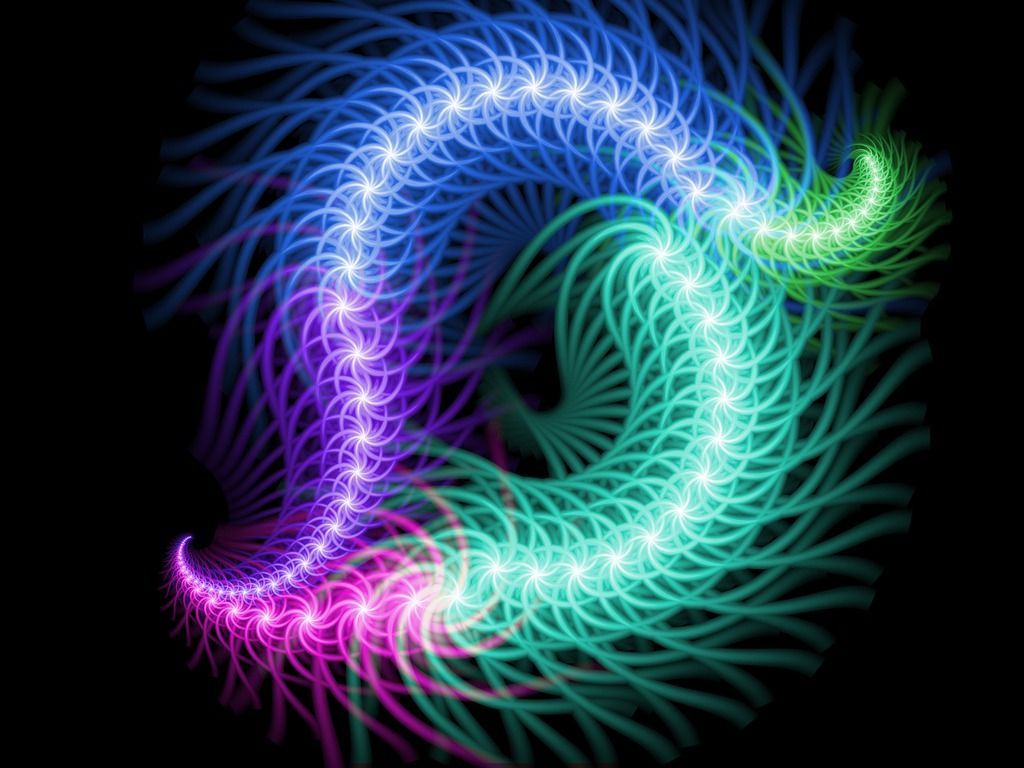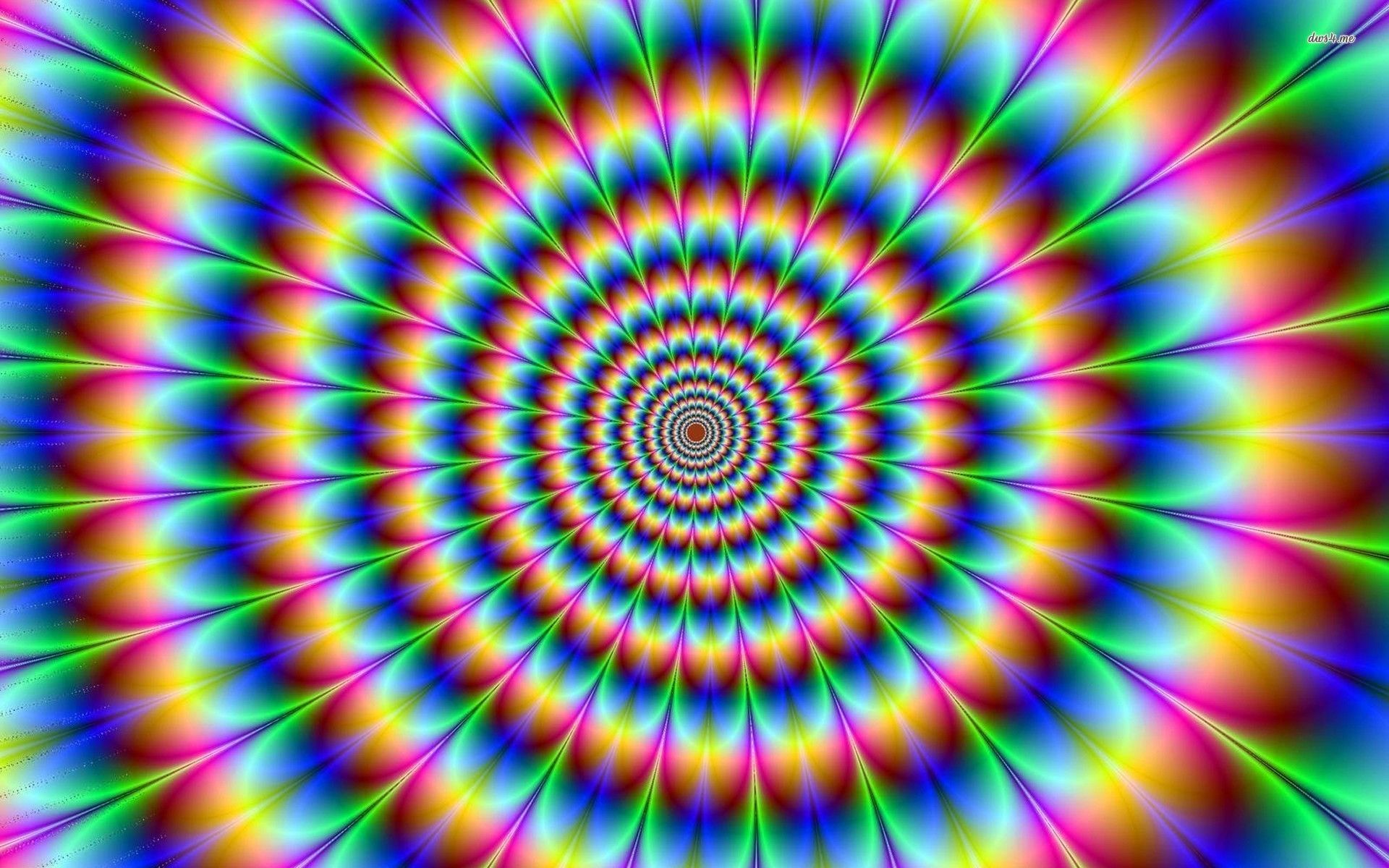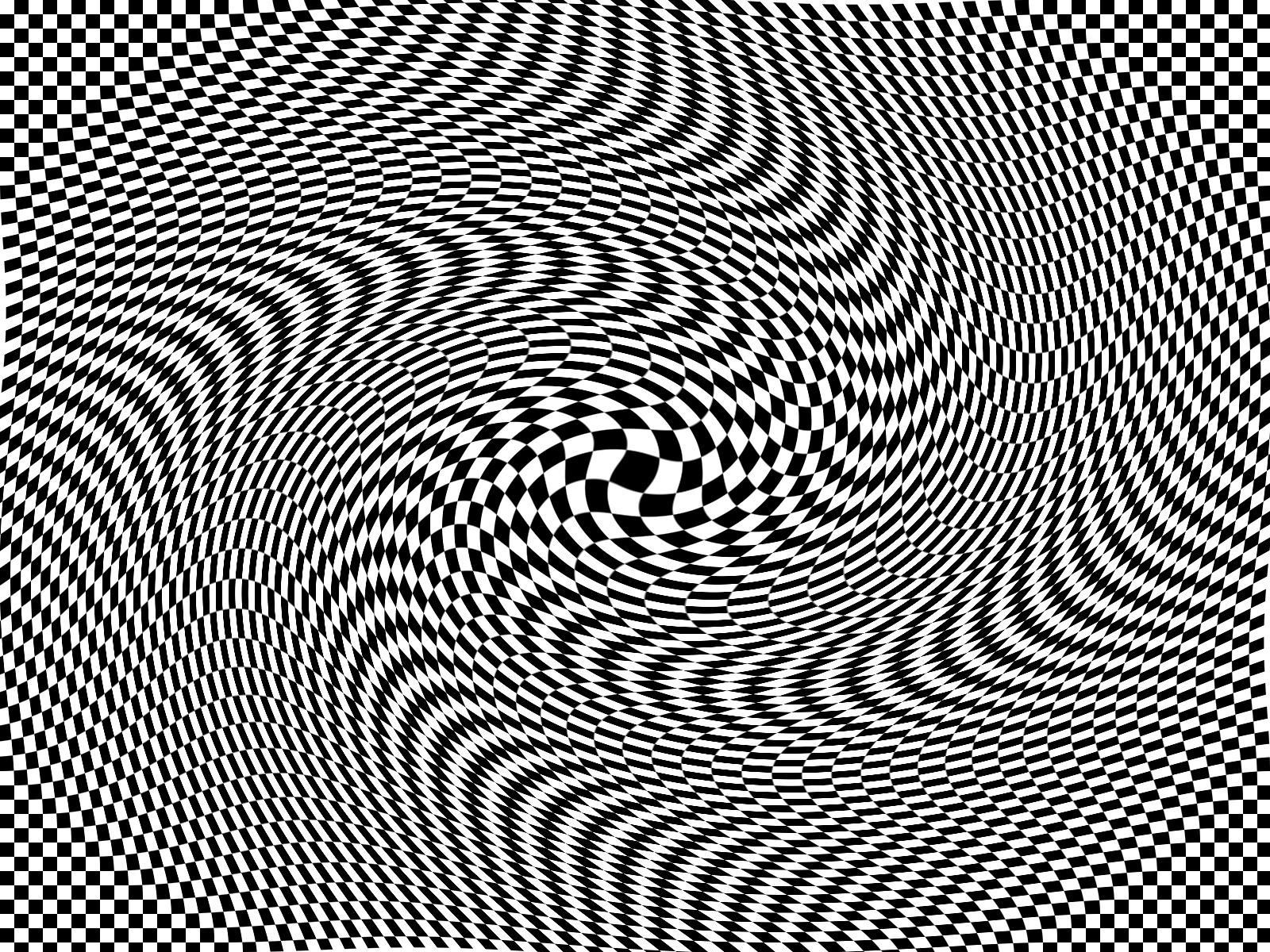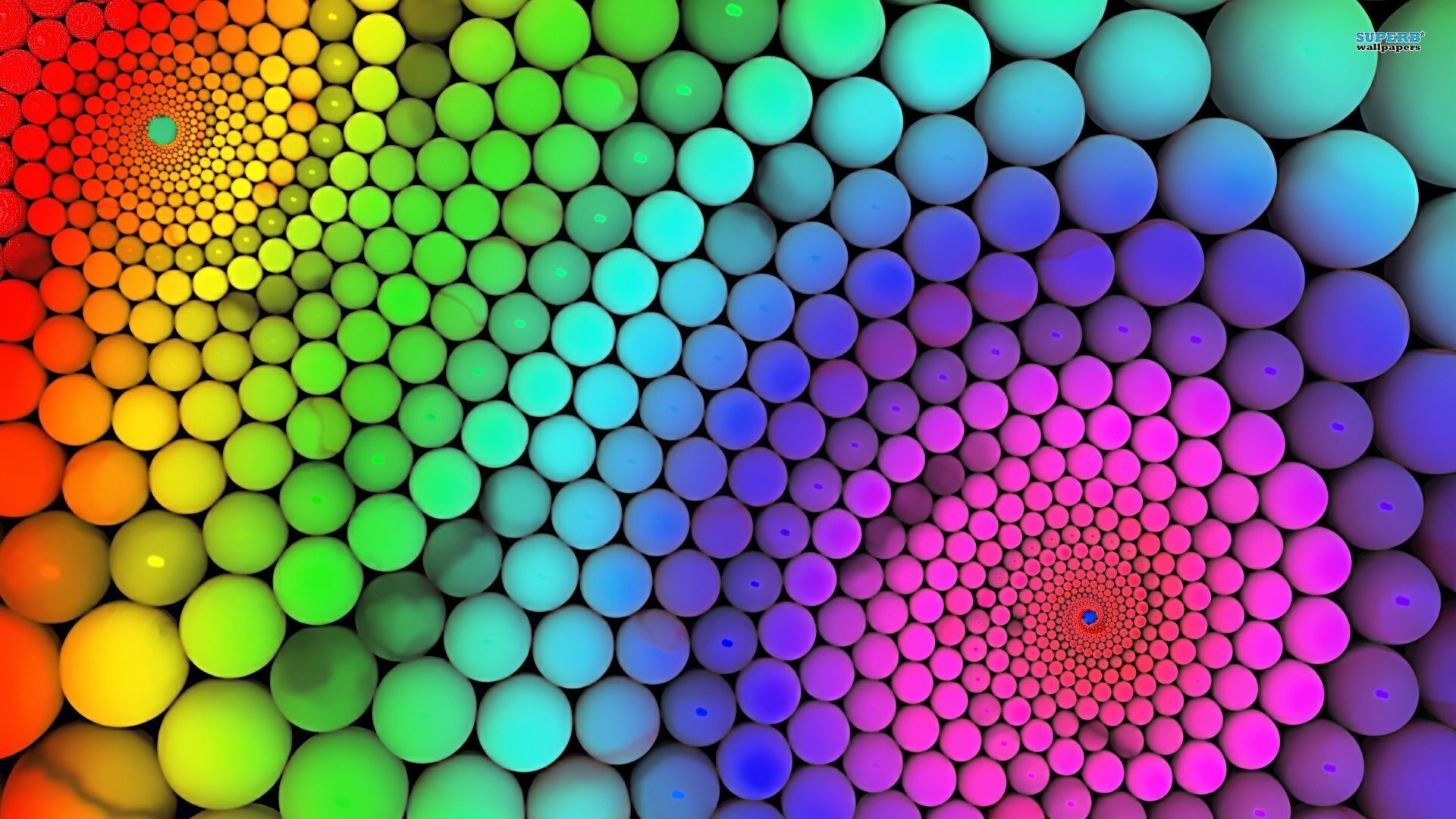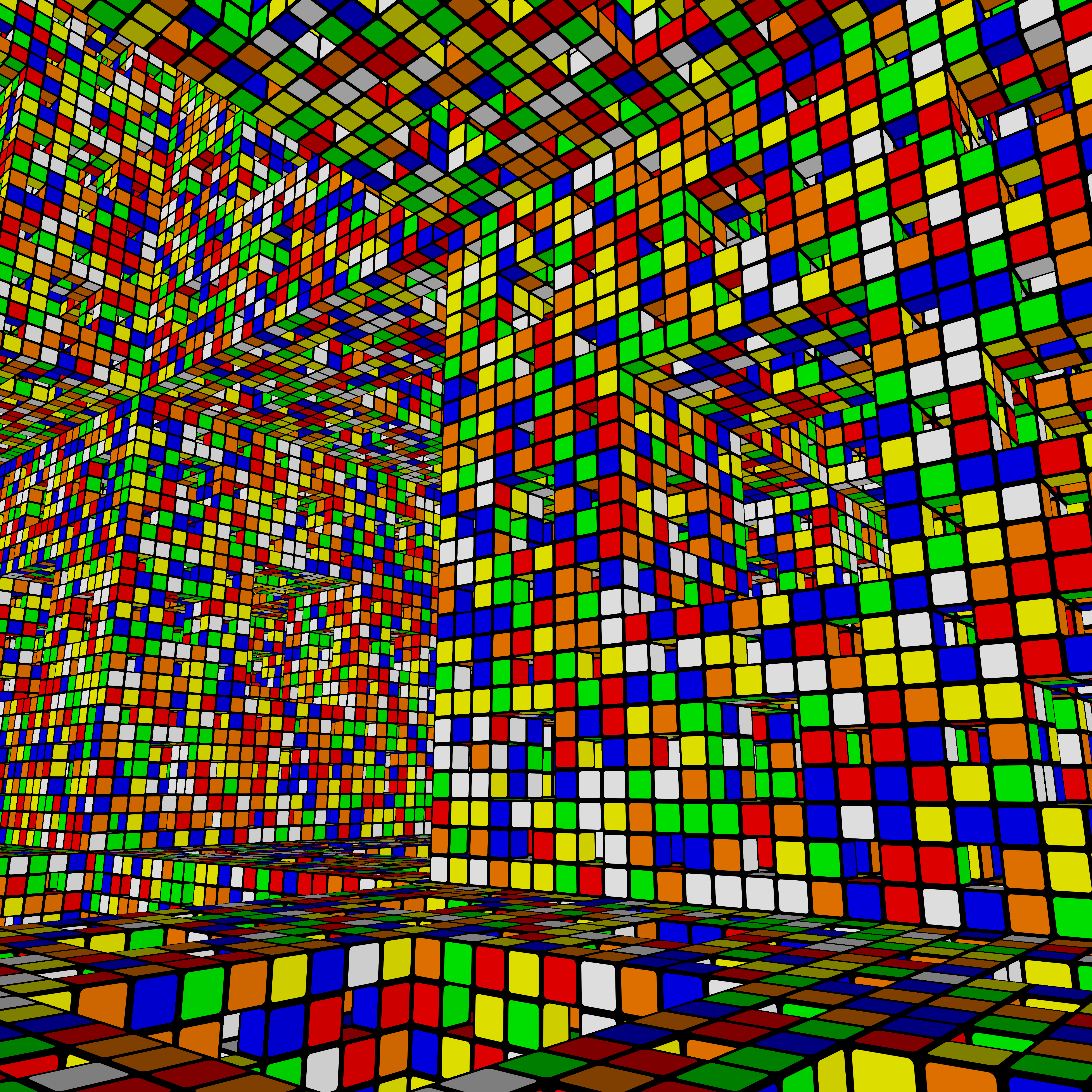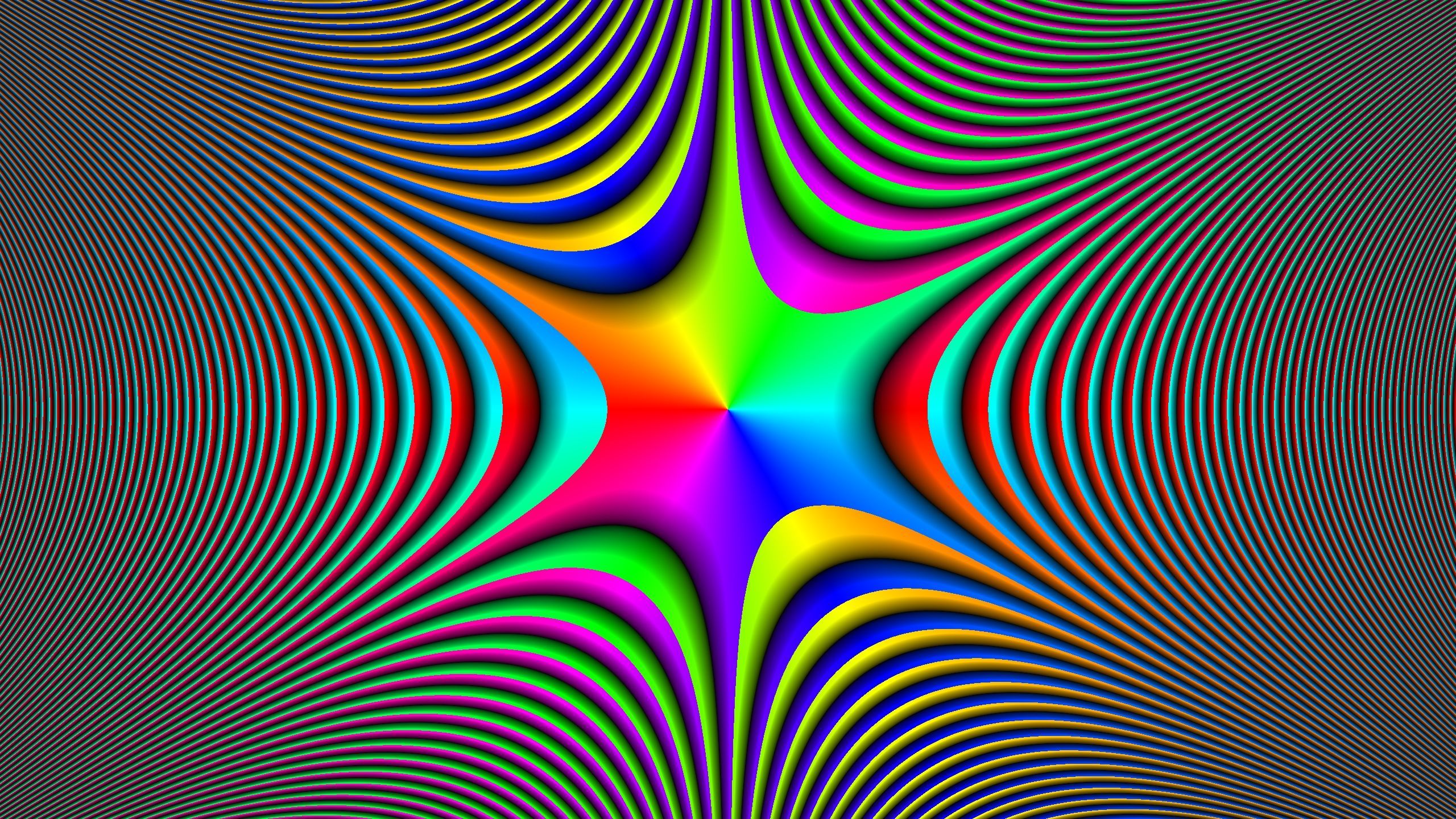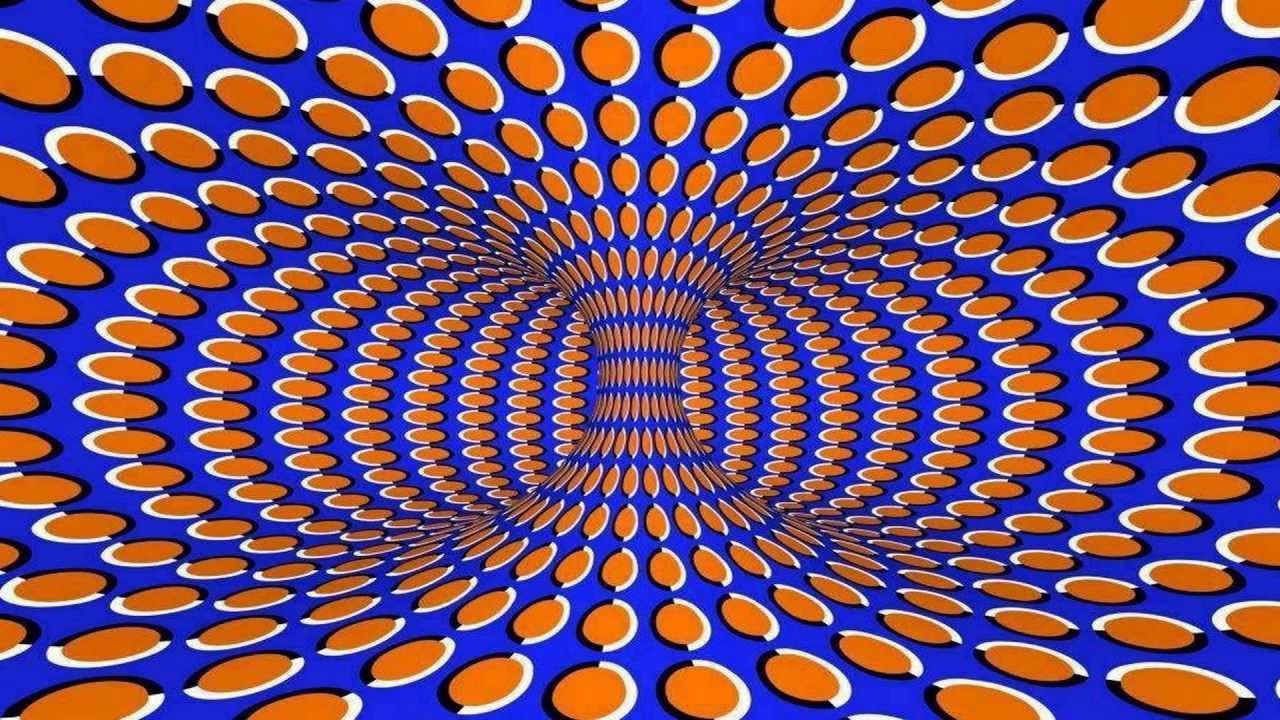If you're in search of mind-bending and eye-catching desktop backgrounds, look no further than our Illusion Desktop Backgrounds category. These wallpapers will leave you in awe with their mesmerizing optical illusions and stunning 3D effects. We constantly update our collection, so you can always find the latest and greatest illusion wallpapers to enhance your desktop. Whether you're a fan of geometric patterns, impossible objects, or mind-boggling designs, we have something for every taste. So why settle for a boring and plain background when you can have an immersive and captivating one? Explore our collection now and get ready to be amazed by our optical illusion 3D wallpapers.
Mesmerizing illusions and stunning 3D effects – our Illusion Desktop Backgrounds will take your desktop to the next level. With our carefully curated collection, you can easily transform your screen into a work of art. These wallpapers are perfect for those who appreciate creativity and love to be visually challenged. You'll never get tired of looking at your desktop with our ever-growing selection of illusion backgrounds. Plus, with our regular updates, you'll always have access to the latest illusion wallpapers.
Impossible objects, mind-boggling designs, and more – our Illusion Desktop Backgrounds category offers a wide variety of illusions to choose from. Whether you're a fan of mind-bending optical illusions or prefer more abstract 3D designs, we have it all. Our collection features illusions of all kinds, including geometric patterns, morphing shapes, and surreal landscapes. You'll never run out of options to keep your desktop looking fresh and exciting.
Upgrade your desktop with just a few clicks – our Illusion Desktop Backgrounds are easy to download and apply. Simply browse our collection, choose your favorite wallpaper, and click the download button. With just a few clicks, you can instantly give your desktop a makeover and impress anyone who sees it. Our wallpapers are also optimized for various screen sizes, ensuring a perfect fit for your desktop, no matter the resolution.
Don't settle for a plain background – give your desktop the illusion treatment with our Illusion Desktop Backgrounds. Our collection is constantly expanding, so make sure to check back often for the latest illusion wallpapers. With our captivating designs and easy download process, your desktop will never be boring again. So why
ID of this image: 414629. (You can find it using this number).
How To Install new background wallpaper on your device
For Windows 11
- Click the on-screen Windows button or press the Windows button on your keyboard.
- Click Settings.
- Go to Personalization.
- Choose Background.
- Select an already available image or click Browse to search for an image you've saved to your PC.
For Windows 10 / 11
You can select “Personalization” in the context menu. The settings window will open. Settings> Personalization>
Background.
In any case, you will find yourself in the same place. To select another image stored on your PC, select “Image”
or click “Browse”.
For Windows Vista or Windows 7
Right-click on the desktop, select "Personalization", click on "Desktop Background" and select the menu you want
(the "Browse" buttons or select an image in the viewer). Click OK when done.
For Windows XP
Right-click on an empty area on the desktop, select "Properties" in the context menu, select the "Desktop" tab
and select an image from the ones listed in the scroll window.
For Mac OS X
-
From a Finder window or your desktop, locate the image file that you want to use.
-
Control-click (or right-click) the file, then choose Set Desktop Picture from the shortcut menu. If you're using multiple displays, this changes the wallpaper of your primary display only.
-
If you don't see Set Desktop Picture in the shortcut menu, you should see a sub-menu named Services instead. Choose Set Desktop Picture from there.
For Android
- Tap and hold the home screen.
- Tap the wallpapers icon on the bottom left of your screen.
- Choose from the collections of wallpapers included with your phone, or from your photos.
- Tap the wallpaper you want to use.
- Adjust the positioning and size and then tap Set as wallpaper on the upper left corner of your screen.
- Choose whether you want to set the wallpaper for your Home screen, Lock screen or both Home and lock
screen.
For iOS
- Launch the Settings app from your iPhone or iPad Home screen.
- Tap on Wallpaper.
- Tap on Choose a New Wallpaper. You can choose from Apple's stock imagery, or your own library.
- Tap the type of wallpaper you would like to use
- Select your new wallpaper to enter Preview mode.
- Tap Set.