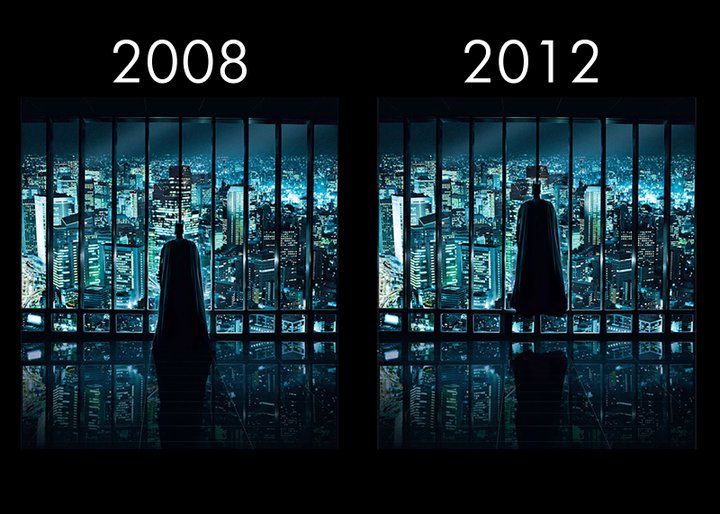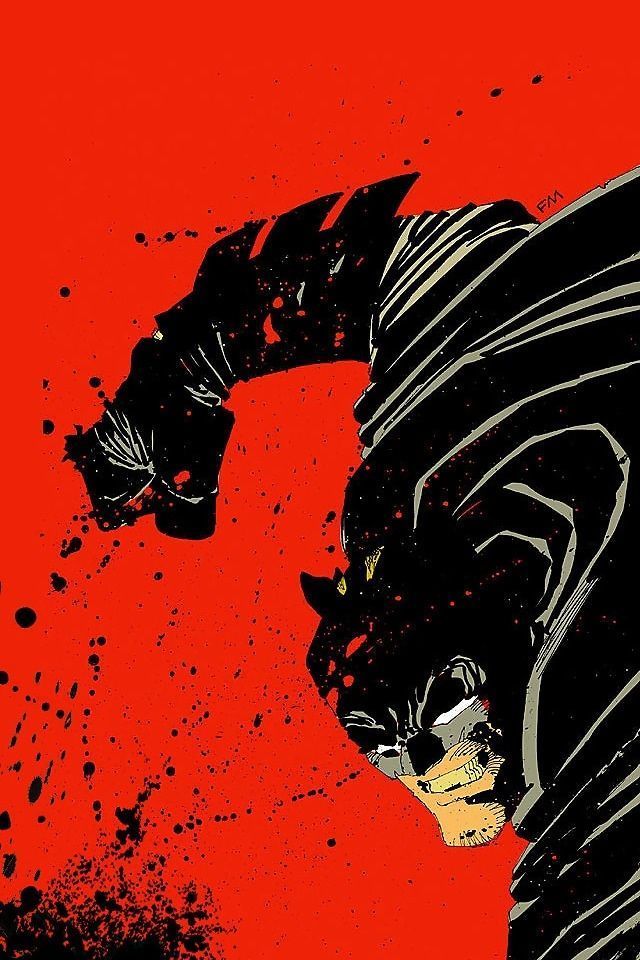Welcome to The Dark Knight Returns Wallpapers, your ultimate source for high-quality Batman wallpapers inspired by the iconic graphic novel by Frank Miller. Our collection features stunning images of Batman from the critically acclaimed series, including his epic showdown with the Joker and his return to crime-fighting after years of retirement. Whether you're a die-hard fan or simply appreciate the dark and gritty world of Gotham, our wallpapers are perfect for adding a touch of the Caped Crusader to your desktop. Explore our extensive gallery and discover the perfect Batman wallpaper to showcase on your computer, tablet, or phone. Follow us on Pinterest for the latest updates and even more amazing Batman wallpapers. Embrace the darkness with The Dark Knight Returns Wallpapers.
Discover the power of Batman with our handpicked collection of wallpapers. Immerse yourself in the twisted and dangerous world of Gotham City, where the Dark Knight fights against crime and corruption. Our wallpapers capture the intense and brooding atmosphere of Frank Miller's masterpiece, featuring iconic moments and striking images of Batman in action. From the iconic cover art to memorable panels, our collection showcases the best of The Dark Knight Returns. With high-resolution options and various sizes available, you can easily download and use our wallpapers on any device. Make a statement with your desktop wallpaper and show off your love for Batman with The Dark Knight Returns Wallpapers.
Join the millions of fans who have fallen in love with The Dark Knight Returns. Our wallpapers are not only visually stunning, but they also pay homage to one of the most influential Batman stories of all time. Whether you're a longtime fan or discovering this epic tale for the first time, our collection is sure to evoke a sense of nostalgia and appreciation for the Dark Knight. Plus, by following us on Pinterest, you'll have access to even more amazing Batman wallpapers and content. Don't settle for generic wallpapers, choose The Dark Knight Returns Wallpapers for a unique and captivating desktop experience. Download your favorite wallpapers today and let Batman protect your screen in style.
ID of this image: 41753. (You can find it using this number).
How To Install new background wallpaper on your device
For Windows 11
- Click the on-screen Windows button or press the Windows button on your keyboard.
- Click Settings.
- Go to Personalization.
- Choose Background.
- Select an already available image or click Browse to search for an image you've saved to your PC.
For Windows 10 / 11
You can select “Personalization” in the context menu. The settings window will open. Settings> Personalization>
Background.
In any case, you will find yourself in the same place. To select another image stored on your PC, select “Image”
or click “Browse”.
For Windows Vista or Windows 7
Right-click on the desktop, select "Personalization", click on "Desktop Background" and select the menu you want
(the "Browse" buttons or select an image in the viewer). Click OK when done.
For Windows XP
Right-click on an empty area on the desktop, select "Properties" in the context menu, select the "Desktop" tab
and select an image from the ones listed in the scroll window.
For Mac OS X
-
From a Finder window or your desktop, locate the image file that you want to use.
-
Control-click (or right-click) the file, then choose Set Desktop Picture from the shortcut menu. If you're using multiple displays, this changes the wallpaper of your primary display only.
-
If you don't see Set Desktop Picture in the shortcut menu, you should see a sub-menu named Services instead. Choose Set Desktop Picture from there.
For Android
- Tap and hold the home screen.
- Tap the wallpapers icon on the bottom left of your screen.
- Choose from the collections of wallpapers included with your phone, or from your photos.
- Tap the wallpaper you want to use.
- Adjust the positioning and size and then tap Set as wallpaper on the upper left corner of your screen.
- Choose whether you want to set the wallpaper for your Home screen, Lock screen or both Home and lock
screen.
For iOS
- Launch the Settings app from your iPhone or iPad Home screen.
- Tap on Wallpaper.
- Tap on Choose a New Wallpaper. You can choose from Apple's stock imagery, or your own library.
- Tap the type of wallpaper you would like to use
- Select your new wallpaper to enter Preview mode.
- Tap Set.