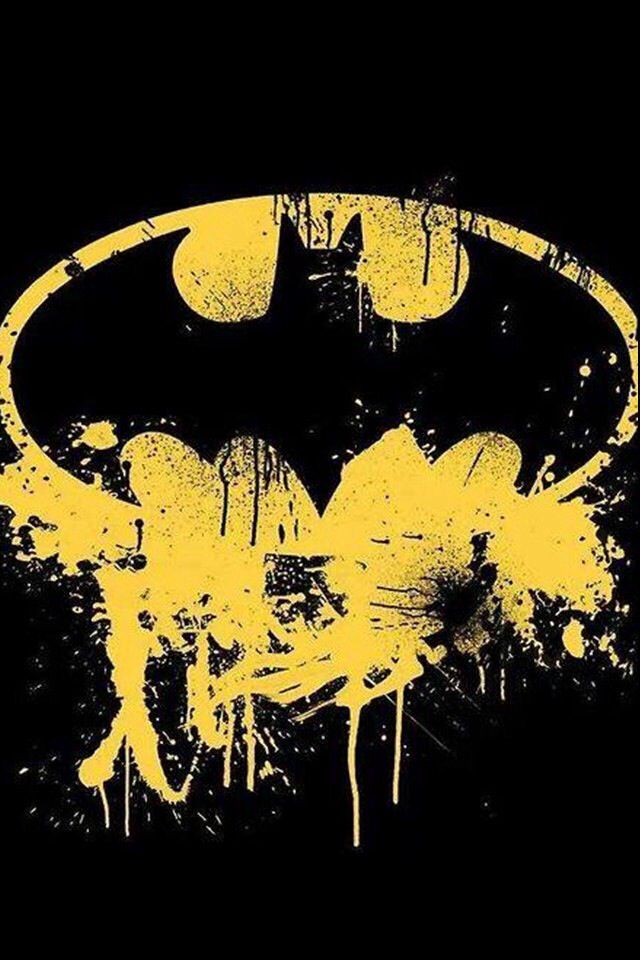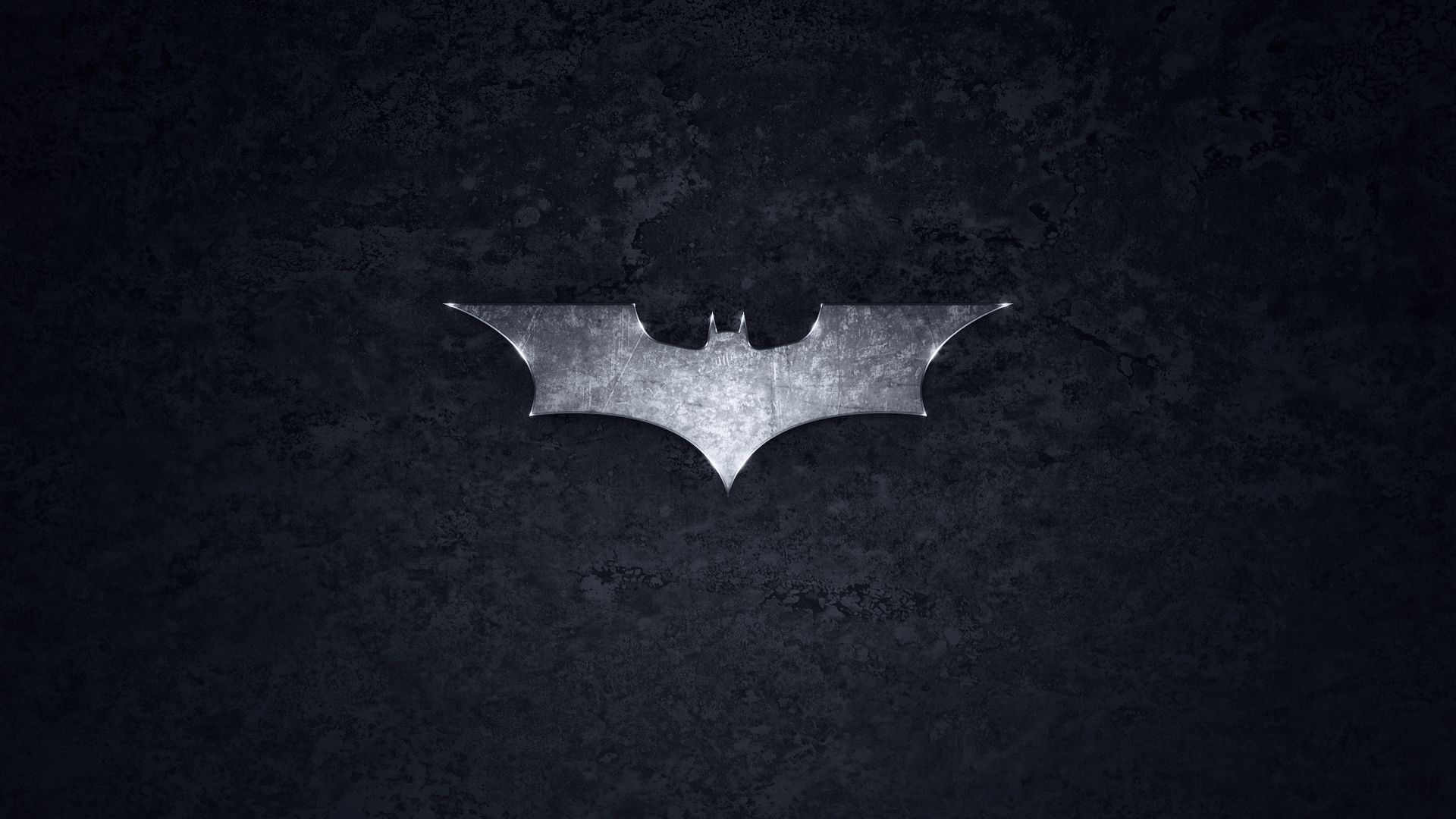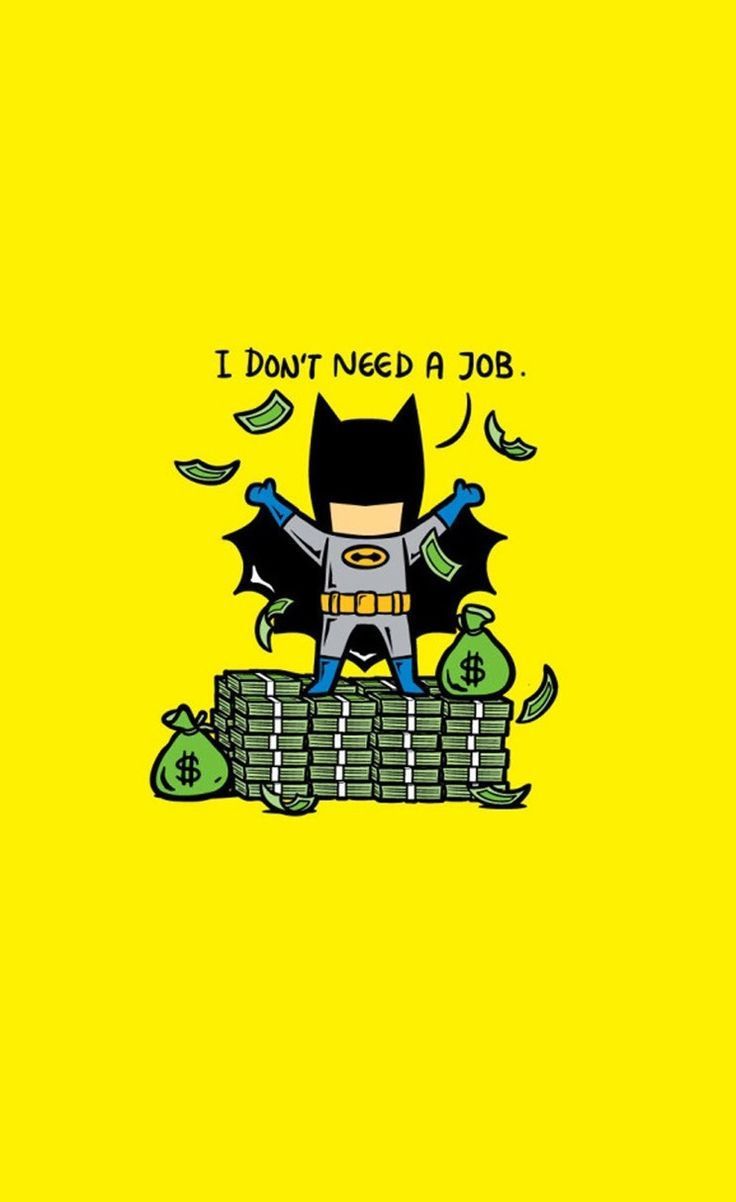Transform your phone into the ultimate Batcave with our collection of Batman mobile wallpapers! Get ready to show off your love for the Caped Crusader with our high-quality images featuring everyone's favorite superhero.
With our Batman Sharks Mobile Wallpaper, you can bring the dark and brooding world of Gotham City to your phone's screen. Featuring a fierce and intense image of Batman surrounded by his iconic symbol, this wallpaper is perfect for any fan looking to add a touch of danger to their device.
Our wallpapers are optimized for mobile devices, ensuring that they will look great on any phone screen. Plus, they are easy to download and set as your wallpaper, so you can have a new look for your phone in no time.
Don't settle for boring and generic wallpapers for your phone. Show off your love for Batman with our collection of mobile wallpapers. Whether you're a die-hard fan or just love the iconic imagery of the Caped Crusader, our Batman Sharks Mobile Wallpaper is a must-have for any Batman enthusiast.
So why wait? Upgrade your phone's look today and join the ranks of the Dark Knight's loyal followers with our Batman Sharks Mobile Wallpaper. It's time to let your phone reflect your love for the iconic world of Batman. Get your wallpaper now and start living the Gotham City life on your phone!
Transform your phone into the ultimate Batcave with our collection of Batman mobile wallpapers! Get ready to show off your love for the Caped Crusader with our high-quality images featuring everyone's favorite superhero.
Our wallpapers are optimized for mobile devices, ensuring that they will look great on any phone screen. Plus, they are easy to download and set as your wallpaper, so you can have a new look for your phone in no time.
Don't settle for boring and generic wallpapers for your phone. Show off your love for Batman with our collection of mobile wallpapers. Whether you're a die-hard fan or just love the iconic imagery of the Caped Crusader, our Batman Sharks Mobile Wallpaper is a must-have for any Batman enthusiast.
Upgrade your phone's look today and join the ranks of the Dark Knight's loyal followers with our Batman Sharks Mobile Wallpaper. Get your wallpaper now and start living the Gotham City life on your phone!
ID of this image: 42460. (You can find it using this number).
How To Install new background wallpaper on your device
For Windows 11
- Click the on-screen Windows button or press the Windows button on your keyboard.
- Click Settings.
- Go to Personalization.
- Choose Background.
- Select an already available image or click Browse to search for an image you've saved to your PC.
For Windows 10 / 11
You can select “Personalization” in the context menu. The settings window will open. Settings> Personalization>
Background.
In any case, you will find yourself in the same place. To select another image stored on your PC, select “Image”
or click “Browse”.
For Windows Vista or Windows 7
Right-click on the desktop, select "Personalization", click on "Desktop Background" and select the menu you want
(the "Browse" buttons or select an image in the viewer). Click OK when done.
For Windows XP
Right-click on an empty area on the desktop, select "Properties" in the context menu, select the "Desktop" tab
and select an image from the ones listed in the scroll window.
For Mac OS X
-
From a Finder window or your desktop, locate the image file that you want to use.
-
Control-click (or right-click) the file, then choose Set Desktop Picture from the shortcut menu. If you're using multiple displays, this changes the wallpaper of your primary display only.
-
If you don't see Set Desktop Picture in the shortcut menu, you should see a sub-menu named Services instead. Choose Set Desktop Picture from there.
For Android
- Tap and hold the home screen.
- Tap the wallpapers icon on the bottom left of your screen.
- Choose from the collections of wallpapers included with your phone, or from your photos.
- Tap the wallpaper you want to use.
- Adjust the positioning and size and then tap Set as wallpaper on the upper left corner of your screen.
- Choose whether you want to set the wallpaper for your Home screen, Lock screen or both Home and lock
screen.
For iOS
- Launch the Settings app from your iPhone or iPad Home screen.
- Tap on Wallpaper.
- Tap on Choose a New Wallpaper. You can choose from Apple's stock imagery, or your own library.
- Tap the type of wallpaper you would like to use
- Select your new wallpaper to enter Preview mode.
- Tap Set.