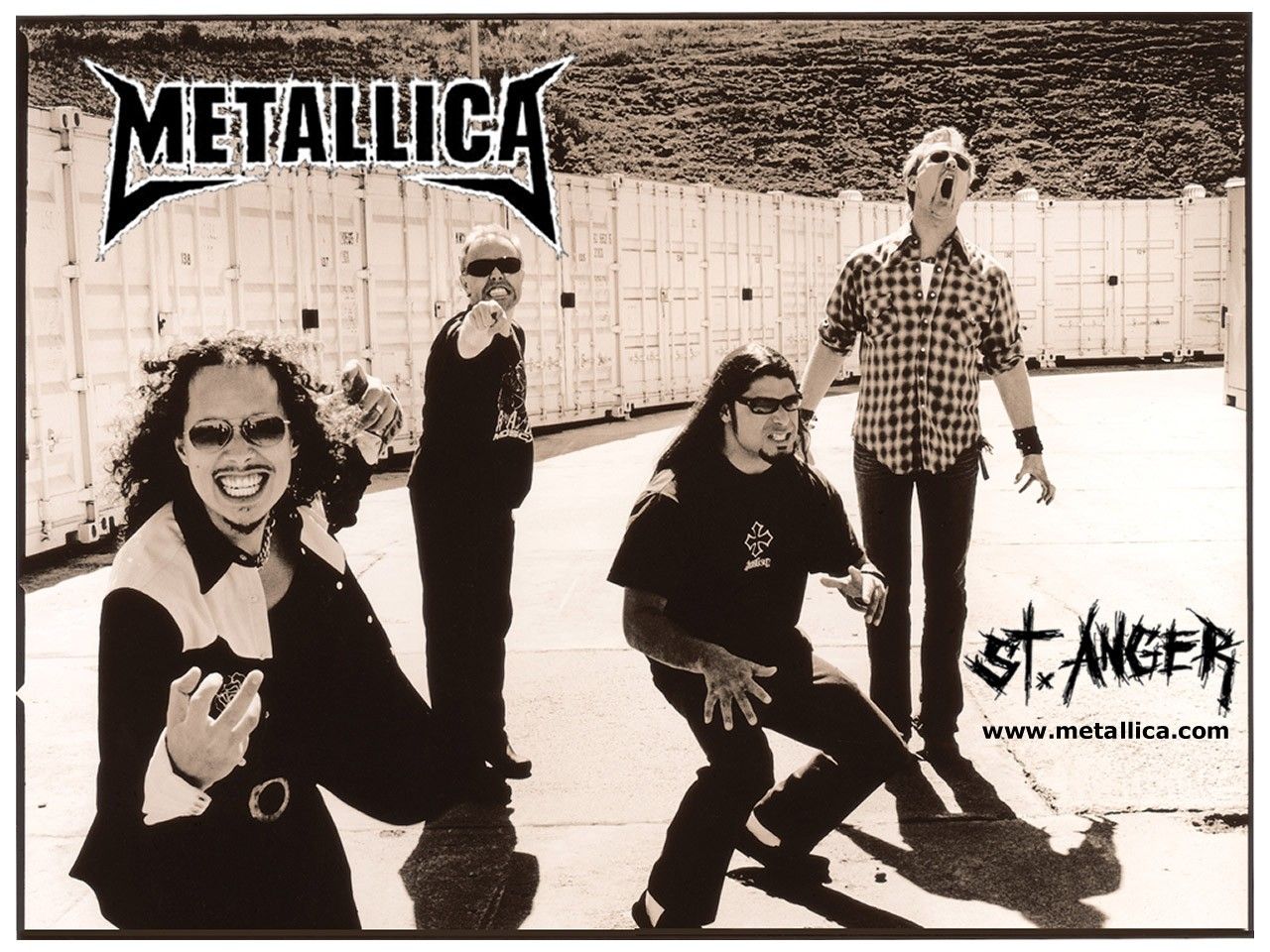Welcome to our collection of Metallica wallpapers for your desktop! If you're a die-hard fan of this legendary heavy metal band, then you've come to the right place. We have carefully selected the best Metallica wallpapers to add a touch of rock and roll to your computer screen. From electrifying concert shots to iconic album covers, our selection captures the essence of Metallica's music and attitude.
Powerful and dynamic: Our Metallica wallpapers are designed to make a statement. With high-resolution images and bold designs, your desktop will instantly transform into a stage for this iconic band. You'll feel the energy and intensity of their music every time you look at your screen.
Endless options: We have a wide range of Metallica wallpapers to suit every taste. Whether you prefer the classic black and white look or the vibrant colors of their album covers, we have it all. You can choose from individual band member wallpapers or group shots that showcase their incredible chemistry.
Easy to download: Our wallpapers are available for instant download, making it quick and hassle-free to update your desktop. Simply choose your favorite design, click on the download button, and voila - your new wallpaper is ready to be displayed!
Optimized for your device: Our wallpapers are optimized for various screen sizes and resolutions, ensuring that they look stunning on any device. Whether you're using a desktop, laptop, or even a mobile device, our wallpapers will fit perfectly and make your screen stand out.
Join the Metallica community: By downloading our wallpapers, you'll become part of a global community of Metallica fans. Share your love for the band by using our wallpapers on social media or joining discussions with fellow fans. Show the world that you're a true Metallica fan!
So what are you waiting for? Give your desktop a heavy metal makeover with our Metallica wallpapers today. Browse our collection and find the perfect wallpaper that represents your love for this iconic band. Don't forget to check back regularly, as we're always adding new and exciting designs to our collection. Let Metallica's music and spirit inspire you every day with our high-quality wallpapers.
ID of this image: 425283. (You can find it using this number).
How To Install new background wallpaper on your device
For Windows 11
- Click the on-screen Windows button or press the Windows button on your keyboard.
- Click Settings.
- Go to Personalization.
- Choose Background.
- Select an already available image or click Browse to search for an image you've saved to your PC.
For Windows 10 / 11
You can select “Personalization” in the context menu. The settings window will open. Settings> Personalization>
Background.
In any case, you will find yourself in the same place. To select another image stored on your PC, select “Image”
or click “Browse”.
For Windows Vista or Windows 7
Right-click on the desktop, select "Personalization", click on "Desktop Background" and select the menu you want
(the "Browse" buttons or select an image in the viewer). Click OK when done.
For Windows XP
Right-click on an empty area on the desktop, select "Properties" in the context menu, select the "Desktop" tab
and select an image from the ones listed in the scroll window.
For Mac OS X
-
From a Finder window or your desktop, locate the image file that you want to use.
-
Control-click (or right-click) the file, then choose Set Desktop Picture from the shortcut menu. If you're using multiple displays, this changes the wallpaper of your primary display only.
-
If you don't see Set Desktop Picture in the shortcut menu, you should see a sub-menu named Services instead. Choose Set Desktop Picture from there.
For Android
- Tap and hold the home screen.
- Tap the wallpapers icon on the bottom left of your screen.
- Choose from the collections of wallpapers included with your phone, or from your photos.
- Tap the wallpaper you want to use.
- Adjust the positioning and size and then tap Set as wallpaper on the upper left corner of your screen.
- Choose whether you want to set the wallpaper for your Home screen, Lock screen or both Home and lock
screen.
For iOS
- Launch the Settings app from your iPhone or iPad Home screen.
- Tap on Wallpaper.
- Tap on Choose a New Wallpaper. You can choose from Apple's stock imagery, or your own library.
- Tap the type of wallpaper you would like to use
- Select your new wallpaper to enter Preview mode.
- Tap Set.