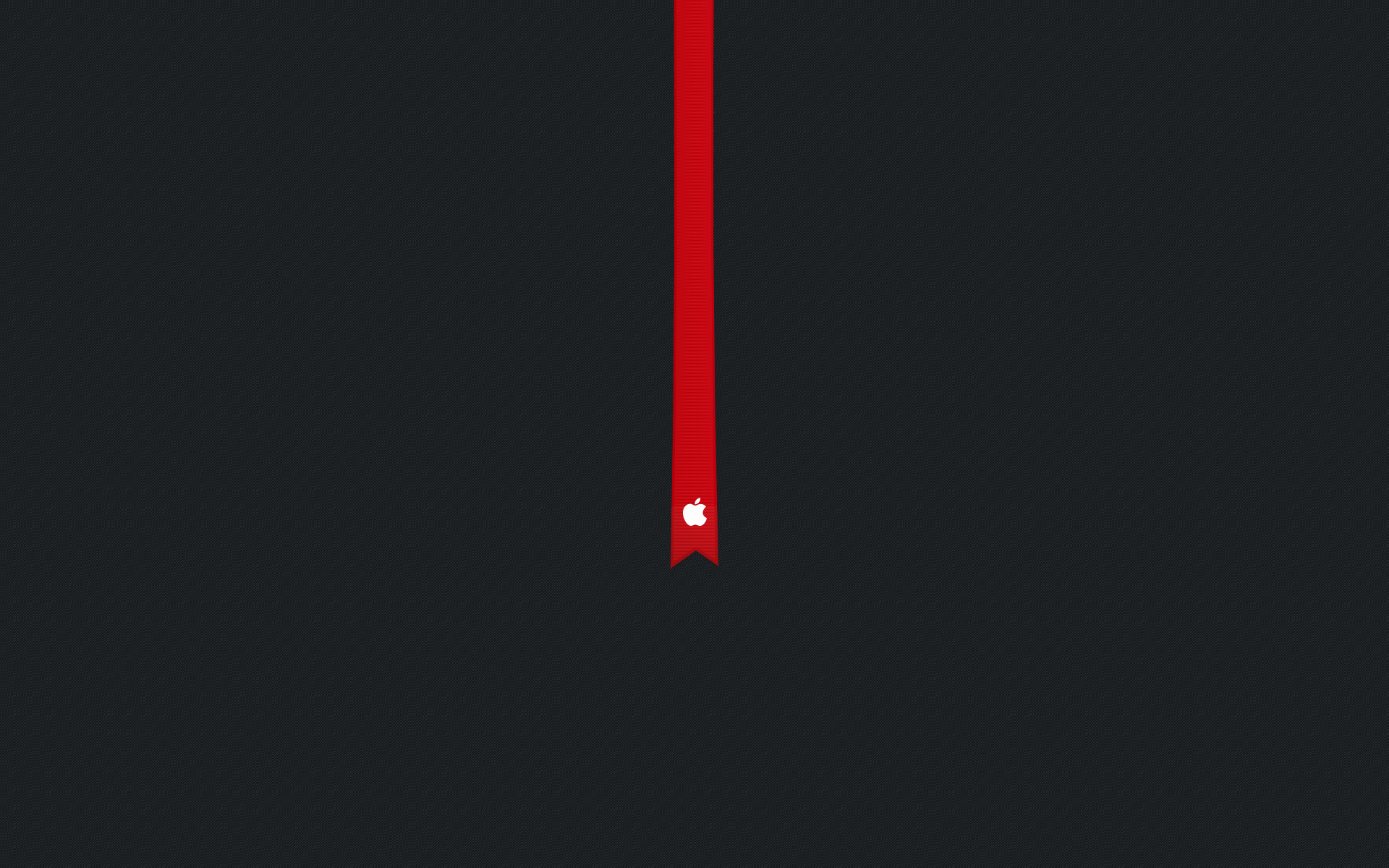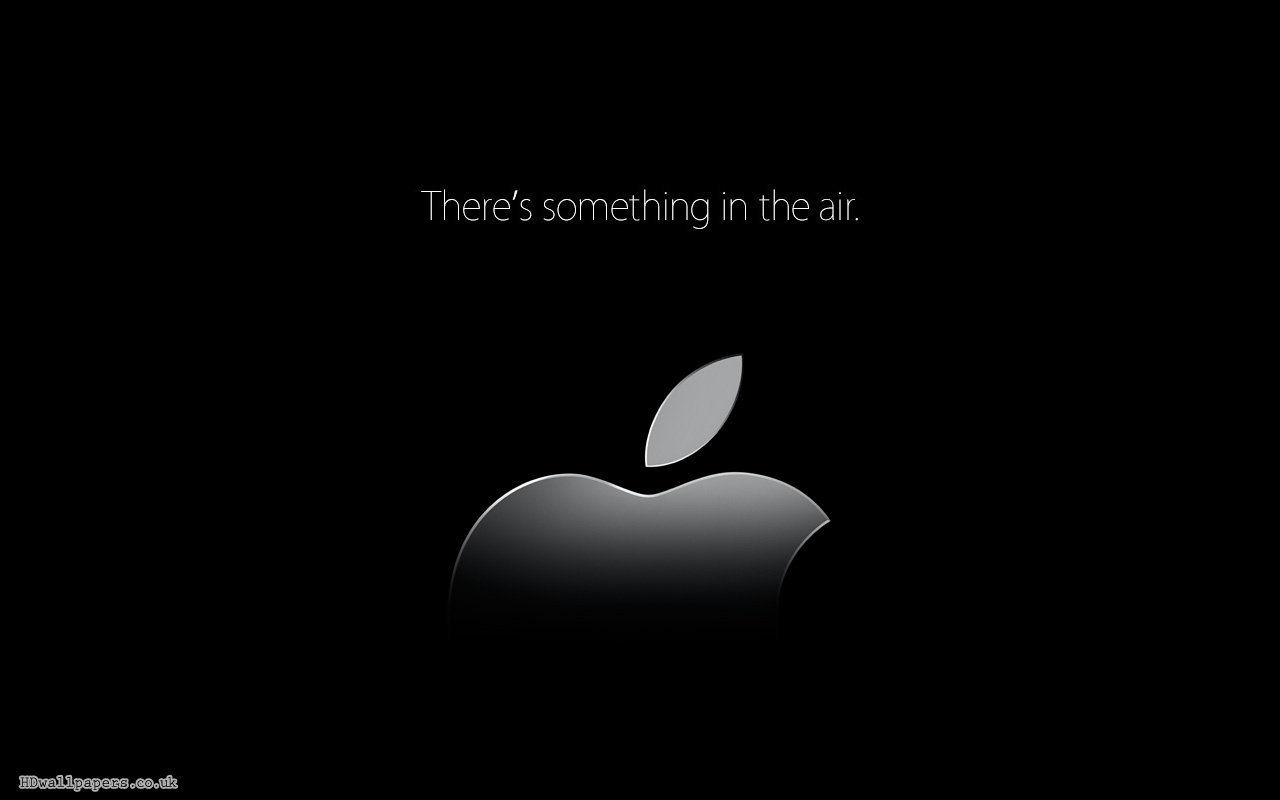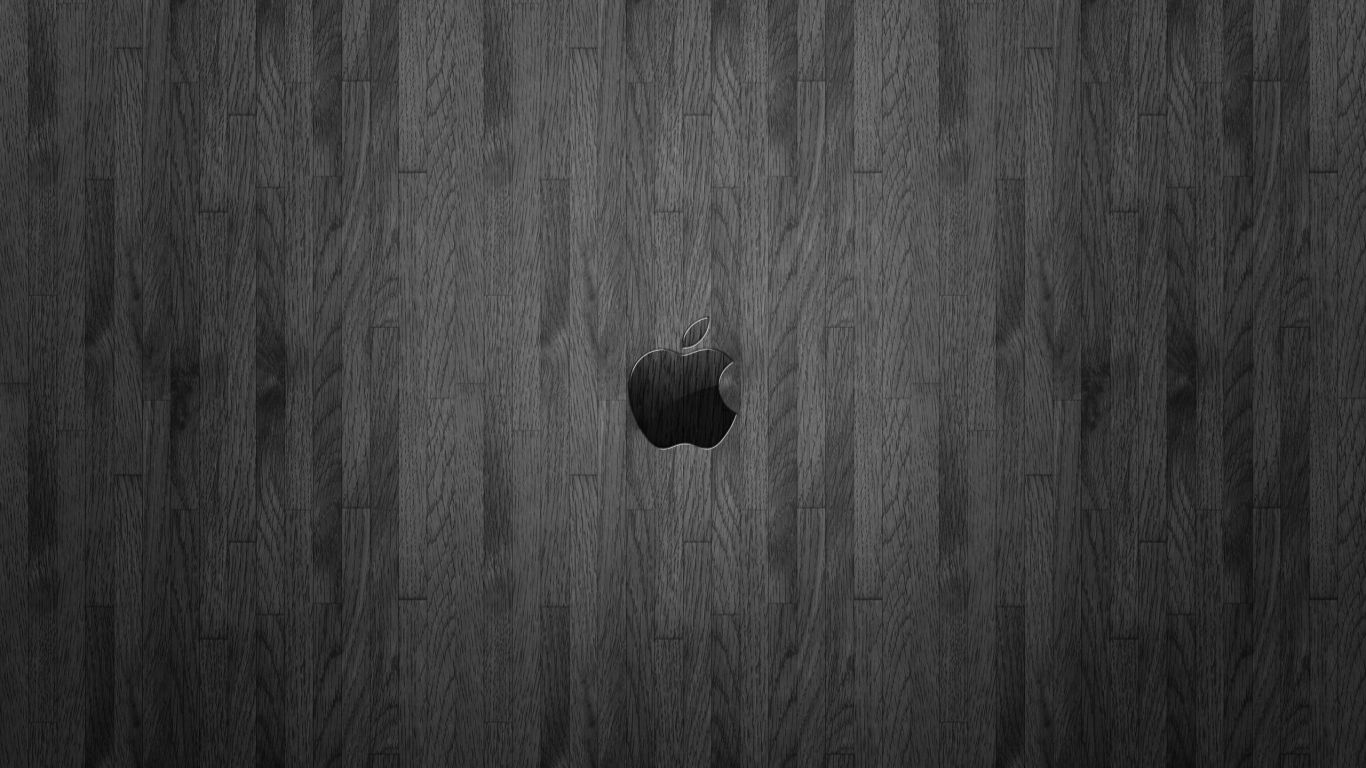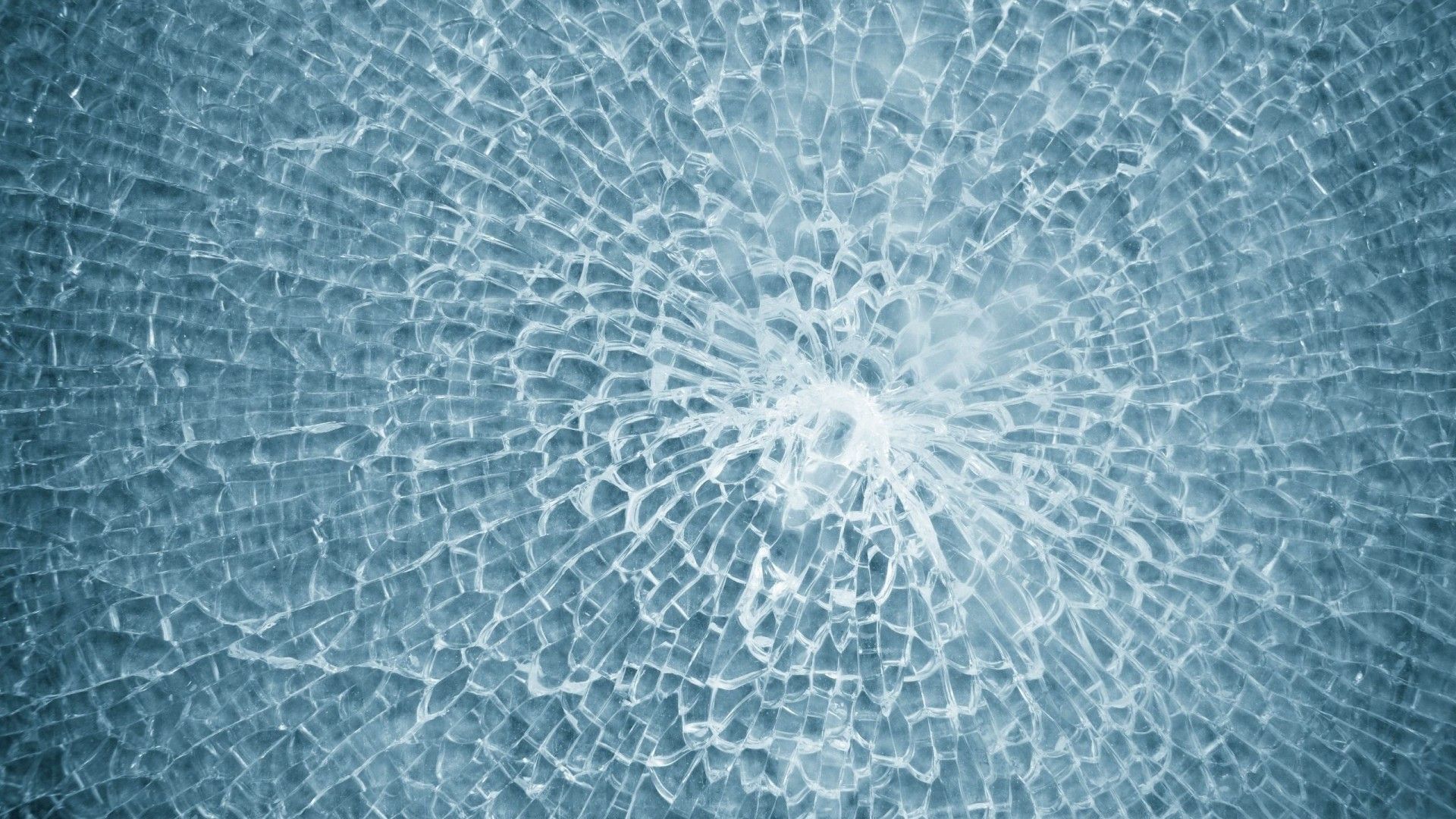If you're a proud owner of a Macbook Air, you know that it's not just a laptop, it's a statement. And what better way to enhance its sleek and stylish design than with our collection of Macbook Backgrounds? We offer a wide selection of high-definition wallpapers that are specially curated for your Macbook Air. From vibrant nature landscapes to minimalist geometric patterns, we have something for every taste and preference. Our wallpapers are optimized for your Macbook's Retina display, ensuring a crisp and clear image every time you turn on your device.
But our wallpapers aren't just about aesthetics, they also serve a practical purpose. With our Macbook Backgrounds, you can personalize your desktop and make it truly yours. Whether you're a creative professional looking for inspiration or a busy student in need of some organization, our wallpapers can help you stay motivated and focused. Plus, with our easy download process, you can switch up your wallpapers as often as you'd like, without any hassle.
At Macbook Air Wallpapers HD, we take pride in providing high-quality and unique backgrounds for your Macbook. Our team of designers constantly updates our collection, so you'll always find something new and exciting to adorn your desktop. And with our affordable prices, you can elevate your Macbook's appearance without breaking the bank. So why settle for a boring and generic background when you can have a stunning and optimized one?
Join our community of Macbook users and give your device the upgrade it deserves. Browse our collection now and find the perfect Macbook Background for you. With our wallpapers, your Macbook Air will not only be a powerful tool, but also a work of art.
Macbook Backgrounds - Personalize, Optimize, and Elevate. Upgrade your Macbook Air's appearance with our collection of high-definition wallpapers. From nature landscapes to geometric patterns, we have something for every taste. Easy download process and affordable prices make it easy to switch up your wallpapers anytime. Join our community of Macbook users and make your device a work of art. Browse our collection now and give your Macbook Air the upgrade it deserves.
ID of this image: 425906. (You can find it using this number).
How To Install new background wallpaper on your device
For Windows 11
- Click the on-screen Windows button or press the Windows button on your keyboard.
- Click Settings.
- Go to Personalization.
- Choose Background.
- Select an already available image or click Browse to search for an image you've saved to your PC.
For Windows 10 / 11
You can select “Personalization” in the context menu. The settings window will open. Settings> Personalization>
Background.
In any case, you will find yourself in the same place. To select another image stored on your PC, select “Image”
or click “Browse”.
For Windows Vista or Windows 7
Right-click on the desktop, select "Personalization", click on "Desktop Background" and select the menu you want
(the "Browse" buttons or select an image in the viewer). Click OK when done.
For Windows XP
Right-click on an empty area on the desktop, select "Properties" in the context menu, select the "Desktop" tab
and select an image from the ones listed in the scroll window.
For Mac OS X
-
From a Finder window or your desktop, locate the image file that you want to use.
-
Control-click (or right-click) the file, then choose Set Desktop Picture from the shortcut menu. If you're using multiple displays, this changes the wallpaper of your primary display only.
-
If you don't see Set Desktop Picture in the shortcut menu, you should see a sub-menu named Services instead. Choose Set Desktop Picture from there.
For Android
- Tap and hold the home screen.
- Tap the wallpapers icon on the bottom left of your screen.
- Choose from the collections of wallpapers included with your phone, or from your photos.
- Tap the wallpaper you want to use.
- Adjust the positioning and size and then tap Set as wallpaper on the upper left corner of your screen.
- Choose whether you want to set the wallpaper for your Home screen, Lock screen or both Home and lock
screen.
For iOS
- Launch the Settings app from your iPhone or iPad Home screen.
- Tap on Wallpaper.
- Tap on Choose a New Wallpaper. You can choose from Apple's stock imagery, or your own library.
- Tap the type of wallpaper you would like to use
- Select your new wallpaper to enter Preview mode.
- Tap Set.