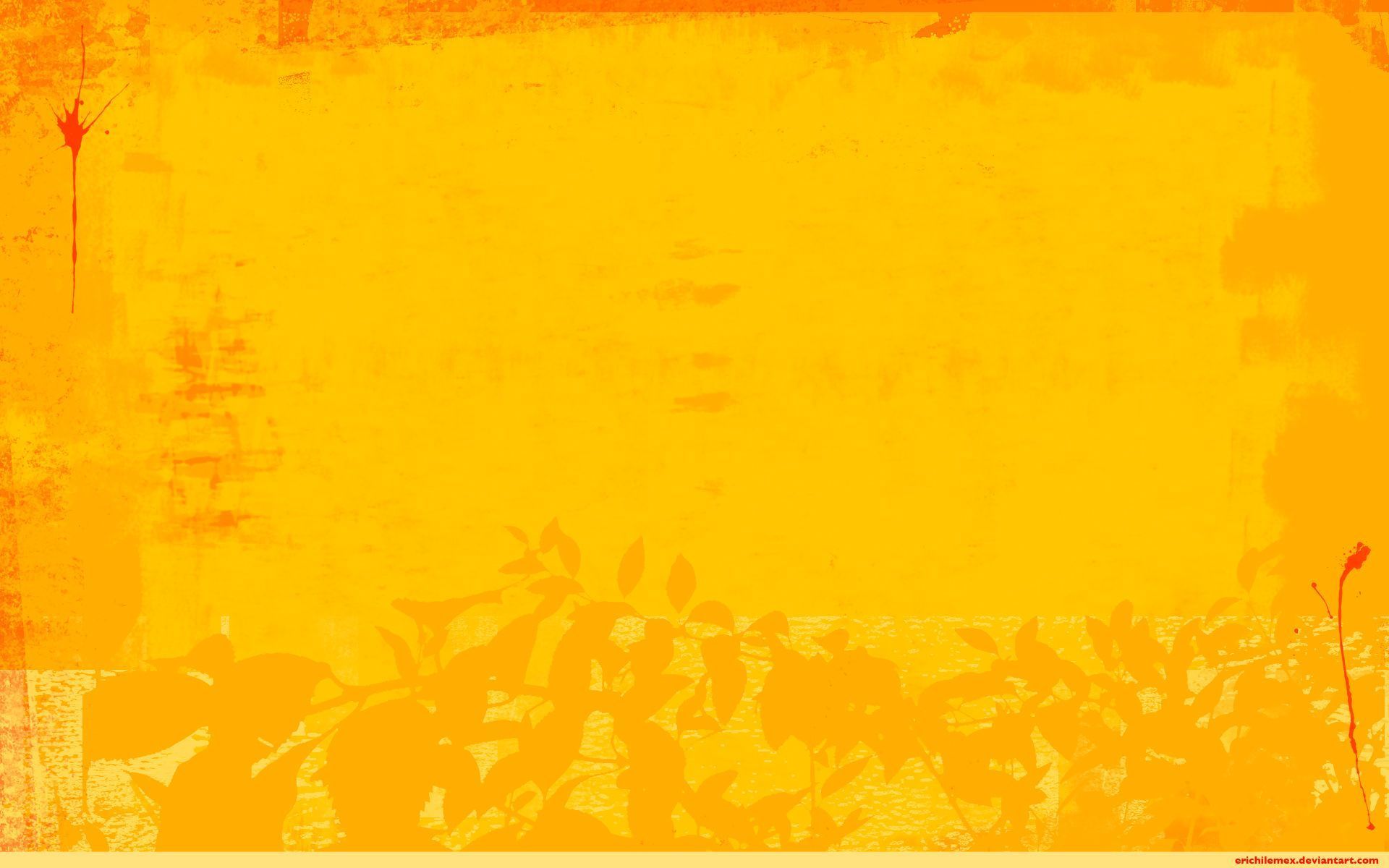If you're looking for a simple yet stunning addition to your desktop, look no further than our collection of Plain Yellow Desktop Wallpapers. These vibrant and cheerful backgrounds are perfect for brightening up your workspace and adding a pop of color to your day. With a range of shades from pale lemon to bold mustard, there's a yellow wallpaper to suit every taste and style. Plus, our wallpapers are optimized for desktop use, ensuring they'll look their best on any screen size. So why wait? Browse our selection now and find the perfect Yellow Desktop Background for your computer.
A Splash of Sunshine on Your Desktop
Yellow is often associated with happiness, positivity, and energy, making it the perfect color to uplift your mood while you work. Our Plain Yellow Desktop Wallpapers feature clean and minimal designs, allowing the color to take center stage and brighten up your screen. Whether you prefer a solid hue or a subtle gradient, our collection has something for everyone.
Optimized for Your Viewing Pleasure
At Yellow Desktop Backgrounds, we understand the importance of a well-optimized wallpaper. That's why all our Plain Yellow Desktop Wallpapers are carefully selected and edited to ensure they look their best on any screen size. No matter what resolution you're working with, our wallpapers will fit perfectly and maintain their high quality.
Easy to Download and Use
With just a few clicks, you can have a beautiful and vibrant yellow wallpaper on your desktop. Simply browse our collection, choose your favorite, and click the download button. Our wallpapers are compatible with all major operating systems and are easy to set as your background. Plus, with our optimized file sizes, you won't have to worry about your computer's performance being affected.
Upgrade Your Desktop Today
Don't settle for a boring and dull desktop any longer. Add a splash of sunshine with our Plain Yellow Desktop Wallpapers. With their vibrant colors, minimal designs, and optimized quality, they're sure to bring a smile to your face every time you turn on your computer. Browse our collection now and give your desktop the upgrade it deserves.
ID of this image: 428918. (You can find it using this number).
How To Install new background wallpaper on your device
For Windows 11
- Click the on-screen Windows button or press the Windows button on your keyboard.
- Click Settings.
- Go to Personalization.
- Choose Background.
- Select an already available image or click Browse to search for an image you've saved to your PC.
For Windows 10 / 11
You can select “Personalization” in the context menu. The settings window will open. Settings> Personalization>
Background.
In any case, you will find yourself in the same place. To select another image stored on your PC, select “Image”
or click “Browse”.
For Windows Vista or Windows 7
Right-click on the desktop, select "Personalization", click on "Desktop Background" and select the menu you want
(the "Browse" buttons or select an image in the viewer). Click OK when done.
For Windows XP
Right-click on an empty area on the desktop, select "Properties" in the context menu, select the "Desktop" tab
and select an image from the ones listed in the scroll window.
For Mac OS X
-
From a Finder window or your desktop, locate the image file that you want to use.
-
Control-click (or right-click) the file, then choose Set Desktop Picture from the shortcut menu. If you're using multiple displays, this changes the wallpaper of your primary display only.
-
If you don't see Set Desktop Picture in the shortcut menu, you should see a sub-menu named Services instead. Choose Set Desktop Picture from there.
For Android
- Tap and hold the home screen.
- Tap the wallpapers icon on the bottom left of your screen.
- Choose from the collections of wallpapers included with your phone, or from your photos.
- Tap the wallpaper you want to use.
- Adjust the positioning and size and then tap Set as wallpaper on the upper left corner of your screen.
- Choose whether you want to set the wallpaper for your Home screen, Lock screen or both Home and lock
screen.
For iOS
- Launch the Settings app from your iPhone or iPad Home screen.
- Tap on Wallpaper.
- Tap on Choose a New Wallpaper. You can choose from Apple's stock imagery, or your own library.
- Tap the type of wallpaper you would like to use
- Select your new wallpaper to enter Preview mode.
- Tap Set.