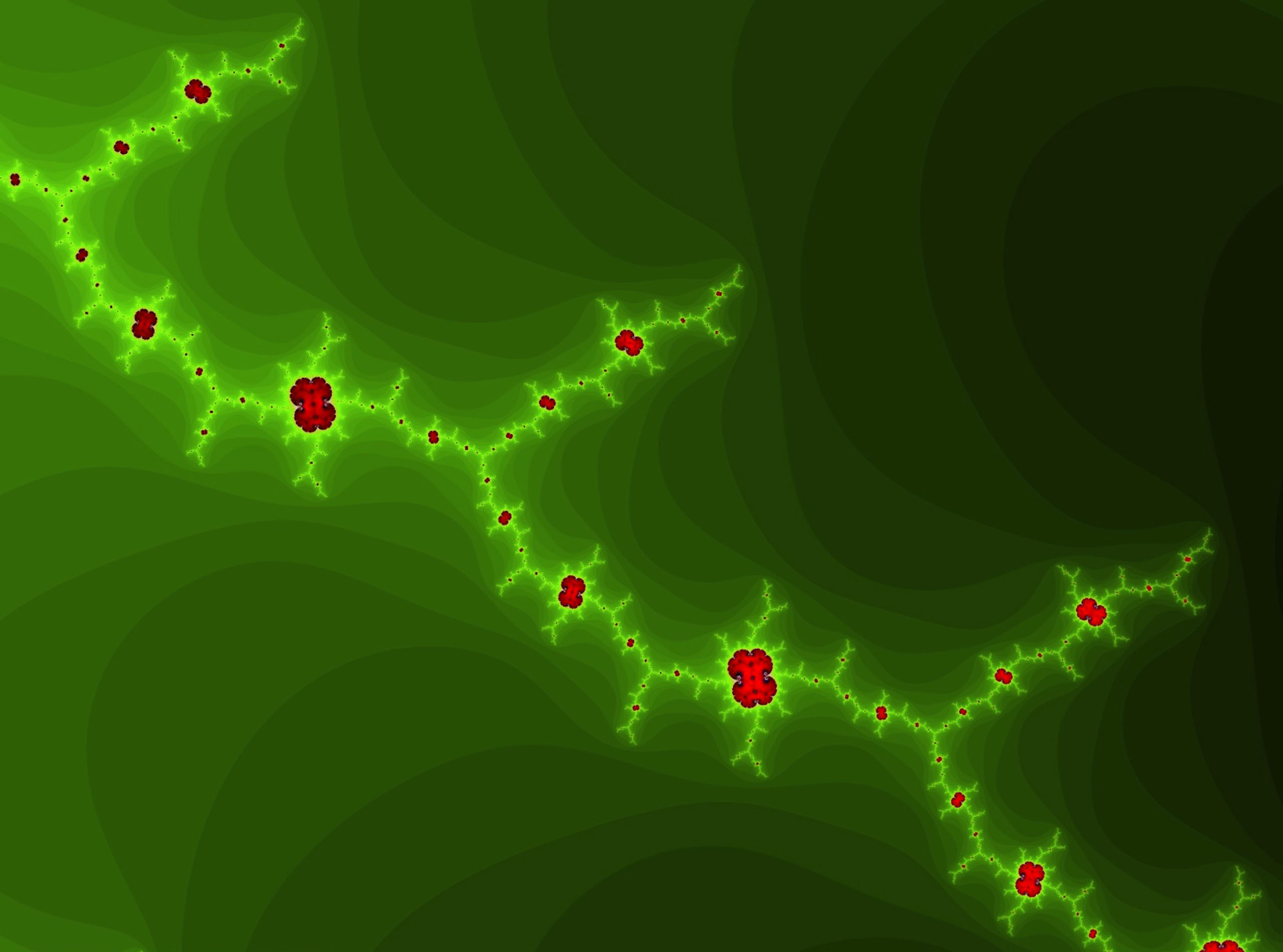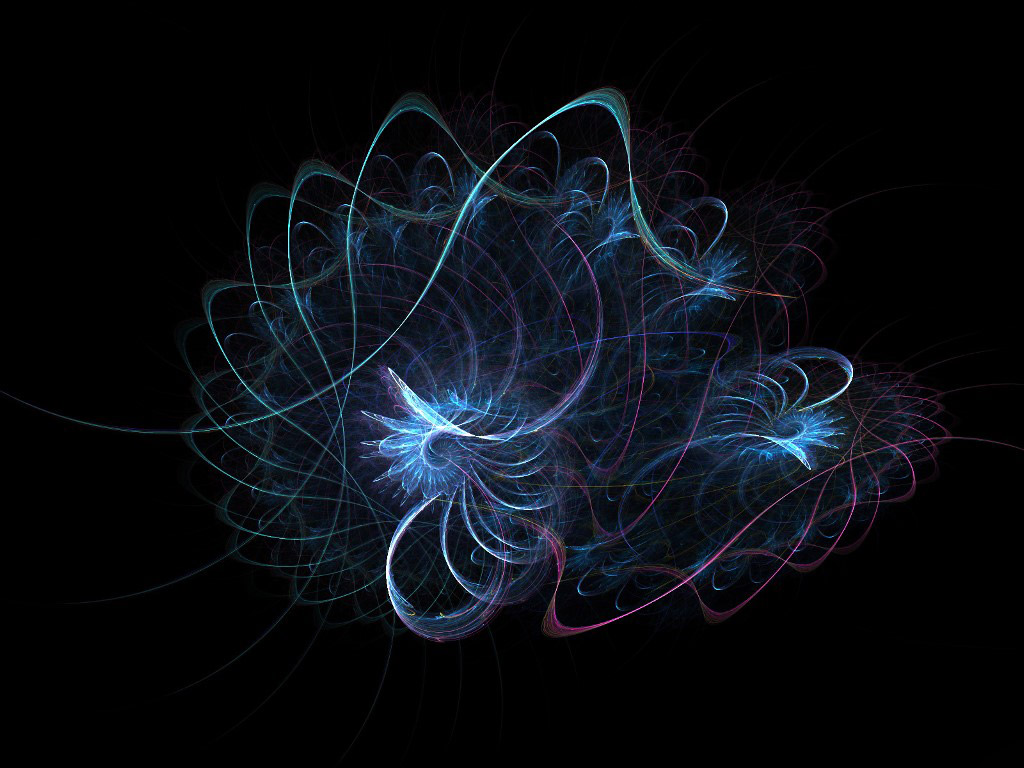Welcome to our collection of cool and high-quality wallpapers for your desktop! We specialize in computer graphics wallpapers that will enhance the look of your desktop background. Our wallpapers are carefully curated to provide a wide variety of options, from abstract designs to stunning landscapes, all in high resolution. We understand the importance of having a visually appealing desktop, which is why our wallpapers are optimized for different screen sizes and resolutions. With our collection, you can easily find the perfect wallpaper to showcase your style and personality.
Our computer graphics wallpapers are created by talented designers, ensuring that each wallpaper is unique and eye-catching. We constantly update our collection to bring you the latest trends and designs in the world of computer graphics. Our wallpapers are not only visually stunning, but they are also easy to download and apply. You can easily change your desktop background with just a few clicks, giving your desktop a fresh and new look whenever you want.
Looking for a specific theme or color? Our website has a user-friendly search function that allows you to filter wallpapers by category, color, and resolution. This makes it easier for you to find the perfect wallpaper that matches your taste and fits your screen perfectly. Our wallpapers are also compatible with various operating systems, including Windows, Mac, and Linux.
At Cool Wallpapers Graphics, we value quality and user satisfaction. That's why all our wallpapers are in high resolution and free to download. No need to worry about pixelated or low-quality images, we've got you covered. Plus, our website is regularly updated with new and fresh wallpapers, so be sure to check back often to see what's new.
Ready to give your desktop a cool and stylish makeover? Browse our collection now and download your favorite computer graphics wallpaper for free! With our wide selection of high-quality wallpapers, you'll never have a dull desktop again. Thank you for choosing Cool Wallpapers Graphics, the ultimate destination for all your desktop background needs.
ID of this image: 429343. (You can find it using this number).
How To Install new background wallpaper on your device
For Windows 11
- Click the on-screen Windows button or press the Windows button on your keyboard.
- Click Settings.
- Go to Personalization.
- Choose Background.
- Select an already available image or click Browse to search for an image you've saved to your PC.
For Windows 10 / 11
You can select “Personalization” in the context menu. The settings window will open. Settings> Personalization>
Background.
In any case, you will find yourself in the same place. To select another image stored on your PC, select “Image”
or click “Browse”.
For Windows Vista or Windows 7
Right-click on the desktop, select "Personalization", click on "Desktop Background" and select the menu you want
(the "Browse" buttons or select an image in the viewer). Click OK when done.
For Windows XP
Right-click on an empty area on the desktop, select "Properties" in the context menu, select the "Desktop" tab
and select an image from the ones listed in the scroll window.
For Mac OS X
-
From a Finder window or your desktop, locate the image file that you want to use.
-
Control-click (or right-click) the file, then choose Set Desktop Picture from the shortcut menu. If you're using multiple displays, this changes the wallpaper of your primary display only.
-
If you don't see Set Desktop Picture in the shortcut menu, you should see a sub-menu named Services instead. Choose Set Desktop Picture from there.
For Android
- Tap and hold the home screen.
- Tap the wallpapers icon on the bottom left of your screen.
- Choose from the collections of wallpapers included with your phone, or from your photos.
- Tap the wallpaper you want to use.
- Adjust the positioning and size and then tap Set as wallpaper on the upper left corner of your screen.
- Choose whether you want to set the wallpaper for your Home screen, Lock screen or both Home and lock
screen.
For iOS
- Launch the Settings app from your iPhone or iPad Home screen.
- Tap on Wallpaper.
- Tap on Choose a New Wallpaper. You can choose from Apple's stock imagery, or your own library.
- Tap the type of wallpaper you would like to use
- Select your new wallpaper to enter Preview mode.
- Tap Set.