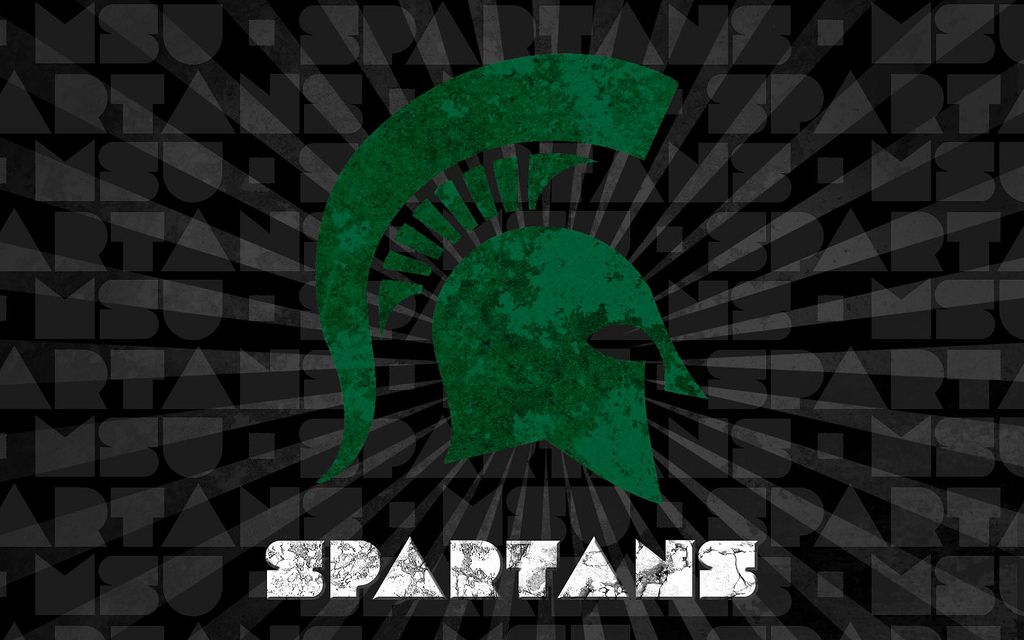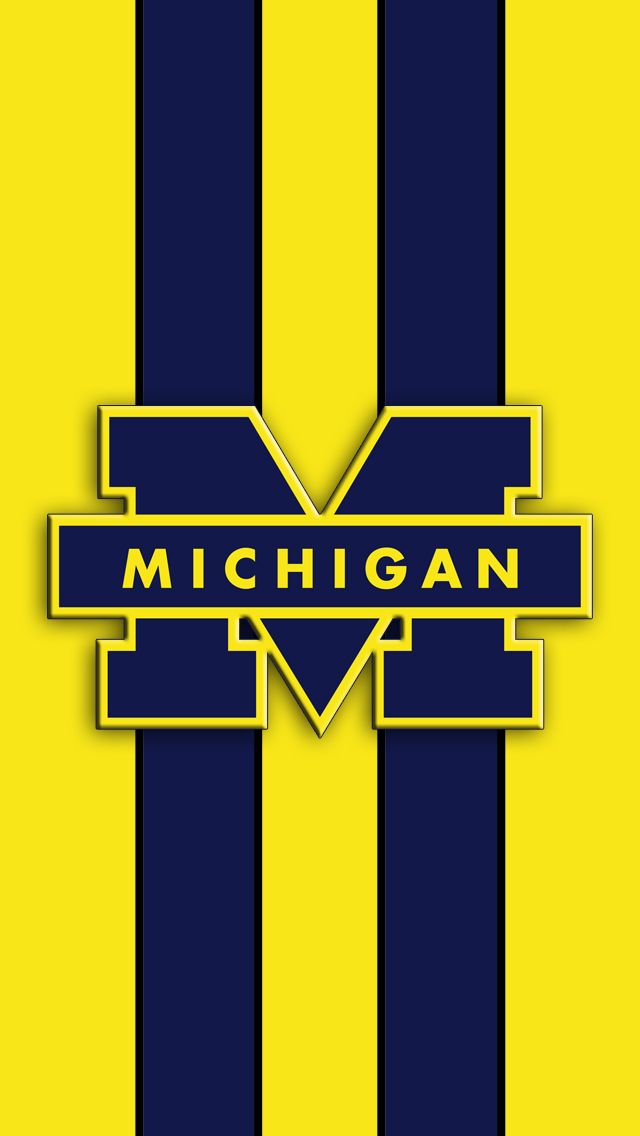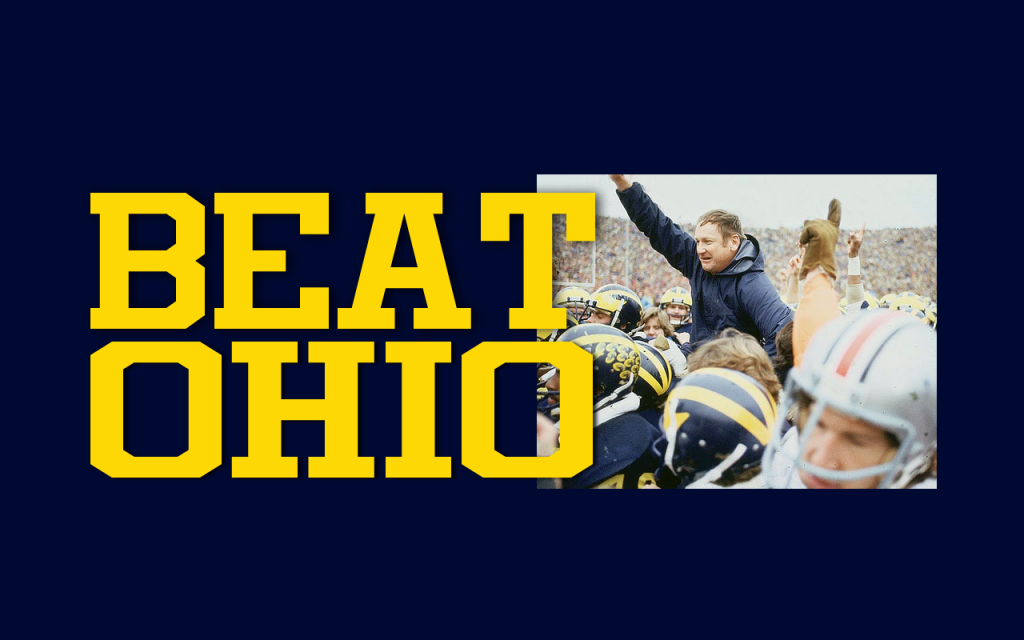Welcome to Michigan, where breathtaking views and stunning landscapes await you. If you're a fan of the Great Lakes State, you'll love our collection of Michigan wallpapers for your desktop. Our selection includes some of the most iconic images of Michigan, including the famous Mackinac Bridge, in high definition and widescreen format.
Experience the beauty of the Mackinac Bridge every day with our HD desktop wallpapers. See the bridge in all its glory, with its impressive 8,614-foot span connecting Michigan's Upper and Lower peninsulas. The vibrant blue waters of Lake Michigan and Lake Huron flow beneath, making for a truly mesmerizing backdrop.
But our Michigan wallpapers don't just feature the Mackinac Bridge. You'll also find a variety of stunning landscapes, from the rolling hills of the Upper Peninsula to the sandy beaches of the Great Lakes. Each wallpaper is carefully chosen for its high resolution and widescreen format, ensuring that it looks crisp and clear on any screen.
So why settle for a generic wallpaper when you can have a piece of Michigan on your desktop? Download our Michigan wallpapers today and add a touch of beauty to your computer screen. Whether you're a Michigan native or just love the state, our collection has something for everyone. Don't wait any longer, elevate your desktop with our Michigan wallpapers now.
Experience Michigan like never before with our high-quality wallpapers. With just one click, you can transport yourself to the beautiful landscapes and iconic landmarks of the Great Lakes State. So why wait? Choose your favorite Michigan wallpaper today and make your desktop stand out with its stunning beauty and high resolution. Don't settle for anything less than the best – choose Michigan wallpapers for your desktop and elevate your viewing experience.
Explore our collection now and find your perfect Michigan wallpaper. From the Mackinac Bridge to the picturesque lakeshores, our wallpapers capture the essence of Michigan in all its glory. So why wait? Add some Michigan charm to your desktop and make it truly unique with our Michigan wallpapers. Download now and let the beauty of the Great Lakes State inspire you every time you turn on your computer.
ID of this image: 429658. (You can find it using this number).
How To Install new background wallpaper on your device
For Windows 11
- Click the on-screen Windows button or press the Windows button on your keyboard.
- Click Settings.
- Go to Personalization.
- Choose Background.
- Select an already available image or click Browse to search for an image you've saved to your PC.
For Windows 10 / 11
You can select “Personalization” in the context menu. The settings window will open. Settings> Personalization>
Background.
In any case, you will find yourself in the same place. To select another image stored on your PC, select “Image”
or click “Browse”.
For Windows Vista or Windows 7
Right-click on the desktop, select "Personalization", click on "Desktop Background" and select the menu you want
(the "Browse" buttons or select an image in the viewer). Click OK when done.
For Windows XP
Right-click on an empty area on the desktop, select "Properties" in the context menu, select the "Desktop" tab
and select an image from the ones listed in the scroll window.
For Mac OS X
-
From a Finder window or your desktop, locate the image file that you want to use.
-
Control-click (or right-click) the file, then choose Set Desktop Picture from the shortcut menu. If you're using multiple displays, this changes the wallpaper of your primary display only.
-
If you don't see Set Desktop Picture in the shortcut menu, you should see a sub-menu named Services instead. Choose Set Desktop Picture from there.
For Android
- Tap and hold the home screen.
- Tap the wallpapers icon on the bottom left of your screen.
- Choose from the collections of wallpapers included with your phone, or from your photos.
- Tap the wallpaper you want to use.
- Adjust the positioning and size and then tap Set as wallpaper on the upper left corner of your screen.
- Choose whether you want to set the wallpaper for your Home screen, Lock screen or both Home and lock
screen.
For iOS
- Launch the Settings app from your iPhone or iPad Home screen.
- Tap on Wallpaper.
- Tap on Choose a New Wallpaper. You can choose from Apple's stock imagery, or your own library.
- Tap the type of wallpaper you would like to use
- Select your new wallpaper to enter Preview mode.
- Tap Set.