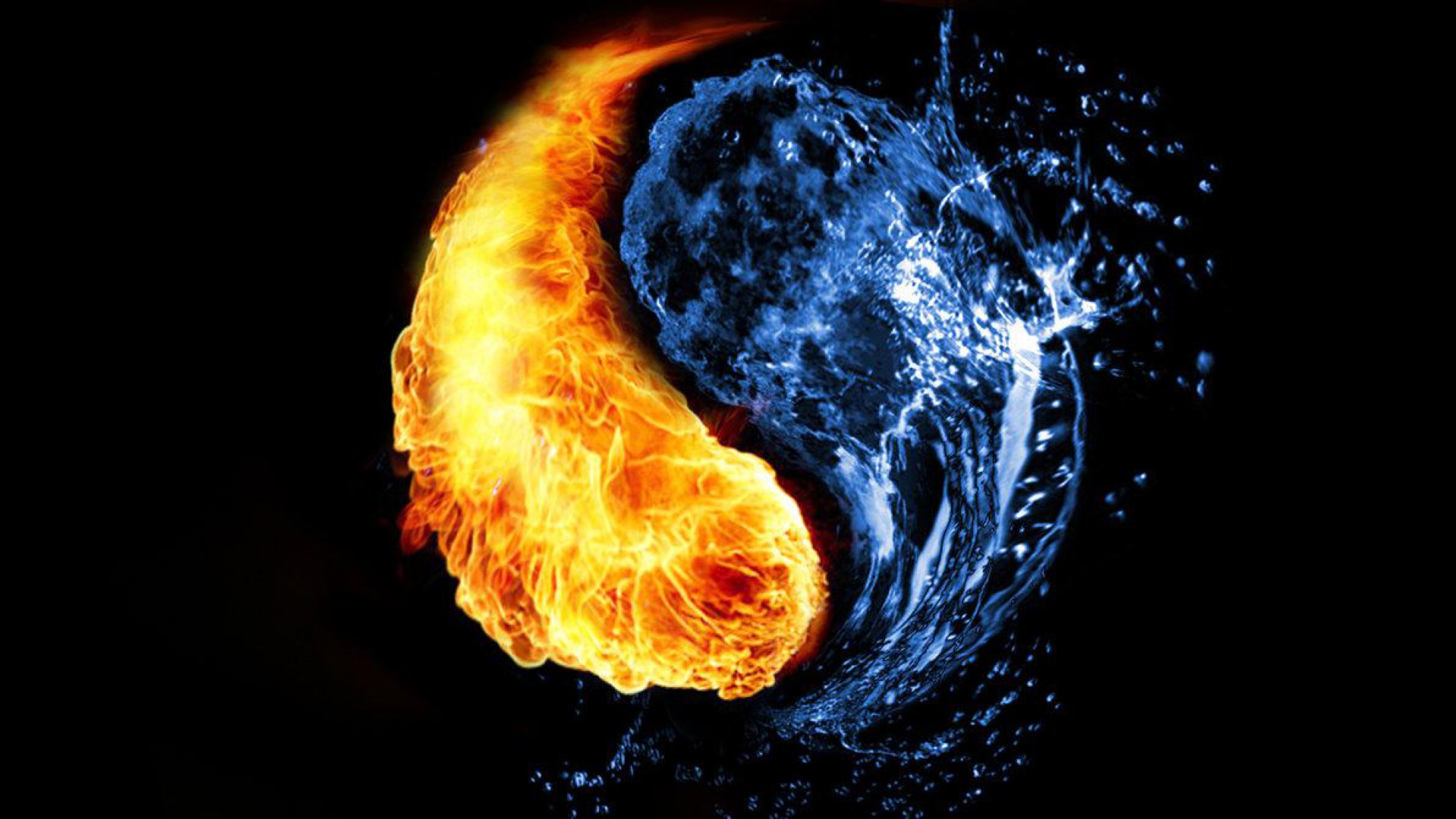Welcome to the fiery world of Fire Water Wallpapers! Our collection combines the dynamic elements of fire and water to create stunning designs that will ignite your creative spirit and add a touch of excitement to your desktop.
At Fire Water Wallpapers, we believe that opposites attract and our wallpapers prove just that. The meeting of fire and water creates a mesmerizing fusion of colors and patterns that will captivate your senses. Our wallpapers are not just beautiful, they are also thoughtfully designed to inspire your artistic side.
Each wallpaper is a masterpiece, carefully crafted by our team of talented designers who are passionate about their work. The fire element represents passion, energy and creativity, while the water element symbolizes calmness, tranquility and balance. Together, they create a perfect balance that is both visually appealing and mentally stimulating.
Our wallpapers are not just limited to one style or theme, we have a wide range of options to suit every taste and preference. Whether you prefer abstract designs, landscapes, or minimalistic patterns, we have something for everyone. Our wallpapers are also available in different resolutions, ensuring that they fit perfectly on any screen size.
Experience the power of Fire Water Wallpapers and let your desktop come alive with the energy and vibrancy of fire and water. Our wallpapers are not just for decoration, they are a statement of your personality and a reflection of your inner fire of artistic creativity. So why settle for a boring wallpaper when you can have a fiery masterpiece? Browse our collection now and add a spark to your desktop!
Fire water meet The fire of artistic creativity design wallpaper. Let the meeting of fire and water on your desktop ignite your imagination and inspire your creativity. With Fire Water Wallpapers, your desktop will never be the same again. Choose from our diverse collection and let the fiery elements of design light up your screen. Get ready to be mesmerized by the fusion of fire and water, and let your desktop become a canvas for your artistic expression. Don't just settle for any wallpaper, choose Fire Water Wallpapers for a dynamic and captivating experience.
ID of this image: 434229. (You can find it using this number).
How To Install new background wallpaper on your device
For Windows 11
- Click the on-screen Windows button or press the Windows button on your keyboard.
- Click Settings.
- Go to Personalization.
- Choose Background.
- Select an already available image or click Browse to search for an image you've saved to your PC.
For Windows 10 / 11
You can select “Personalization” in the context menu. The settings window will open. Settings> Personalization>
Background.
In any case, you will find yourself in the same place. To select another image stored on your PC, select “Image”
or click “Browse”.
For Windows Vista or Windows 7
Right-click on the desktop, select "Personalization", click on "Desktop Background" and select the menu you want
(the "Browse" buttons or select an image in the viewer). Click OK when done.
For Windows XP
Right-click on an empty area on the desktop, select "Properties" in the context menu, select the "Desktop" tab
and select an image from the ones listed in the scroll window.
For Mac OS X
-
From a Finder window or your desktop, locate the image file that you want to use.
-
Control-click (or right-click) the file, then choose Set Desktop Picture from the shortcut menu. If you're using multiple displays, this changes the wallpaper of your primary display only.
-
If you don't see Set Desktop Picture in the shortcut menu, you should see a sub-menu named Services instead. Choose Set Desktop Picture from there.
For Android
- Tap and hold the home screen.
- Tap the wallpapers icon on the bottom left of your screen.
- Choose from the collections of wallpapers included with your phone, or from your photos.
- Tap the wallpaper you want to use.
- Adjust the positioning and size and then tap Set as wallpaper on the upper left corner of your screen.
- Choose whether you want to set the wallpaper for your Home screen, Lock screen or both Home and lock
screen.
For iOS
- Launch the Settings app from your iPhone or iPad Home screen.
- Tap on Wallpaper.
- Tap on Choose a New Wallpaper. You can choose from Apple's stock imagery, or your own library.
- Tap the type of wallpaper you would like to use
- Select your new wallpaper to enter Preview mode.
- Tap Set.