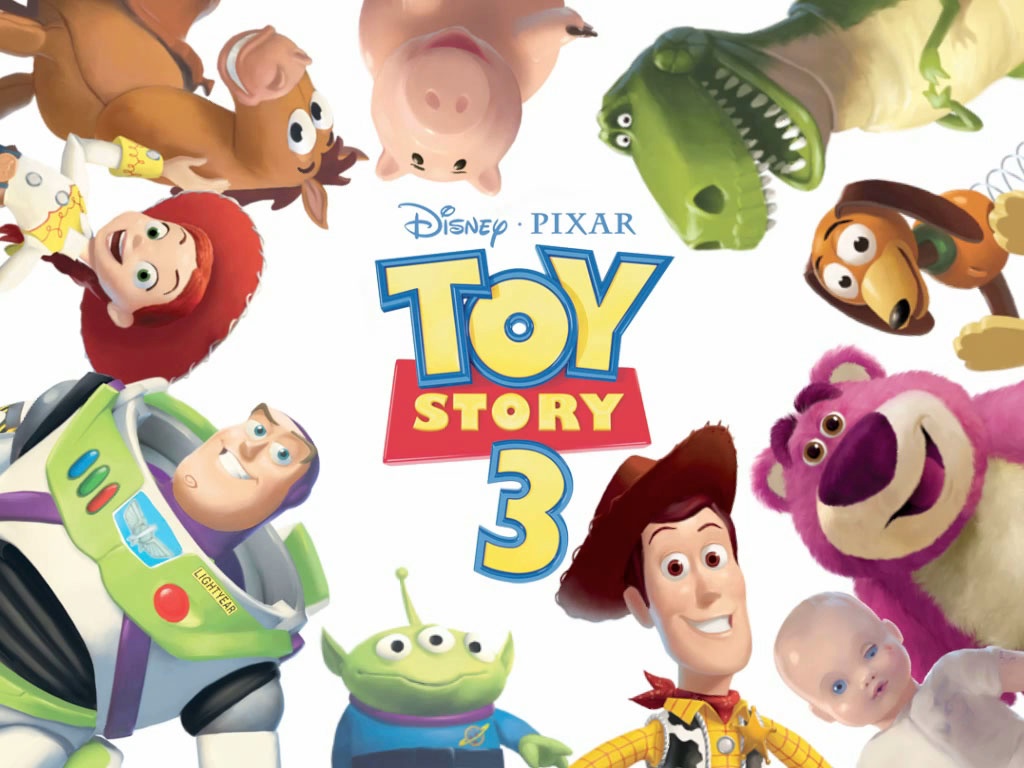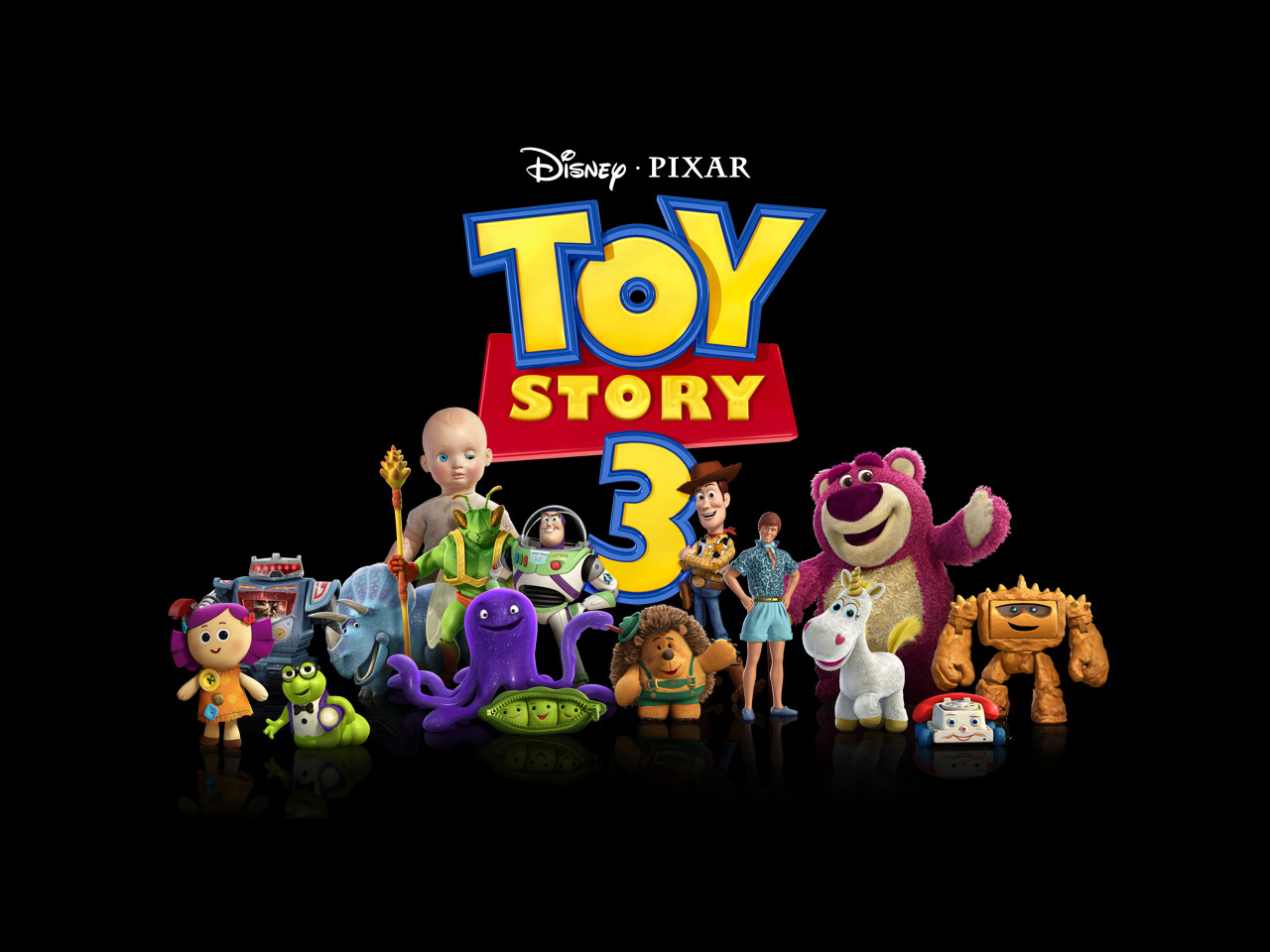If you're a fan of the beloved Pixar franchise Toy Story, then you're in luck! Our collection of Toy Story 3 wallpapers is here to bring the magic of Andy's room to your desktop. With vibrant colors, iconic characters, and heartwarming scenes, these wallpapers are sure to bring a smile to your face every time you open your computer. Whether you're a fan of Woody, Buzz, Jessie, or any of the other lovable toys, we have a wallpaper to suit your taste. So why settle for a boring background when you can have a piece of the Toy Story world right at your fingertips?
Step into Andy's Room
Immerse yourself in the world of Toy Story with our high-quality wallpapers. From Andy's cluttered room to the vast landscapes of Sunnyside Daycare, each wallpaper captures the charm and adventure of the movies. You can relive your favorite moments from the films with every click of your mouse. And with our easy download process, you can have these wallpapers on your desktop in no time.
A Wallpaper for Every Toy Story Fan
No matter which character is your favorite, we've got you covered. From the fearless duo of Woody and Buzz to the sassy cowgirl Jessie, our wallpapers feature all of your beloved toys. Choose from a variety of scenes and perspectives to find the perfect wallpaper for your desktop. And with new wallpapers added regularly, you'll never run out of options.
Optimized for Your Enjoyment
Not only are our Toy Story 3 wallpapers visually stunning, but they are also optimized for your enjoyment. Each wallpaper is carefully crafted to fit various screen sizes, ensuring a seamless and beautiful display on your desktop. Plus, our wallpapers are lightweight, so they won't slow down your computer's performance.
Join the Toy Story Adventure
Don't miss out on this opportunity to bring the magic of Toy Story to your desktop. With our collection of high-quality wallpapers, you can join the toys on their exciting adventures whenever you turn on your computer. So what are you waiting for? Start browsing our collection now and find the perfect Toy Story wallpaper to brighten up your desktop.
ID of this image: 437319. (You can find it using this number).
How To Install new background wallpaper on your device
For Windows 11
- Click the on-screen Windows button or press the Windows button on your keyboard.
- Click Settings.
- Go to Personalization.
- Choose Background.
- Select an already available image or click Browse to search for an image you've saved to your PC.
For Windows 10 / 11
You can select “Personalization” in the context menu. The settings window will open. Settings> Personalization>
Background.
In any case, you will find yourself in the same place. To select another image stored on your PC, select “Image”
or click “Browse”.
For Windows Vista or Windows 7
Right-click on the desktop, select "Personalization", click on "Desktop Background" and select the menu you want
(the "Browse" buttons or select an image in the viewer). Click OK when done.
For Windows XP
Right-click on an empty area on the desktop, select "Properties" in the context menu, select the "Desktop" tab
and select an image from the ones listed in the scroll window.
For Mac OS X
-
From a Finder window or your desktop, locate the image file that you want to use.
-
Control-click (or right-click) the file, then choose Set Desktop Picture from the shortcut menu. If you're using multiple displays, this changes the wallpaper of your primary display only.
-
If you don't see Set Desktop Picture in the shortcut menu, you should see a sub-menu named Services instead. Choose Set Desktop Picture from there.
For Android
- Tap and hold the home screen.
- Tap the wallpapers icon on the bottom left of your screen.
- Choose from the collections of wallpapers included with your phone, or from your photos.
- Tap the wallpaper you want to use.
- Adjust the positioning and size and then tap Set as wallpaper on the upper left corner of your screen.
- Choose whether you want to set the wallpaper for your Home screen, Lock screen or both Home and lock
screen.
For iOS
- Launch the Settings app from your iPhone or iPad Home screen.
- Tap on Wallpaper.
- Tap on Choose a New Wallpaper. You can choose from Apple's stock imagery, or your own library.
- Tap the type of wallpaper you would like to use
- Select your new wallpaper to enter Preview mode.
- Tap Set.