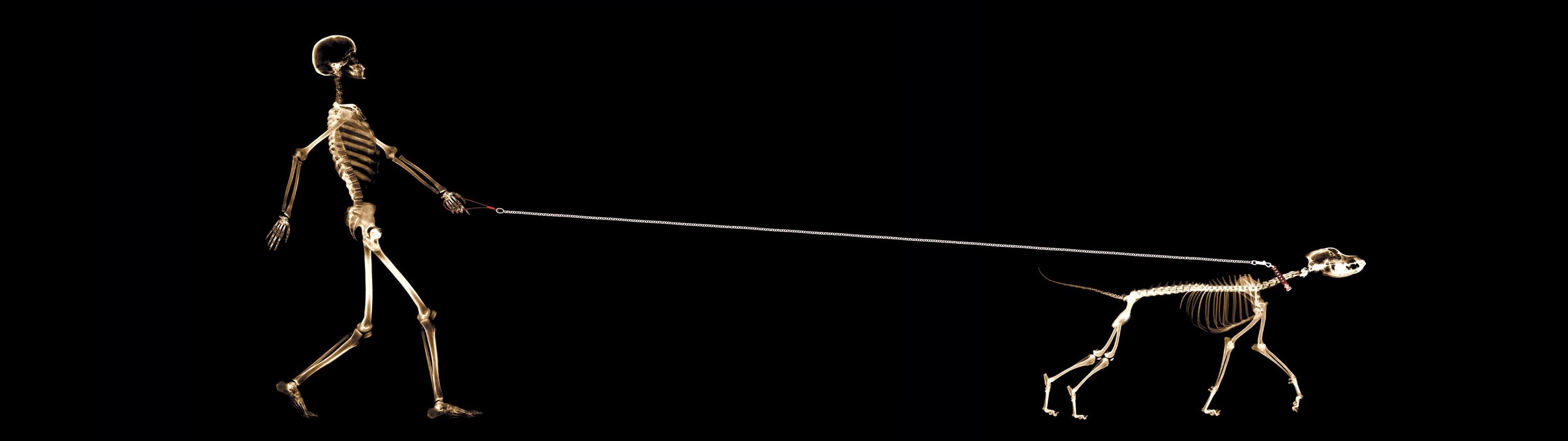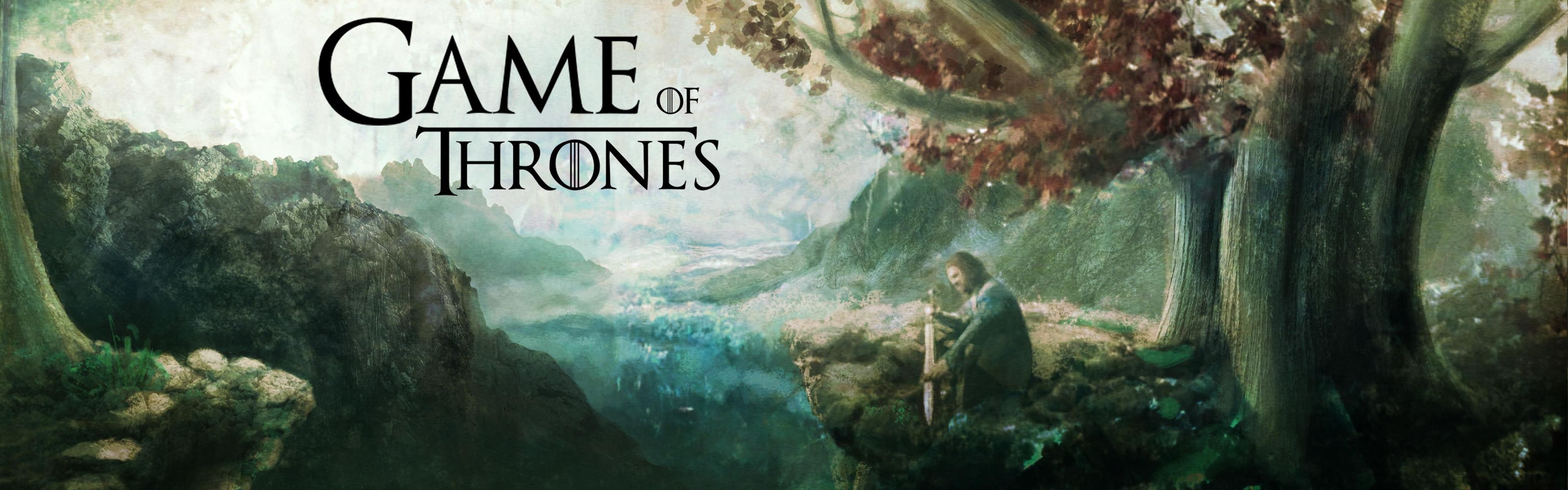Transform Your Desktop with Stunning Blue Mountains Dual Monitor Wallpapers
Upgrade your desktop experience with our collection of high definition dual monitor wallpapers. Immerse yourself in the breathtaking beauty of the Blue Mountains with our hand-picked selection of wallpapers. With crisp, vibrant colors and stunning landscapes, these wallpapers are perfect for anyone looking to enhance their work or personal space.
Experience the Serenity of the Blue Mountains
Escape to the tranquil beauty of the Blue Mountains every time you sit down at your computer. Our HD backgrounds showcase the majestic peaks, lush forests, and crystal-clear lakes of this stunning mountain range. Whether you're a nature lover, an adventure seeker, or simply appreciate beautiful scenery, our wallpapers are sure to capture your heart.
Optimized for Dual Monitors
Our wallpapers are specifically designed to enhance the dual monitor setup, providing a seamless and stunning display across both screens. With a variety of resolutions available, you can easily find the perfect fit for your setup. Plus, our wallpapers are optimized for performance, ensuring that they won't slow down your computer.
Easy to Download and Use
With just a few clicks, you can download and set up your favorite Blue Mountains dual monitor wallpaper. Our user-friendly website makes it easy to browse and select the perfect wallpaper for your desktop. Plus, our wallpapers are compatible with all major operating systems, so you can enjoy them no matter what device you use.
Join Our Community of Wallpaper Enthusiasts
Join our growing community of wallpaper enthusiasts and stay updated on the latest additions to our collection. Share your own dual monitor setups and get inspiration from others. Don't forget to follow us on social media for even more stunning wallpapers and exclusive content.
Upgrade Your Desktop Today
Ready to transform your desktop into a work of art? Browse our collection of Blue Mountains dual monitor wallpapers and download your favorites today. With our stunning HD backgrounds, your desktop will never look the same again. Start your journey to a more beautiful workspace now.
ID of this image: 446659. (You can find it using this number).
How To Install new background wallpaper on your device
For Windows 11
- Click the on-screen Windows button or press the Windows button on your keyboard.
- Click Settings.
- Go to Personalization.
- Choose Background.
- Select an already available image or click Browse to search for an image you've saved to your PC.
For Windows 10 / 11
You can select “Personalization” in the context menu. The settings window will open. Settings> Personalization>
Background.
In any case, you will find yourself in the same place. To select another image stored on your PC, select “Image”
or click “Browse”.
For Windows Vista or Windows 7
Right-click on the desktop, select "Personalization", click on "Desktop Background" and select the menu you want
(the "Browse" buttons or select an image in the viewer). Click OK when done.
For Windows XP
Right-click on an empty area on the desktop, select "Properties" in the context menu, select the "Desktop" tab
and select an image from the ones listed in the scroll window.
For Mac OS X
-
From a Finder window or your desktop, locate the image file that you want to use.
-
Control-click (or right-click) the file, then choose Set Desktop Picture from the shortcut menu. If you're using multiple displays, this changes the wallpaper of your primary display only.
-
If you don't see Set Desktop Picture in the shortcut menu, you should see a sub-menu named Services instead. Choose Set Desktop Picture from there.
For Android
- Tap and hold the home screen.
- Tap the wallpapers icon on the bottom left of your screen.
- Choose from the collections of wallpapers included with your phone, or from your photos.
- Tap the wallpaper you want to use.
- Adjust the positioning and size and then tap Set as wallpaper on the upper left corner of your screen.
- Choose whether you want to set the wallpaper for your Home screen, Lock screen or both Home and lock
screen.
For iOS
- Launch the Settings app from your iPhone or iPad Home screen.
- Tap on Wallpaper.
- Tap on Choose a New Wallpaper. You can choose from Apple's stock imagery, or your own library.
- Tap the type of wallpaper you would like to use
- Select your new wallpaper to enter Preview mode.
- Tap Set.