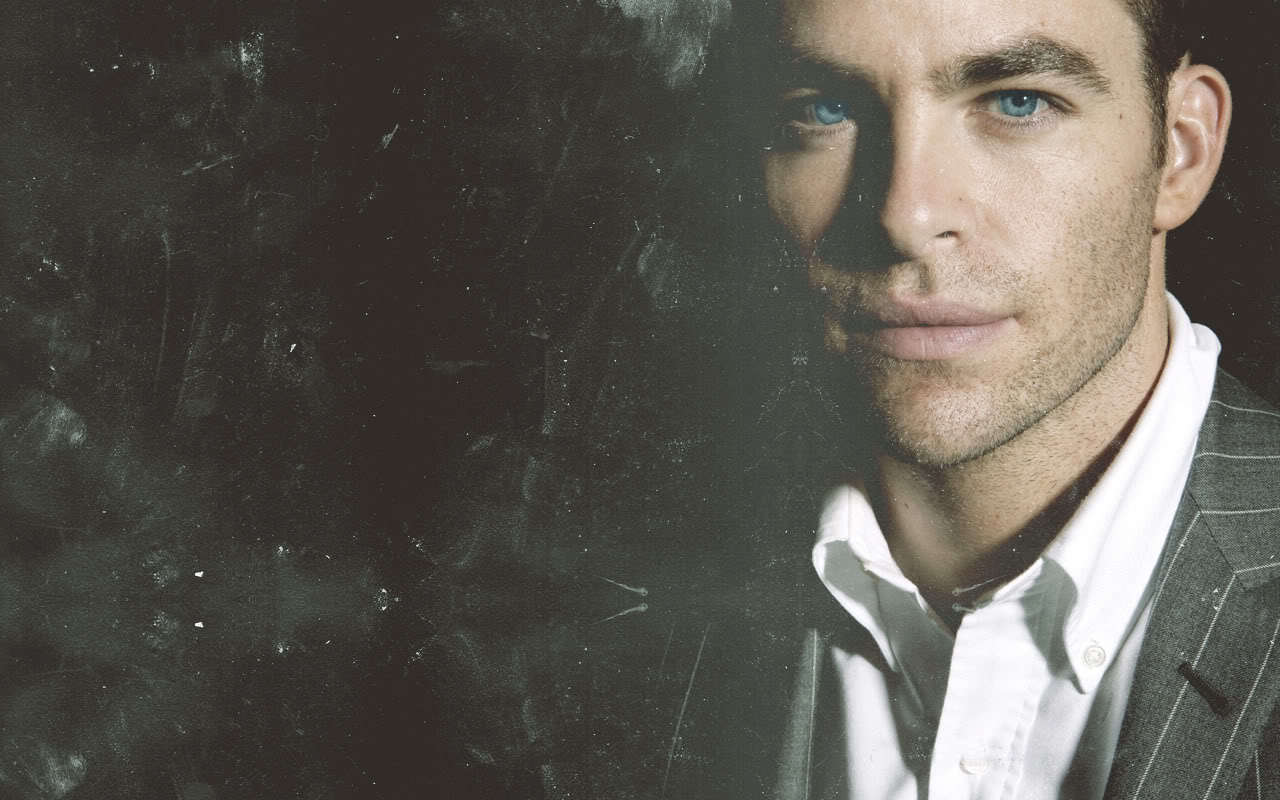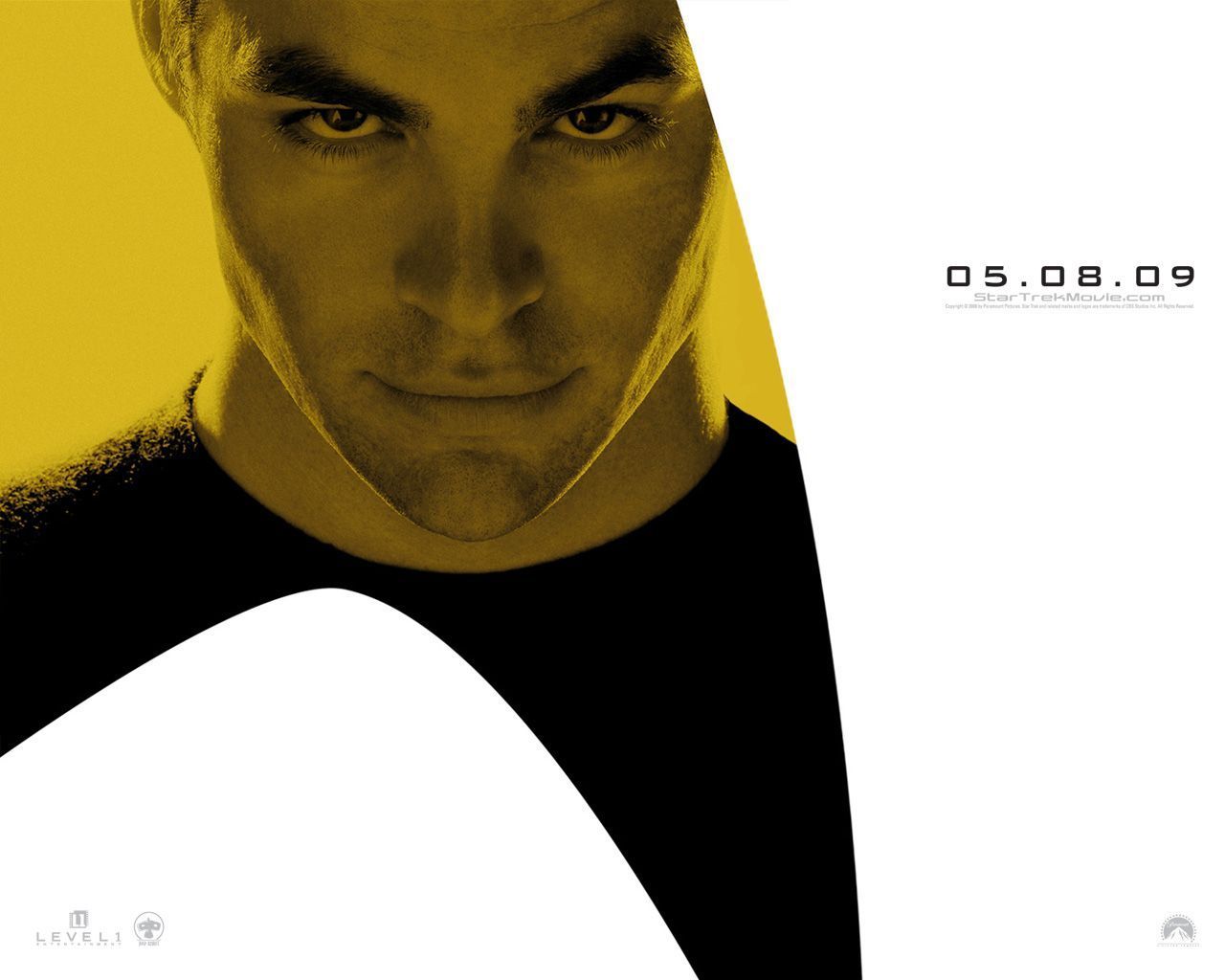Welcome to the ultimate destination for Chris Pine fans – our collection of stunning wallpapers for your desktop! Here, you'll find a curated selection of high-quality images featuring everyone's favorite Hollywood heartthrob. With our vast collection of wallpapers, you can bring the handsome actor right to your computer screen and add a touch of charm to your workspace. These wallpapers are available for free download in HD, Widescreen, and Mobile resolutions, ensuring that you can enjoy them on any device. Whether you're a die-hard fan or just appreciate good-looking wallpapers, our site has something for everyone. So why wait? Browse through our collection now and give your desktop a Chris Pine makeover!
Chris Pine is one of the most talented and versatile actors in the industry, known for his captivating performances and dashing good looks. And now, you can have him as your desktop wallpaper! Our collection features a variety of images, from Chris's most iconic movie roles to candid shots that showcase his irresistible charm. Every wallpaper is carefully selected to ensure the best quality, so you can enjoy crisp and clear images. Plus, our site is regularly updated with new wallpapers, so you can keep your desktop fresh and exciting.
What's more, our wallpapers are optimized for all screen sizes, be it your desktop, laptop, or mobile device. So, no matter where you are, you can have Chris Pine by your side. And the best part? All our wallpapers are completely free! No hidden costs or subscriptions – just pure joy for Chris Pine fans. So, what are you waiting for? Download your favorite wallpapers now and add a touch of Hollywood glamour to your desktop. Don't forget to share your love for Chris Pine with your friends and family – they'll thank you for it!
With our Actors Free Desktop Wallpapers for HD, Widescreen, and Mobile, you can bring your love for Chris Pine to life. So, why settle for a boring wallpaper when you can have one that showcases the handsome actor in all his glory? Browse our collection now and give your desktop the makeover it deserves!
ID of this image: 450357. (You can find it using this number).
How To Install new background wallpaper on your device
For Windows 11
- Click the on-screen Windows button or press the Windows button on your keyboard.
- Click Settings.
- Go to Personalization.
- Choose Background.
- Select an already available image or click Browse to search for an image you've saved to your PC.
For Windows 10 / 11
You can select “Personalization” in the context menu. The settings window will open. Settings> Personalization>
Background.
In any case, you will find yourself in the same place. To select another image stored on your PC, select “Image”
or click “Browse”.
For Windows Vista or Windows 7
Right-click on the desktop, select "Personalization", click on "Desktop Background" and select the menu you want
(the "Browse" buttons or select an image in the viewer). Click OK when done.
For Windows XP
Right-click on an empty area on the desktop, select "Properties" in the context menu, select the "Desktop" tab
and select an image from the ones listed in the scroll window.
For Mac OS X
-
From a Finder window or your desktop, locate the image file that you want to use.
-
Control-click (or right-click) the file, then choose Set Desktop Picture from the shortcut menu. If you're using multiple displays, this changes the wallpaper of your primary display only.
-
If you don't see Set Desktop Picture in the shortcut menu, you should see a sub-menu named Services instead. Choose Set Desktop Picture from there.
For Android
- Tap and hold the home screen.
- Tap the wallpapers icon on the bottom left of your screen.
- Choose from the collections of wallpapers included with your phone, or from your photos.
- Tap the wallpaper you want to use.
- Adjust the positioning and size and then tap Set as wallpaper on the upper left corner of your screen.
- Choose whether you want to set the wallpaper for your Home screen, Lock screen or both Home and lock
screen.
For iOS
- Launch the Settings app from your iPhone or iPad Home screen.
- Tap on Wallpaper.
- Tap on Choose a New Wallpaper. You can choose from Apple's stock imagery, or your own library.
- Tap the type of wallpaper you would like to use
- Select your new wallpaper to enter Preview mode.
- Tap Set.