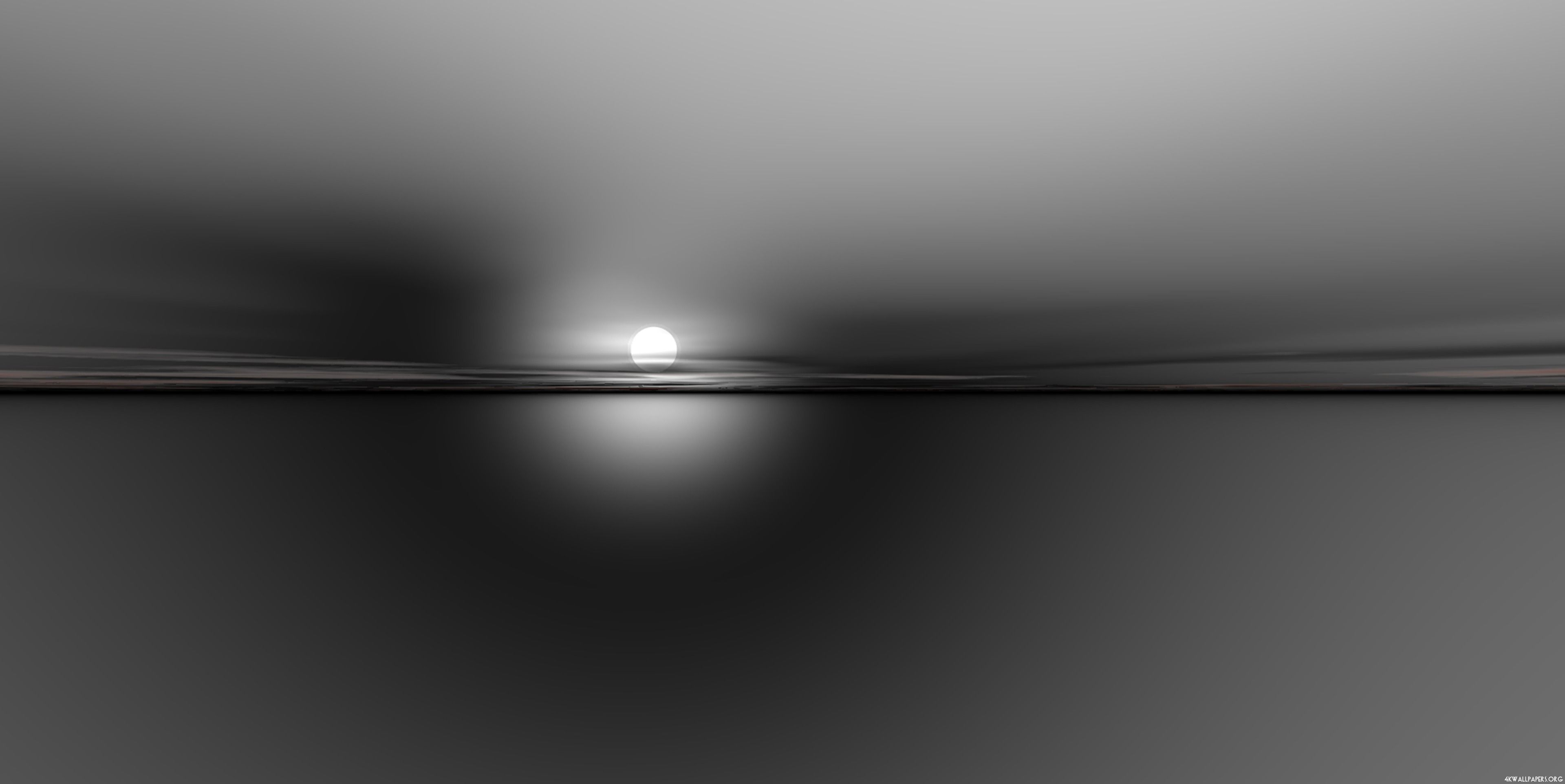Enhance Your Desktop with Black & White Photography Desktop Backgrounds
Looking to add a touch of sophistication and elegance to your computer screen? Look no further than our collection of Black & White Computer Wallpapers. With stunning monochrome images, these Desktop Backgrounds 1600x1200 will elevate your desktop to a whole new level.
Our carefully curated selection features a range of subjects, from breathtaking landscapes to striking portraits, all captured in black and white. Each image is high resolution and optimized for desktop screens, ensuring a crisp and clear display. Whether you're a fan of classic or modern photography, we have something for everyone.
Why Choose Black & White Computer Wallpapers?
There's something timeless and captivating about black and white photography. The lack of color allows the subject to take center stage, and the absence of distractions creates a sense of depth and emotion. These Desktop Backgrounds 1600x1200 will add a touch of sophistication to your screen and make your icons pop.
Optimized for Your Desktop
Our Black & White Computer Wallpapers are specifically designed for desktop screens with a resolution of 1600x1200. This means that each image will fit perfectly without being stretched or distorted. Say goodbye to pixelated and blurry backgrounds and hello to a sleek and polished desktop experience.
Easy to Download and Use
At our website, downloading and using our Black & White Photography Desktop Backgrounds is a breeze. Simply select the image you like, click on the download button, and save it to your computer. Then, follow the instructions for your specific operating system to set it as your desktop background. It's that simple!
Elevate Your Desktop Today
Don't settle for a dull and uninspired desktop. Elevate your screen with our collection of Black & White Computer Wallpapers. With stunning monochrome images and optimized for desktop screens, these Desktop Backgrounds 1600x1200 will give your computer a touch of sophistication and style. Browse our collection today and transform your desktop into a work of art.
ID of this image: 451088. (You can find it using this number).
How To Install new background wallpaper on your device
For Windows 11
- Click the on-screen Windows button or press the Windows button on your keyboard.
- Click Settings.
- Go to Personalization.
- Choose Background.
- Select an already available image or click Browse to search for an image you've saved to your PC.
For Windows 10 / 11
You can select “Personalization” in the context menu. The settings window will open. Settings> Personalization>
Background.
In any case, you will find yourself in the same place. To select another image stored on your PC, select “Image”
or click “Browse”.
For Windows Vista or Windows 7
Right-click on the desktop, select "Personalization", click on "Desktop Background" and select the menu you want
(the "Browse" buttons or select an image in the viewer). Click OK when done.
For Windows XP
Right-click on an empty area on the desktop, select "Properties" in the context menu, select the "Desktop" tab
and select an image from the ones listed in the scroll window.
For Mac OS X
-
From a Finder window or your desktop, locate the image file that you want to use.
-
Control-click (or right-click) the file, then choose Set Desktop Picture from the shortcut menu. If you're using multiple displays, this changes the wallpaper of your primary display only.
-
If you don't see Set Desktop Picture in the shortcut menu, you should see a sub-menu named Services instead. Choose Set Desktop Picture from there.
For Android
- Tap and hold the home screen.
- Tap the wallpapers icon on the bottom left of your screen.
- Choose from the collections of wallpapers included with your phone, or from your photos.
- Tap the wallpaper you want to use.
- Adjust the positioning and size and then tap Set as wallpaper on the upper left corner of your screen.
- Choose whether you want to set the wallpaper for your Home screen, Lock screen or both Home and lock
screen.
For iOS
- Launch the Settings app from your iPhone or iPad Home screen.
- Tap on Wallpaper.
- Tap on Choose a New Wallpaper. You can choose from Apple's stock imagery, or your own library.
- Tap the type of wallpaper you would like to use
- Select your new wallpaper to enter Preview mode.
- Tap Set.