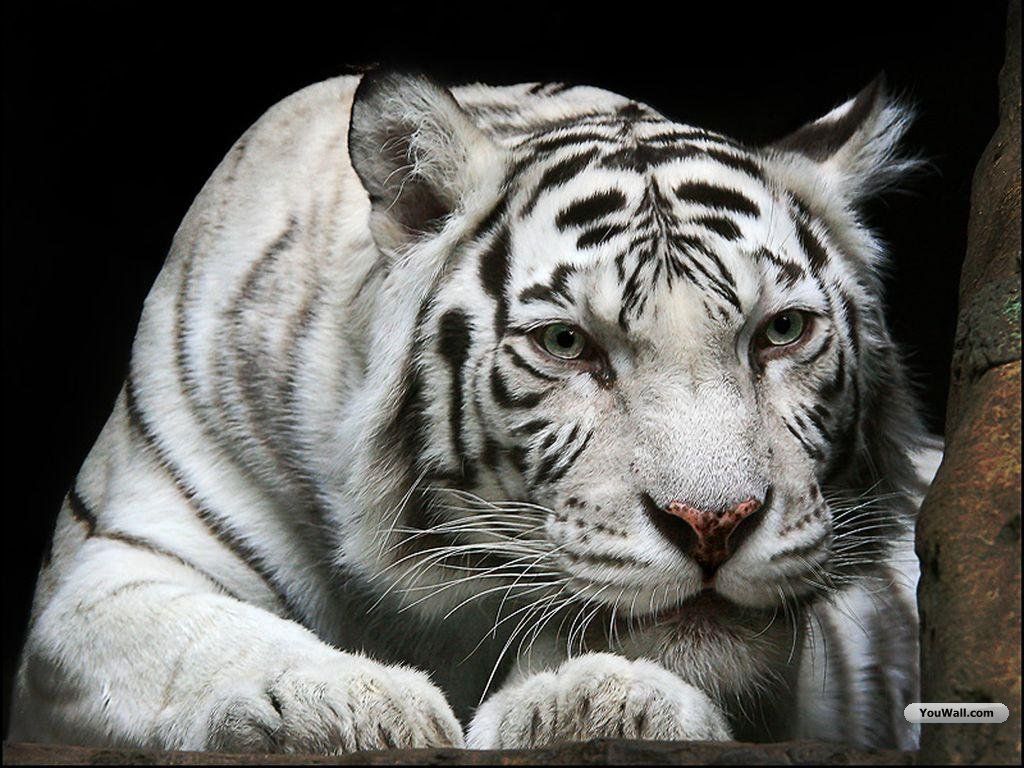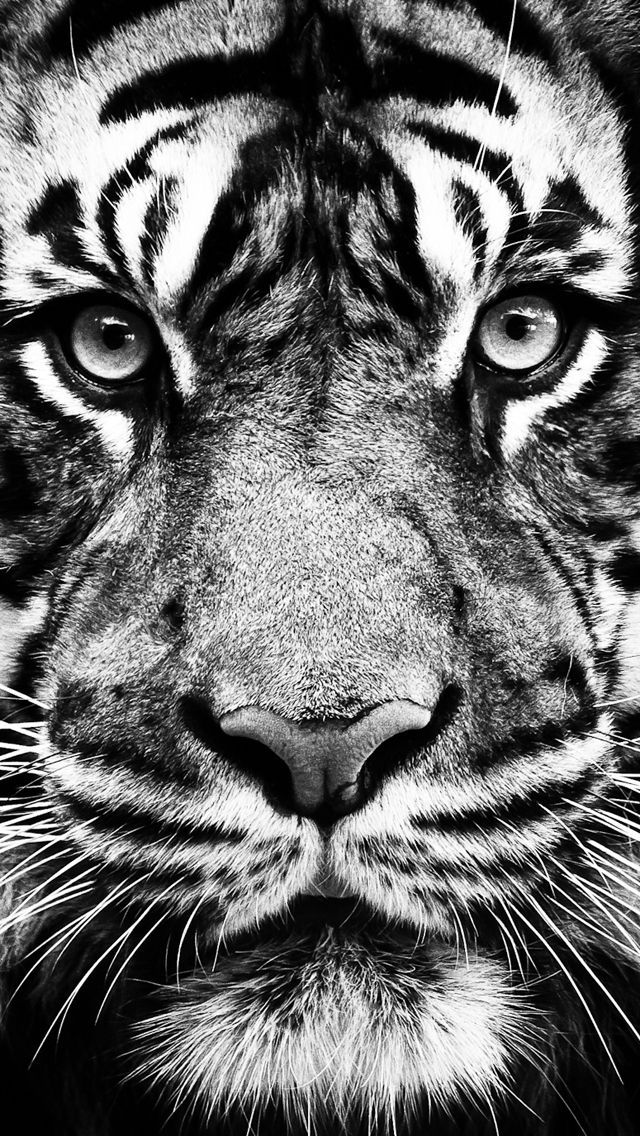Welcome to the world of majestic and captivating white tigers! We offer a wide selection of stunning white tiger wallpapers for your desktop. Our collection features high-quality, free images that will transform your screen into a work of art. These magnificent creatures are known for their beauty, strength, and grace, making them a popular subject for wallpapers. With their striking white fur and piercing blue eyes, our wallpapers will add a touch of wildness and elegance to your desktop.
Our white tiger wallpapers are carefully selected and optimized to ensure the best quality for your screens. We understand the importance of having a visually appealing desktop, and that's why we offer a variety of options to suit your preferences. From close-up shots to natural habitats, our wallpapers capture the true essence of these magnificent animals. They are perfect for nature lovers, animal enthusiasts, and anyone who appreciates the beauty of these rare creatures.
All our white tiger wallpapers are free to download and use, making it easy for you to enhance your desktop without spending a penny. We believe that everyone should have access to beautiful and high-quality wallpapers, and we strive to make that possible with our collection. You can browse through our extensive collection and choose the one that speaks to you the most. Whether you prefer a close-up portrait or a group of tigers in the wild, we have something for everyone.
These wallpapers are not only visually appealing but also serve as a reminder of the importance of preserving these endangered animals. White tigers are a rare and precious species, and it's our responsibility to protect them and their natural habitat. By using our wallpapers, you are also helping us spread awareness and support for these majestic creatures.
So why wait? Spruce up your desktop with our mesmerizing white tiger wallpapers today. Download them for free and add a touch of elegance and wildness to your screens. With our high-quality images and easy download process, you can have a new wallpaper in no time. Thank you for choosing our collection of white tiger wallpapers.
ID of this image: 45258. (You can find it using this number).
How To Install new background wallpaper on your device
For Windows 11
- Click the on-screen Windows button or press the Windows button on your keyboard.
- Click Settings.
- Go to Personalization.
- Choose Background.
- Select an already available image or click Browse to search for an image you've saved to your PC.
For Windows 10 / 11
You can select “Personalization” in the context menu. The settings window will open. Settings> Personalization>
Background.
In any case, you will find yourself in the same place. To select another image stored on your PC, select “Image”
or click “Browse”.
For Windows Vista or Windows 7
Right-click on the desktop, select "Personalization", click on "Desktop Background" and select the menu you want
(the "Browse" buttons or select an image in the viewer). Click OK when done.
For Windows XP
Right-click on an empty area on the desktop, select "Properties" in the context menu, select the "Desktop" tab
and select an image from the ones listed in the scroll window.
For Mac OS X
-
From a Finder window or your desktop, locate the image file that you want to use.
-
Control-click (or right-click) the file, then choose Set Desktop Picture from the shortcut menu. If you're using multiple displays, this changes the wallpaper of your primary display only.
-
If you don't see Set Desktop Picture in the shortcut menu, you should see a sub-menu named Services instead. Choose Set Desktop Picture from there.
For Android
- Tap and hold the home screen.
- Tap the wallpapers icon on the bottom left of your screen.
- Choose from the collections of wallpapers included with your phone, or from your photos.
- Tap the wallpaper you want to use.
- Adjust the positioning and size and then tap Set as wallpaper on the upper left corner of your screen.
- Choose whether you want to set the wallpaper for your Home screen, Lock screen or both Home and lock
screen.
For iOS
- Launch the Settings app from your iPhone or iPad Home screen.
- Tap on Wallpaper.
- Tap on Choose a New Wallpaper. You can choose from Apple's stock imagery, or your own library.
- Tap the type of wallpaper you would like to use
- Select your new wallpaper to enter Preview mode.
- Tap Set.