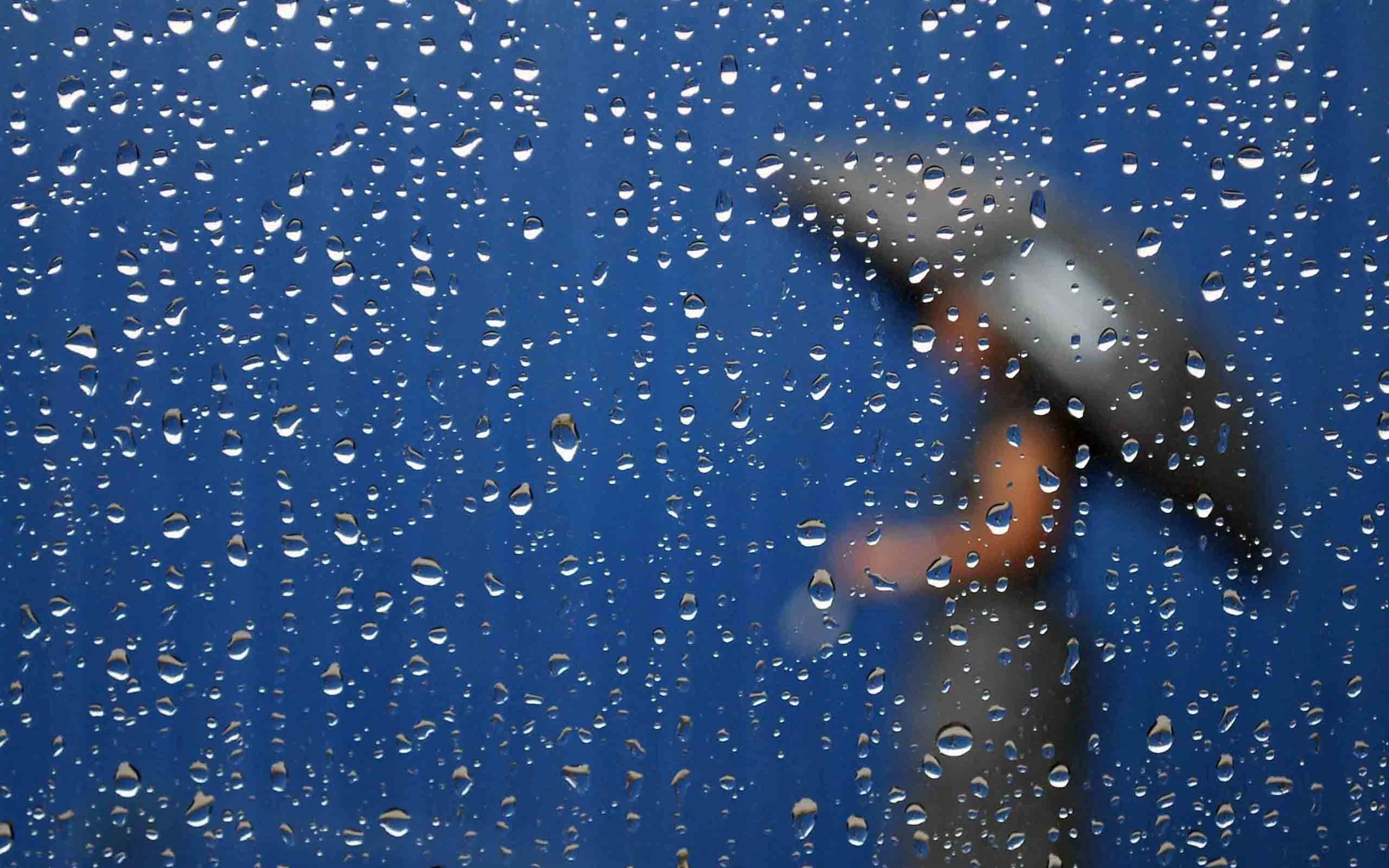Transform Your Desktop with Stunning Raindrop Backgrounds
Escape the mundane and bring a touch of nature to your computer screen with our collection of Raindrop Wallpapers. These mesmerizing backgrounds will transport you to a tranquil world of glistening raindrops and serene landscapes.
Indulge in the beauty of nature with our wide selection of high-quality images, carefully curated to bring you the best Raindrop Wallpapers available. From close-up shots of individual raindrops to panoramic views of rain-soaked forests, we have something for every aesthetic.
Discover the Perfect Raindrop Wallpaper for Your Desktop
Browse through our vast collection of Raindrop Wallpapers and find the perfect fit for your desktop. With our easy-to-use search feature, you can filter by color, resolution, and orientation to find the ideal wallpaper that suits your preferences.
Whether you prefer a minimalist look with a single raindrop on a plain background or a more vibrant scene with multiple droplets on a colorful landscape, our collection has it all. And with our regularly updated content, you'll never run out of options for refreshing your desktop.
Experience the Joy of a Well-Organized Desktop
Say goodbye to cluttered and uninspiring desktops. With our Raindrop Wallpapers, you can bring a sense of calm and organization to your computer screen. The serene and natural images will help you stay focused and motivated throughout your workday.
And the best part? Our Raindrop Wallpapers are optimized for various screen sizes, ensuring that your desktop will look stunning no matter what device you're using.
Download Your Favorite Raindrop Wallpaper Today
Don't settle for a boring and generic desktop background. Transform your screen into a work of art with our Raindrop Wallpapers. Download your favorite image today and experience the beauty and tranquility of raindrops every time you turn on your computer.
Join the thousands of satisfied users who have enhanced their desktop experience with our Raindrop Wallpapers. Explore our collection now and give your desktop a refreshing makeover!
ID of this image: 452810. (You can find it using this number).
How To Install new background wallpaper on your device
For Windows 11
- Click the on-screen Windows button or press the Windows button on your keyboard.
- Click Settings.
- Go to Personalization.
- Choose Background.
- Select an already available image or click Browse to search for an image you've saved to your PC.
For Windows 10 / 11
You can select “Personalization” in the context menu. The settings window will open. Settings> Personalization>
Background.
In any case, you will find yourself in the same place. To select another image stored on your PC, select “Image”
or click “Browse”.
For Windows Vista or Windows 7
Right-click on the desktop, select "Personalization", click on "Desktop Background" and select the menu you want
(the "Browse" buttons or select an image in the viewer). Click OK when done.
For Windows XP
Right-click on an empty area on the desktop, select "Properties" in the context menu, select the "Desktop" tab
and select an image from the ones listed in the scroll window.
For Mac OS X
-
From a Finder window or your desktop, locate the image file that you want to use.
-
Control-click (or right-click) the file, then choose Set Desktop Picture from the shortcut menu. If you're using multiple displays, this changes the wallpaper of your primary display only.
-
If you don't see Set Desktop Picture in the shortcut menu, you should see a sub-menu named Services instead. Choose Set Desktop Picture from there.
For Android
- Tap and hold the home screen.
- Tap the wallpapers icon on the bottom left of your screen.
- Choose from the collections of wallpapers included with your phone, or from your photos.
- Tap the wallpaper you want to use.
- Adjust the positioning and size and then tap Set as wallpaper on the upper left corner of your screen.
- Choose whether you want to set the wallpaper for your Home screen, Lock screen or both Home and lock
screen.
For iOS
- Launch the Settings app from your iPhone or iPad Home screen.
- Tap on Wallpaper.
- Tap on Choose a New Wallpaper. You can choose from Apple's stock imagery, or your own library.
- Tap the type of wallpaper you would like to use
- Select your new wallpaper to enter Preview mode.
- Tap Set.