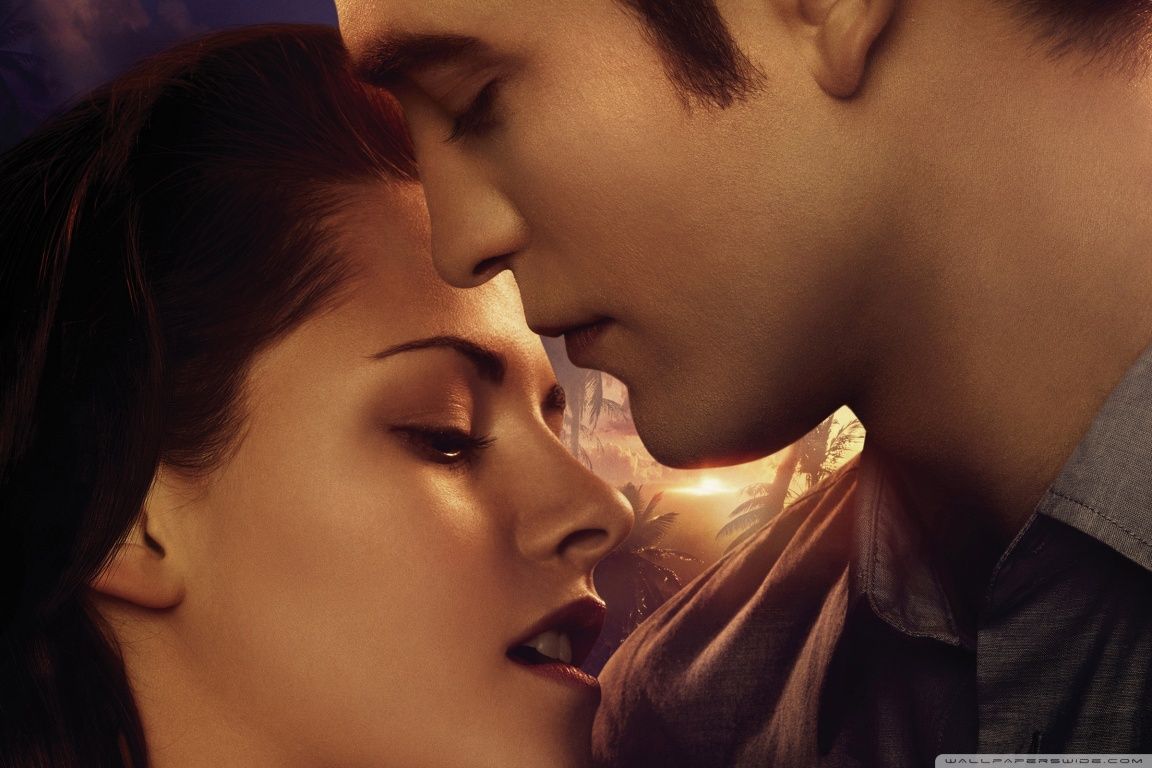The Twilight Saga Breaking Dawn - Part 1 has captured the hearts of millions of fans around the world with its epic love story between a vampire and a human. Now, you can bring the magic of this beloved series to your desktop with our stunning collection of HD wallpapers. Immerse yourself in the world of Twilight every time you turn on your computer, with breathtaking images of Bella and Edward, the Cullens, and the rest of the iconic characters. Whether you're a die-hard fan or simply appreciate beautiful wallpapers, our collection has something for everyone. Download your favorite Twilight Saga Breaking Dawn - Part 1 HD desktop wallpaper now and enter the enchanting world of vampires, werewolves, and eternal love.
Indulge in the romance and drama of The Twilight Saga Breaking Dawn - Part 1 with our high-quality wallpapers that will make your desktop come to life. Each wallpaper is carefully selected to showcase the most iconic and memorable moments from the film, from the intense love between Bella and Edward to the intense battle scenes between vampires and werewolves. With our wallpapers, you can relive your favorite scenes from the movie and feel like you're a part of the magical world of Twilight.
Our wallpapers are not only visually stunning, but they are also optimized for your desktop, ensuring that they will look perfect on any screen size. We understand the importance of having a visually appealing desktop, and that's why we have handpicked the best wallpapers for you. From dreamy landscapes to intense action shots, our collection covers all the emotions and themes of The Twilight Saga Breaking Dawn - Part 1.
Experience the ultimate fan experience with our Wallpapers Of Twilight Saga. Our collection is constantly updated, so you can always find something new and exciting to decorate your desktop with. Our wallpapers are easy to download and completely free, making it even easier for you to bring the magic of Twilight to your computer. Don't wait any longer, choose your favorite Twilight Saga Breaking Dawn - Part 1 HD desktop wallpaper now and immerse yourself in the captivating world of vampires and romance.
ID of this image: 452913. (You can find it using this number).
How To Install new background wallpaper on your device
For Windows 11
- Click the on-screen Windows button or press the Windows button on your keyboard.
- Click Settings.
- Go to Personalization.
- Choose Background.
- Select an already available image or click Browse to search for an image you've saved to your PC.
For Windows 10 / 11
You can select “Personalization” in the context menu. The settings window will open. Settings> Personalization>
Background.
In any case, you will find yourself in the same place. To select another image stored on your PC, select “Image”
or click “Browse”.
For Windows Vista or Windows 7
Right-click on the desktop, select "Personalization", click on "Desktop Background" and select the menu you want
(the "Browse" buttons or select an image in the viewer). Click OK when done.
For Windows XP
Right-click on an empty area on the desktop, select "Properties" in the context menu, select the "Desktop" tab
and select an image from the ones listed in the scroll window.
For Mac OS X
-
From a Finder window or your desktop, locate the image file that you want to use.
-
Control-click (or right-click) the file, then choose Set Desktop Picture from the shortcut menu. If you're using multiple displays, this changes the wallpaper of your primary display only.
-
If you don't see Set Desktop Picture in the shortcut menu, you should see a sub-menu named Services instead. Choose Set Desktop Picture from there.
For Android
- Tap and hold the home screen.
- Tap the wallpapers icon on the bottom left of your screen.
- Choose from the collections of wallpapers included with your phone, or from your photos.
- Tap the wallpaper you want to use.
- Adjust the positioning and size and then tap Set as wallpaper on the upper left corner of your screen.
- Choose whether you want to set the wallpaper for your Home screen, Lock screen or both Home and lock
screen.
For iOS
- Launch the Settings app from your iPhone or iPad Home screen.
- Tap on Wallpaper.
- Tap on Choose a New Wallpaper. You can choose from Apple's stock imagery, or your own library.
- Tap the type of wallpaper you would like to use
- Select your new wallpaper to enter Preview mode.
- Tap Set.