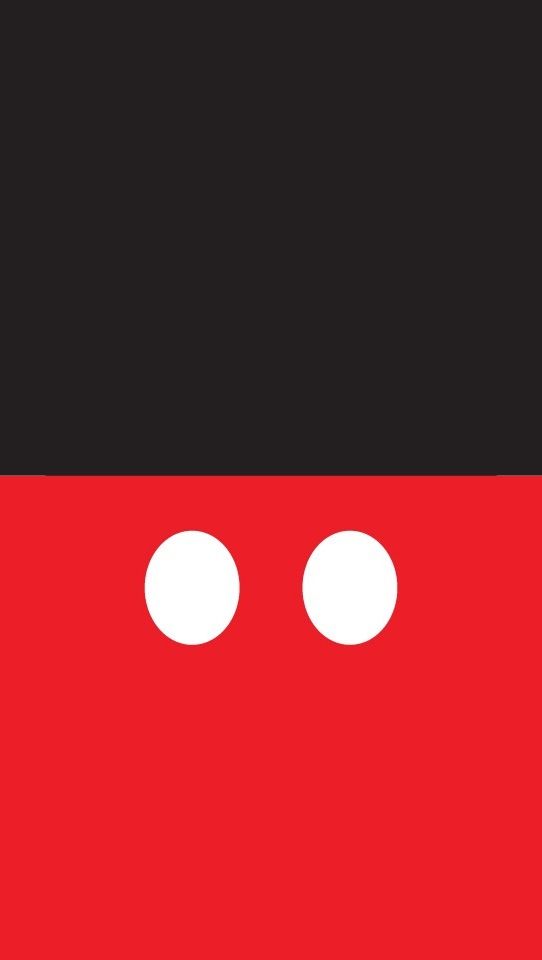If you're a fan of the iconic Mickey Mouse and his lovable group of friends, you'll love our collection of Mickey Mouse wallpapers! Our Mickey Mouse Wallpaper 34411720 features the classic image of Mickey grinning from ear to ear, surrounded by his friends including Minnie Mouse, Donald Duck, and Goofy. These high-quality wallpapers are perfect for adding a touch of Disney magic to your desktop, whether you're a kid or just a kid at heart. With vibrant colors and charming designs, these wallpapers are sure to bring a smile to your face every time you turn on your computer. Download your favorite Mickey Mouse wallpaper now and let the magic begin!
Add a Touch of Disney Magic to Your Desktop
Mickey Mouse has been a beloved character for almost a century, and our Mickey Mouse wallpapers pay homage to this timeless icon. Whether you're a fan of the classic Mickey or prefer his modern look, we have a wallpaper that will suit your style. And with his friends by his side, you'll never get bored of looking at your desktop. These wallpapers are not only aesthetically pleasing, but they're also optimized for your screen size, ensuring that they look perfect on any device. So why settle for a boring wallpaper when you can have Mickey and his friends cheering you on every day?
How to Download Your Favorite Wallpaper
Downloading your favorite Mickey Mouse wallpaper is easy and hassle-free. Simply browse through our collection, select the wallpaper you want, and click the download button. You can also choose from different sizes to fit your screen perfectly. And the best part? Our wallpapers are completely free! So you can have as many Mickey Mouse wallpapers as you want without spending a dime.
Spread the Magic
Don't keep the magic to yourself – share our Mickey Mouse wallpapers with your friends and family! These wallpapers make the perfect gift for any Disney lover, and they're sure to brighten up anyone's day. You can also use them as a screensaver or background for your phone. With so many possibilities, there's no reason not to download our Mickey Mouse wallpapers today!
Join the Fun with Mickey and His Friends
Experience the joy and nostalgia of the beloved Mickey Mouse and his friends every day with our Mickey Mouse wallpapers. From
ID of this image: 45422. (You can find it using this number).
How To Install new background wallpaper on your device
For Windows 11
- Click the on-screen Windows button or press the Windows button on your keyboard.
- Click Settings.
- Go to Personalization.
- Choose Background.
- Select an already available image or click Browse to search for an image you've saved to your PC.
For Windows 10 / 11
You can select “Personalization” in the context menu. The settings window will open. Settings> Personalization>
Background.
In any case, you will find yourself in the same place. To select another image stored on your PC, select “Image”
or click “Browse”.
For Windows Vista or Windows 7
Right-click on the desktop, select "Personalization", click on "Desktop Background" and select the menu you want
(the "Browse" buttons or select an image in the viewer). Click OK when done.
For Windows XP
Right-click on an empty area on the desktop, select "Properties" in the context menu, select the "Desktop" tab
and select an image from the ones listed in the scroll window.
For Mac OS X
-
From a Finder window or your desktop, locate the image file that you want to use.
-
Control-click (or right-click) the file, then choose Set Desktop Picture from the shortcut menu. If you're using multiple displays, this changes the wallpaper of your primary display only.
-
If you don't see Set Desktop Picture in the shortcut menu, you should see a sub-menu named Services instead. Choose Set Desktop Picture from there.
For Android
- Tap and hold the home screen.
- Tap the wallpapers icon on the bottom left of your screen.
- Choose from the collections of wallpapers included with your phone, or from your photos.
- Tap the wallpaper you want to use.
- Adjust the positioning and size and then tap Set as wallpaper on the upper left corner of your screen.
- Choose whether you want to set the wallpaper for your Home screen, Lock screen or both Home and lock
screen.
For iOS
- Launch the Settings app from your iPhone or iPad Home screen.
- Tap on Wallpaper.
- Tap on Choose a New Wallpaper. You can choose from Apple's stock imagery, or your own library.
- Tap the type of wallpaper you would like to use
- Select your new wallpaper to enter Preview mode.
- Tap Set.