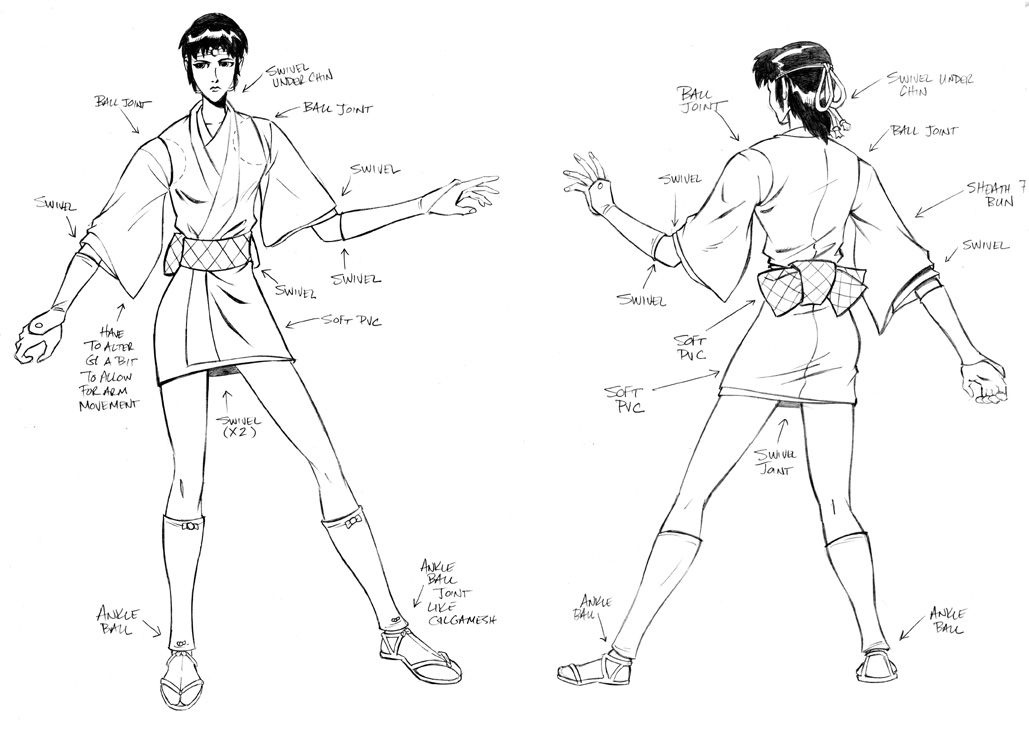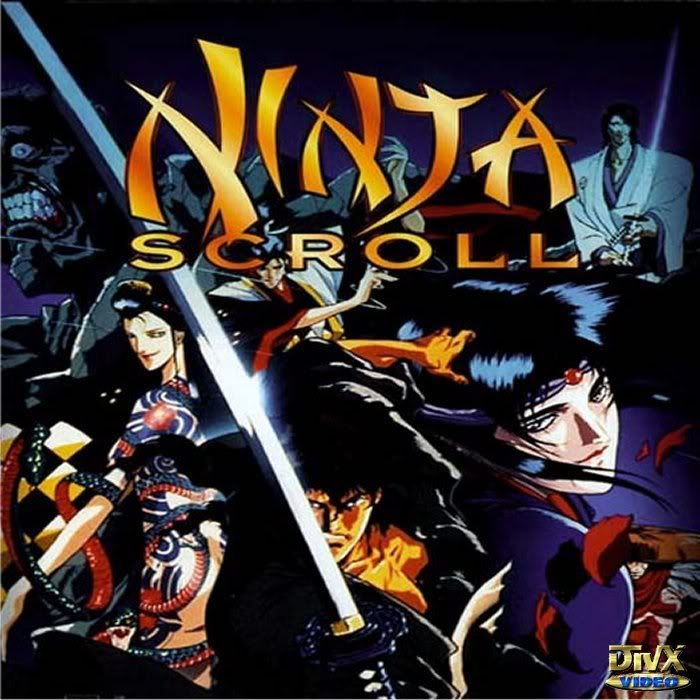Welcome to Ninja Scroll Free Anime Wallpaper Site - your ultimate destination for high quality and optimized wallpapers in the category of Ninja Scroll. With our vast collection of stunning and captivating wallpapers, you can transform your desktop into a ninja's paradise. Step into the world of ancient Japan and immerse yourself in the thrilling adventures of the legendary ninja warriors with our hand-picked wallpapers. Our collection includes a wide range of characters and scenes from the iconic anime series, all in high resolution and free to download. So why settle for a boring desktop when you can have a dynamic and powerful one with our Ninja Scroll wallpapers? Browse and download now!
At Ninja Scroll Free Anime Wallpaper Site, we understand the importance of having a visually appealing and optimized desktop. That's why we have carefully curated a collection of wallpapers that are not only stunning to look at, but also optimized for various screen sizes and resolutions. No matter what device you use, our wallpapers will fit perfectly and enhance the overall look of your desktop. Plus, with regular updates, you will always have fresh and new wallpapers to choose from.
Our Ninja Scroll wallpapers feature various characters and scenes from the popular anime series, including Jubei Kibagami, Dakuan, and Kagero. Each wallpaper is a work of art, capturing the essence of the series and bringing it to life on your screen. With vibrant colors, intricate details, and dynamic compositions, our wallpapers will transport you to the world of ninja warriors and leave you in awe.
So why wait? Visit Ninja Scroll Free Anime Wallpaper Site now and browse our collection to find the perfect wallpaper for your desktop. With our user-friendly interface and hassle-free download process, you can easily enhance your desktop in just a few clicks. And did we mention that all our wallpapers are completely free? That's right, you can have the best of both worlds - stunning wallpapers and no cost. Don't settle for a dull and uninspiring desktop, level up your ninja game with our Ninja Scroll wallpapers now!
ID of this image: 469671. (You can find it using this number).
How To Install new background wallpaper on your device
For Windows 11
- Click the on-screen Windows button or press the Windows button on your keyboard.
- Click Settings.
- Go to Personalization.
- Choose Background.
- Select an already available image or click Browse to search for an image you've saved to your PC.
For Windows 10 / 11
You can select “Personalization” in the context menu. The settings window will open. Settings> Personalization>
Background.
In any case, you will find yourself in the same place. To select another image stored on your PC, select “Image”
or click “Browse”.
For Windows Vista or Windows 7
Right-click on the desktop, select "Personalization", click on "Desktop Background" and select the menu you want
(the "Browse" buttons or select an image in the viewer). Click OK when done.
For Windows XP
Right-click on an empty area on the desktop, select "Properties" in the context menu, select the "Desktop" tab
and select an image from the ones listed in the scroll window.
For Mac OS X
-
From a Finder window or your desktop, locate the image file that you want to use.
-
Control-click (or right-click) the file, then choose Set Desktop Picture from the shortcut menu. If you're using multiple displays, this changes the wallpaper of your primary display only.
-
If you don't see Set Desktop Picture in the shortcut menu, you should see a sub-menu named Services instead. Choose Set Desktop Picture from there.
For Android
- Tap and hold the home screen.
- Tap the wallpapers icon on the bottom left of your screen.
- Choose from the collections of wallpapers included with your phone, or from your photos.
- Tap the wallpaper you want to use.
- Adjust the positioning and size and then tap Set as wallpaper on the upper left corner of your screen.
- Choose whether you want to set the wallpaper for your Home screen, Lock screen or both Home and lock
screen.
For iOS
- Launch the Settings app from your iPhone or iPad Home screen.
- Tap on Wallpaper.
- Tap on Choose a New Wallpaper. You can choose from Apple's stock imagery, or your own library.
- Tap the type of wallpaper you would like to use
- Select your new wallpaper to enter Preview mode.
- Tap Set.