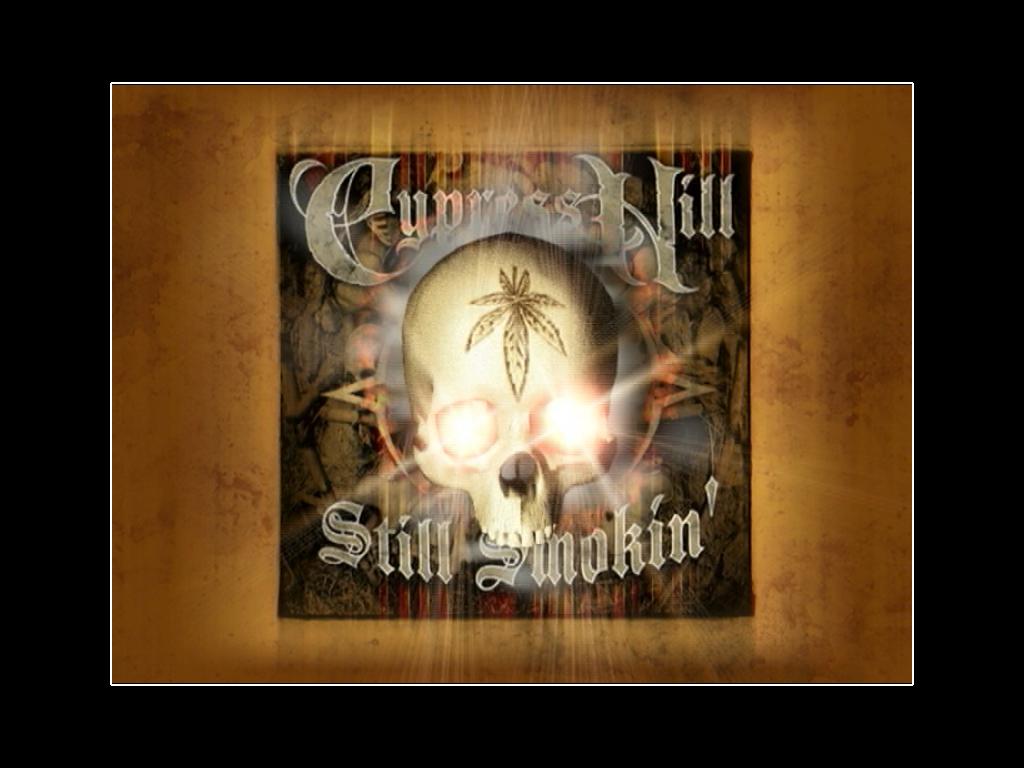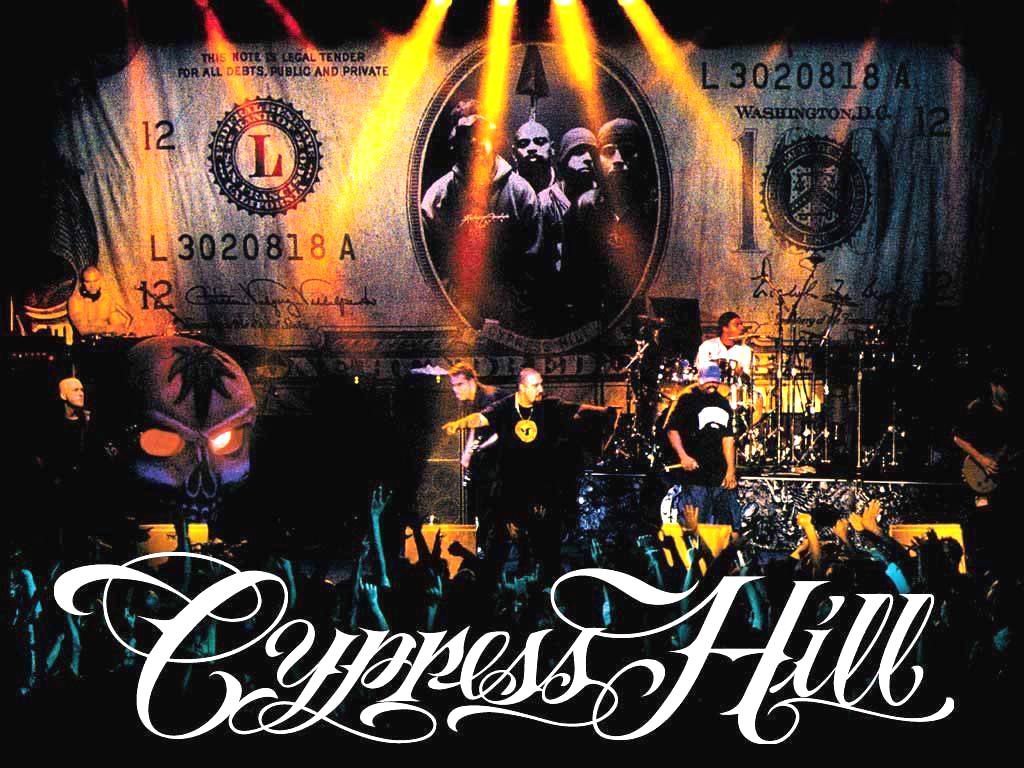Are you a fan of the legendary hip-hop group Cypress Hill? Do you want to show your love for the band on your desktop background? Look no further than BANDSWALLPAPERS, your one-stop destination for high-quality and free wallpapers featuring your favorite music artists. And of course, we have an amazing collection of Cypress Hill wallpapers just for you.
With over 30 years in the music industry, Cypress Hill has cemented their place as one of the most iconic and influential groups in the hip-hop genre. Their unique blend of rap, rock, and Latin influences has captured the hearts of fans all over the world. And now, you can bring their energy and style to your desktop with our Cypress Hill wallpapers.
Our collection features stunning images of the band, from their early days to their most recent performances. You can choose from a variety of designs, including group shots, individual portraits, and concert photos. And with our high-resolution wallpapers, you can see every detail and feel like you're right there with the band.
But our wallpapers are not just visually appealing, they are also optimized for your device. We understand the importance of having a wallpaper that fits perfectly and doesn't compromise the quality of your screen. That's why we offer different sizes and resolutions to ensure a seamless and beautiful display on any device.
At BANDSWALLPAPERS, we are passionate about music and providing the best experience for music lovers. That's why all our wallpapers are free to download and use. No hidden fees, no subscriptions, just pure love for music. So why wait? Spice up your desktop with our Cypress Hill wallpapers and let the music take over.
Don't forget to check out our other music categories for more amazing wallpapers. From classic rock to modern pop, we have something for every music taste. And if there's a specific artist or band you want to see on your desktop, let us know and we'll do our best to make it happen.
So what are you waiting for? Head over to BANDSWALLPAPERS and download your favorite Cypress Hill wallpaper now. Your desktop will thank you.
Join the bandwagon of Cypress Hill fans and show your love for the group with our free and optimized wallpapers at BANDSWALLPAPERS - your ultimate source for music wallpapers.
ID of this image: 472694. (You can find it using this number).
How To Install new background wallpaper on your device
For Windows 11
- Click the on-screen Windows button or press the Windows button on your keyboard.
- Click Settings.
- Go to Personalization.
- Choose Background.
- Select an already available image or click Browse to search for an image you've saved to your PC.
For Windows 10 / 11
You can select “Personalization” in the context menu. The settings window will open. Settings> Personalization>
Background.
In any case, you will find yourself in the same place. To select another image stored on your PC, select “Image”
or click “Browse”.
For Windows Vista or Windows 7
Right-click on the desktop, select "Personalization", click on "Desktop Background" and select the menu you want
(the "Browse" buttons or select an image in the viewer). Click OK when done.
For Windows XP
Right-click on an empty area on the desktop, select "Properties" in the context menu, select the "Desktop" tab
and select an image from the ones listed in the scroll window.
For Mac OS X
-
From a Finder window or your desktop, locate the image file that you want to use.
-
Control-click (or right-click) the file, then choose Set Desktop Picture from the shortcut menu. If you're using multiple displays, this changes the wallpaper of your primary display only.
-
If you don't see Set Desktop Picture in the shortcut menu, you should see a sub-menu named Services instead. Choose Set Desktop Picture from there.
For Android
- Tap and hold the home screen.
- Tap the wallpapers icon on the bottom left of your screen.
- Choose from the collections of wallpapers included with your phone, or from your photos.
- Tap the wallpaper you want to use.
- Adjust the positioning and size and then tap Set as wallpaper on the upper left corner of your screen.
- Choose whether you want to set the wallpaper for your Home screen, Lock screen or both Home and lock
screen.
For iOS
- Launch the Settings app from your iPhone or iPad Home screen.
- Tap on Wallpaper.
- Tap on Choose a New Wallpaper. You can choose from Apple's stock imagery, or your own library.
- Tap the type of wallpaper you would like to use
- Select your new wallpaper to enter Preview mode.
- Tap Set.