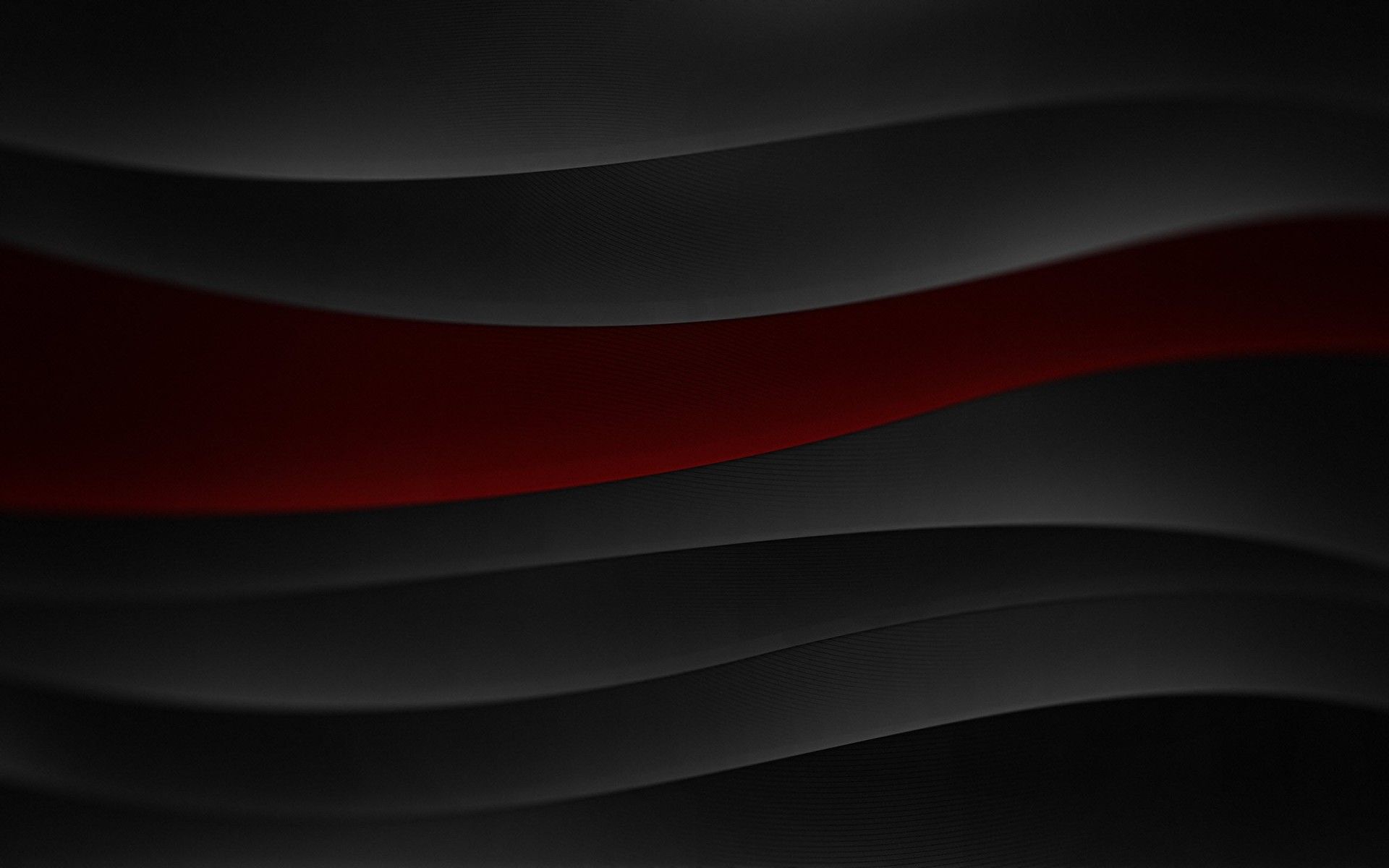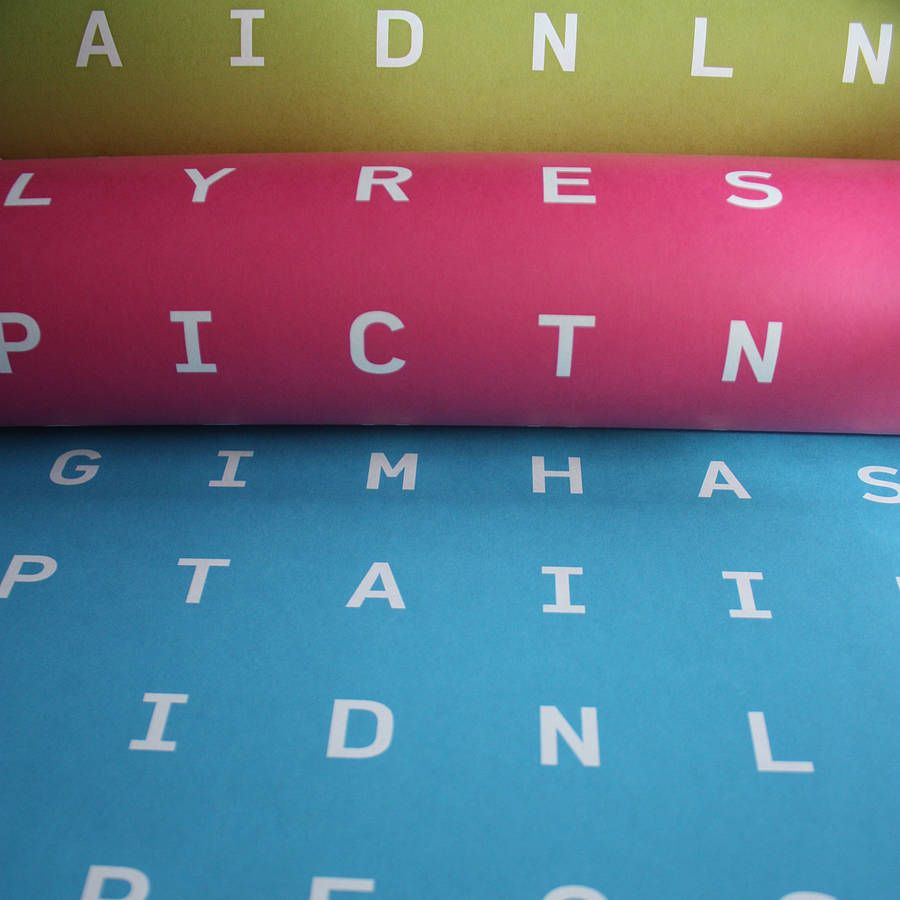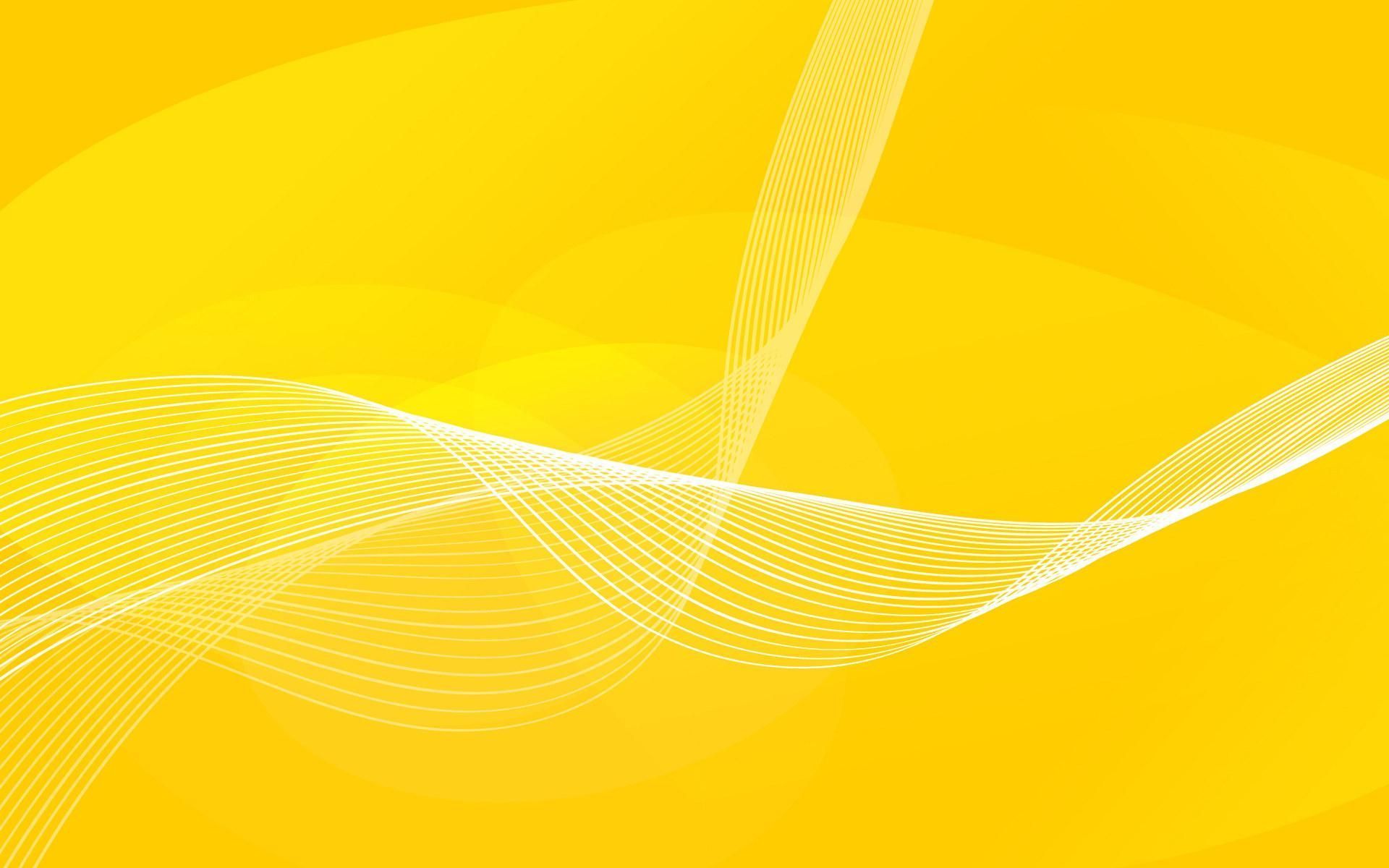Welcome to Wallpaper Search Zone, your ultimate destination for stunning and high-quality desktop wallpapers. Our extensive collection of Wallpaper Backgrounds offers something for every taste and style, with a wide range of categories including nature, landscapes, abstract, animals, and more. Whether you want to add a pop of color to your workspace or showcase your love for a specific theme, our wallpapers are sure to impress. And with our user-friendly search feature, finding the perfect wallpaper for your desktop has never been easier. Explore our collection now and elevate your desktop experience with Wallpaper Search Zone.
At Wallpaper Search Zone, we understand the importance of a visually appealing and organized desktop. That's why we have curated a diverse selection of wallpapers that are not only eye-catching but also optimized for your screen resolution. No more pixelated or stretched images, just crisp and clear wallpapers that will enhance the look of your desktop. Plus, our wallpapers are regularly updated, so you'll always have fresh options to choose from. Don't settle for boring and generic wallpapers, make a statement with Wallpaper Search Zone's stunning collection.
With Wallpaper Search Zone, you don't have to spend hours scrolling through endless websites to find the perfect wallpaper. Our search feature allows you to filter by resolution, category, color, and even orientation, making it easier to find the exact wallpaper you're looking for. And with our easy download process, you can have your new wallpaper set up in no time. Say goodbye to the hassle of finding high-quality wallpapers, and say hello to a seamless and enjoyable wallpaper search experience with Wallpaper Search Zone.
Join our community of desktop enthusiasts and discover the endless possibilities of customizing your desktop with Wallpaper Search Zone. Don't settle for a boring and uninspiring workspace, let our wallpapers transform your desktop into a visual masterpiece. Browse our collection now and find your next favorite wallpaper at Wallpaper Search Zone.
Elevate your desktop experience with Wallpaper Search Zone
ID of this image: 479967. (You can find it using this number).
How To Install new background wallpaper on your device
For Windows 11
- Click the on-screen Windows button or press the Windows button on your keyboard.
- Click Settings.
- Go to Personalization.
- Choose Background.
- Select an already available image or click Browse to search for an image you've saved to your PC.
For Windows 10 / 11
You can select “Personalization” in the context menu. The settings window will open. Settings> Personalization>
Background.
In any case, you will find yourself in the same place. To select another image stored on your PC, select “Image”
or click “Browse”.
For Windows Vista or Windows 7
Right-click on the desktop, select "Personalization", click on "Desktop Background" and select the menu you want
(the "Browse" buttons or select an image in the viewer). Click OK when done.
For Windows XP
Right-click on an empty area on the desktop, select "Properties" in the context menu, select the "Desktop" tab
and select an image from the ones listed in the scroll window.
For Mac OS X
-
From a Finder window or your desktop, locate the image file that you want to use.
-
Control-click (or right-click) the file, then choose Set Desktop Picture from the shortcut menu. If you're using multiple displays, this changes the wallpaper of your primary display only.
-
If you don't see Set Desktop Picture in the shortcut menu, you should see a sub-menu named Services instead. Choose Set Desktop Picture from there.
For Android
- Tap and hold the home screen.
- Tap the wallpapers icon on the bottom left of your screen.
- Choose from the collections of wallpapers included with your phone, or from your photos.
- Tap the wallpaper you want to use.
- Adjust the positioning and size and then tap Set as wallpaper on the upper left corner of your screen.
- Choose whether you want to set the wallpaper for your Home screen, Lock screen or both Home and lock
screen.
For iOS
- Launch the Settings app from your iPhone or iPad Home screen.
- Tap on Wallpaper.
- Tap on Choose a New Wallpaper. You can choose from Apple's stock imagery, or your own library.
- Tap the type of wallpaper you would like to use
- Select your new wallpaper to enter Preview mode.
- Tap Set.