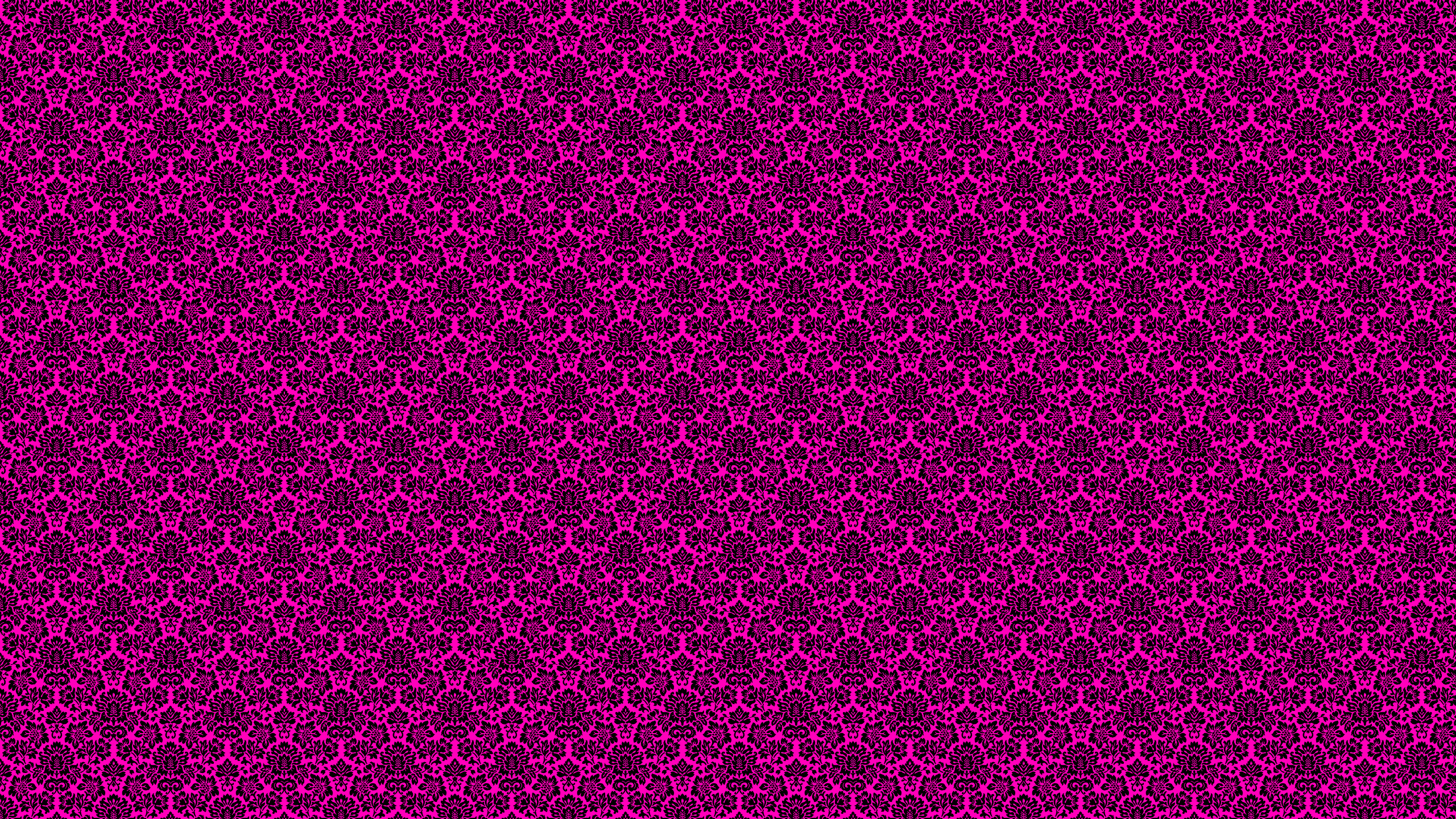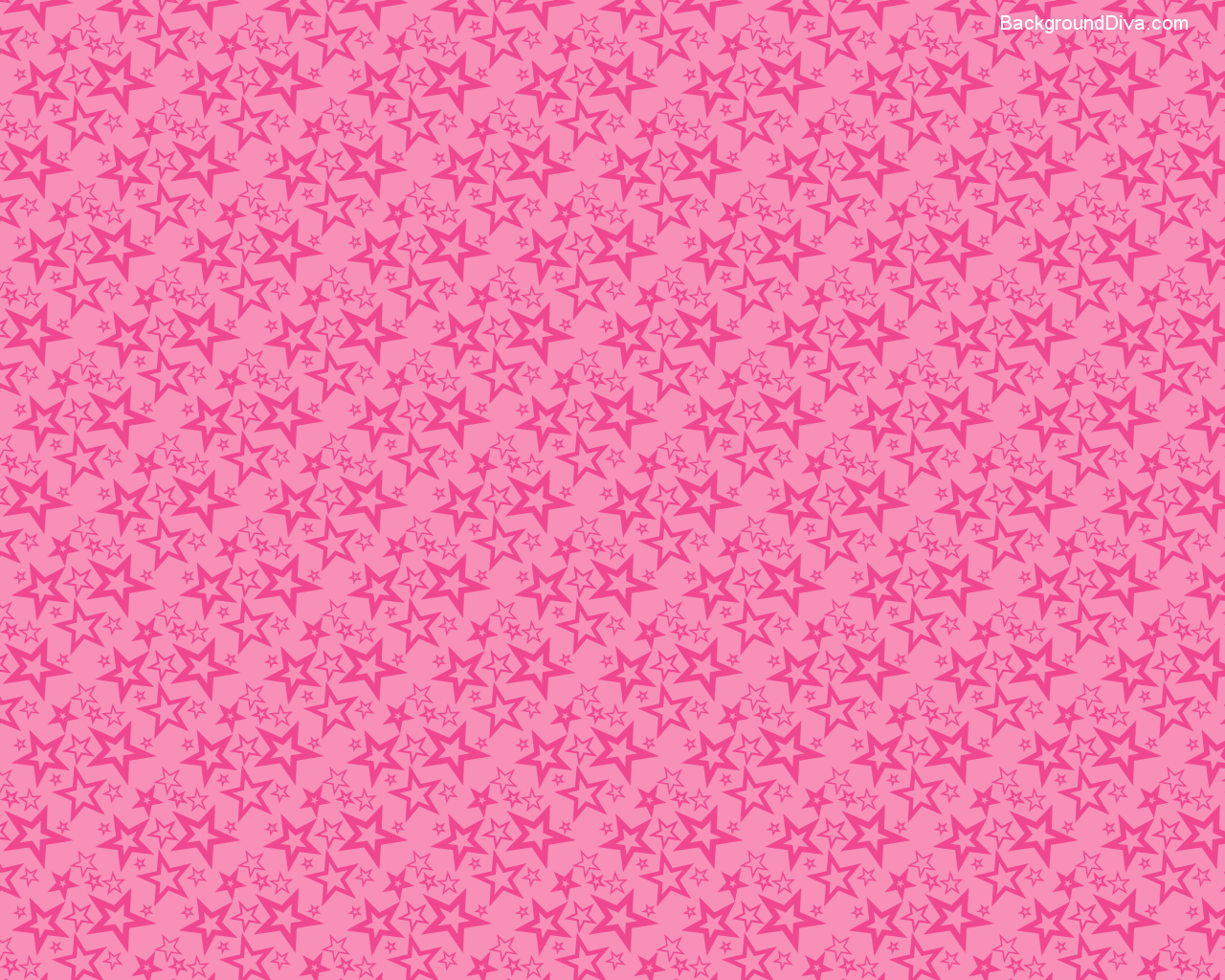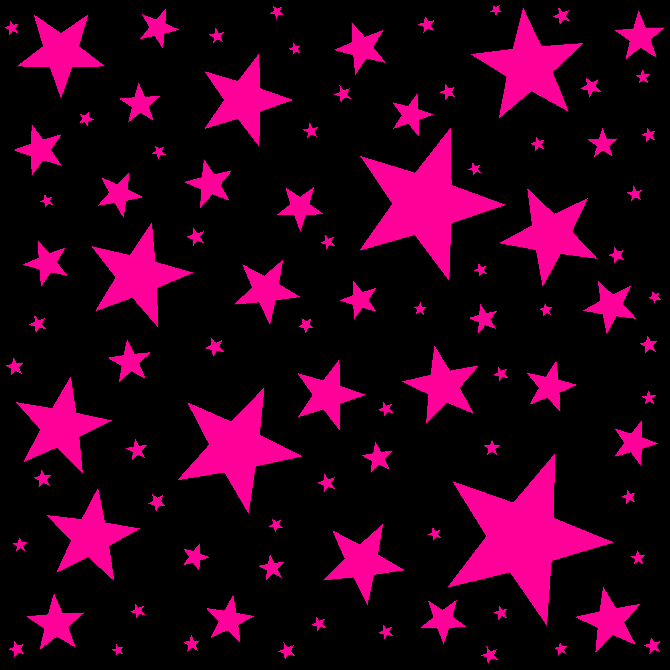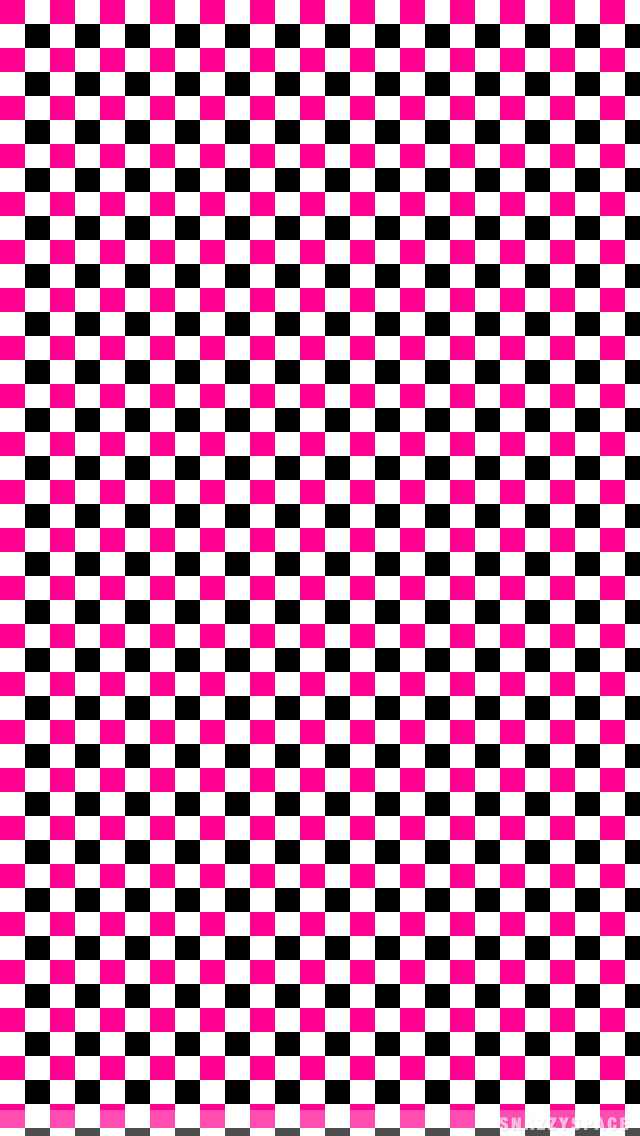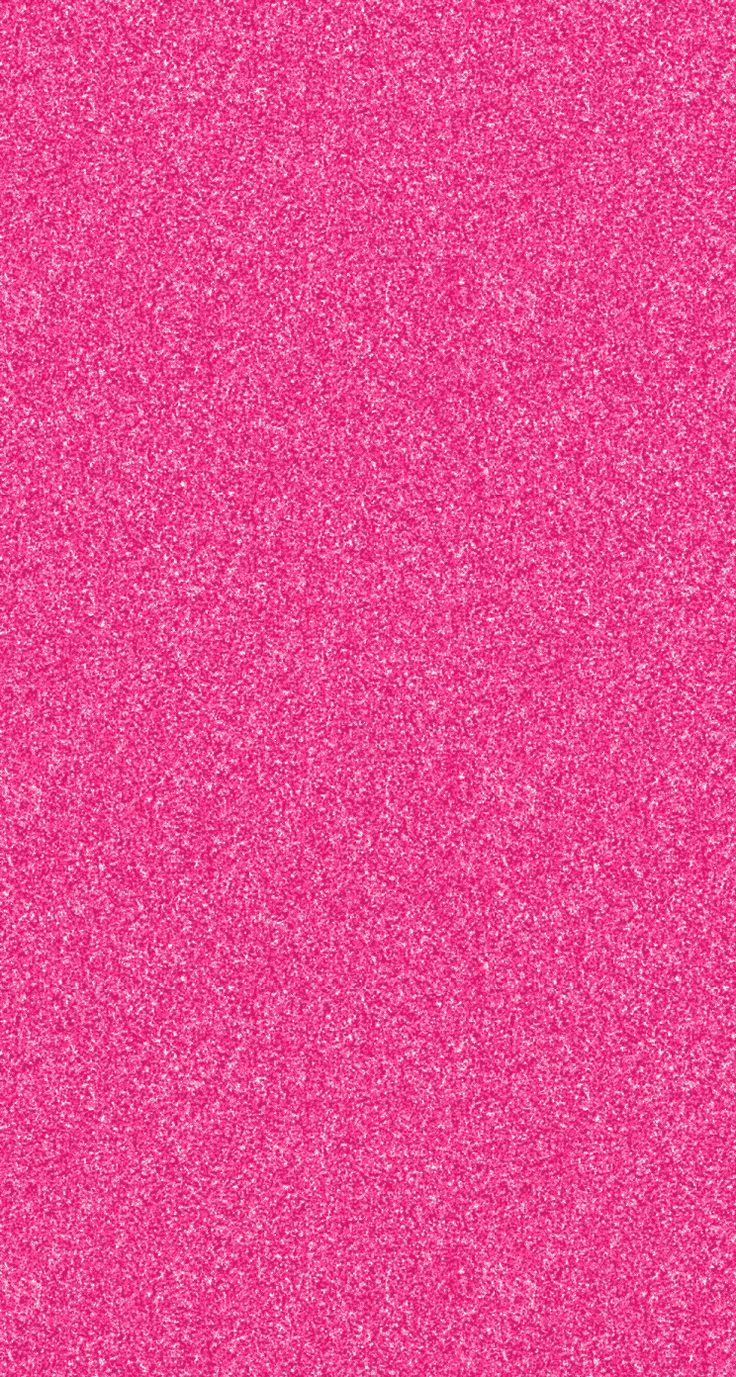Transform your desktop into a vibrant and eye-catching display with our collection of Hot Pink Wallpapers. Our selection features stunning hot pink roses, carefully curated to add a pop of color to your computer screen. These wallpapers are not only visually appealing, but also come in high quality and resolution, ensuring a crisp and clear display every time.
Hot Pink Rose Wallpapers: Our hot pink rose wallpapers are the perfect way to infuse your desktop with a touch of elegance and femininity. The bright and bold hue of hot pink adds a burst of energy and positivity to your workspace, making it the perfect choice for those looking to add some personality to their computer screen.
High Quality and Resolution: We understand the importance of a clear and crisp display, which is why all our wallpapers are available in high quality and resolution. This ensures that the hot pink roses on your screen will be sharp, vibrant, and true to life, allowing you to fully appreciate their beauty.
Curated Collection: Our collection of hot pink wallpapers has been carefully selected to offer you a variety of options. From close-up shots of individual roses to stunning arrangements in different settings, our collection has something for everyone. So go ahead, browse our collection and find the perfect wallpaper for your desktop.
Easy to Download: Downloading our hot pink wallpapers is a breeze. Simply choose your favorite wallpaper, click on the download button, and voila! Your desktop will be transformed in no time. With our easy download process, you can change your wallpaper as often as you like, keeping your desktop fresh and exciting.
Add a Pop of Color: In a world full of screens and technology, it's important to add a touch of color to brighten up your day. Our hot pink wallpapers are the perfect way to do just that. So why settle for a dull and boring desktop when you can have a vibrant and lively one with our hot pink rose wallpapers?
Experience the beauty and energy of hot pink roses every time you turn on your computer with our Hot Pink Wallpapers collection. With high quality and resolution, a curated selection, and easy download process, there's no reason not to add a touch of hot pink to your desktop. Browse our collection now and find your perfect wallpaper!
ID of this image: 483543. (You can find it using this number).
How To Install new background wallpaper on your device
For Windows 11
- Click the on-screen Windows button or press the Windows button on your keyboard.
- Click Settings.
- Go to Personalization.
- Choose Background.
- Select an already available image or click Browse to search for an image you've saved to your PC.
For Windows 10 / 11
You can select “Personalization” in the context menu. The settings window will open. Settings> Personalization>
Background.
In any case, you will find yourself in the same place. To select another image stored on your PC, select “Image”
or click “Browse”.
For Windows Vista or Windows 7
Right-click on the desktop, select "Personalization", click on "Desktop Background" and select the menu you want
(the "Browse" buttons or select an image in the viewer). Click OK when done.
For Windows XP
Right-click on an empty area on the desktop, select "Properties" in the context menu, select the "Desktop" tab
and select an image from the ones listed in the scroll window.
For Mac OS X
-
From a Finder window or your desktop, locate the image file that you want to use.
-
Control-click (or right-click) the file, then choose Set Desktop Picture from the shortcut menu. If you're using multiple displays, this changes the wallpaper of your primary display only.
-
If you don't see Set Desktop Picture in the shortcut menu, you should see a sub-menu named Services instead. Choose Set Desktop Picture from there.
For Android
- Tap and hold the home screen.
- Tap the wallpapers icon on the bottom left of your screen.
- Choose from the collections of wallpapers included with your phone, or from your photos.
- Tap the wallpaper you want to use.
- Adjust the positioning and size and then tap Set as wallpaper on the upper left corner of your screen.
- Choose whether you want to set the wallpaper for your Home screen, Lock screen or both Home and lock
screen.
For iOS
- Launch the Settings app from your iPhone or iPad Home screen.
- Tap on Wallpaper.
- Tap on Choose a New Wallpaper. You can choose from Apple's stock imagery, or your own library.
- Tap the type of wallpaper you would like to use
- Select your new wallpaper to enter Preview mode.
- Tap Set.