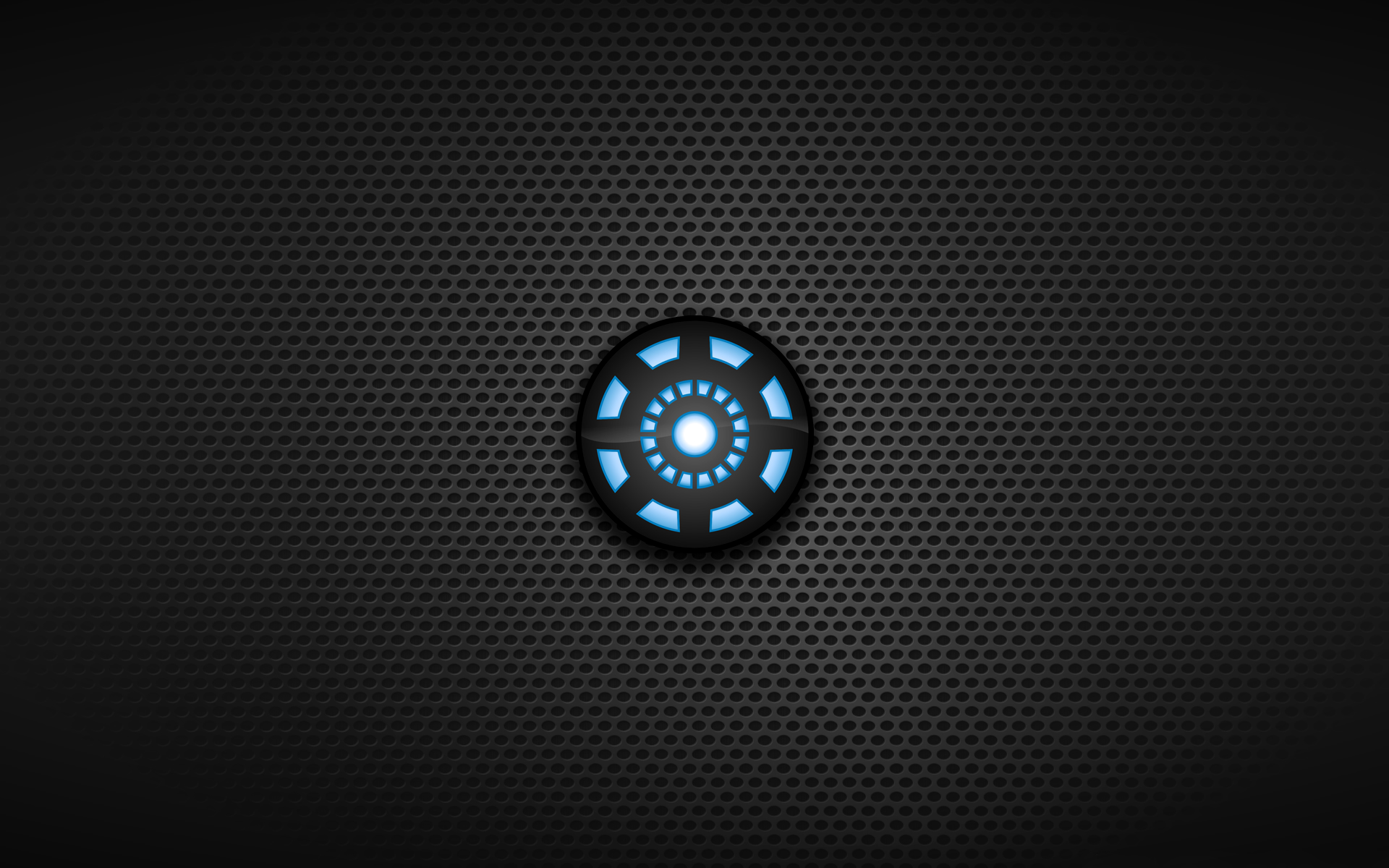If you're a fan of the iconic Marvel superhero Iron Man, then you'll love our collection of mobile backgrounds inspired by the hit movie franchise. Our Iron Man wallpaper mobile category features stunning images of the armored Avenger in all his glory, ready to protect your device's screen. With vivid colors, dynamic poses, and intricate details, these backgrounds will bring your phone to life and showcase your love for the beloved character. Whether you prefer the classic red and gold suit or the sleek new designs from the movies, we have something for every Iron Man fan.
Each of our Iron Man mobile backgrounds is carefully selected and optimized for your device's screen, ensuring the best quality and resolution. You'll be able to admire every line and detail of Iron Man's suit, making your screen a true work of art. And with our easy download process, you can quickly and easily change your background to match your mood or style. Whether you're a die-hard Iron Man fan or just appreciate great design, our movie mobile backgrounds will add a touch of superhero flair to your device.
In addition to our amazing collection of Iron Man backgrounds, we also offer a variety of other popular movie and TV show inspired mobile backgrounds. From action-packed blockbusters to heartwarming rom-coms, we have something for every taste and preference. And with our constantly updated selection, you'll never run out of options to freshen up your screen. So why settle for a boring, generic background when you can showcase your love for your favorite movies with our stunning mobile backgrounds?
Don't wait any longer, browse our Iron Man wallpaper mobile category and find the perfect background to suit your style. With our high-quality images, easy download process, and constantly updated selection, you'll never have to settle for a dull background again. Show off your love for Iron Man and make your device stand out with our movie mobile backgrounds. Who knows, maybe Tony Stark himself would approve!
Join the superhero revolution and download our Iron Man wallpaper mobile backgrounds now!
ID of this image: 4849. (You can find it using this number).
How To Install new background wallpaper on your device
For Windows 11
- Click the on-screen Windows button or press the Windows button on your keyboard.
- Click Settings.
- Go to Personalization.
- Choose Background.
- Select an already available image or click Browse to search for an image you've saved to your PC.
For Windows 10 / 11
You can select “Personalization” in the context menu. The settings window will open. Settings> Personalization>
Background.
In any case, you will find yourself in the same place. To select another image stored on your PC, select “Image”
or click “Browse”.
For Windows Vista or Windows 7
Right-click on the desktop, select "Personalization", click on "Desktop Background" and select the menu you want
(the "Browse" buttons or select an image in the viewer). Click OK when done.
For Windows XP
Right-click on an empty area on the desktop, select "Properties" in the context menu, select the "Desktop" tab
and select an image from the ones listed in the scroll window.
For Mac OS X
-
From a Finder window or your desktop, locate the image file that you want to use.
-
Control-click (or right-click) the file, then choose Set Desktop Picture from the shortcut menu. If you're using multiple displays, this changes the wallpaper of your primary display only.
-
If you don't see Set Desktop Picture in the shortcut menu, you should see a sub-menu named Services instead. Choose Set Desktop Picture from there.
For Android
- Tap and hold the home screen.
- Tap the wallpapers icon on the bottom left of your screen.
- Choose from the collections of wallpapers included with your phone, or from your photos.
- Tap the wallpaper you want to use.
- Adjust the positioning and size and then tap Set as wallpaper on the upper left corner of your screen.
- Choose whether you want to set the wallpaper for your Home screen, Lock screen or both Home and lock
screen.
For iOS
- Launch the Settings app from your iPhone or iPad Home screen.
- Tap on Wallpaper.
- Tap on Choose a New Wallpaper. You can choose from Apple's stock imagery, or your own library.
- Tap the type of wallpaper you would like to use
- Select your new wallpaper to enter Preview mode.
- Tap Set.