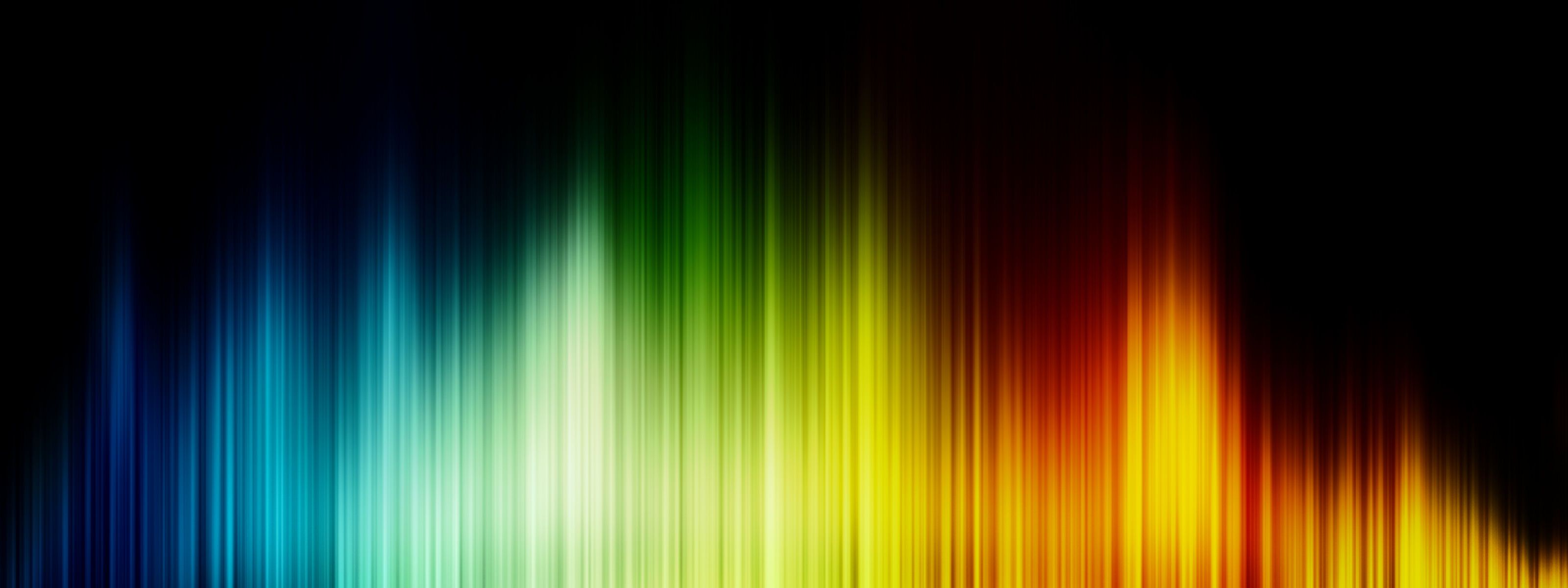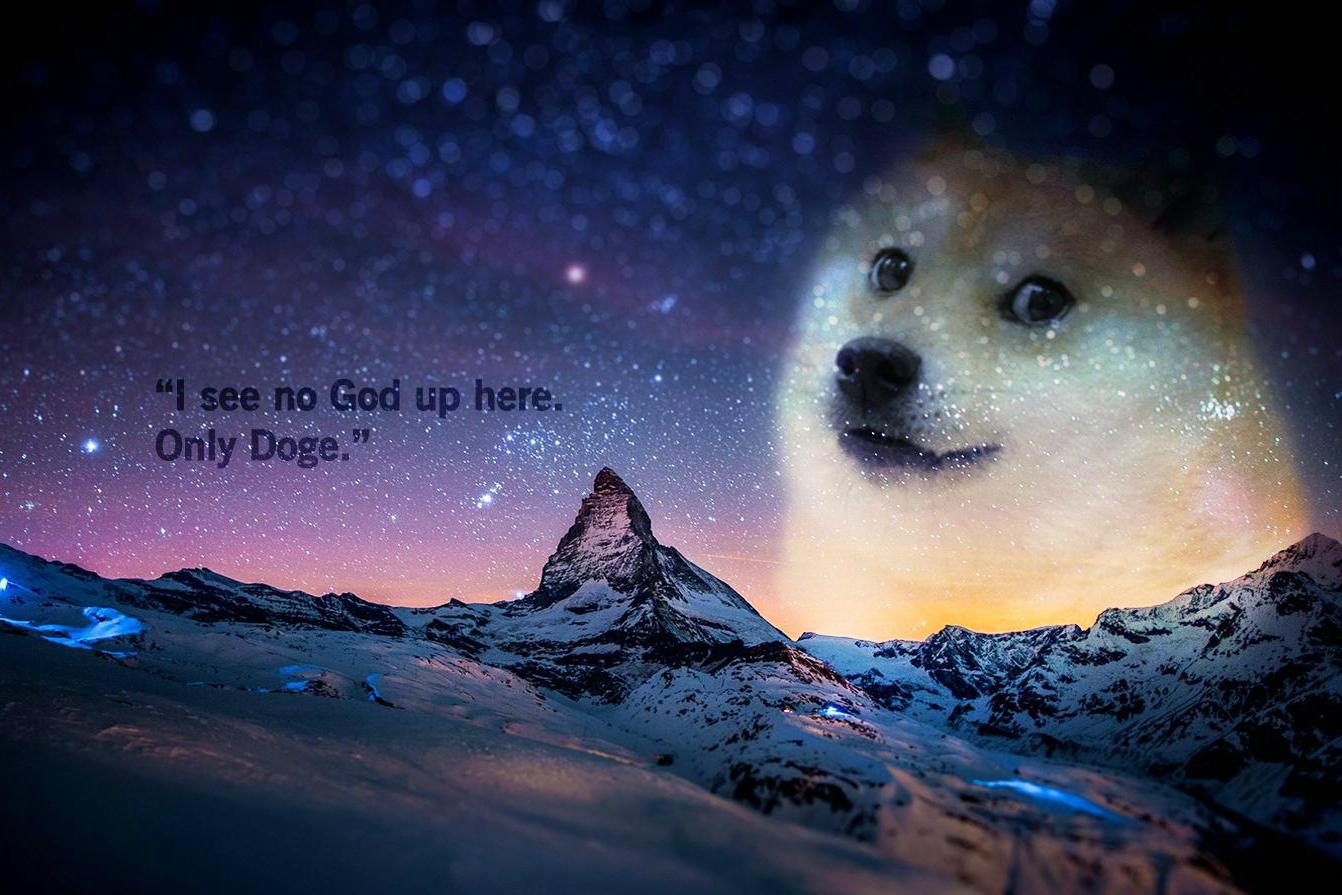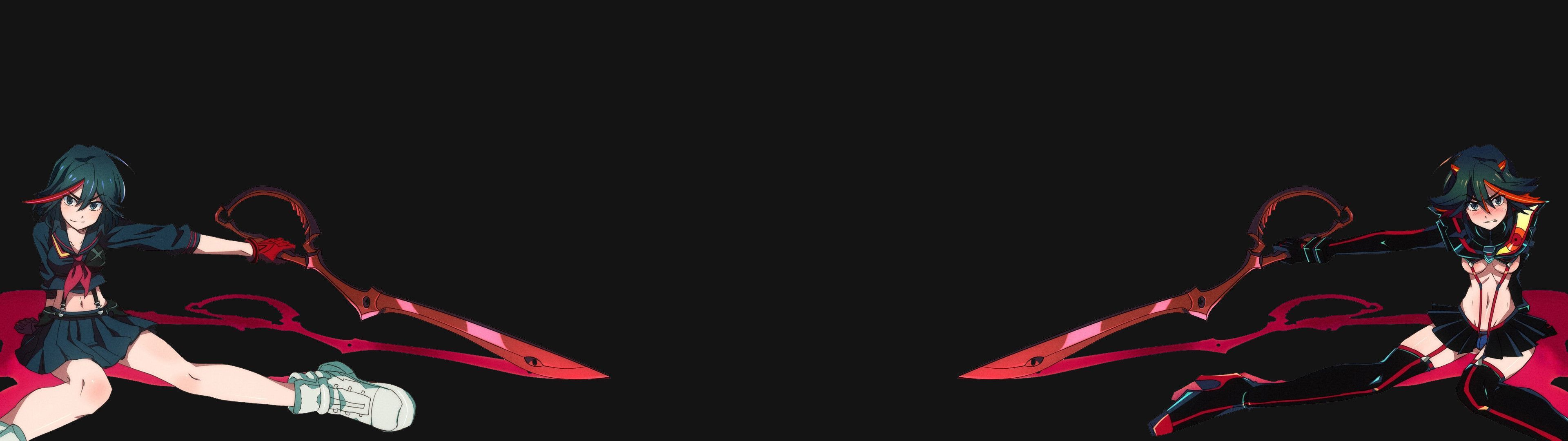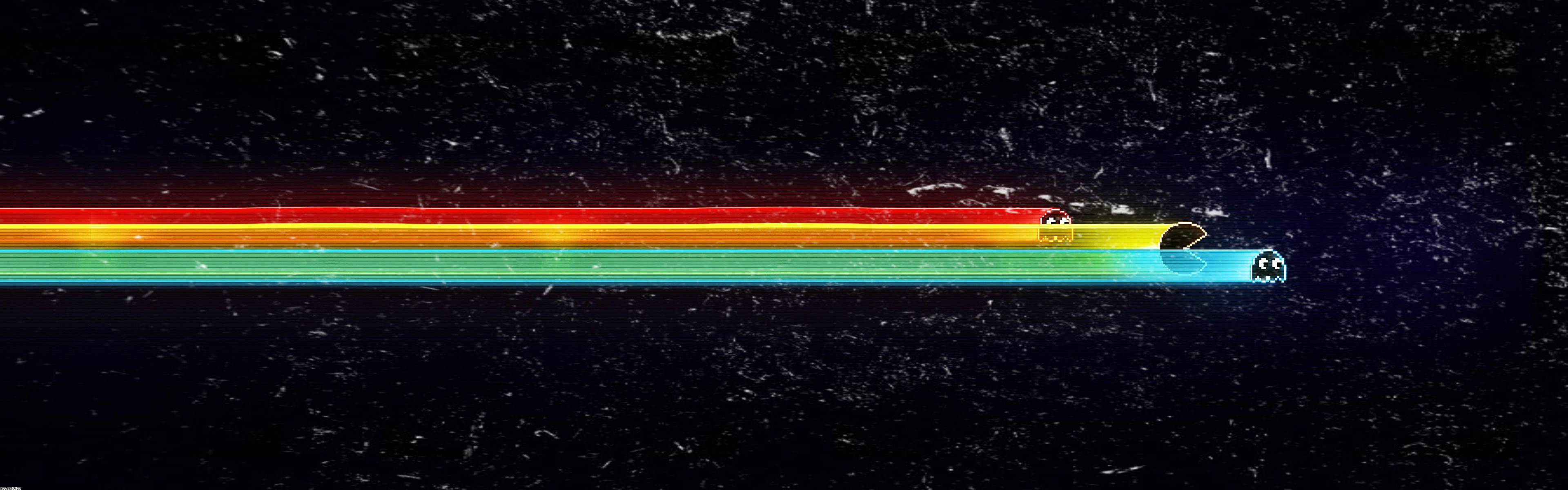If you're a fan of dual screen setups and looking for high-quality wallpapers to enhance your desktop experience, you've come to the right place. Our Two Screen Wallpapers category offers a wide selection of stunning images specifically designed for dual screen setups, including the popular Dual Screen Wallpaper 3200x1200 ID23225. With a resolution of 3200x1200, this wallpaper is perfect for two monitors side by side, providing a seamless and immersive display. Whether you're a gamer, designer, or simply someone who enjoys a visually striking desktop, our dual screen wallpapers will not disappoint. Take a look at our collection now and elevate your desktop to the next level with Dual Screen Wallpaper 3200x1200 ID23225.
Why Choose Our Dual Screen Wallpapers?
At our website, we understand the importance of having high-quality wallpapers for your dual screen setup. That's why we only offer the best of the best. Our Dual Screen Wallpaper 3200x1200 ID23225 is not only visually appealing, but also optimized for dual monitors to ensure a seamless display. Plus, with our large collection of dual screen wallpapers, you'll never run out of options to freshen up your desktop. From stunning landscapes to abstract designs, we have something for every taste and style.
How to Download and Set Up Our Dual Screen Wallpapers
Downloading and setting up our Dual Screen Wallpaper 3200x1200 ID23225 (and any other wallpaper from our collection) is quick and easy. Simply click on the download button and save the image to your computer. Then, follow the instructions for setting up your dual screen wallpaper based on your specific operating system. With our user-friendly website and hassle-free download process, you can have your new dual screen wallpaper up and running in no time.
Join Our Community of Dual Screen Enthusiasts
Become a part of our community of dual screen enthusiasts and stay up to date with the latest additions to our Two Screen Wallpapers category. Follow us on social media and share your own dual screen setups with us using the hashtag #DualScreenWallpapers. We love seeing how our wallpapers enhance your desktop experience and we're always open to suggestions for new wallpapers.
Elevate Your Dual Screen Setup Today
ID of this image: 485517. (You can find it using this number).
How To Install new background wallpaper on your device
For Windows 11
- Click the on-screen Windows button or press the Windows button on your keyboard.
- Click Settings.
- Go to Personalization.
- Choose Background.
- Select an already available image or click Browse to search for an image you've saved to your PC.
For Windows 10 / 11
You can select “Personalization” in the context menu. The settings window will open. Settings> Personalization>
Background.
In any case, you will find yourself in the same place. To select another image stored on your PC, select “Image”
or click “Browse”.
For Windows Vista or Windows 7
Right-click on the desktop, select "Personalization", click on "Desktop Background" and select the menu you want
(the "Browse" buttons or select an image in the viewer). Click OK when done.
For Windows XP
Right-click on an empty area on the desktop, select "Properties" in the context menu, select the "Desktop" tab
and select an image from the ones listed in the scroll window.
For Mac OS X
-
From a Finder window or your desktop, locate the image file that you want to use.
-
Control-click (or right-click) the file, then choose Set Desktop Picture from the shortcut menu. If you're using multiple displays, this changes the wallpaper of your primary display only.
-
If you don't see Set Desktop Picture in the shortcut menu, you should see a sub-menu named Services instead. Choose Set Desktop Picture from there.
For Android
- Tap and hold the home screen.
- Tap the wallpapers icon on the bottom left of your screen.
- Choose from the collections of wallpapers included with your phone, or from your photos.
- Tap the wallpaper you want to use.
- Adjust the positioning and size and then tap Set as wallpaper on the upper left corner of your screen.
- Choose whether you want to set the wallpaper for your Home screen, Lock screen or both Home and lock
screen.
For iOS
- Launch the Settings app from your iPhone or iPad Home screen.
- Tap on Wallpaper.
- Tap on Choose a New Wallpaper. You can choose from Apple's stock imagery, or your own library.
- Tap the type of wallpaper you would like to use
- Select your new wallpaper to enter Preview mode.
- Tap Set.