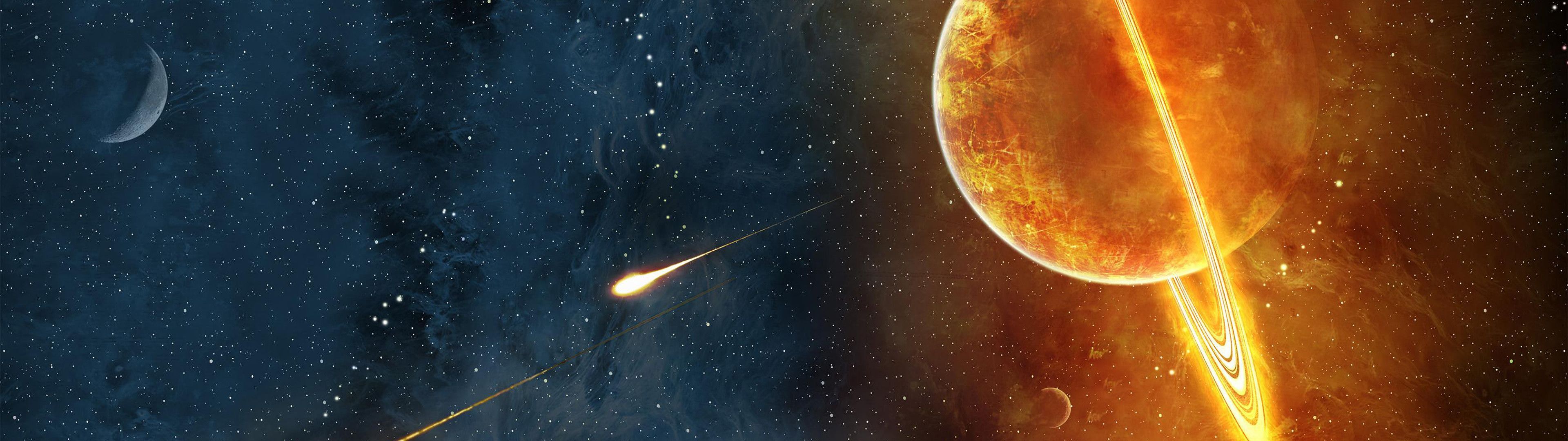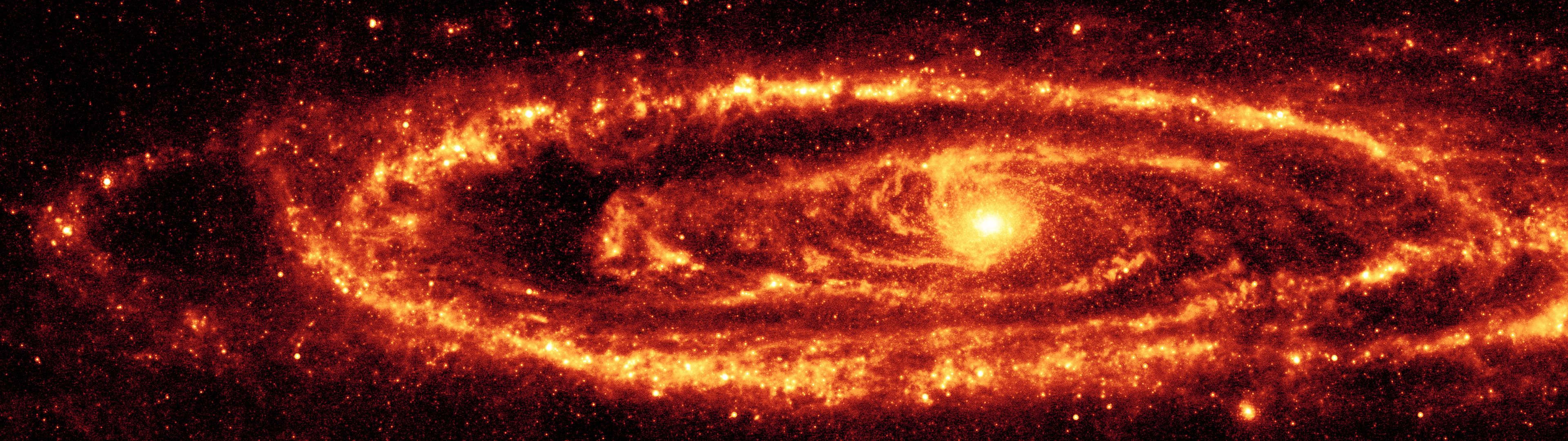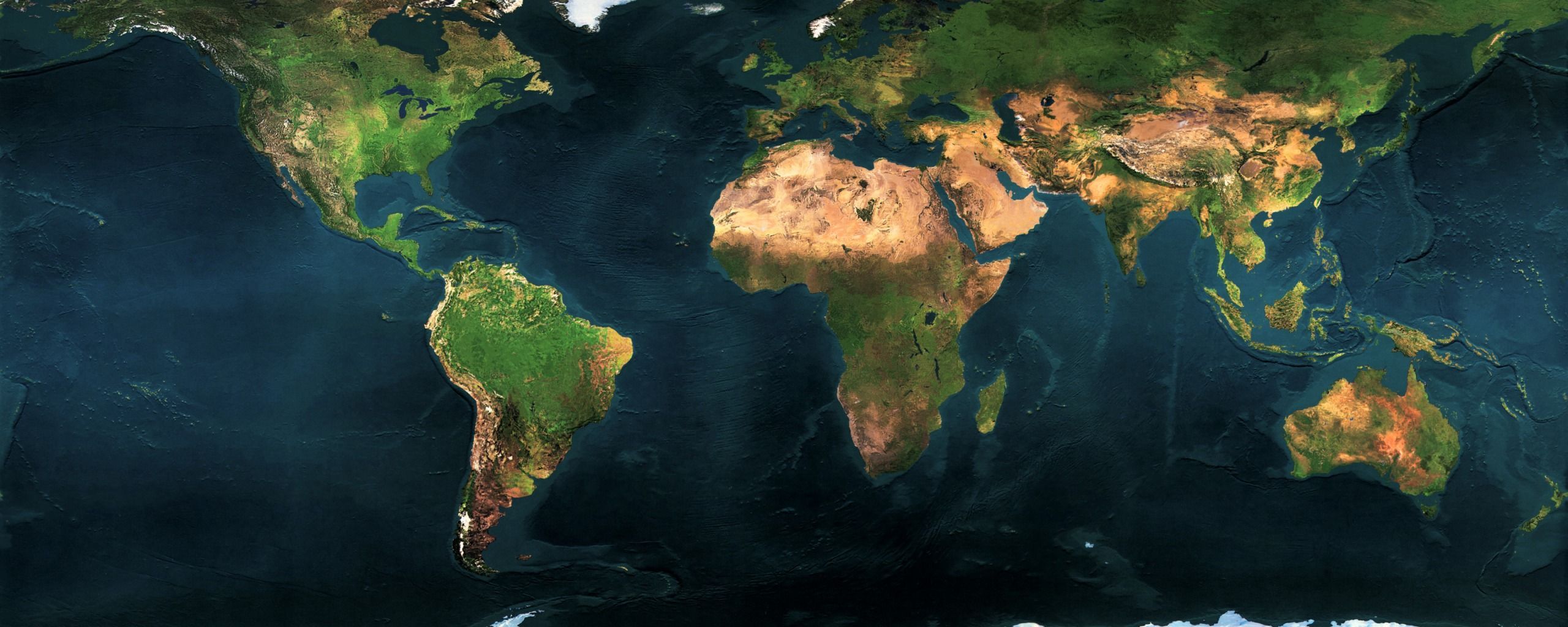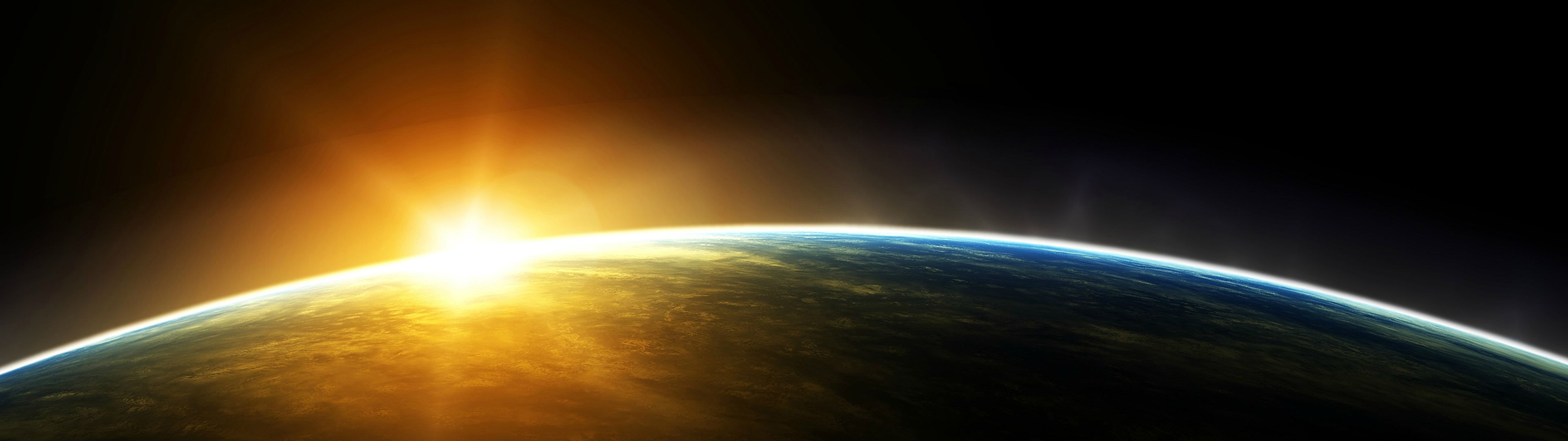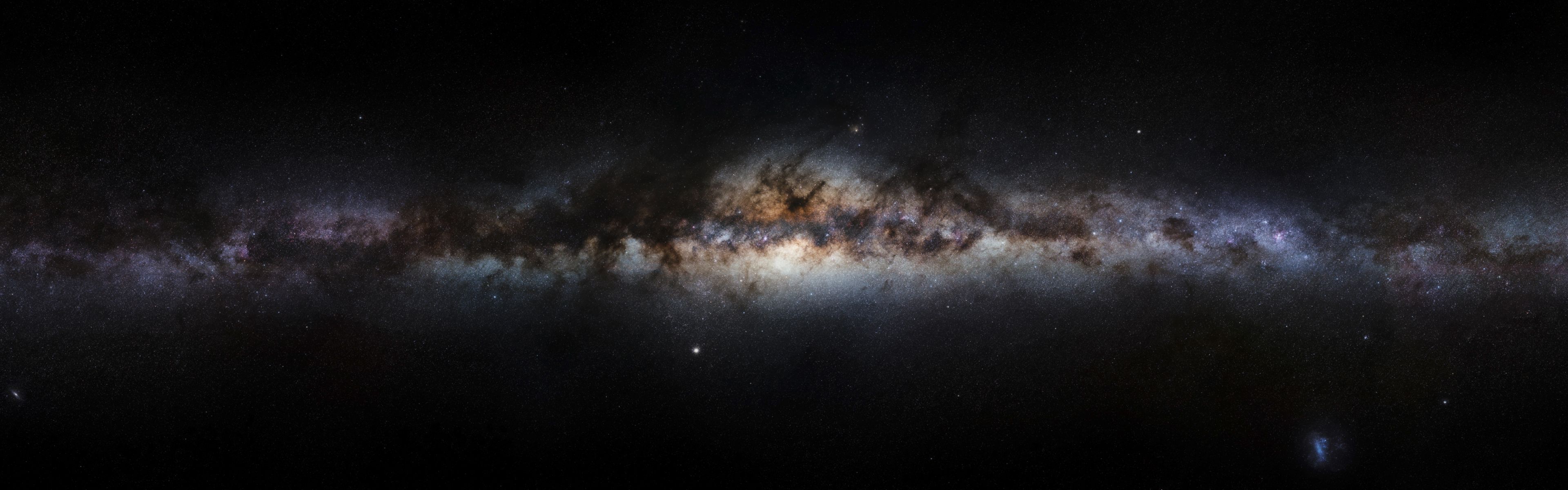Upgrade Your Desktop with Epic Dual Screen Wallpapers from Warhammer
Transform your boring desktop into a battlefield of fantasy warriors and epic battles with our collection of Warhammer dual screen wallpapers. These high-quality images are specially designed to fit perfectly on two monitors, creating a stunning panoramic view that will immerse you in the world of Warhammer.
Experience the Ultimate Dual Screen Gaming Setup
Whether you're a fan of Warhammer's tabletop games or its virtual adaptations, our wallpapers will enhance your gaming experience by bringing the action right to your desktop. With a dual screen setup, you'll have a wider field of view, giving you an advantage in battles and quests. Plus, the high-resolution graphics will make you feel like you're right in the middle of the action.
Choose Your Side in the Warhammer Universe
From the mighty Space Marines to the ferocious Orks, our collection features a variety of factions and characters from the Warhammer universe. Choose your favorite and display them proudly on your dual screen setup. You can also mix and match different wallpapers to create your own epic battles between different races and armies.
Get Your Hands on Legendary Weapons and Armor
No Warhammer wallpaper collection is complete without the iconic weapons and armor that make this universe so unique. From the power swords of the Adeptus Astartes to the mystical staff of the Eldar, you'll find all the legendary weapons and armor in our collection. Display them on your dual screen setup and feel the power of these epic artifacts.
Optimized for Dual Screen Monitors
Our wallpapers are carefully designed and optimized to fit perfectly on dual screen monitors, so you don't have to worry about any awkward cuts or distorted images. You'll get a seamless and immersive experience that will make you feel like you're part of the Warhammer universe.
Upgrade Your Desktop Today
Don't settle for ordinary wallpapers on your dual screen setup. Upgrade to our Warhammer collection and bring your desktop to life with fantasy warriors, epic battles, and legendary weapons. Download now and join the never-ending war between good and evil in the Warhammer universe.
ID of this image: 486012. (You can find it using this number).
How To Install new background wallpaper on your device
For Windows 11
- Click the on-screen Windows button or press the Windows button on your keyboard.
- Click Settings.
- Go to Personalization.
- Choose Background.
- Select an already available image or click Browse to search for an image you've saved to your PC.
For Windows 10 / 11
You can select “Personalization” in the context menu. The settings window will open. Settings> Personalization>
Background.
In any case, you will find yourself in the same place. To select another image stored on your PC, select “Image”
or click “Browse”.
For Windows Vista or Windows 7
Right-click on the desktop, select "Personalization", click on "Desktop Background" and select the menu you want
(the "Browse" buttons or select an image in the viewer). Click OK when done.
For Windows XP
Right-click on an empty area on the desktop, select "Properties" in the context menu, select the "Desktop" tab
and select an image from the ones listed in the scroll window.
For Mac OS X
-
From a Finder window or your desktop, locate the image file that you want to use.
-
Control-click (or right-click) the file, then choose Set Desktop Picture from the shortcut menu. If you're using multiple displays, this changes the wallpaper of your primary display only.
-
If you don't see Set Desktop Picture in the shortcut menu, you should see a sub-menu named Services instead. Choose Set Desktop Picture from there.
For Android
- Tap and hold the home screen.
- Tap the wallpapers icon on the bottom left of your screen.
- Choose from the collections of wallpapers included with your phone, or from your photos.
- Tap the wallpaper you want to use.
- Adjust the positioning and size and then tap Set as wallpaper on the upper left corner of your screen.
- Choose whether you want to set the wallpaper for your Home screen, Lock screen or both Home and lock
screen.
For iOS
- Launch the Settings app from your iPhone or iPad Home screen.
- Tap on Wallpaper.
- Tap on Choose a New Wallpaper. You can choose from Apple's stock imagery, or your own library.
- Tap the type of wallpaper you would like to use
- Select your new wallpaper to enter Preview mode.
- Tap Set.