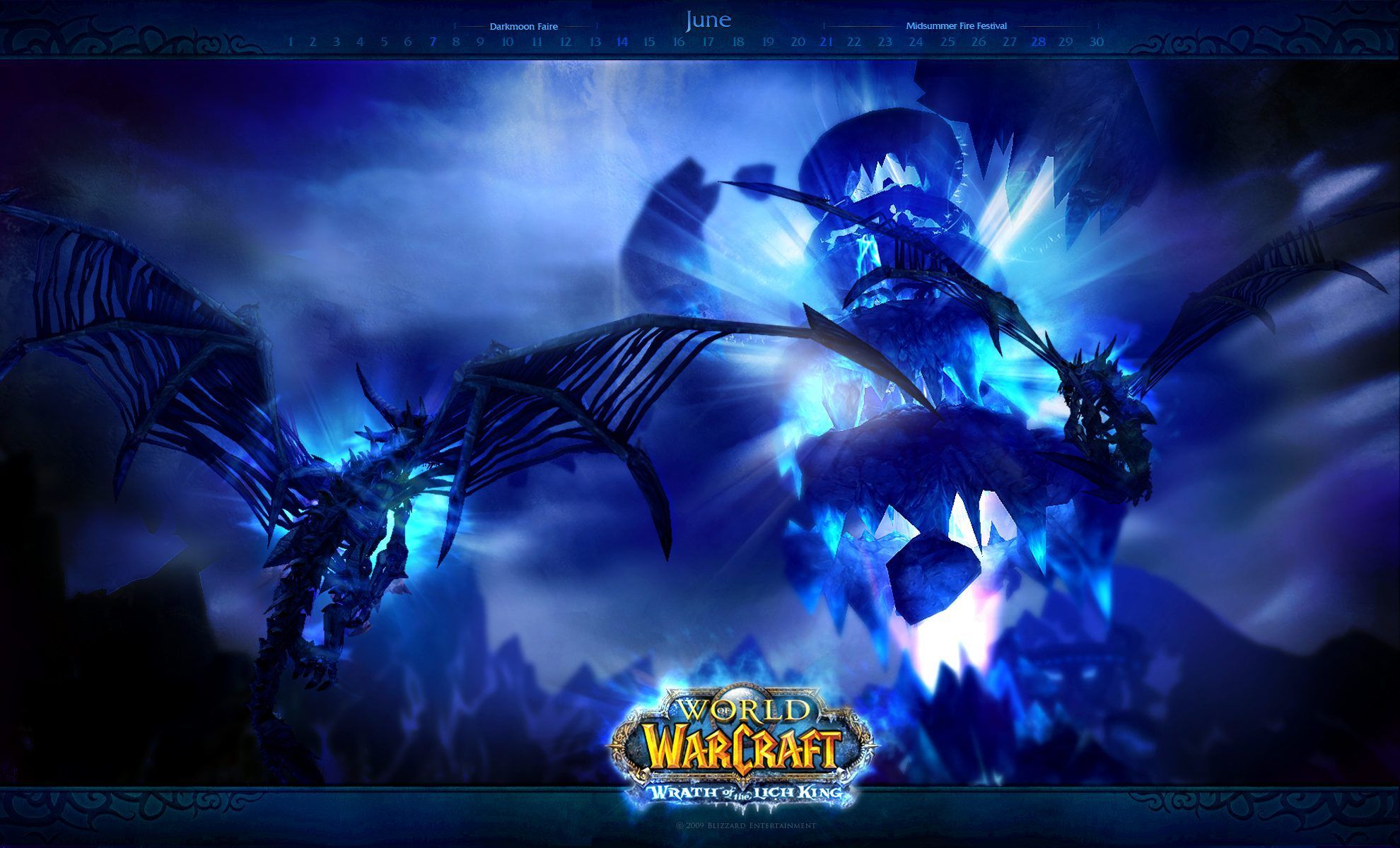Immerse yourself in the epic world of Azeroth with our stunning collection of World of Warcraft desktop backgrounds. As one of the most popular and beloved video games of all time, World of Warcraft has captured the hearts of millions of players around the globe. And now, you can bring the adventure right to your desktop with our handpicked selection of the best WoW wallpapers.
From the lush forests of Elwynn Forest to the fiery depths of Blackrock Mountain, our collection features breathtaking landscapes and iconic characters from the game. Whether you're a fan of the Alliance or the Horde, we have a variety of backgrounds to suit your faction loyalty.
But it's not just about the visuals - our wallpapers are also optimized for the best viewing experience. We understand the importance of having a clutter-free and distraction-free desktop, which is why we have carefully selected high-resolution images that will make your icons pop and your screen look sleek.
With our World of Warcraft game wallpapers, you can show off your love for the game and make your desktop stand out from the rest. Whether you're a hardcore gamer or just appreciate stunning artwork, our collection has something for everyone.
So why settle for a boring and generic desktop background when you can have the best? Browse through our selection of World of Warcraft desktop backgrounds and find the perfect one for your screen. Trust us, you won't be disappointed. Join the adventure and download your favorite WoW wallpaper now.
World of Warcraft Game Wallpapers: Immerse yourself in the epic world of Azeroth with our stunning collection of desktop backgrounds featuring your favorite characters and locations from the game.
Best Backgrounds: We have carefully handpicked the best World of Warcraft wallpapers to ensure a clutter-free and visually appealing desktop experience.
Show Off Your Love for the Game: With our collection of WoW wallpapers, you can proudly display your love for the game and make your desktop stand out from the rest.
Optimized for the Best Viewing Experience: Our wallpapers are not only visually stunning, but also optimized for the best viewing experience, making your icons pop and your screen look sleek.
Join the Adventure: Browse through our collection and find the perfect WoW wallpaper for your desktop. Download now and join the adventure in Azeroth.
ID of this image: 486926. (You can find it using this number).
How To Install new background wallpaper on your device
For Windows 11
- Click the on-screen Windows button or press the Windows button on your keyboard.
- Click Settings.
- Go to Personalization.
- Choose Background.
- Select an already available image or click Browse to search for an image you've saved to your PC.
For Windows 10 / 11
You can select “Personalization” in the context menu. The settings window will open. Settings> Personalization>
Background.
In any case, you will find yourself in the same place. To select another image stored on your PC, select “Image”
or click “Browse”.
For Windows Vista or Windows 7
Right-click on the desktop, select "Personalization", click on "Desktop Background" and select the menu you want
(the "Browse" buttons or select an image in the viewer). Click OK when done.
For Windows XP
Right-click on an empty area on the desktop, select "Properties" in the context menu, select the "Desktop" tab
and select an image from the ones listed in the scroll window.
For Mac OS X
-
From a Finder window or your desktop, locate the image file that you want to use.
-
Control-click (or right-click) the file, then choose Set Desktop Picture from the shortcut menu. If you're using multiple displays, this changes the wallpaper of your primary display only.
-
If you don't see Set Desktop Picture in the shortcut menu, you should see a sub-menu named Services instead. Choose Set Desktop Picture from there.
For Android
- Tap and hold the home screen.
- Tap the wallpapers icon on the bottom left of your screen.
- Choose from the collections of wallpapers included with your phone, or from your photos.
- Tap the wallpaper you want to use.
- Adjust the positioning and size and then tap Set as wallpaper on the upper left corner of your screen.
- Choose whether you want to set the wallpaper for your Home screen, Lock screen or both Home and lock
screen.
For iOS
- Launch the Settings app from your iPhone or iPad Home screen.
- Tap on Wallpaper.
- Tap on Choose a New Wallpaper. You can choose from Apple's stock imagery, or your own library.
- Tap the type of wallpaper you would like to use
- Select your new wallpaper to enter Preview mode.
- Tap Set.