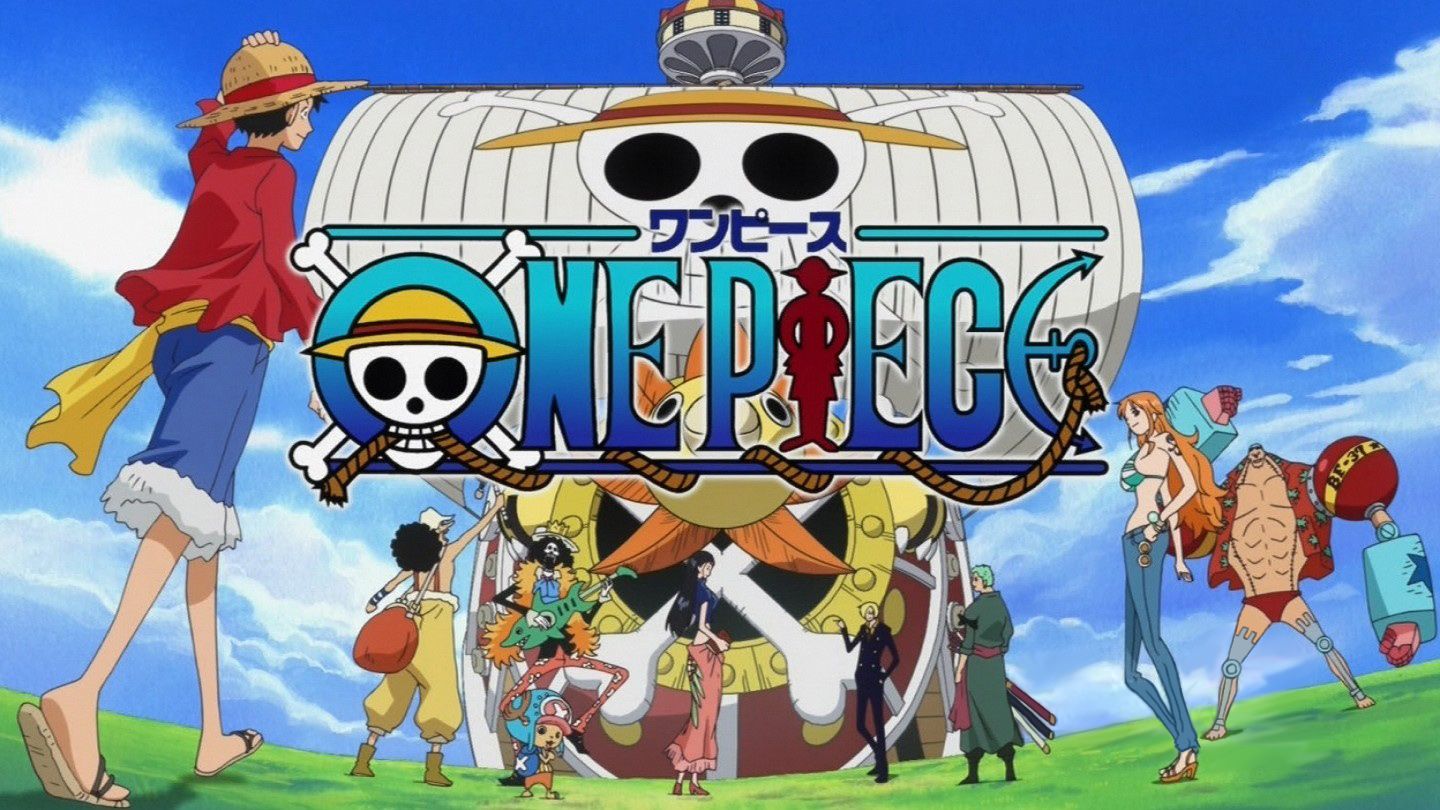Welcome to the ultimate destination for One Piece fans – One Piece HD Wallpapers! Our website offers a vast collection of high-quality One Piece wallpapers in 1920x1080 resolution, guaranteed to take your desktop to the next level.
Why choose One Piece HD Wallpapers?
Our team of passionate One Piece enthusiasts has carefully curated a selection of the best wallpapers featuring your favorite characters, scenes, and moments from the beloved anime series. We understand the importance of having a visually appealing desktop, and that's why we strive to provide you with the best quality wallpapers that will make your screen come to life.
Explore our extensive collection
From the epic Straw Hat crew to the powerful Yonko, our website features a wide variety of One Piece characters for you to choose from. You can also find stunning wallpapers of iconic locations such as the Thousand Sunny ship, the Going Merry, and the Grand Line.
Easy to navigate and download
We believe in providing a seamless browsing experience for our users. Our website is designed to be user-friendly, making it easy for you to find and download your favorite One Piece wallpapers. Simply browse through our categories or use the search bar to find the perfect wallpaper for your desktop.
Optimized for your device
One Piece HD Wallpapers is optimized for various devices, including desktops, laptops, and mobile phones. No matter what device you're using, our wallpapers will fit perfectly without compromising on quality.
Join our community
Become a part of our growing community of One Piece fans and stay updated with the latest wallpapers and news about the series. You can also share your favorite wallpapers with other fans and even submit your own creations to be featured on our website.
Upgrade your desktop with One Piece HD Wallpapers
Transform your desktop into a One Piece paradise with our stunning collection of wallpapers. So why wait? Browse through our website now and find the perfect wallpaper to show off your love for One Piece. Don't forget to bookmark our page and check back regularly for new additions!
ID of this image: 487350. (You can find it using this number).
How To Install new background wallpaper on your device
For Windows 11
- Click the on-screen Windows button or press the Windows button on your keyboard.
- Click Settings.
- Go to Personalization.
- Choose Background.
- Select an already available image or click Browse to search for an image you've saved to your PC.
For Windows 10 / 11
You can select “Personalization” in the context menu. The settings window will open. Settings> Personalization>
Background.
In any case, you will find yourself in the same place. To select another image stored on your PC, select “Image”
or click “Browse”.
For Windows Vista or Windows 7
Right-click on the desktop, select "Personalization", click on "Desktop Background" and select the menu you want
(the "Browse" buttons or select an image in the viewer). Click OK when done.
For Windows XP
Right-click on an empty area on the desktop, select "Properties" in the context menu, select the "Desktop" tab
and select an image from the ones listed in the scroll window.
For Mac OS X
-
From a Finder window or your desktop, locate the image file that you want to use.
-
Control-click (or right-click) the file, then choose Set Desktop Picture from the shortcut menu. If you're using multiple displays, this changes the wallpaper of your primary display only.
-
If you don't see Set Desktop Picture in the shortcut menu, you should see a sub-menu named Services instead. Choose Set Desktop Picture from there.
For Android
- Tap and hold the home screen.
- Tap the wallpapers icon on the bottom left of your screen.
- Choose from the collections of wallpapers included with your phone, or from your photos.
- Tap the wallpaper you want to use.
- Adjust the positioning and size and then tap Set as wallpaper on the upper left corner of your screen.
- Choose whether you want to set the wallpaper for your Home screen, Lock screen or both Home and lock
screen.
For iOS
- Launch the Settings app from your iPhone or iPad Home screen.
- Tap on Wallpaper.
- Tap on Choose a New Wallpaper. You can choose from Apple's stock imagery, or your own library.
- Tap the type of wallpaper you would like to use
- Select your new wallpaper to enter Preview mode.
- Tap Set.