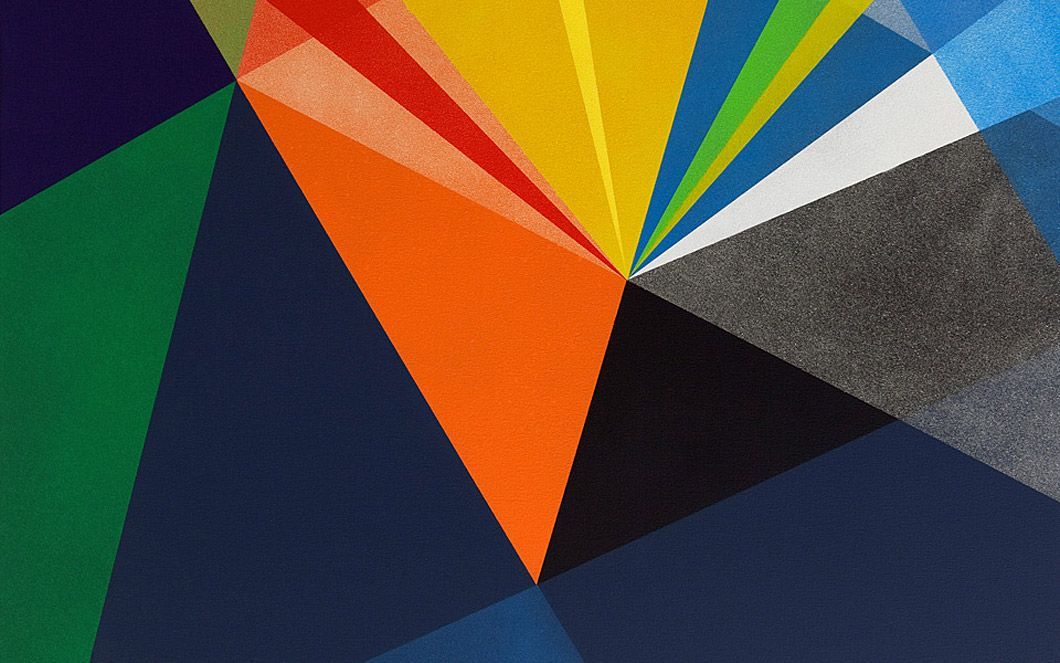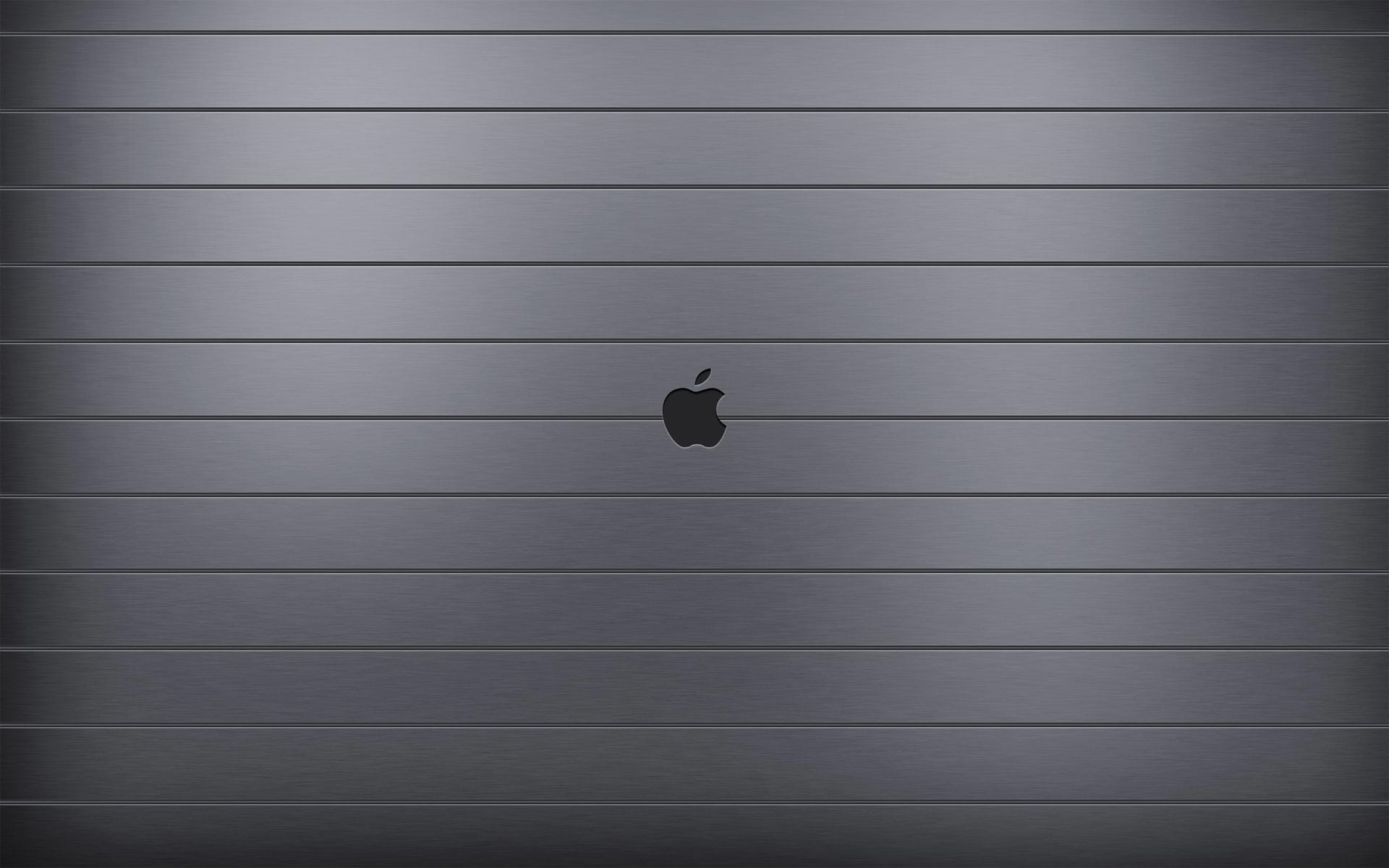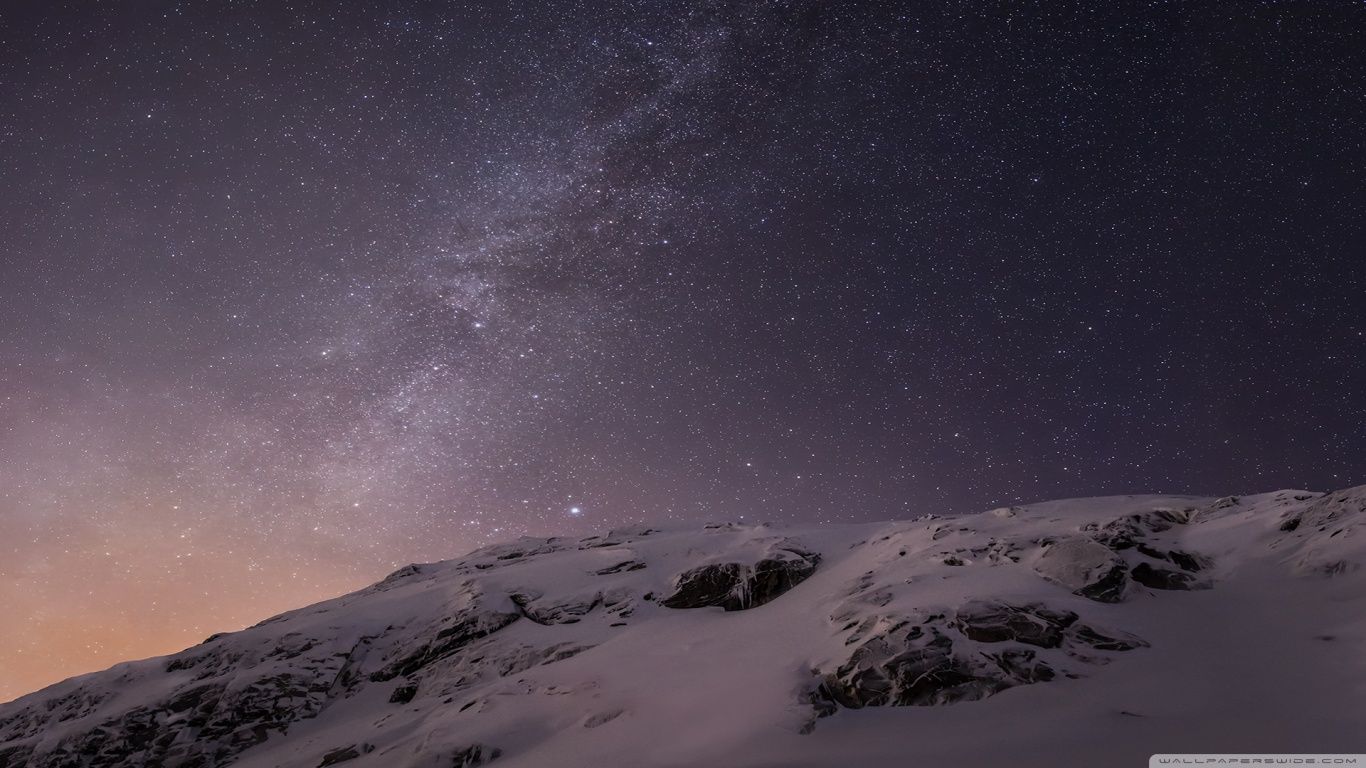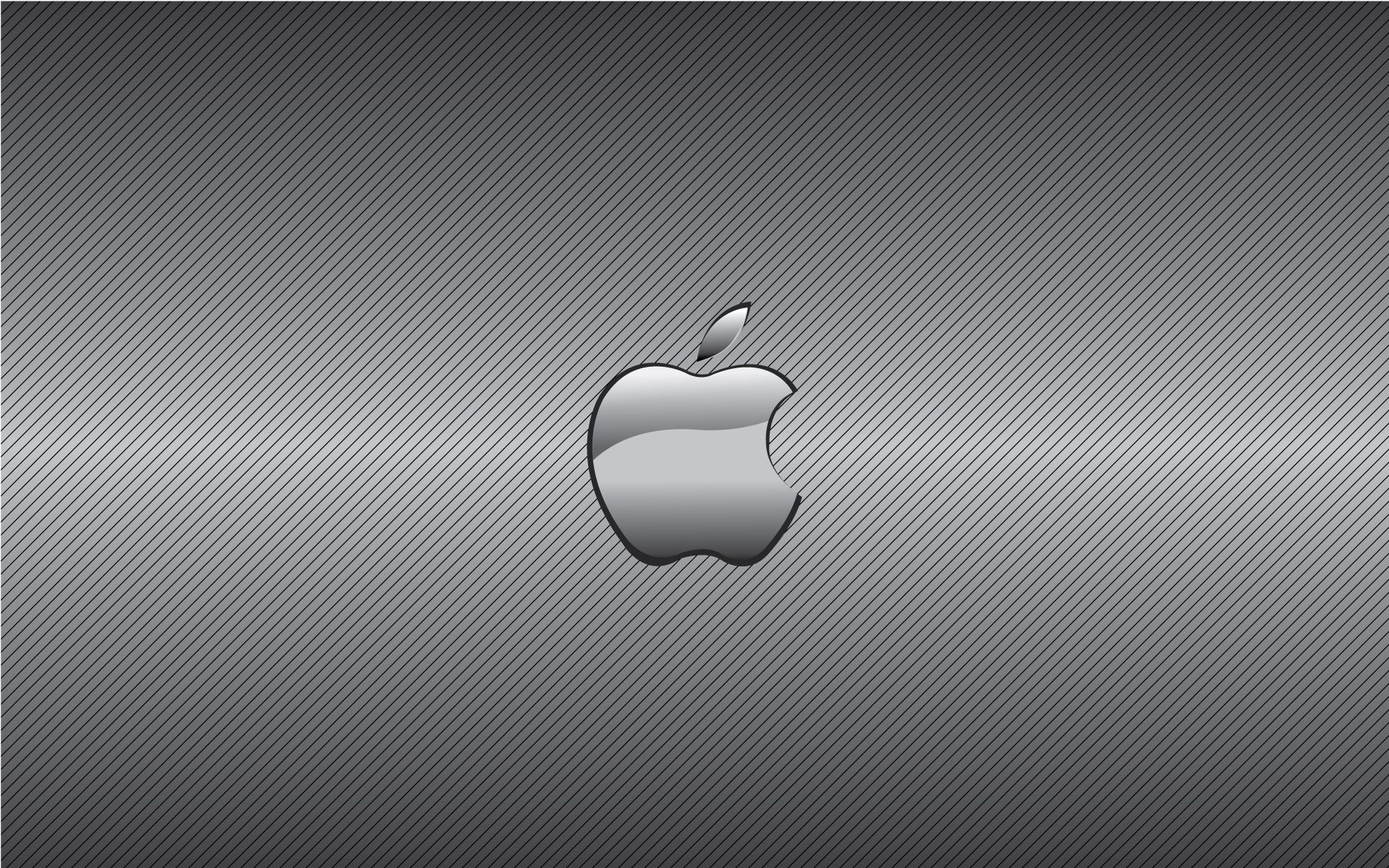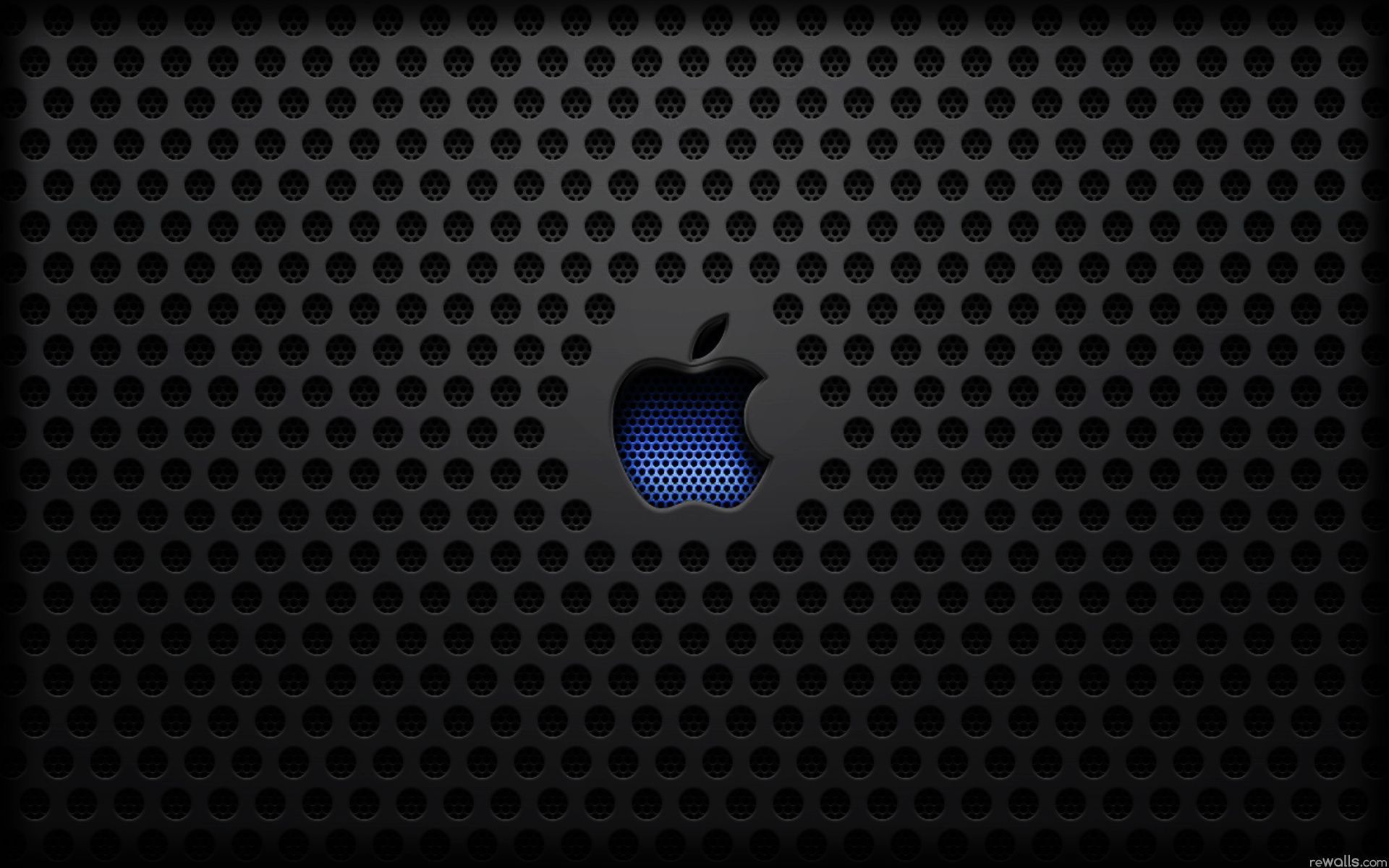Transform Your Mac Desktop with Stunning Wallpapers
If you're a proud owner of an Apple Mac, you know that the design and functionality of your desktop is just as important as the device itself. And what better way to personalize it than with beautiful and high-quality wallpapers? At Apple Mac Desktop Backgrounds, we offer a wide selection of stunning wallpapers that will elevate your desktop experience to a whole new level.
Discover Endless Possibilities
Whether you're a minimalist or a lover of vibrant colors, we have the perfect wallpaper for you. Our collection features a variety of categories, from breathtaking landscapes and cityscapes to abstract patterns and artistic illustrations. No matter your style or mood, you'll find something that speaks to you and adds a touch of personality to your Mac desktop.
Optimized for Your Mac
We understand the importance of having wallpapers that not only look amazing but also function seamlessly on your Mac. That's why all our wallpapers are carefully selected and optimized for your device's resolution and screen size. This ensures that you get the best viewing experience without any pixelation or distortion.
Easy to Download and Use
At Apple Mac Desktop Backgrounds, we make it easy for you to upgrade your desktop with just a few clicks. Simply browse our collection, choose your favorite wallpaper, and download it to your device. With our user-friendly interface, you can easily set it as your desktop background and change it whenever you want a new look.
Join Our Community
We are more than just a wallpaper website. We are a community of Mac enthusiasts who share a love for stunning desktop backgrounds. Join our community and be the first to know about new wallpapers, get tips on customizing your desktop, and connect with fellow Mac users from around the world.
Elevate Your Mac Desktop Today
Don't settle for a boring and generic desktop. Browse our collection of Apple Mac Desktop Backgrounds and find the perfect wallpaper that reflects your style and personality. With our optimized and easy-to-use wallpapers, you can transform your Mac desktop into a work of art. Upgrade your desktop experience today!
ID of this image: 490130. (You can find it using this number).
How To Install new background wallpaper on your device
For Windows 11
- Click the on-screen Windows button or press the Windows button on your keyboard.
- Click Settings.
- Go to Personalization.
- Choose Background.
- Select an already available image or click Browse to search for an image you've saved to your PC.
For Windows 10 / 11
You can select “Personalization” in the context menu. The settings window will open. Settings> Personalization>
Background.
In any case, you will find yourself in the same place. To select another image stored on your PC, select “Image”
or click “Browse”.
For Windows Vista or Windows 7
Right-click on the desktop, select "Personalization", click on "Desktop Background" and select the menu you want
(the "Browse" buttons or select an image in the viewer). Click OK when done.
For Windows XP
Right-click on an empty area on the desktop, select "Properties" in the context menu, select the "Desktop" tab
and select an image from the ones listed in the scroll window.
For Mac OS X
-
From a Finder window or your desktop, locate the image file that you want to use.
-
Control-click (or right-click) the file, then choose Set Desktop Picture from the shortcut menu. If you're using multiple displays, this changes the wallpaper of your primary display only.
-
If you don't see Set Desktop Picture in the shortcut menu, you should see a sub-menu named Services instead. Choose Set Desktop Picture from there.
For Android
- Tap and hold the home screen.
- Tap the wallpapers icon on the bottom left of your screen.
- Choose from the collections of wallpapers included with your phone, or from your photos.
- Tap the wallpaper you want to use.
- Adjust the positioning and size and then tap Set as wallpaper on the upper left corner of your screen.
- Choose whether you want to set the wallpaper for your Home screen, Lock screen or both Home and lock
screen.
For iOS
- Launch the Settings app from your iPhone or iPad Home screen.
- Tap on Wallpaper.
- Tap on Choose a New Wallpaper. You can choose from Apple's stock imagery, or your own library.
- Tap the type of wallpaper you would like to use
- Select your new wallpaper to enter Preview mode.
- Tap Set.