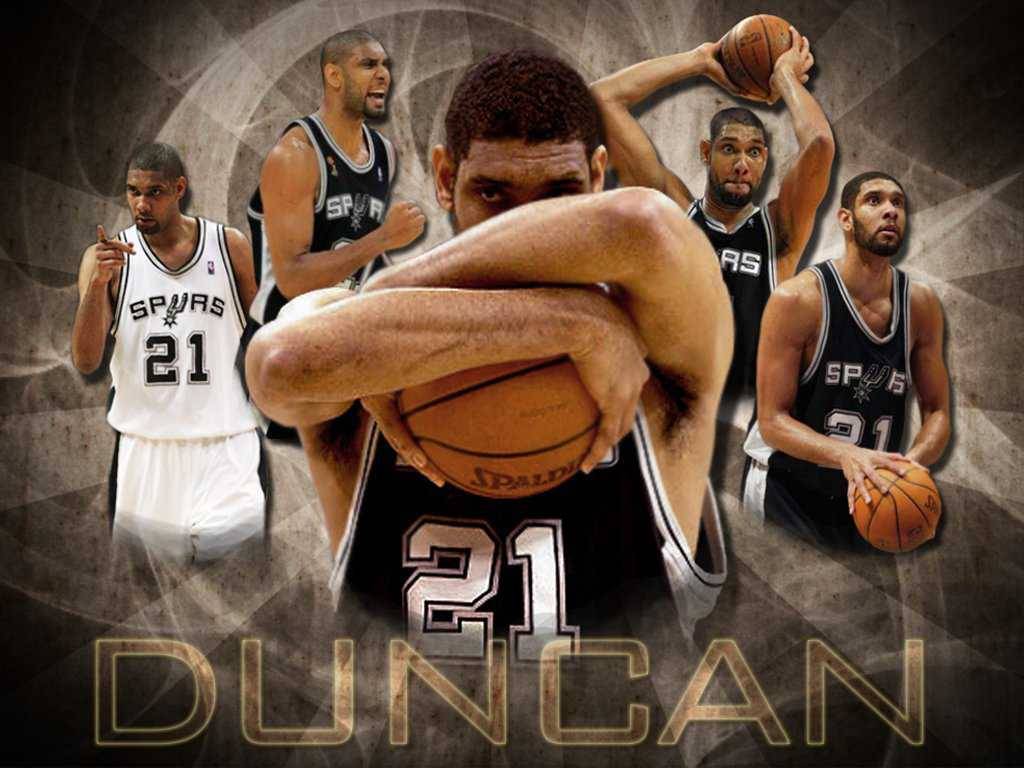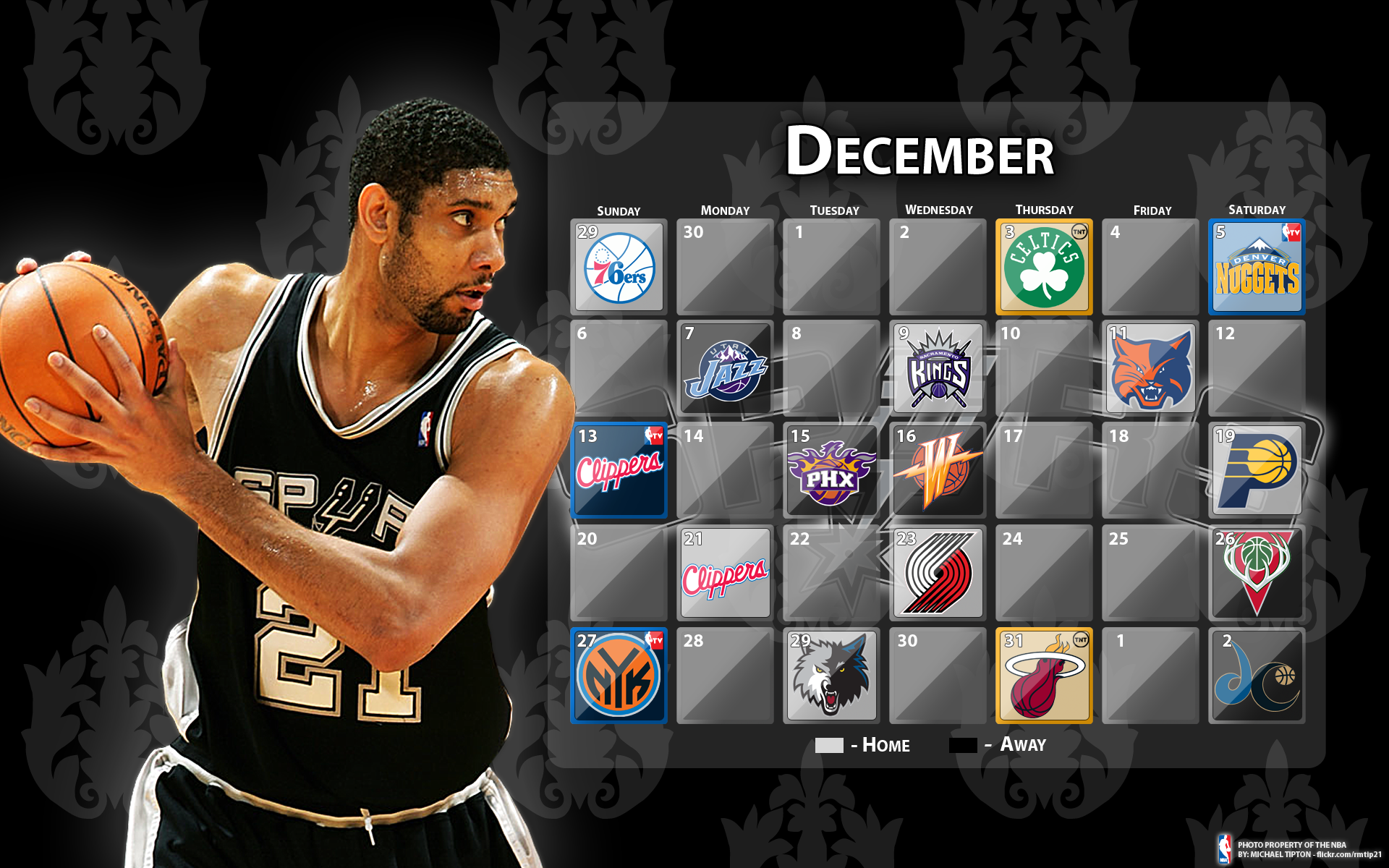Transform Your Desktop with Tim Duncan Wallpapers from 2014 NBA Collection by Two Seven Designs
Elevate your desktop experience with our stunning collection of Tim Duncan wallpapers from the 2014 NBA season. Two Seven Designs brings you the best in high-quality, optimized wallpapers that will make your screen pop. Whether you're a die-hard San Antonio Spurs fan or simply appreciate the talent and legacy of Tim Duncan, our wallpapers will add a touch of style to your desktop.
2014 NBA Collection:
Our collection features exclusive wallpapers from the historic 2014 NBA season, where Tim Duncan led the Spurs to their fifth championship title. Relive the unforgettable moments of his career with our wallpapers, showcasing his iconic jump shot, dominant post moves, and fierce determination on the court.
High-Quality and Optimized:
At Two Seven Designs, we understand the importance of having a visually appealing and optimized desktop. That's why we have carefully curated our collection to ensure that each wallpaper is of the highest quality and resolution, making it suitable for all types of screens and devices.
Customizable Options:
We believe that everyone should have the freedom to personalize their desktop. That's why our wallpapers come in a variety of sizes and layouts, allowing you to choose the perfect fit for your screen. Plus, you can also customize the background color to match your preferences.
Easy Download and Installation:
With just a few clicks, you can download and install your chosen Tim Duncan wallpaper from our website. No complicated steps or software required. Simply select your favorite design, download it, and set it as your desktop background.
Join the Two Seven Designs Community:
Be a part of our community of passionate NBA fans and showcase your love for Tim Duncan and the San Antonio Spurs with our wallpapers. Follow us on social media for updates on new releases and exclusive designs.
Upgrade Your Desktop Today:
Don't settle for a boring desktop when you can have a stunning and optimized Tim Duncan wallpaper from Two Seven Designs. Browse our collection now and transform your screen into a true reflection of your love for basketball and the legendary Tim Duncan.
ID of this image: 495423. (You can find it using this number).
How To Install new background wallpaper on your device
For Windows 11
- Click the on-screen Windows button or press the Windows button on your keyboard.
- Click Settings.
- Go to Personalization.
- Choose Background.
- Select an already available image or click Browse to search for an image you've saved to your PC.
For Windows 10 / 11
You can select “Personalization” in the context menu. The settings window will open. Settings> Personalization>
Background.
In any case, you will find yourself in the same place. To select another image stored on your PC, select “Image”
or click “Browse”.
For Windows Vista or Windows 7
Right-click on the desktop, select "Personalization", click on "Desktop Background" and select the menu you want
(the "Browse" buttons or select an image in the viewer). Click OK when done.
For Windows XP
Right-click on an empty area on the desktop, select "Properties" in the context menu, select the "Desktop" tab
and select an image from the ones listed in the scroll window.
For Mac OS X
-
From a Finder window or your desktop, locate the image file that you want to use.
-
Control-click (or right-click) the file, then choose Set Desktop Picture from the shortcut menu. If you're using multiple displays, this changes the wallpaper of your primary display only.
-
If you don't see Set Desktop Picture in the shortcut menu, you should see a sub-menu named Services instead. Choose Set Desktop Picture from there.
For Android
- Tap and hold the home screen.
- Tap the wallpapers icon on the bottom left of your screen.
- Choose from the collections of wallpapers included with your phone, or from your photos.
- Tap the wallpaper you want to use.
- Adjust the positioning and size and then tap Set as wallpaper on the upper left corner of your screen.
- Choose whether you want to set the wallpaper for your Home screen, Lock screen or both Home and lock
screen.
For iOS
- Launch the Settings app from your iPhone or iPad Home screen.
- Tap on Wallpaper.
- Tap on Choose a New Wallpaper. You can choose from Apple's stock imagery, or your own library.
- Tap the type of wallpaper you would like to use
- Select your new wallpaper to enter Preview mode.
- Tap Set.