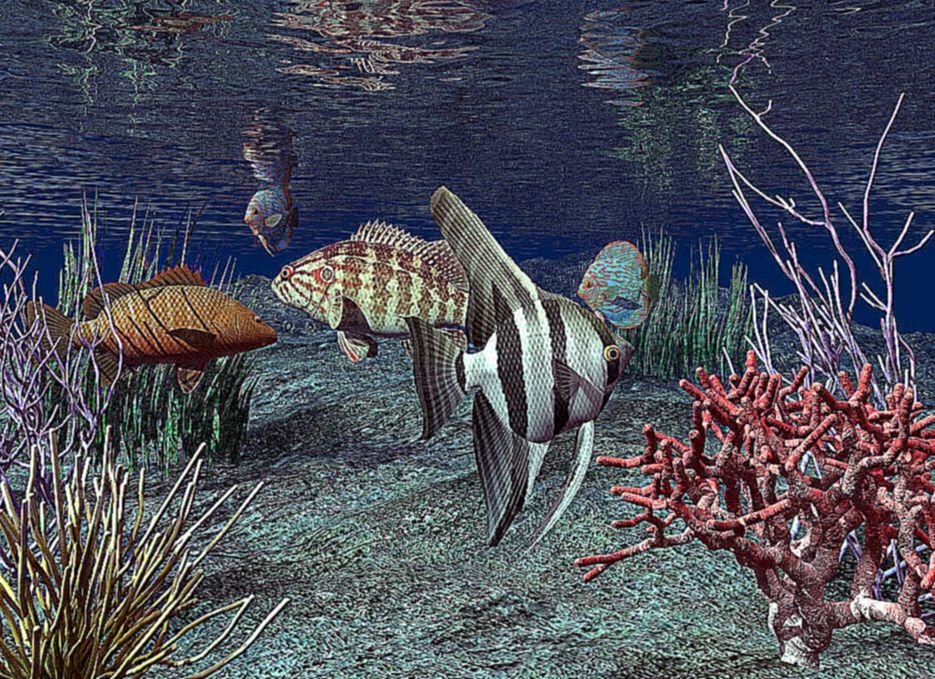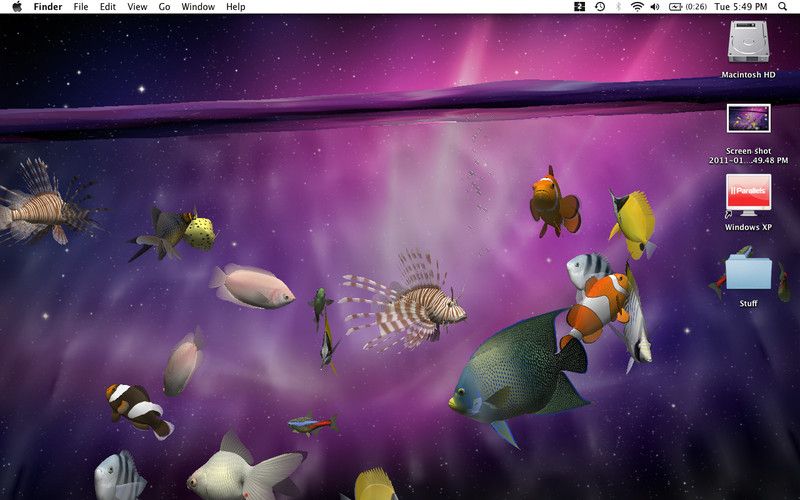Looking to spice up your computer desktop? Look no further than our collection of Live Wallpapers for Desktop. With over 5 items to choose from, you'll have no shortage of options to personalize your desktop and make it stand out. Our live wallpapers are not only visually stunning, but also optimized for performance, so you can enjoy a seamless and smooth experience without any lag. Choose from a variety of mesmerizing themes, including nature, cityscapes, and abstract designs. With our live wallpapers, your desktop will never be boring again. Upgrade your desktop experience with our Live Wallpapers for Desktop today!
Experience the Beauty of Nature
Transport yourself to a peaceful oasis with our nature-themed live wallpapers. From serene waterfalls to majestic mountains, these wallpapers will bring the beauty of nature right to your desktop. Watch as the colors change and the scenery comes to life, creating a truly immersive experience.
Explore the Cityscapes
If you're a city lover, our collection of live wallpapers featuring stunning cityscapes is perfect for you. From iconic skylines to bustling streets, these wallpapers will add a touch of urban sophistication to your desktop. Get lost in the city lights and feel like you're right in the heart of the action.
Get Creative with Abstract Designs
For those who prefer a more abstract and unique style, we have a range of live wallpapers that will add a pop of color and creativity to your desktop. With vibrant colors and mesmerizing patterns, these wallpapers will keep you entertained and inspired while you work.
Optimized for Performance
We understand the importance of a smooth and lag-free experience when it comes to live wallpapers. That's why all of our wallpapers are optimized for performance, ensuring that you can enjoy their beauty without any interruptions or delays.
Easy to Use
Our Live Wallpapers for Desktop are easy to use and install. Simply download the wallpaper of your choice, and with a few clicks, you can transform your desktop into a visually stunning masterpiece. Upgrade your desktop with our live wallpapers today!
ID of this image: 49551. (You can find it using this number).
How To Install new background wallpaper on your device
For Windows 11
- Click the on-screen Windows button or press the Windows button on your keyboard.
- Click Settings.
- Go to Personalization.
- Choose Background.
- Select an already available image or click Browse to search for an image you've saved to your PC.
For Windows 10 / 11
You can select “Personalization” in the context menu. The settings window will open. Settings> Personalization>
Background.
In any case, you will find yourself in the same place. To select another image stored on your PC, select “Image”
or click “Browse”.
For Windows Vista or Windows 7
Right-click on the desktop, select "Personalization", click on "Desktop Background" and select the menu you want
(the "Browse" buttons or select an image in the viewer). Click OK when done.
For Windows XP
Right-click on an empty area on the desktop, select "Properties" in the context menu, select the "Desktop" tab
and select an image from the ones listed in the scroll window.
For Mac OS X
-
From a Finder window or your desktop, locate the image file that you want to use.
-
Control-click (or right-click) the file, then choose Set Desktop Picture from the shortcut menu. If you're using multiple displays, this changes the wallpaper of your primary display only.
-
If you don't see Set Desktop Picture in the shortcut menu, you should see a sub-menu named Services instead. Choose Set Desktop Picture from there.
For Android
- Tap and hold the home screen.
- Tap the wallpapers icon on the bottom left of your screen.
- Choose from the collections of wallpapers included with your phone, or from your photos.
- Tap the wallpaper you want to use.
- Adjust the positioning and size and then tap Set as wallpaper on the upper left corner of your screen.
- Choose whether you want to set the wallpaper for your Home screen, Lock screen or both Home and lock
screen.
For iOS
- Launch the Settings app from your iPhone or iPad Home screen.
- Tap on Wallpaper.
- Tap on Choose a New Wallpaper. You can choose from Apple's stock imagery, or your own library.
- Tap the type of wallpaper you would like to use
- Select your new wallpaper to enter Preview mode.
- Tap Set.