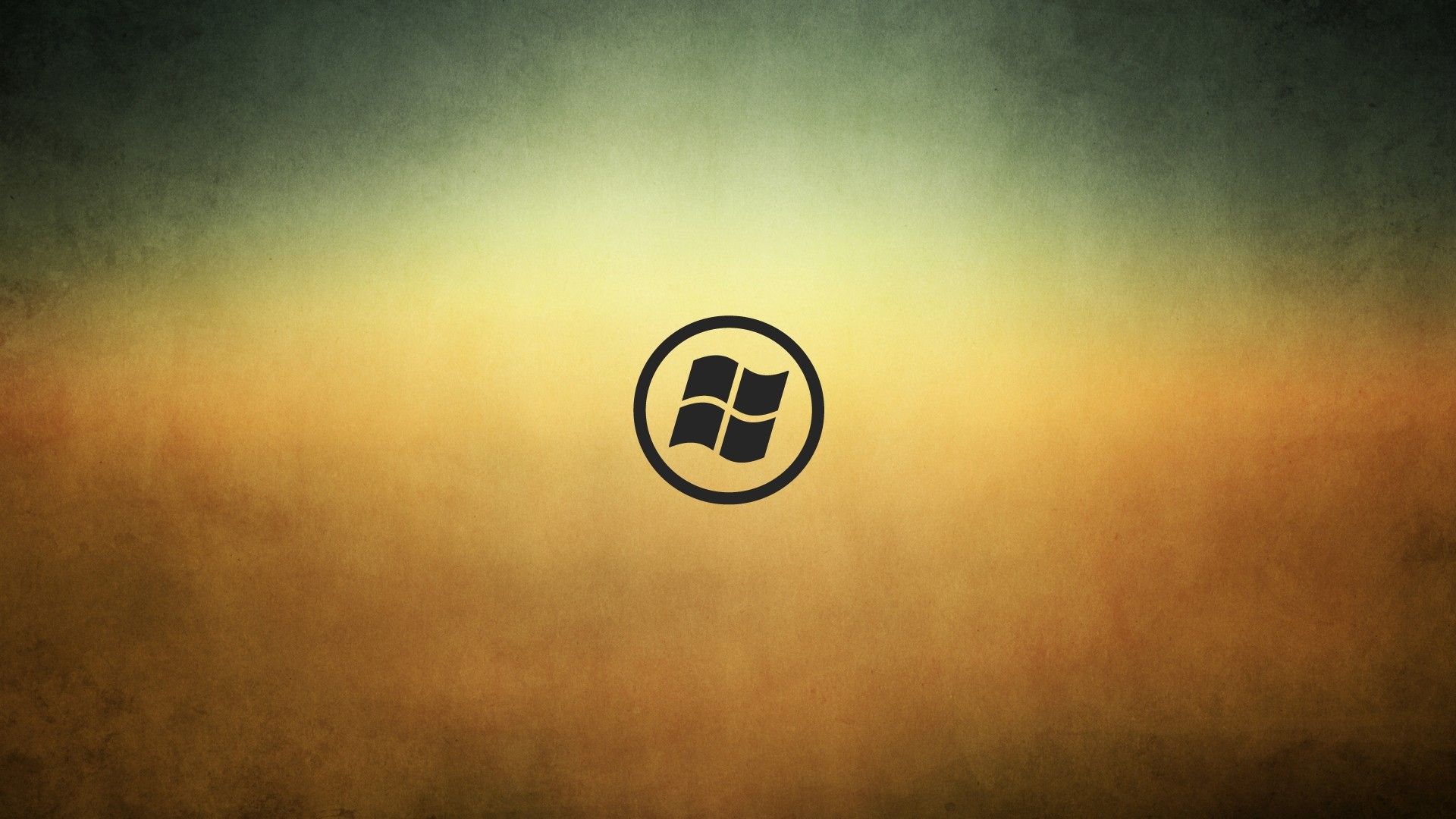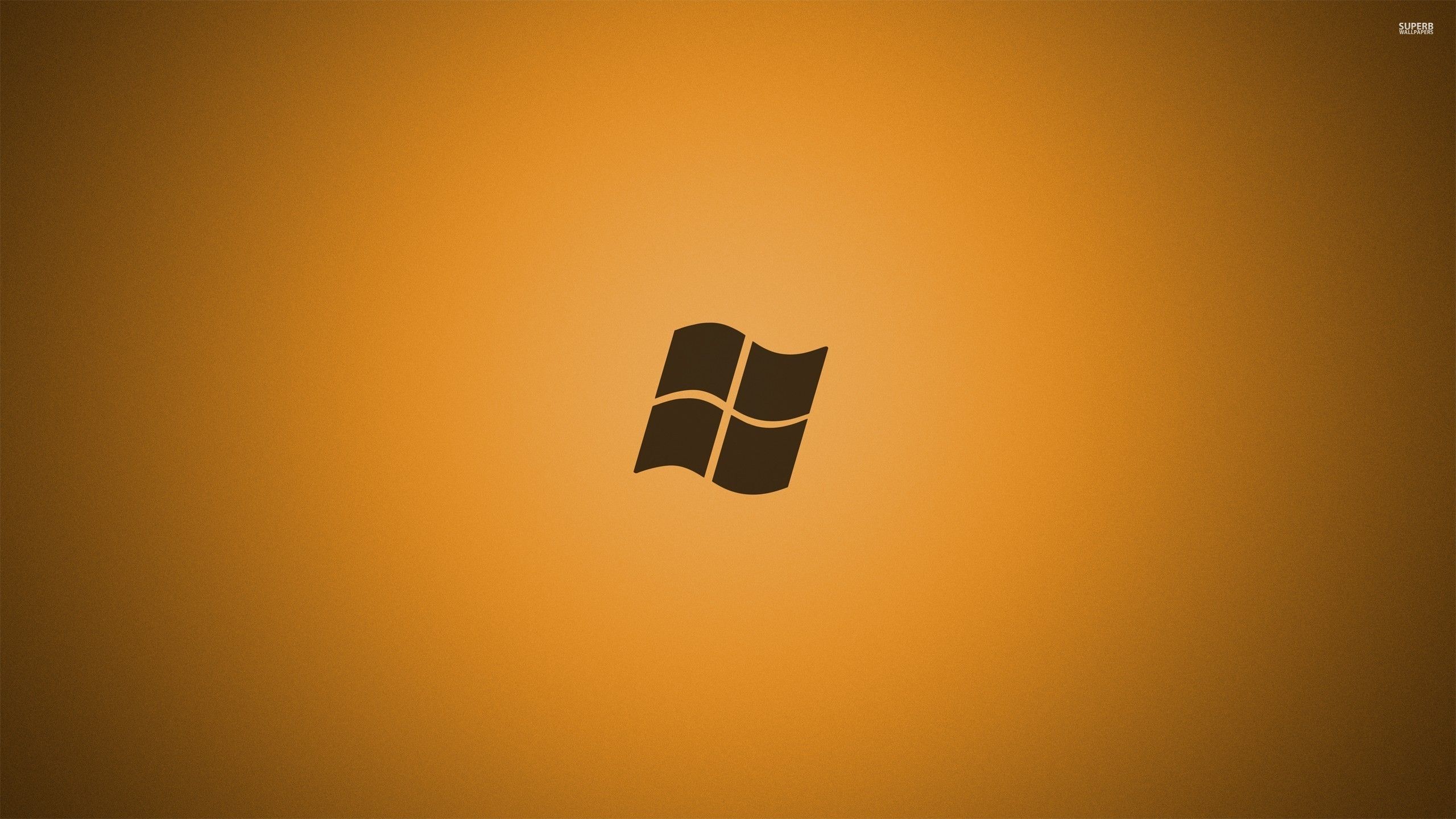Are you tired of searching for the perfect wallpaper for your Windows 7 desktop? Look no further! Our collection of Windows 7 Wallpapers HD has everything you need to give your desktop a sleek and modern look. And if you're a fan of the color black, you're in luck – we have 29 stunning black-themed wallpapers just for you.
Elevate Your Desktop with Windows 7 Black 29 Wallpapers
From abstract designs to breathtaking landscapes, our Windows 7 black wallpapers offer a wide range of options that are sure to impress. These high-definition wallpapers are optimized for your Windows 7 desktop, ensuring that every detail is crystal clear and vivid.
Experience the Power of Black on Your Desktop
Black is a color that exudes sophistication, elegance, and power. With our Windows 7 black wallpapers, you can bring these qualities to your desktop and create a sleek and professional look. Whether you're using your computer for work or leisure, these wallpapers will add a touch of class to your desktop.
Easy to Download and Use
No need to worry about complicated downloads or installations – our Windows 7 black wallpapers are easy to download and use. Simply choose your favorite wallpaper, click the download button, and set it as your desktop background. It's that simple!
Optimized for Performance
We understand the importance of performance when it comes to your desktop. That's why our Windows 7 black wallpapers are optimized to ensure that they don't slow down your computer. You can enjoy a stunning desktop without sacrificing speed and efficiency.
Join Thousands of Satisfied Users
Our Windows 7 Wallpapers HD have already gained the trust and satisfaction of thousands of users. With our collection of black wallpapers, you can join this community and elevate your desktop to a whole new level.
Don't wait any longer – browse our collection of Windows 7 black wallpapers today and give your desktop the upgrade it deserves. With 29 options to choose from, you're sure to find the perfect wallpaper that matches your style and personality. Download now and experience the power of black on your desktop!
ID of this image: 502441. (You can find it using this number).
How To Install new background wallpaper on your device
For Windows 11
- Click the on-screen Windows button or press the Windows button on your keyboard.
- Click Settings.
- Go to Personalization.
- Choose Background.
- Select an already available image or click Browse to search for an image you've saved to your PC.
For Windows 10 / 11
You can select “Personalization” in the context menu. The settings window will open. Settings> Personalization>
Background.
In any case, you will find yourself in the same place. To select another image stored on your PC, select “Image”
or click “Browse”.
For Windows Vista or Windows 7
Right-click on the desktop, select "Personalization", click on "Desktop Background" and select the menu you want
(the "Browse" buttons or select an image in the viewer). Click OK when done.
For Windows XP
Right-click on an empty area on the desktop, select "Properties" in the context menu, select the "Desktop" tab
and select an image from the ones listed in the scroll window.
For Mac OS X
-
From a Finder window or your desktop, locate the image file that you want to use.
-
Control-click (or right-click) the file, then choose Set Desktop Picture from the shortcut menu. If you're using multiple displays, this changes the wallpaper of your primary display only.
-
If you don't see Set Desktop Picture in the shortcut menu, you should see a sub-menu named Services instead. Choose Set Desktop Picture from there.
For Android
- Tap and hold the home screen.
- Tap the wallpapers icon on the bottom left of your screen.
- Choose from the collections of wallpapers included with your phone, or from your photos.
- Tap the wallpaper you want to use.
- Adjust the positioning and size and then tap Set as wallpaper on the upper left corner of your screen.
- Choose whether you want to set the wallpaper for your Home screen, Lock screen or both Home and lock
screen.
For iOS
- Launch the Settings app from your iPhone or iPad Home screen.
- Tap on Wallpaper.
- Tap on Choose a New Wallpaper. You can choose from Apple's stock imagery, or your own library.
- Tap the type of wallpaper you would like to use
- Select your new wallpaper to enter Preview mode.
- Tap Set.