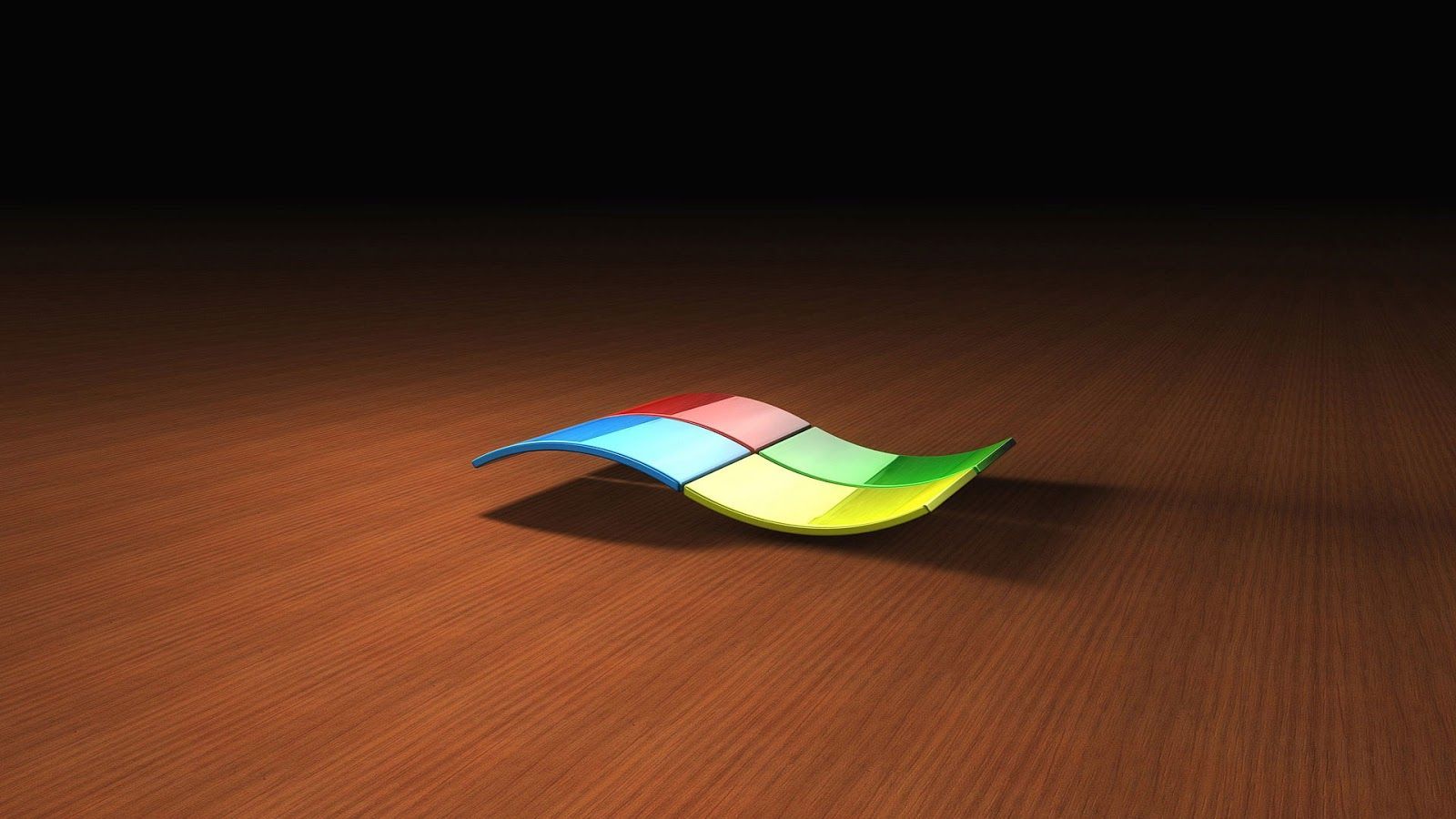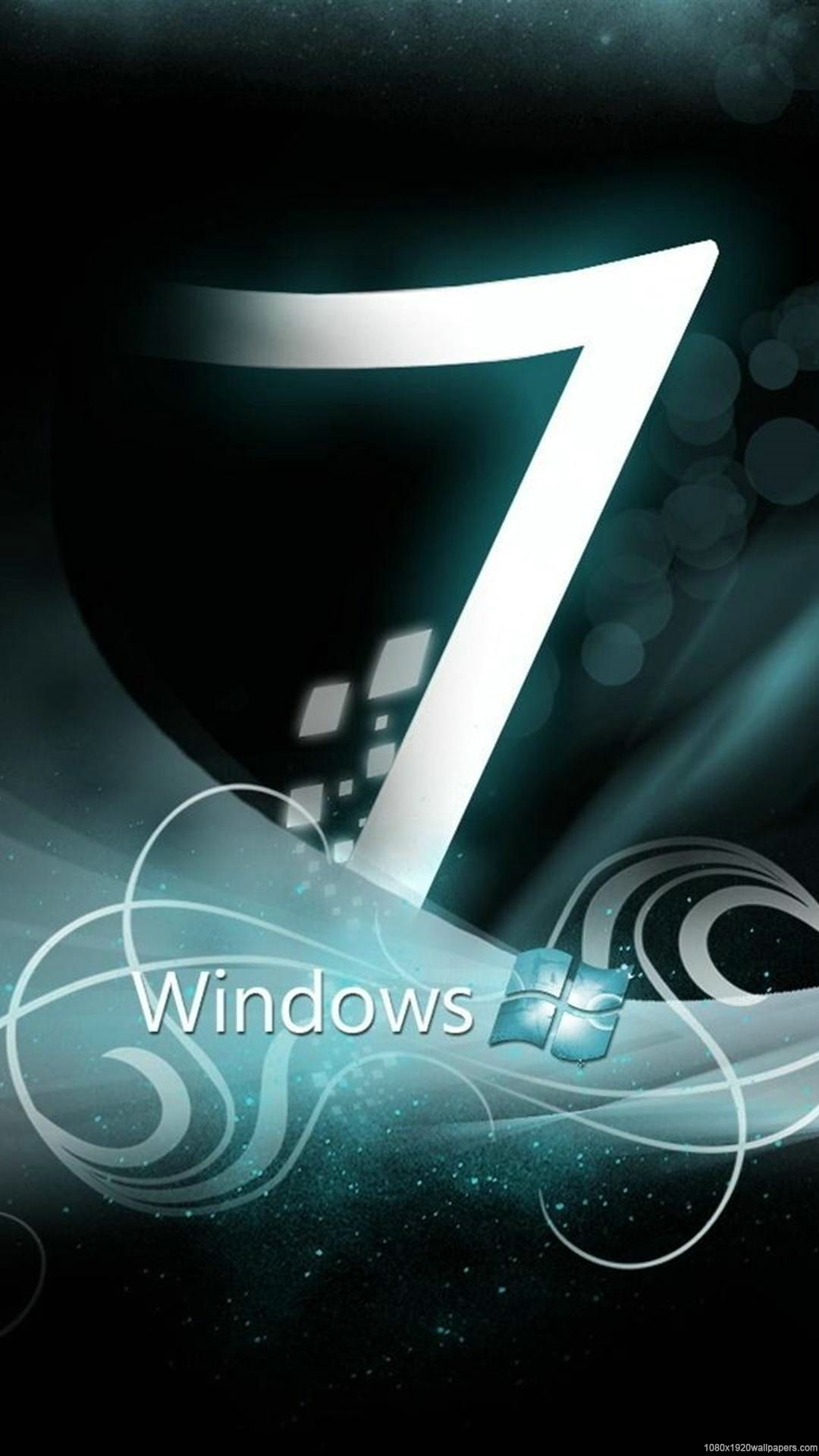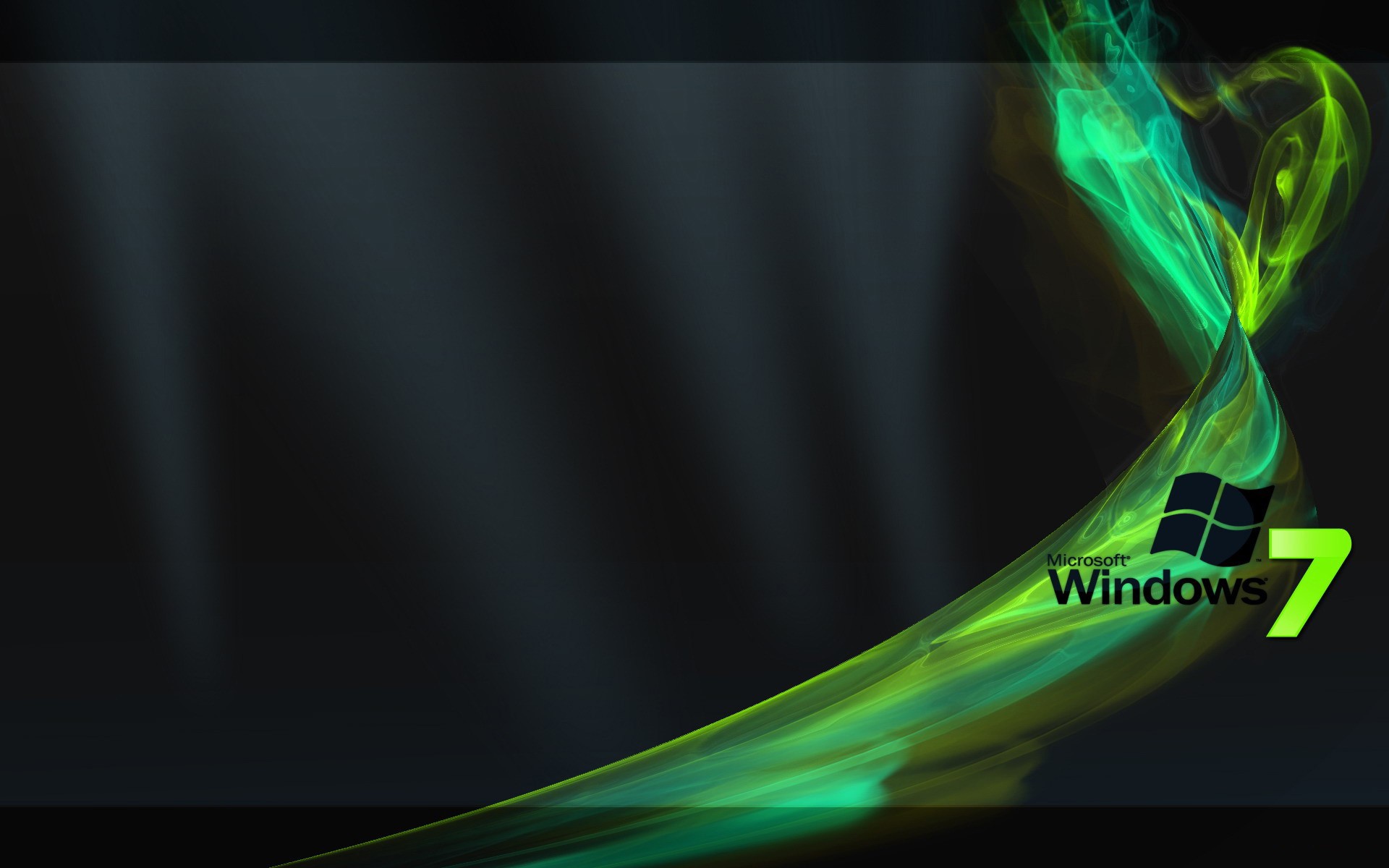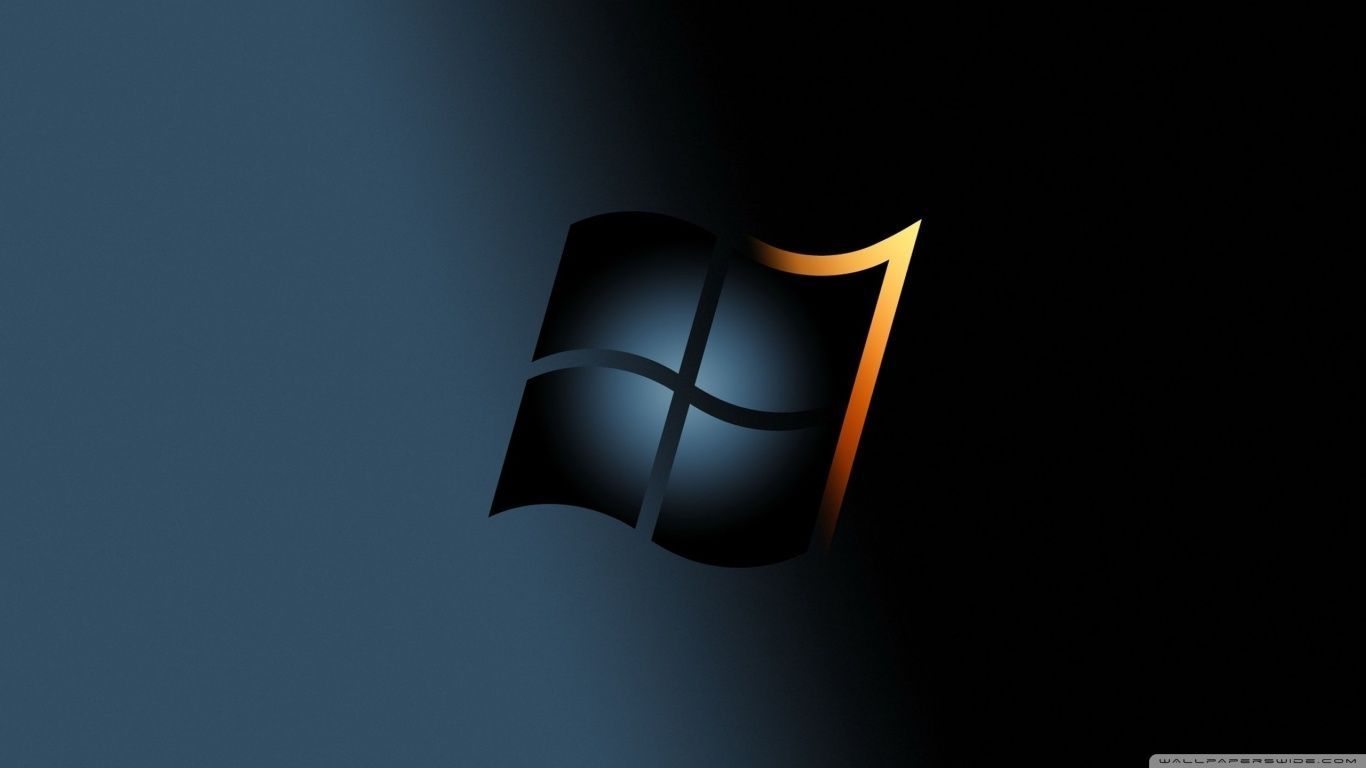If you're a proud Windows 7 user, you know how important it is to have a visually appealing desktop. That's why we've gathered the best selection of high-quality wallpapers for your desktop. With 57 free HD options to choose from, you'll never run out of options to keep your desktop looking fresh and stylish. Our collection includes a variety of themes, from scenic landscapes to abstract designs, all optimized for Windows 7. You can easily download these wallpapers and give your desktop a whole new look with just a few clicks. So why wait? Browse our collection now and make your desktop stand out with these stunning Windows 7 wallpapers.
High-Quality Selection: We understand the importance of having crisp and clear wallpapers for your desktop. That's why we have hand-picked the best HD options for Windows 7, ensuring that every image is of the highest quality.
Various Themes: Our collection offers a wide range of themes to suit every taste. Whether you prefer serene landscapes, vibrant abstract designs, or minimalistic patterns, we've got you covered. You can easily find the perfect wallpaper to match your style.
Optimized for Windows 7: Our wallpapers are specifically designed and optimized for Windows 7, ensuring that they fit perfectly on your desktop without any distortion or blurriness. You can enjoy a seamless viewing experience with our wallpapers.
Easy Download: Downloading our wallpapers is a breeze. Simply click on your desired wallpaper, and it will be downloaded to your computer in no time. You can then easily set it as your desktop background and elevate your desktop's appearance.
Always Free: We believe that everyone should have access to high-quality wallpapers without having to spend a dime. That's why our collection of 57 HD Windows 7 wallpapers is completely free to download. You can update your desktop's look as often as you like, without any cost.
Don't settle for a boring and outdated desktop. Browse our collection of 57 free HD Windows 7 wallpapers and give your desktop the upgrade it deserves. With our optimized and diverse selection, you'll never run out of options to keep your desktop looking fresh and stylish. Download your favorite wallpapers now and make your desktop stand out from the rest!
ID of this image: 502498. (You can find it using this number).
How To Install new background wallpaper on your device
For Windows 11
- Click the on-screen Windows button or press the Windows button on your keyboard.
- Click Settings.
- Go to Personalization.
- Choose Background.
- Select an already available image or click Browse to search for an image you've saved to your PC.
For Windows 10 / 11
You can select “Personalization” in the context menu. The settings window will open. Settings> Personalization>
Background.
In any case, you will find yourself in the same place. To select another image stored on your PC, select “Image”
or click “Browse”.
For Windows Vista or Windows 7
Right-click on the desktop, select "Personalization", click on "Desktop Background" and select the menu you want
(the "Browse" buttons or select an image in the viewer). Click OK when done.
For Windows XP
Right-click on an empty area on the desktop, select "Properties" in the context menu, select the "Desktop" tab
and select an image from the ones listed in the scroll window.
For Mac OS X
-
From a Finder window or your desktop, locate the image file that you want to use.
-
Control-click (or right-click) the file, then choose Set Desktop Picture from the shortcut menu. If you're using multiple displays, this changes the wallpaper of your primary display only.
-
If you don't see Set Desktop Picture in the shortcut menu, you should see a sub-menu named Services instead. Choose Set Desktop Picture from there.
For Android
- Tap and hold the home screen.
- Tap the wallpapers icon on the bottom left of your screen.
- Choose from the collections of wallpapers included with your phone, or from your photos.
- Tap the wallpaper you want to use.
- Adjust the positioning and size and then tap Set as wallpaper on the upper left corner of your screen.
- Choose whether you want to set the wallpaper for your Home screen, Lock screen or both Home and lock
screen.
For iOS
- Launch the Settings app from your iPhone or iPad Home screen.
- Tap on Wallpaper.
- Tap on Choose a New Wallpaper. You can choose from Apple's stock imagery, or your own library.
- Tap the type of wallpaper you would like to use
- Select your new wallpaper to enter Preview mode.
- Tap Set.