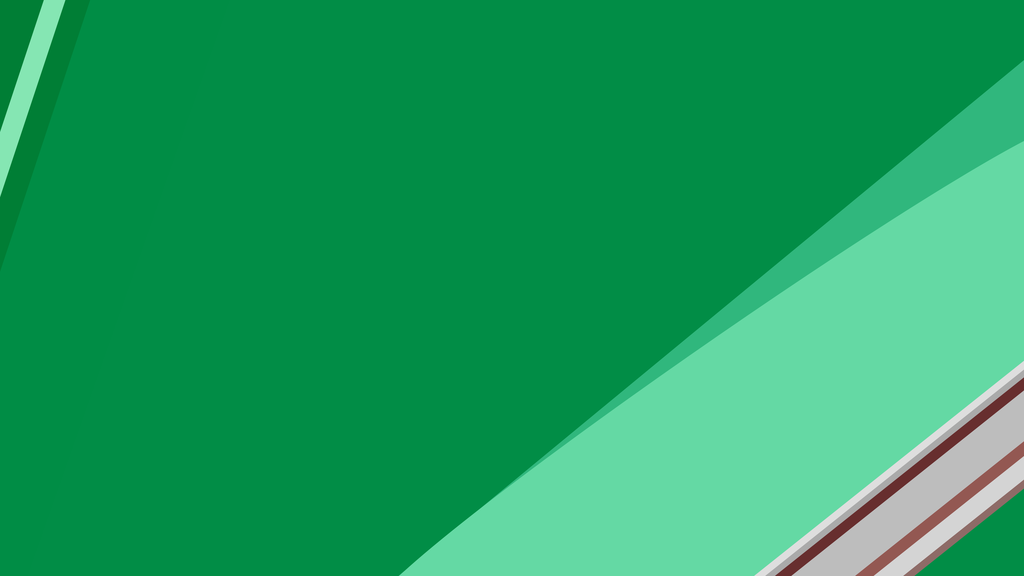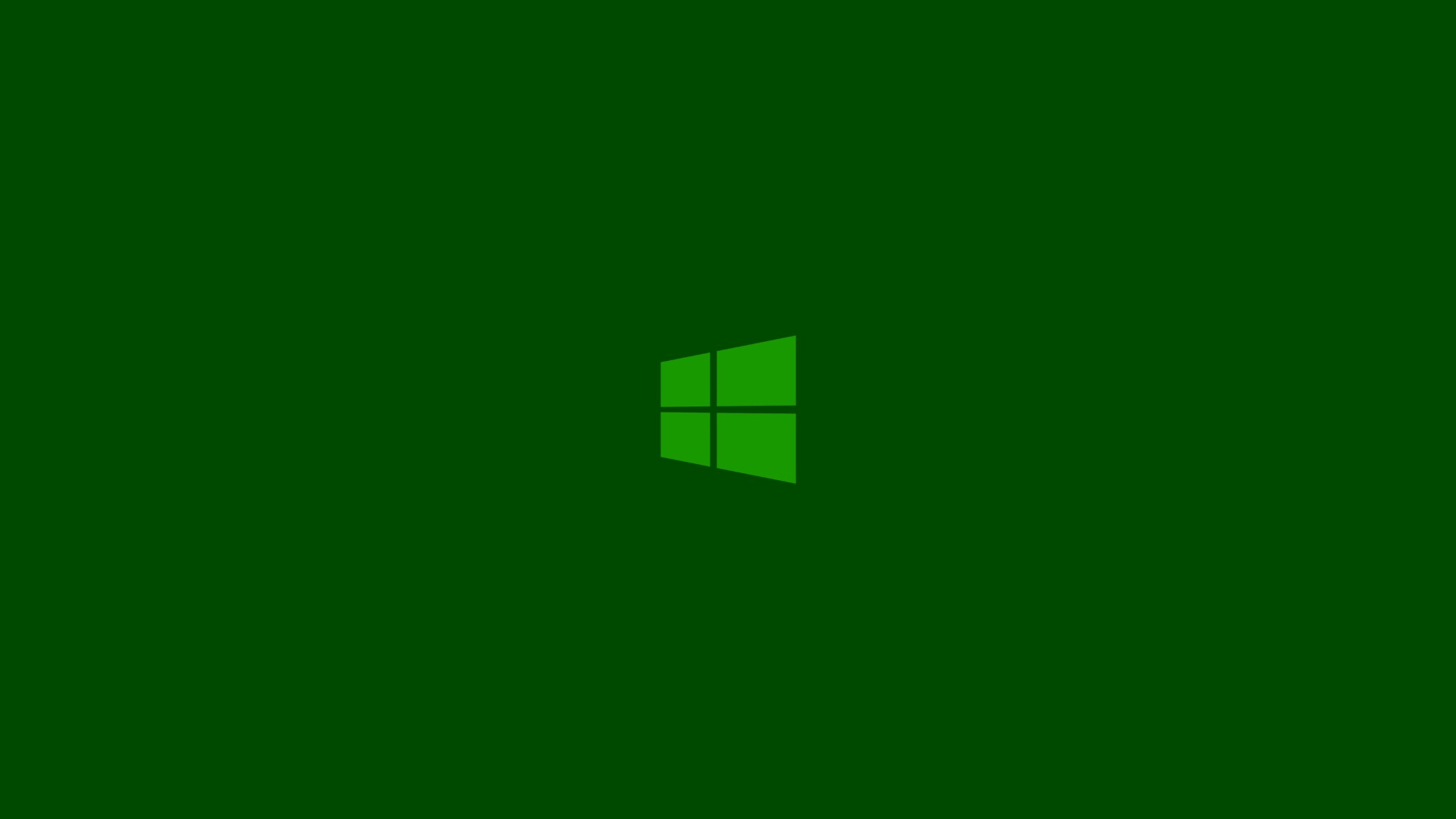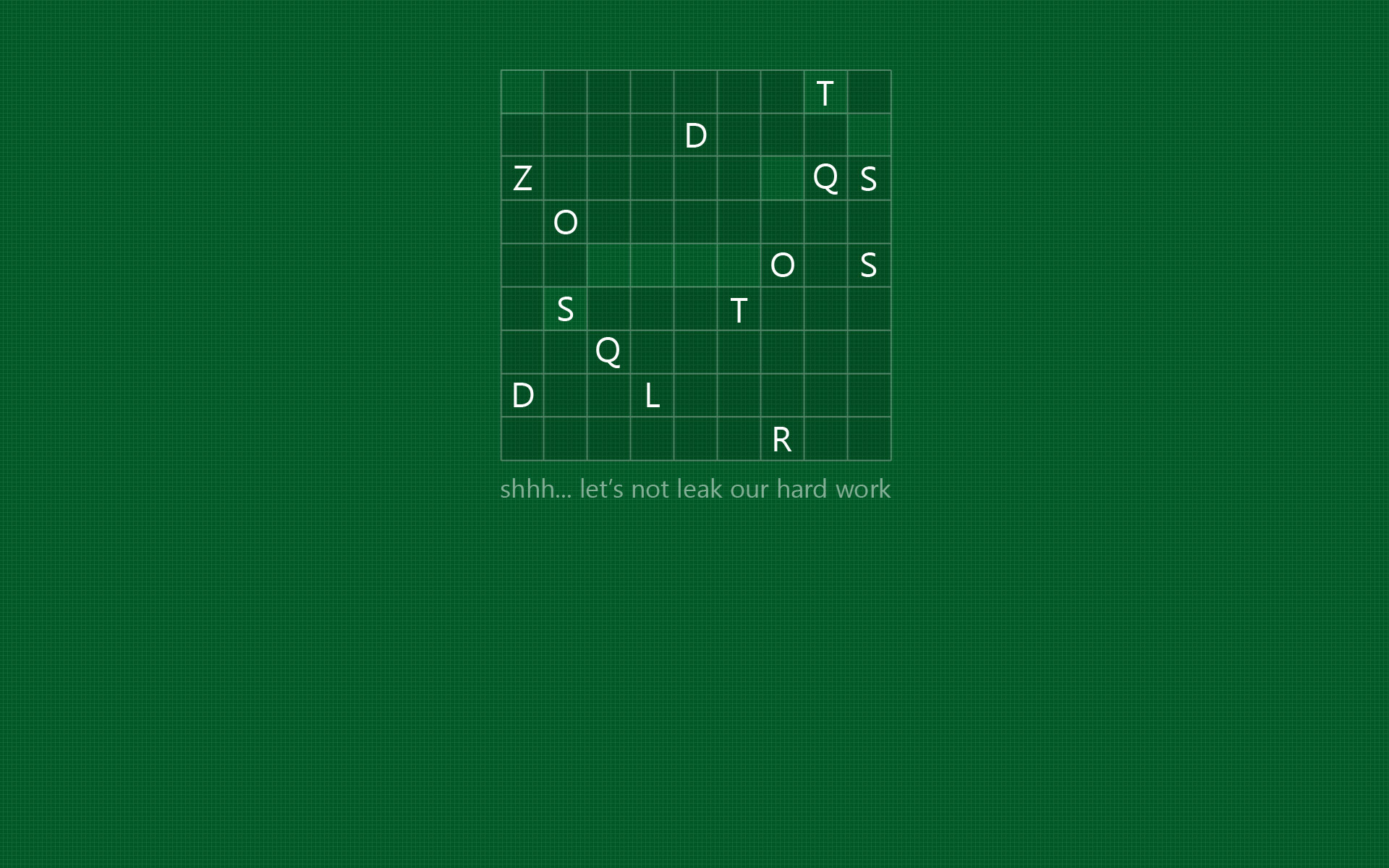If you're looking to add a pop of color and freshness to your Windows 8 desktop, look no further than our collection of Green Abstract Wallpaper HD images. These high-definition wallpapers feature stunning abstract designs in vibrant shades of green, perfect for adding a touch of nature to your digital workspace. Whether you prefer subtle watercolor patterns or bold geometric shapes, our collection has something for every style. With a variety of resolutions available, these wallpapers are optimized for any screen size, ensuring a crisp and clear display. Upgrade your desktop with our new, eye-catching Green Abstract Wallpaper HD images today!
HD Images for a Refreshing Windows 8 Experience
With our Green Abstract Wallpaper HD images, you can transform your desktop into a tranquil oasis. The calming green hues will help reduce eye strain and create a more relaxing work environment. Plus, with the high-definition quality, every detail of the abstract designs will come to life on your screen. You'll feel like you're gazing at a work of art rather than a digital wallpaper. So why settle for a plain and boring background when you can have a stunning Green Abstract Wallpaper HD image?
New Designs Added Regularly
Our collection of Green Abstract Wallpaper HD images is constantly growing, with new designs added regularly. This means you'll always have fresh options to choose from when it's time to switch up your desktop background. Keep checking back for the latest additions and be the envy of all your friends with your stylish and up-to-date wallpaper.
Optimized for Windows 8
We understand the importance of having a perfectly optimized desktop, which is why all our Green Abstract Wallpaper HD images are specifically designed for Windows 8. This ensures a seamless and hassle-free experience when setting your new wallpaper. No need to worry about resizing or distorted images – just download and apply with ease.
Upgrade Your Desktop Today
Don't settle for a dull and uninspiring desktop any longer. Upgrade to one of our Green Abstract Wallpaper HD images and see the difference it makes in your daily work routine. With stunning designs, high-definition quality, and optimized for Windows 8, our wallpapers are the perfect choice for anyone looking to enhance their digital workspace. Browse our collection now and find the perfect wallpaper for you.
ID of this image: 502978. (You can find it using this number).
How To Install new background wallpaper on your device
For Windows 11
- Click the on-screen Windows button or press the Windows button on your keyboard.
- Click Settings.
- Go to Personalization.
- Choose Background.
- Select an already available image or click Browse to search for an image you've saved to your PC.
For Windows 10 / 11
You can select “Personalization” in the context menu. The settings window will open. Settings> Personalization>
Background.
In any case, you will find yourself in the same place. To select another image stored on your PC, select “Image”
or click “Browse”.
For Windows Vista or Windows 7
Right-click on the desktop, select "Personalization", click on "Desktop Background" and select the menu you want
(the "Browse" buttons or select an image in the viewer). Click OK when done.
For Windows XP
Right-click on an empty area on the desktop, select "Properties" in the context menu, select the "Desktop" tab
and select an image from the ones listed in the scroll window.
For Mac OS X
-
From a Finder window or your desktop, locate the image file that you want to use.
-
Control-click (or right-click) the file, then choose Set Desktop Picture from the shortcut menu. If you're using multiple displays, this changes the wallpaper of your primary display only.
-
If you don't see Set Desktop Picture in the shortcut menu, you should see a sub-menu named Services instead. Choose Set Desktop Picture from there.
For Android
- Tap and hold the home screen.
- Tap the wallpapers icon on the bottom left of your screen.
- Choose from the collections of wallpapers included with your phone, or from your photos.
- Tap the wallpaper you want to use.
- Adjust the positioning and size and then tap Set as wallpaper on the upper left corner of your screen.
- Choose whether you want to set the wallpaper for your Home screen, Lock screen or both Home and lock
screen.
For iOS
- Launch the Settings app from your iPhone or iPad Home screen.
- Tap on Wallpaper.
- Tap on Choose a New Wallpaper. You can choose from Apple's stock imagery, or your own library.
- Tap the type of wallpaper you would like to use
- Select your new wallpaper to enter Preview mode.
- Tap Set.