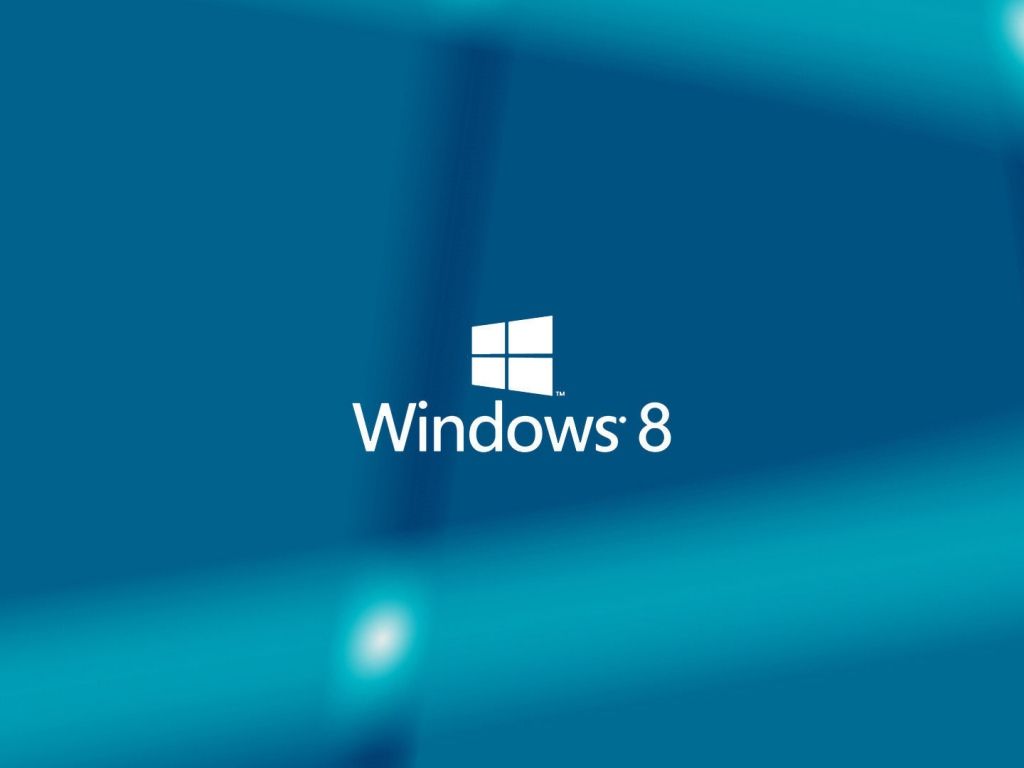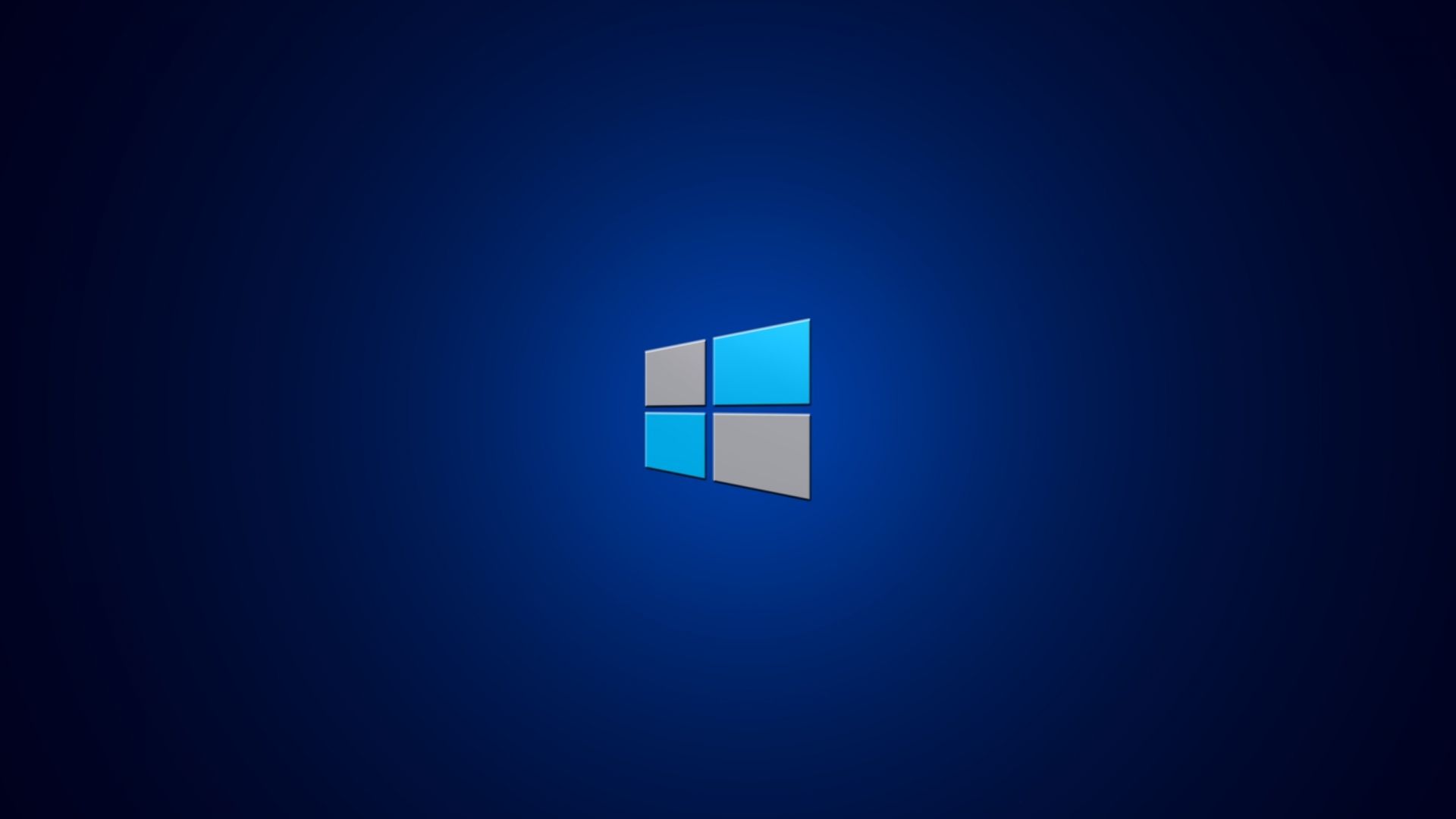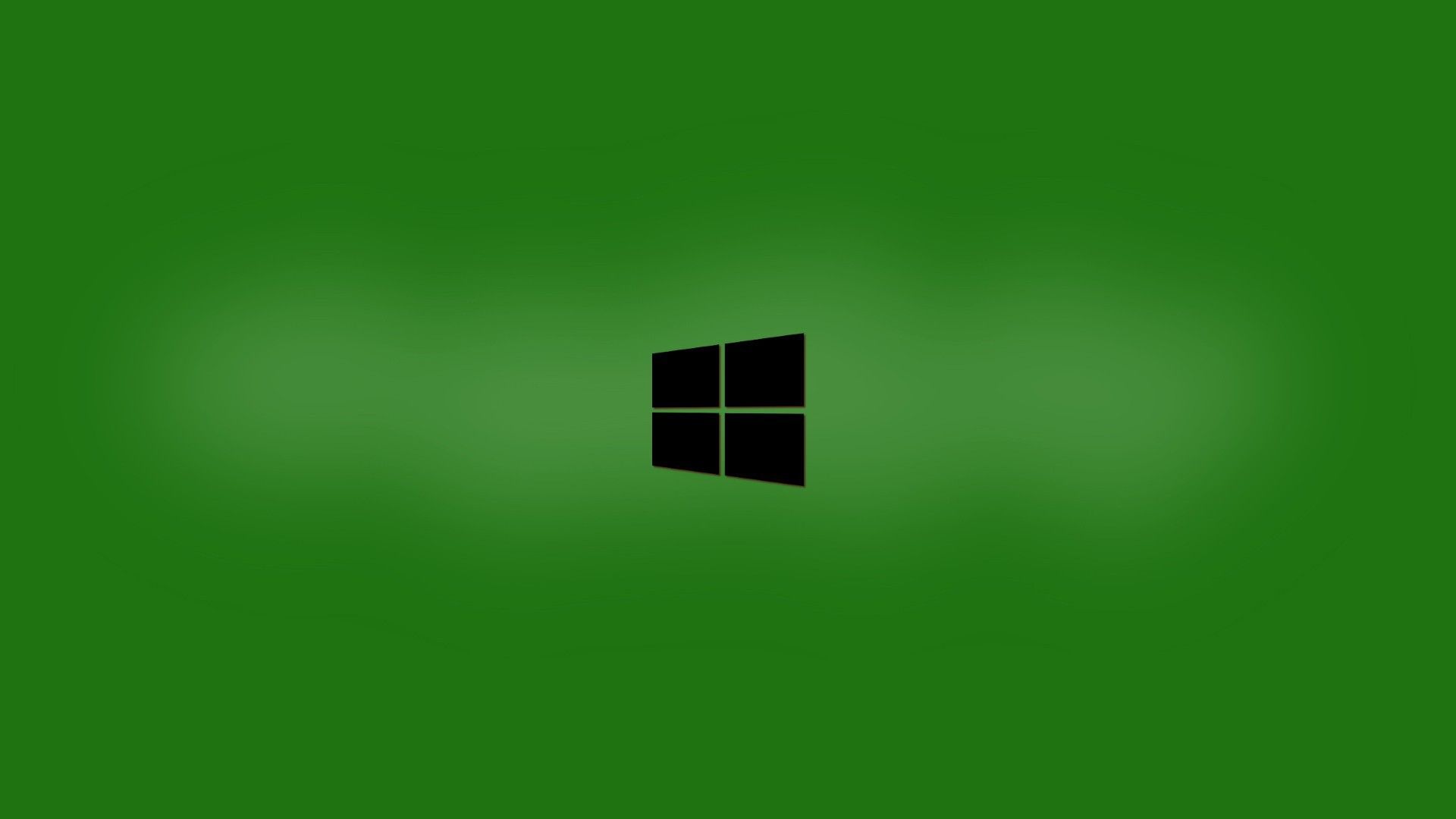Welcome to our collection of high-quality Windows 8 HD Desktop Wallpapers. Our selection features stunning images that are optimized for your desktop, providing a visually pleasing experience every time you turn on your computer. Our wallpapers are specifically designed for Windows 8, ensuring that they fit perfectly on your screen without any distortion or stretching.
With a wide range of categories to choose from, we have something for everyone. Whether you're a nature lover, a fan of cityscapes, or prefer abstract designs, we have it all. Our wallpapers are constantly updated, so you'll always find something new and exciting to decorate your desktop with.
One of the advantages of using our Windows 8 HD Desktop Wallpapers is their high resolution. This means that the images are of the highest quality, providing sharp and clear visuals that will make your desktop stand out. Plus, with our wallpapers being optimized for Windows 8, you don't have to worry about any pixelation or blurriness.
Another great feature of our wallpapers is their compatibility with multiple screen sizes. Whether you have a standard or widescreen monitor, our wallpapers will fit perfectly, giving you a seamless and immersive experience. So, no matter what device you're using, you can enjoy our beautiful Windows 8 HD Desktop Wallpapers.
Why settle for a boring and plain desktop when you can have a stunning and personalized one? Our Windows 8 HD Desktop Wallpapers allow you to express your personality and style, making your computer truly unique. So why wait? Browse through our collection now and find the perfect wallpaper for your desktop. With just a few clicks, you can transform your desktop into a work of art.
Don't forget to check back often as we're constantly updating our collection with new and amazing wallpapers. And with our easy download process, you can quickly and effortlessly change your wallpaper whenever you want. So why wait? Elevate your desktop experience with our Windows 8 HD Desktop Wallpapers today!
Experience the beauty of Windows 8 with our stunning HD Desktop Wallpapers. Browse our collection now and give your desktop a new and refreshing look.
ID of this image: 503037. (You can find it using this number).
How To Install new background wallpaper on your device
For Windows 11
- Click the on-screen Windows button or press the Windows button on your keyboard.
- Click Settings.
- Go to Personalization.
- Choose Background.
- Select an already available image or click Browse to search for an image you've saved to your PC.
For Windows 10 / 11
You can select “Personalization” in the context menu. The settings window will open. Settings> Personalization>
Background.
In any case, you will find yourself in the same place. To select another image stored on your PC, select “Image”
or click “Browse”.
For Windows Vista or Windows 7
Right-click on the desktop, select "Personalization", click on "Desktop Background" and select the menu you want
(the "Browse" buttons or select an image in the viewer). Click OK when done.
For Windows XP
Right-click on an empty area on the desktop, select "Properties" in the context menu, select the "Desktop" tab
and select an image from the ones listed in the scroll window.
For Mac OS X
-
From a Finder window or your desktop, locate the image file that you want to use.
-
Control-click (or right-click) the file, then choose Set Desktop Picture from the shortcut menu. If you're using multiple displays, this changes the wallpaper of your primary display only.
-
If you don't see Set Desktop Picture in the shortcut menu, you should see a sub-menu named Services instead. Choose Set Desktop Picture from there.
For Android
- Tap and hold the home screen.
- Tap the wallpapers icon on the bottom left of your screen.
- Choose from the collections of wallpapers included with your phone, or from your photos.
- Tap the wallpaper you want to use.
- Adjust the positioning and size and then tap Set as wallpaper on the upper left corner of your screen.
- Choose whether you want to set the wallpaper for your Home screen, Lock screen or both Home and lock
screen.
For iOS
- Launch the Settings app from your iPhone or iPad Home screen.
- Tap on Wallpaper.
- Tap on Choose a New Wallpaper. You can choose from Apple's stock imagery, or your own library.
- Tap the type of wallpaper you would like to use
- Select your new wallpaper to enter Preview mode.
- Tap Set.