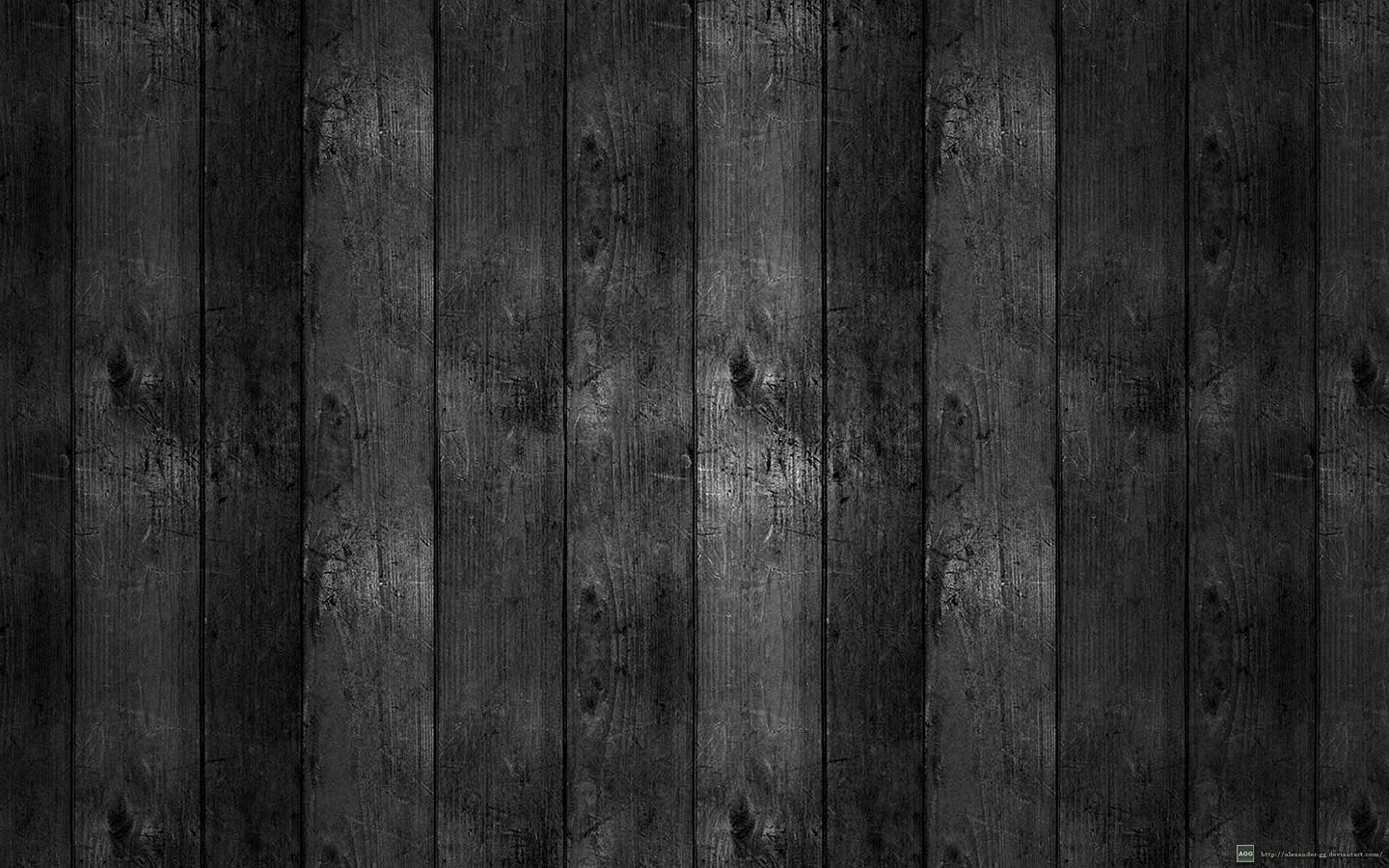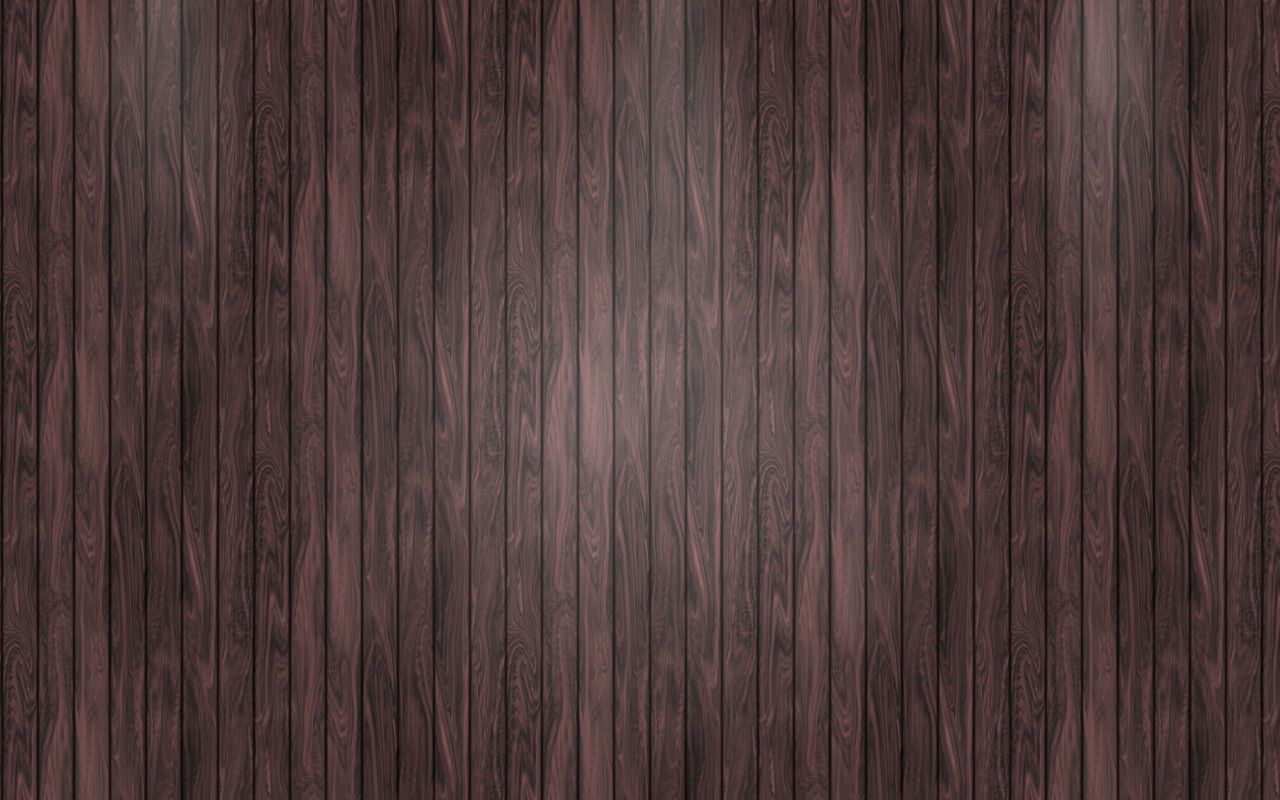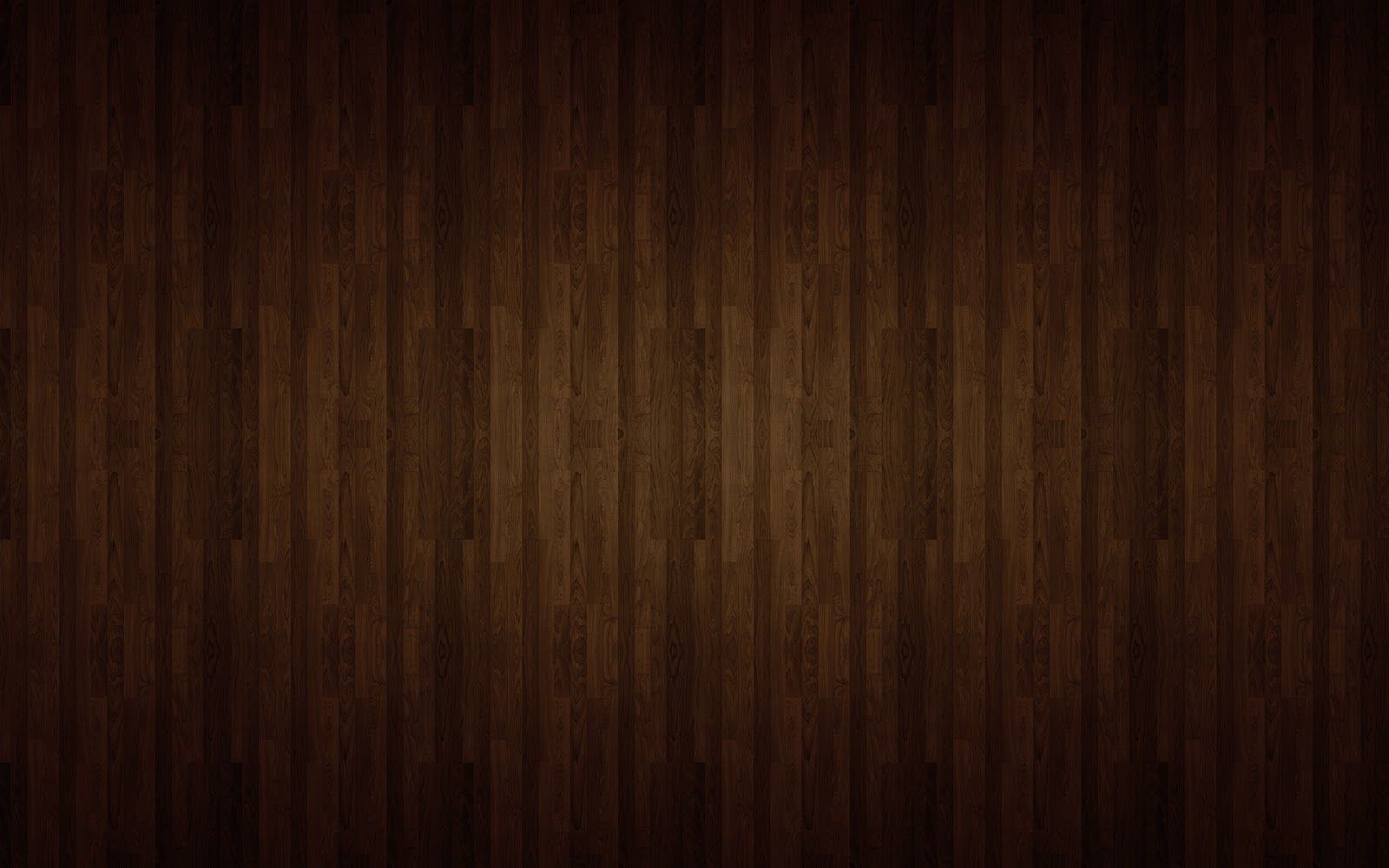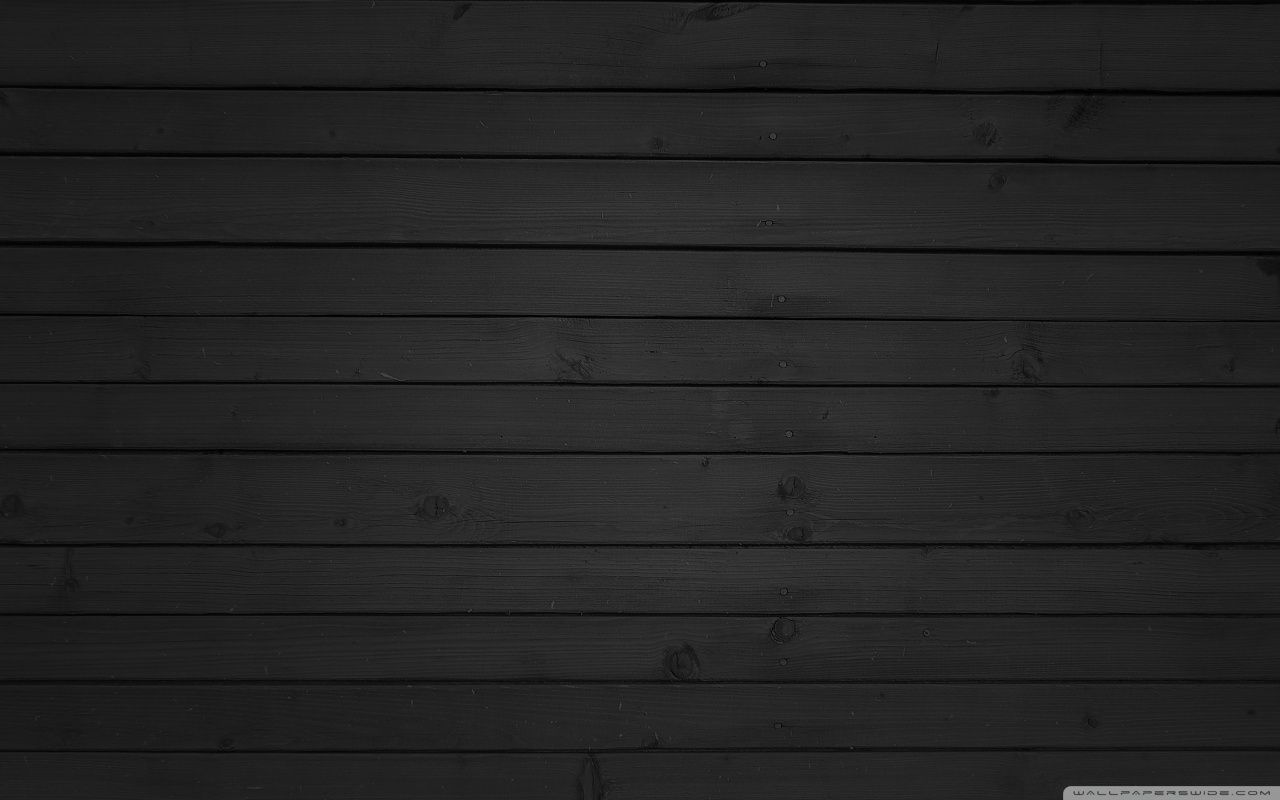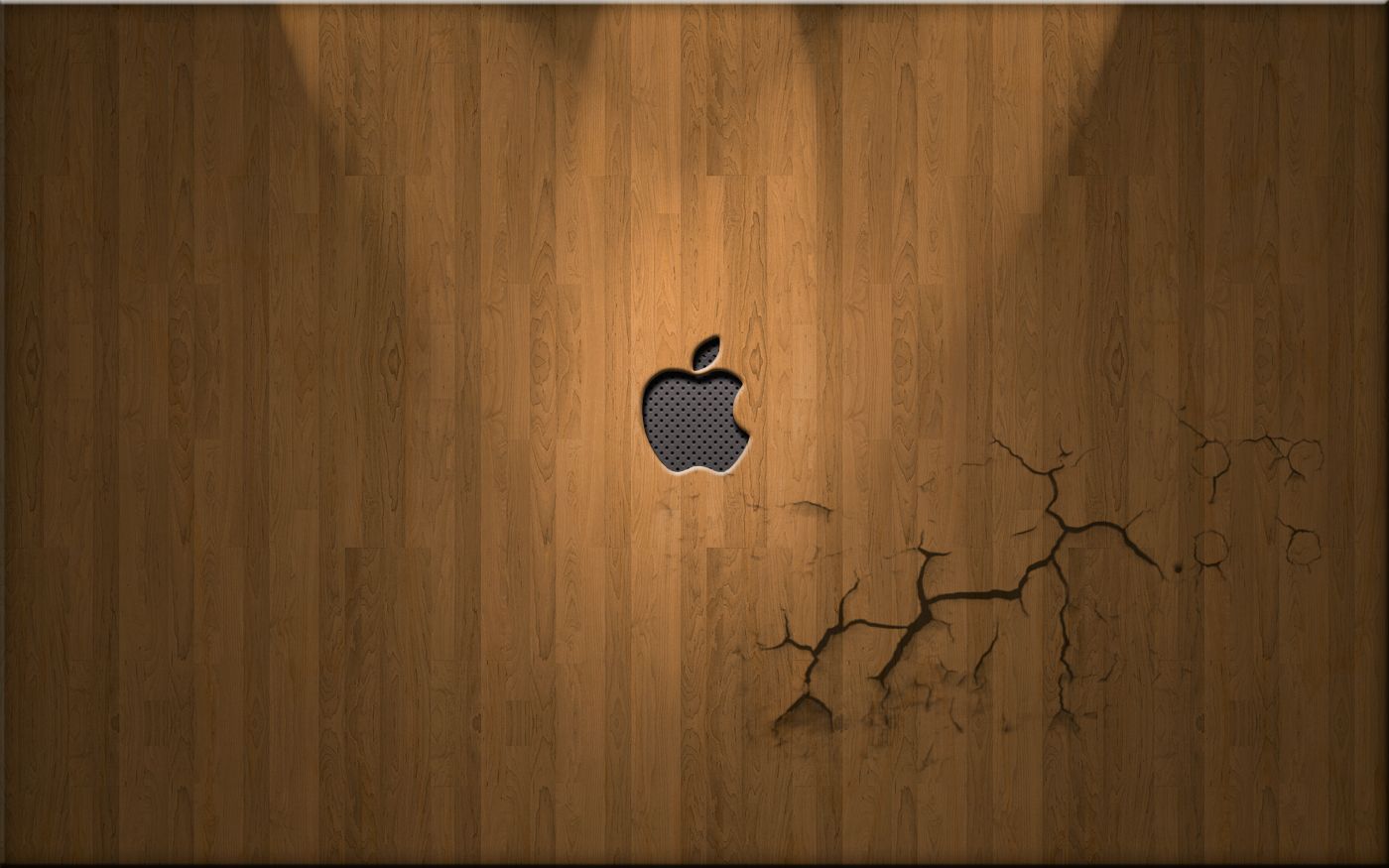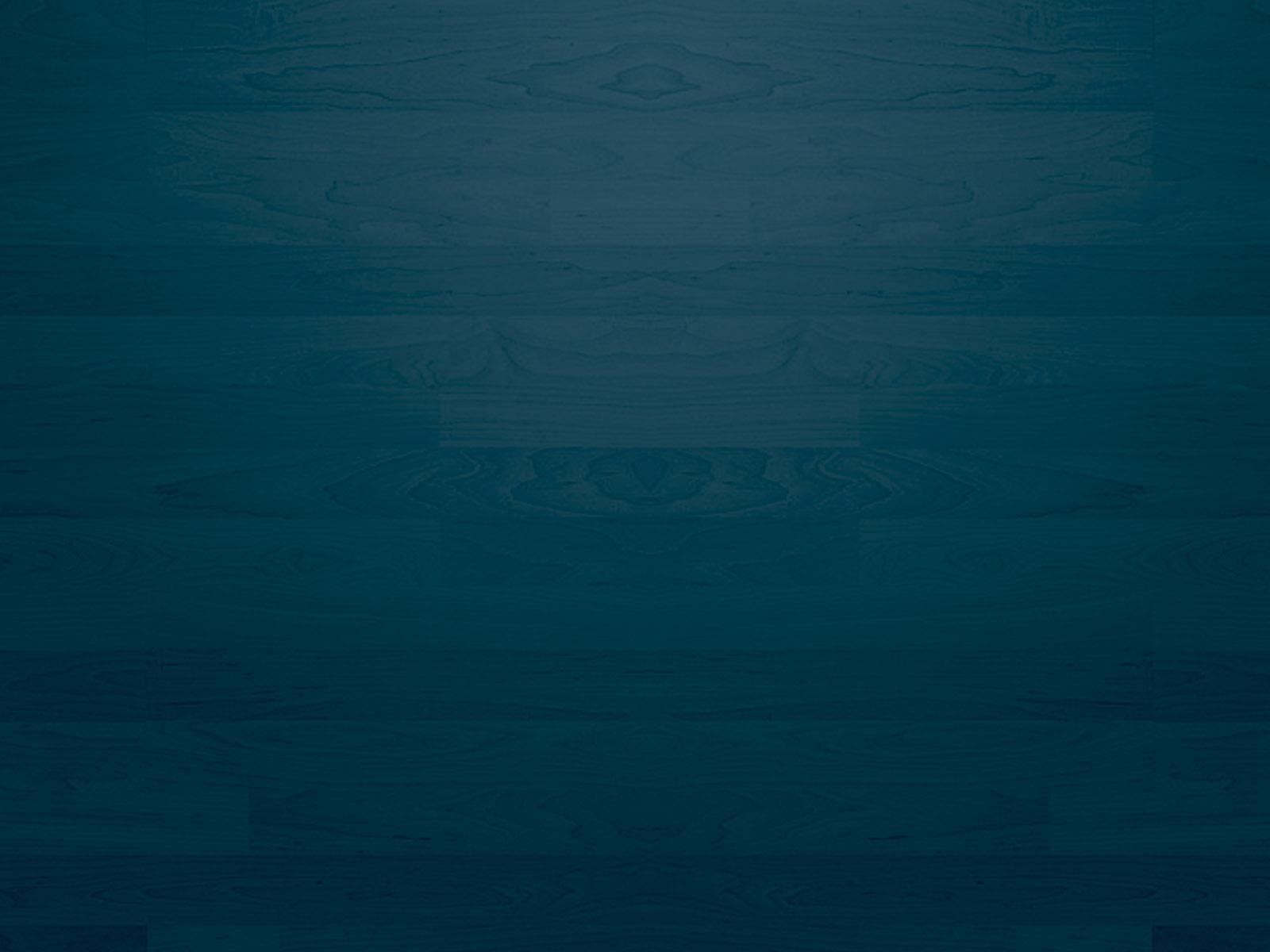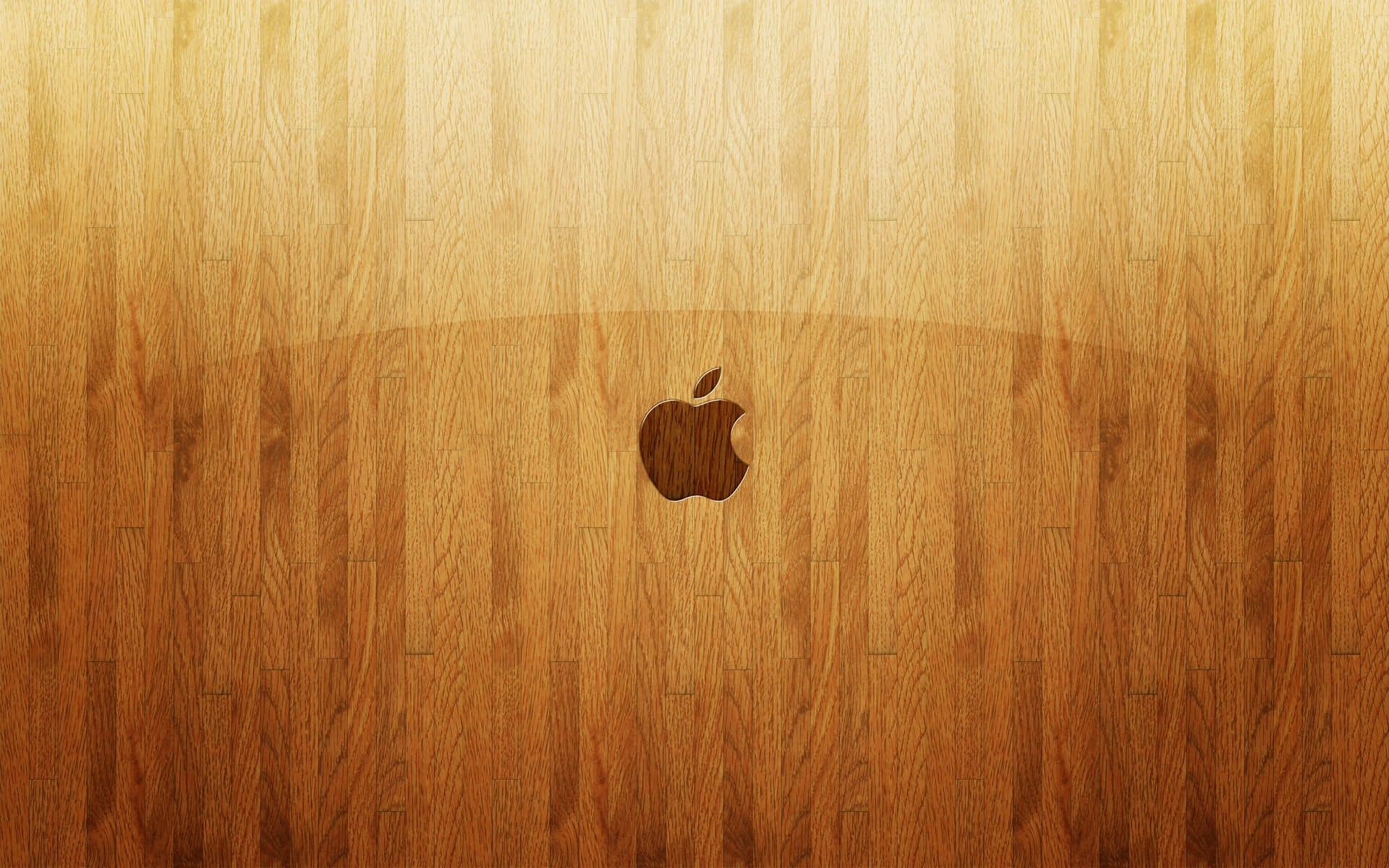Welcome to our collection of Black Wood Background Wallpapers. These stunning desktop wallpapers are perfect for anyone looking to add a touch of warmth and sophistication to their computer screen. Our selection features a variety of high-quality images that showcase the beauty and elegance of wood grain patterns.
Experience the beauty of nature with our black wood backgrounds. These wallpapers capture the natural essence of wood, with its rich and deep tones that evoke a sense of warmth and comfort. Whether you prefer a dark and dramatic look or a more subtle and refined style, our collection has something for everyone.
Enhance your workspace with our black wood backgrounds. Studies have shown that incorporating natural elements into our work environment can have a positive impact on our productivity and mood. With our wood desktop wallpapers, you can create a peaceful and inviting atmosphere in your workspace, helping you stay focused and inspired throughout the day.
Optimized for high-resolution screens, our black wood background wallpapers are perfect for modern computer monitors. Each image is carefully selected and edited to ensure maximum clarity and sharpness, allowing you to fully appreciate the intricate details of the wood grain.
Easy to download and use, our wallpapers are available in various resolutions to fit your specific screen size. Simply click on your desired image, and it will be instantly downloaded to your device. You can also easily set it as your desktop background with just a few clicks.
Join our community and stay updated. Be the first to know about our new releases and promotions by subscribing to our newsletter. You can also follow us on social media to stay updated on the latest trends in wood desktop wallpapers and share your favorite images with others.
Transform your desktop with our black wood background wallpapers. Browse our collection now and find the perfect wallpaper to add a touch of elegance and sophistication to your workspace. With our high-quality images and easy download process, updating your desktop has never been easier.
ID of this image: 512320. (You can find it using this number).
How To Install new background wallpaper on your device
For Windows 11
- Click the on-screen Windows button or press the Windows button on your keyboard.
- Click Settings.
- Go to Personalization.
- Choose Background.
- Select an already available image or click Browse to search for an image you've saved to your PC.
For Windows 10 / 11
You can select “Personalization” in the context menu. The settings window will open. Settings> Personalization>
Background.
In any case, you will find yourself in the same place. To select another image stored on your PC, select “Image”
or click “Browse”.
For Windows Vista or Windows 7
Right-click on the desktop, select "Personalization", click on "Desktop Background" and select the menu you want
(the "Browse" buttons or select an image in the viewer). Click OK when done.
For Windows XP
Right-click on an empty area on the desktop, select "Properties" in the context menu, select the "Desktop" tab
and select an image from the ones listed in the scroll window.
For Mac OS X
-
From a Finder window or your desktop, locate the image file that you want to use.
-
Control-click (or right-click) the file, then choose Set Desktop Picture from the shortcut menu. If you're using multiple displays, this changes the wallpaper of your primary display only.
-
If you don't see Set Desktop Picture in the shortcut menu, you should see a sub-menu named Services instead. Choose Set Desktop Picture from there.
For Android
- Tap and hold the home screen.
- Tap the wallpapers icon on the bottom left of your screen.
- Choose from the collections of wallpapers included with your phone, or from your photos.
- Tap the wallpaper you want to use.
- Adjust the positioning and size and then tap Set as wallpaper on the upper left corner of your screen.
- Choose whether you want to set the wallpaper for your Home screen, Lock screen or both Home and lock
screen.
For iOS
- Launch the Settings app from your iPhone or iPad Home screen.
- Tap on Wallpaper.
- Tap on Choose a New Wallpaper. You can choose from Apple's stock imagery, or your own library.
- Tap the type of wallpaper you would like to use
- Select your new wallpaper to enter Preview mode.
- Tap Set.