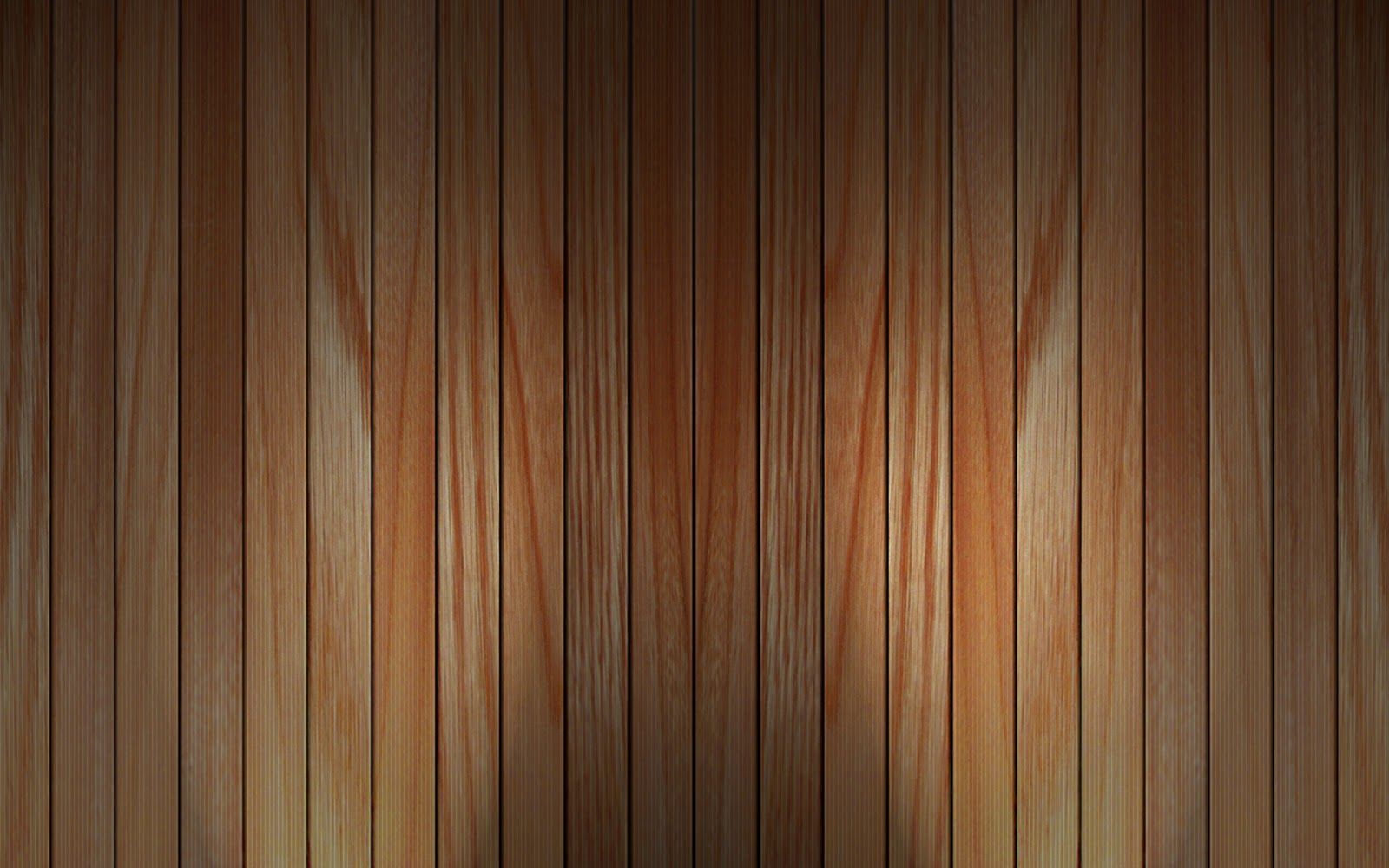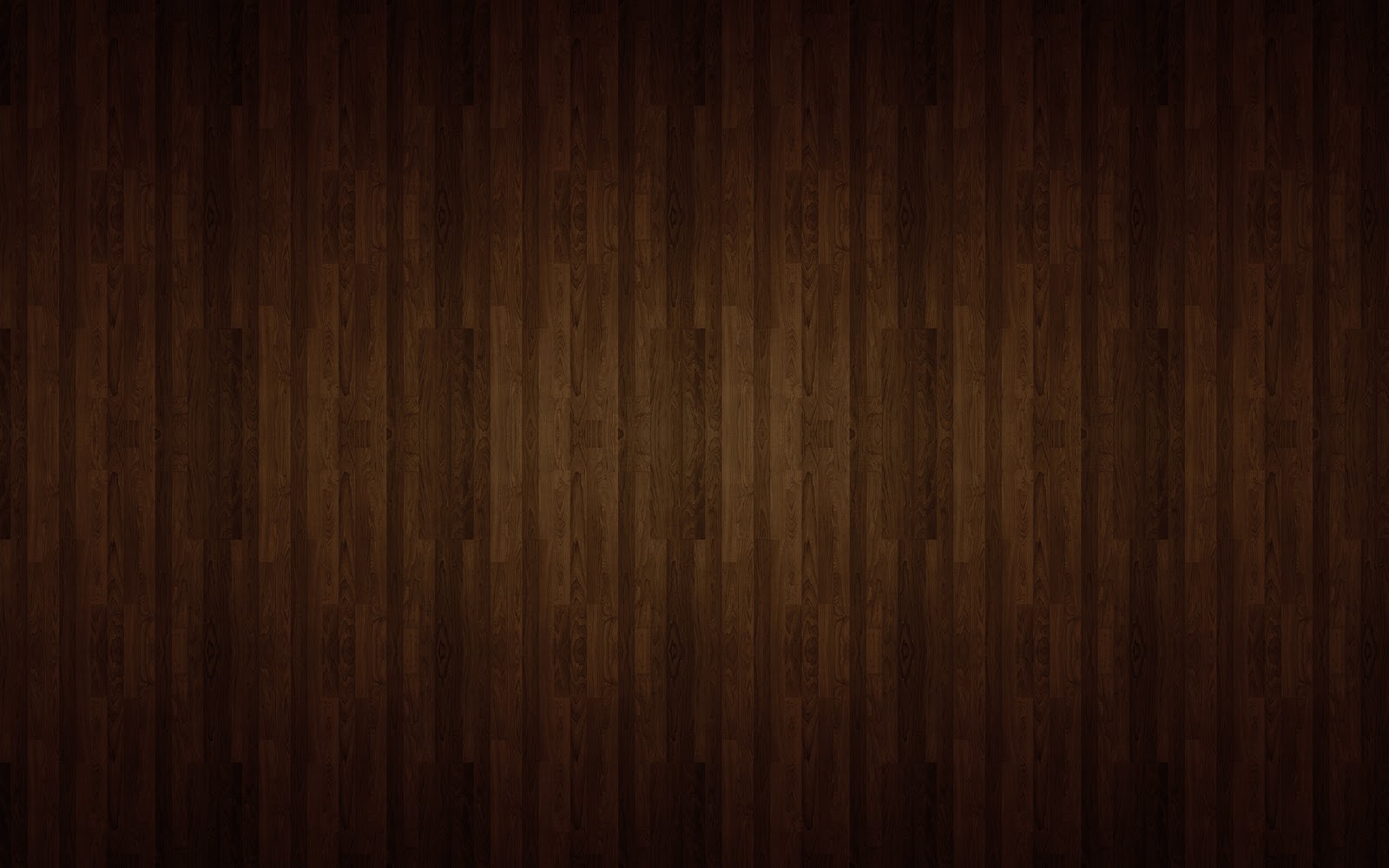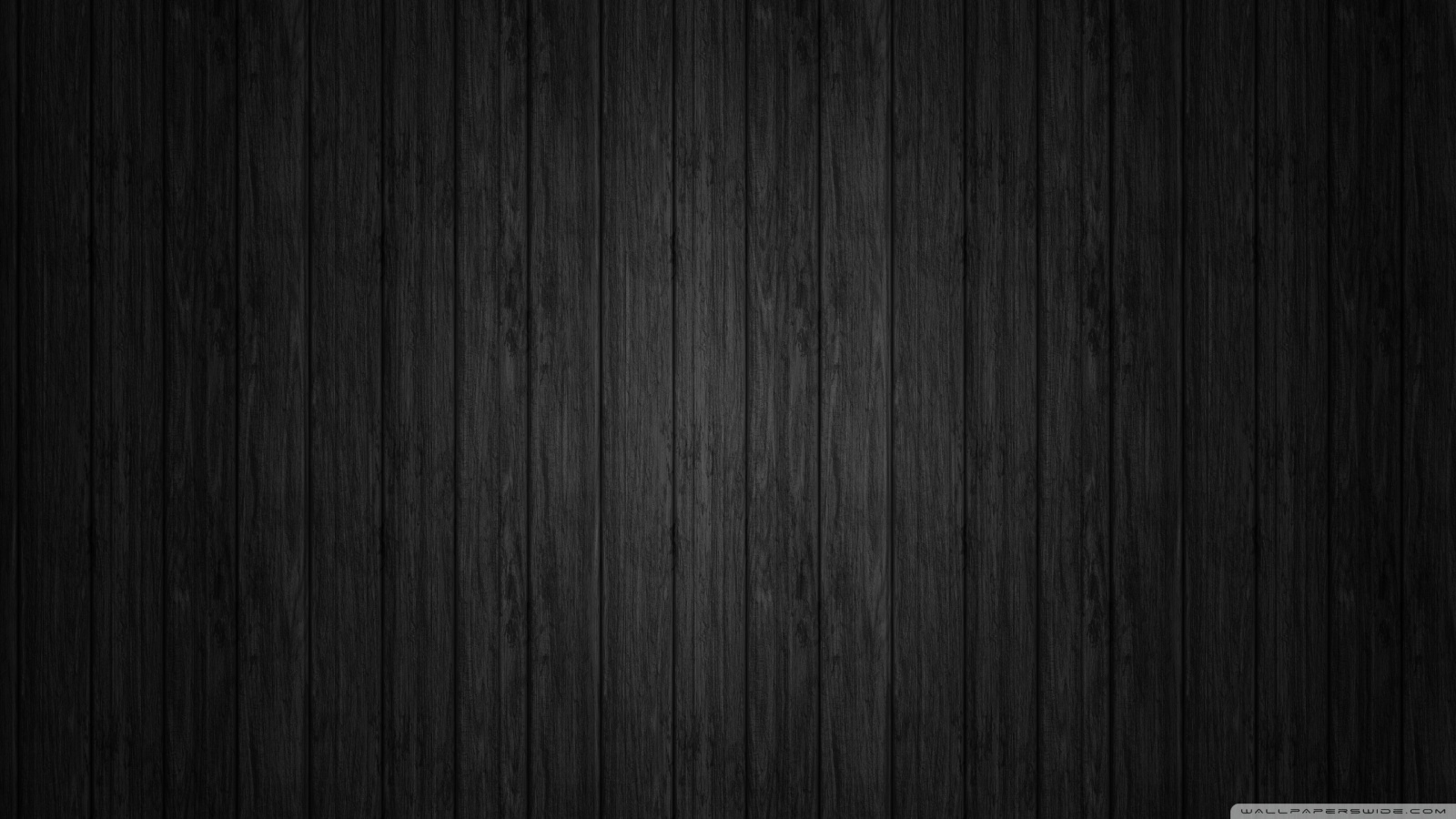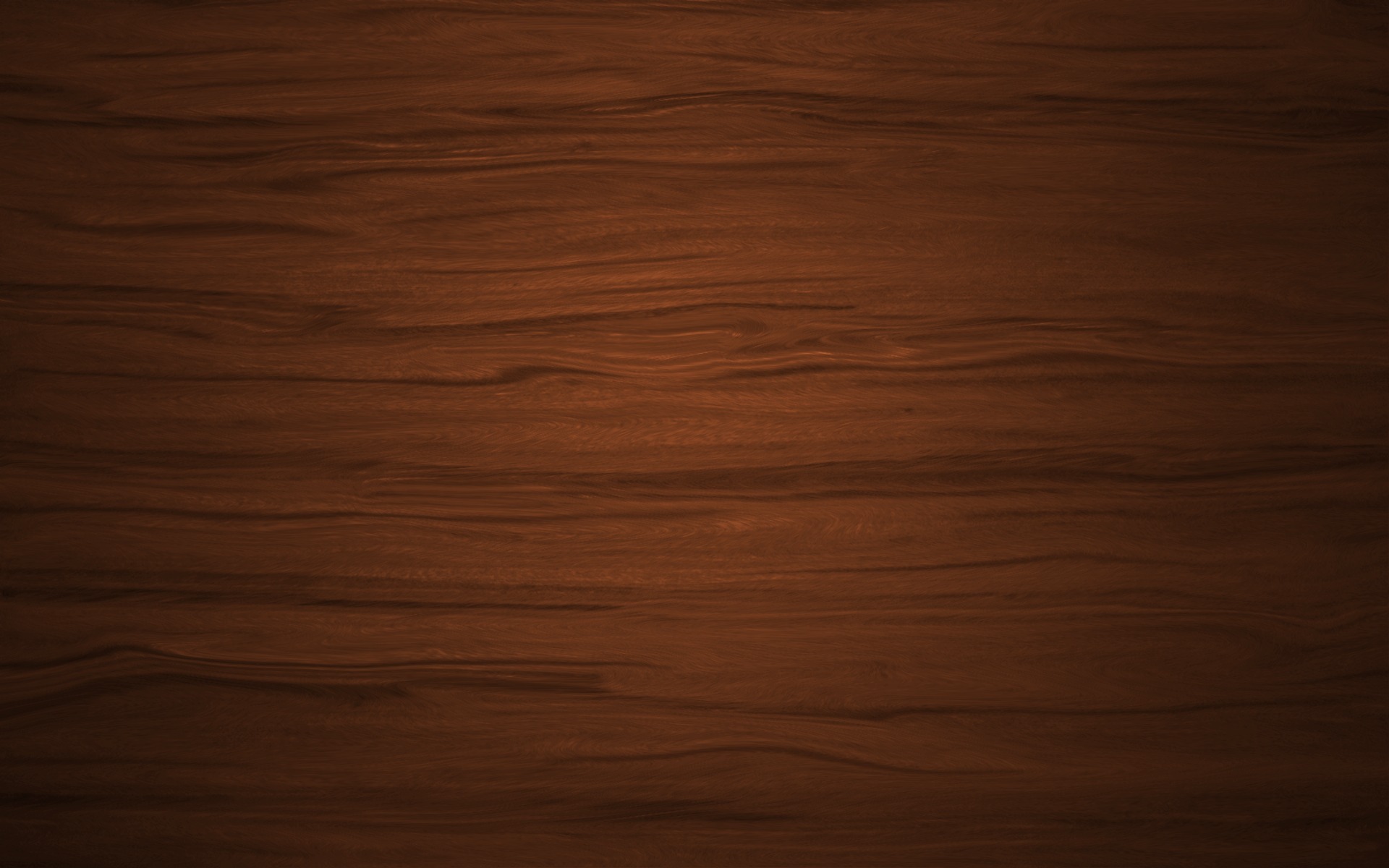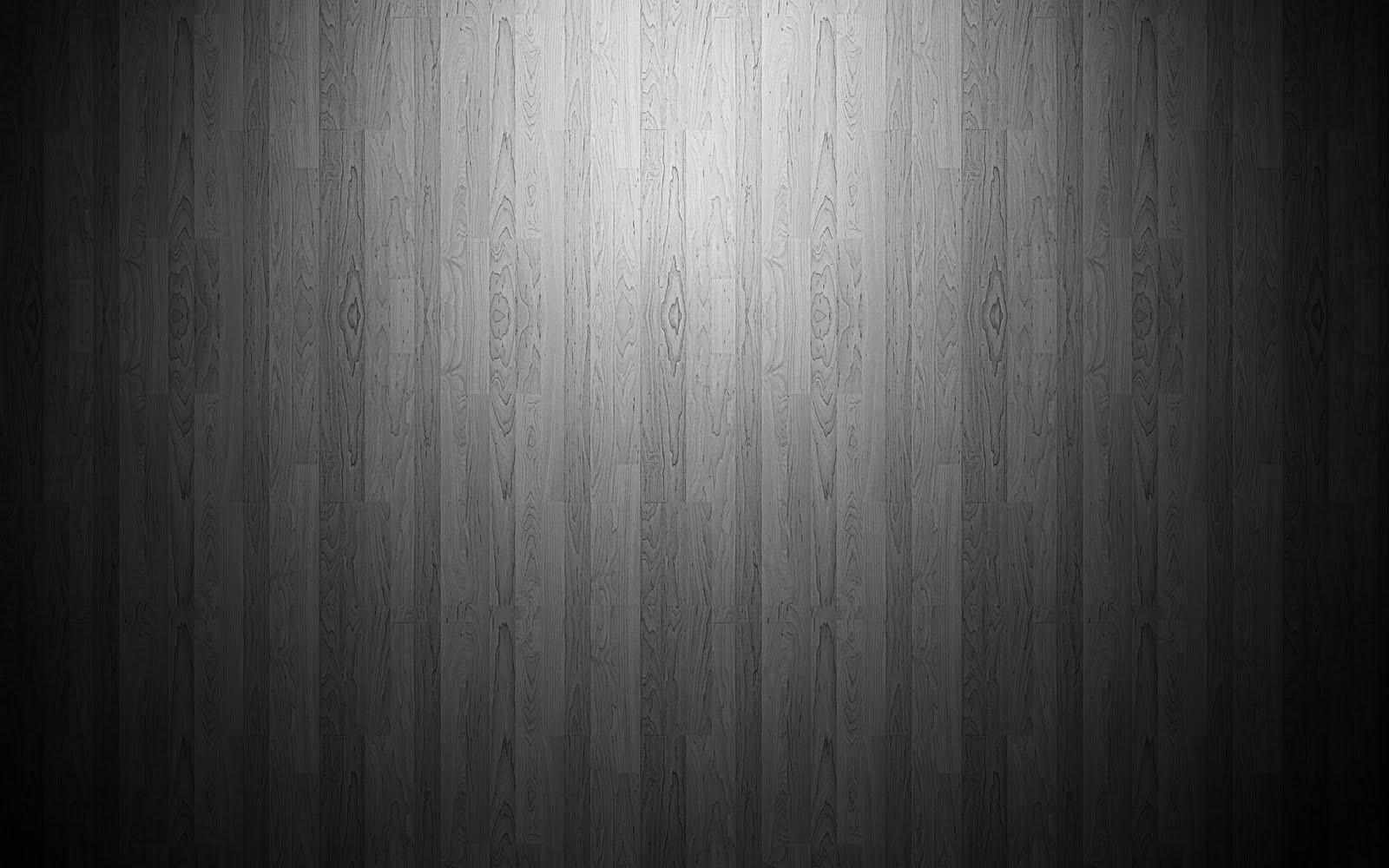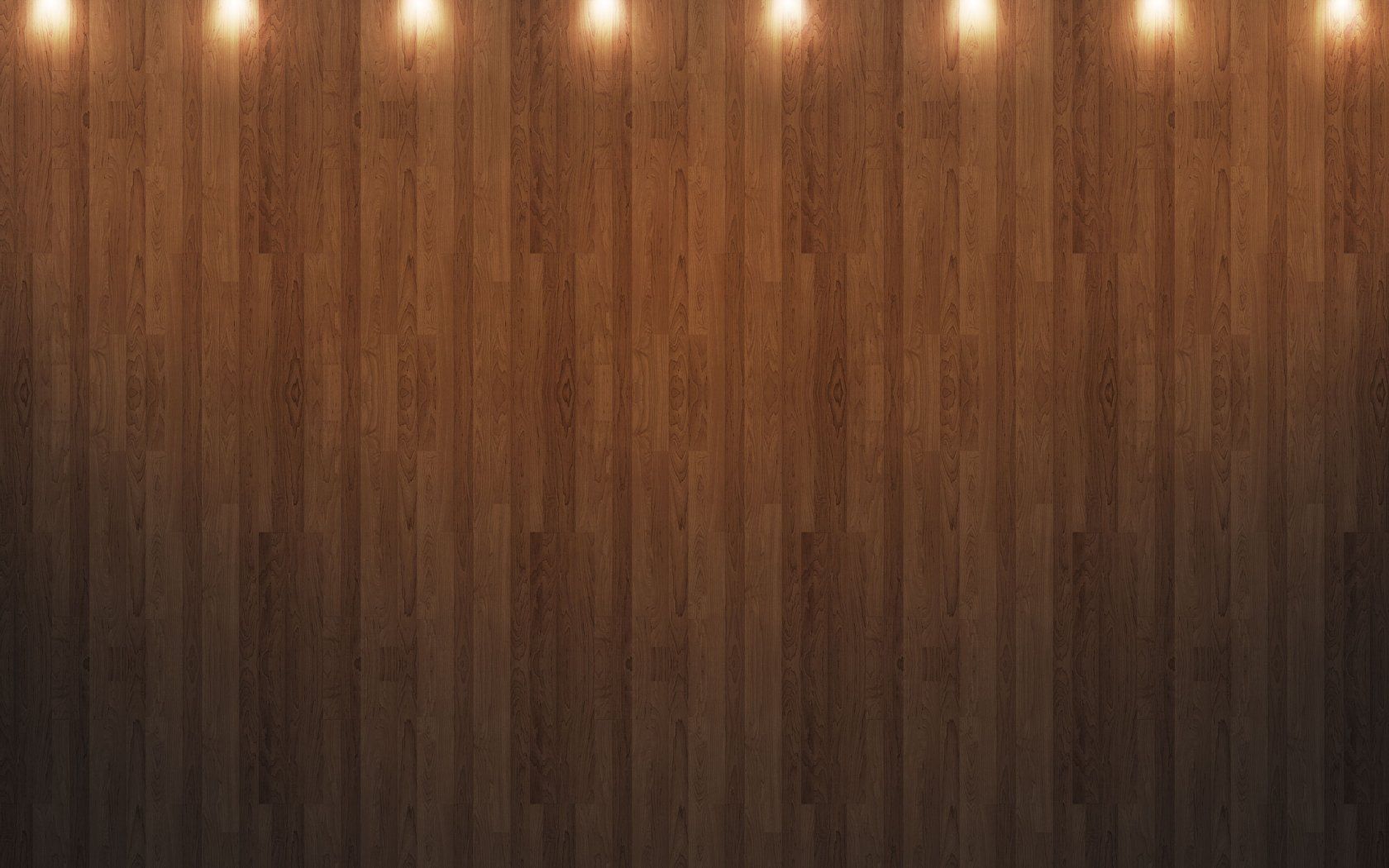If you're looking to add a touch of warmth and natural beauty to your desktop, look no further than our collection of Wood Wallpapers for Desktop. These stunning wallpapers feature a variety of wood textures, from rustic and weathered to sleek and modern, all in high resolution for a crisp and clear display on your screen. Whether you prefer the classic look of oak or the unique patterns of driftwood, our Wood Wallpapers will bring a touch of nature to your computer. Plus, with our optimized designs, you won't have to worry about sacrificing speed for style. Upgrade your desktop today with Wood Wallpapers for Desktop.
Transform Your Desktop with Wood Wallpaper
Wood has long been a beloved material for its warmth, durability, and unique character. Now, you can bring those same qualities to your desktop with our Wood Wallpaper collection. Each wallpaper features a high-quality image of real wood, carefully selected to showcase its natural details and patterns. From rich, dark mahogany to light and airy birch, there's a wood wallpaper for every aesthetic. And with our optimized designs, you can enjoy the beauty of wood without slowing down your computer.
A Natural Touch for Any Style
Whether you're a nature lover, a minimalist, or a fan of traditional decor, our Wood Wallpapers for Desktop will add a touch of warmth and charm to your computer. Choose from a variety of styles, including rustic barn wood, sleek bamboo, and elegant cherry, to find the perfect fit for your desktop. With our high-resolution images and optimized designs, you can easily enhance your workspace and make a bold statement with Wood Wallpapers for Desktop.
Upgrade Your Desktop Today
Ready to give your desktop a makeover? Upgrade it with our Wood Wallpapers for Desktop. With their high-quality images and optimized designs, they are sure to make your computer screen stand out. Plus, with our easy-to-use website, you can browse and download your favorite wood wallpapers in just a few clicks. Don't settle for a boring desktop, add a touch of nature and style with Wood Wallpapers for Desktop.
ID of this image: 512885. (You can find it using this number).
How To Install new background wallpaper on your device
For Windows 11
- Click the on-screen Windows button or press the Windows button on your keyboard.
- Click Settings.
- Go to Personalization.
- Choose Background.
- Select an already available image or click Browse to search for an image you've saved to your PC.
For Windows 10 / 11
You can select “Personalization” in the context menu. The settings window will open. Settings> Personalization>
Background.
In any case, you will find yourself in the same place. To select another image stored on your PC, select “Image”
or click “Browse”.
For Windows Vista or Windows 7
Right-click on the desktop, select "Personalization", click on "Desktop Background" and select the menu you want
(the "Browse" buttons or select an image in the viewer). Click OK when done.
For Windows XP
Right-click on an empty area on the desktop, select "Properties" in the context menu, select the "Desktop" tab
and select an image from the ones listed in the scroll window.
For Mac OS X
-
From a Finder window or your desktop, locate the image file that you want to use.
-
Control-click (or right-click) the file, then choose Set Desktop Picture from the shortcut menu. If you're using multiple displays, this changes the wallpaper of your primary display only.
-
If you don't see Set Desktop Picture in the shortcut menu, you should see a sub-menu named Services instead. Choose Set Desktop Picture from there.
For Android
- Tap and hold the home screen.
- Tap the wallpapers icon on the bottom left of your screen.
- Choose from the collections of wallpapers included with your phone, or from your photos.
- Tap the wallpaper you want to use.
- Adjust the positioning and size and then tap Set as wallpaper on the upper left corner of your screen.
- Choose whether you want to set the wallpaper for your Home screen, Lock screen or both Home and lock
screen.
For iOS
- Launch the Settings app from your iPhone or iPad Home screen.
- Tap on Wallpaper.
- Tap on Choose a New Wallpaper. You can choose from Apple's stock imagery, or your own library.
- Tap the type of wallpaper you would like to use
- Select your new wallpaper to enter Preview mode.
- Tap Set.