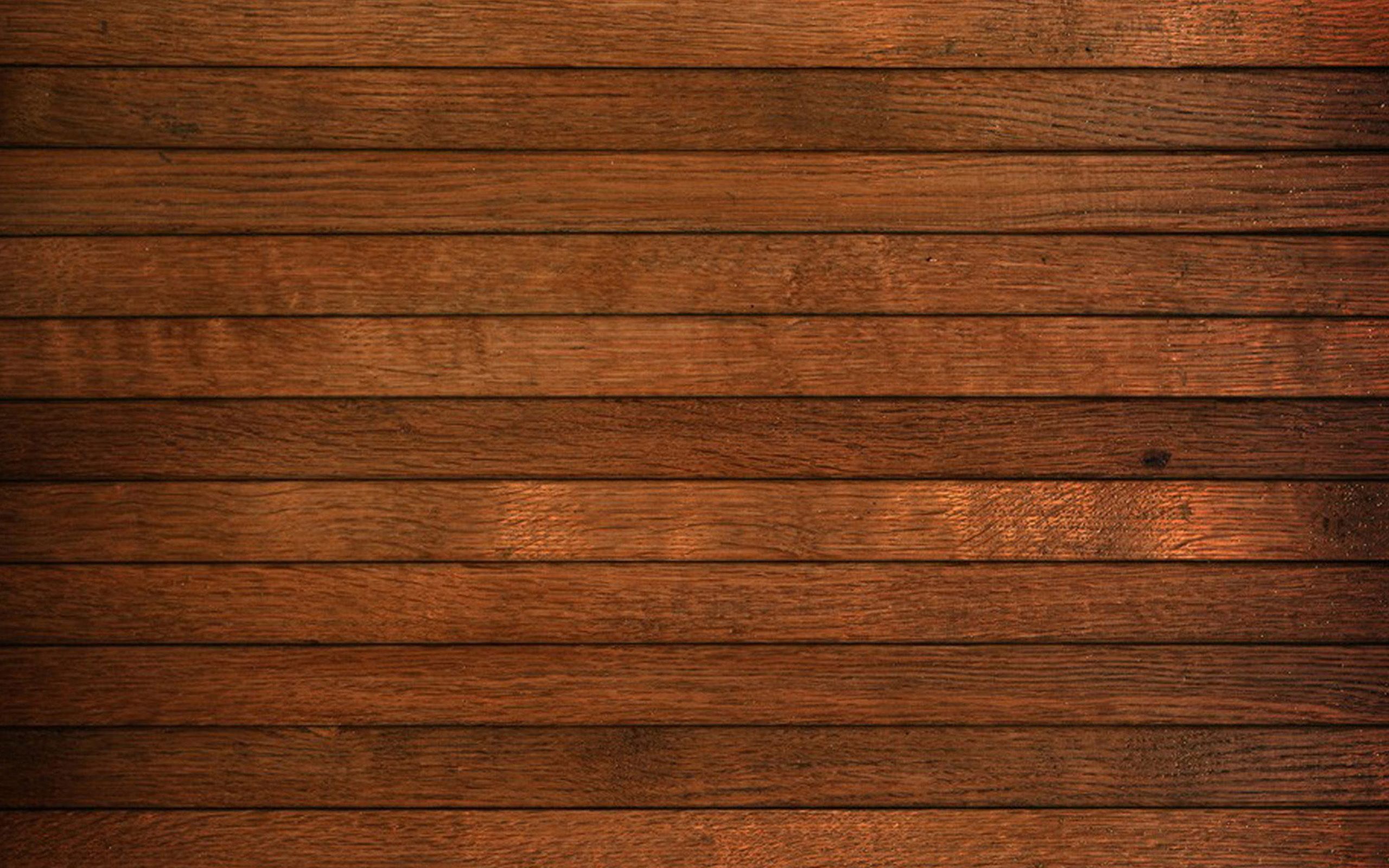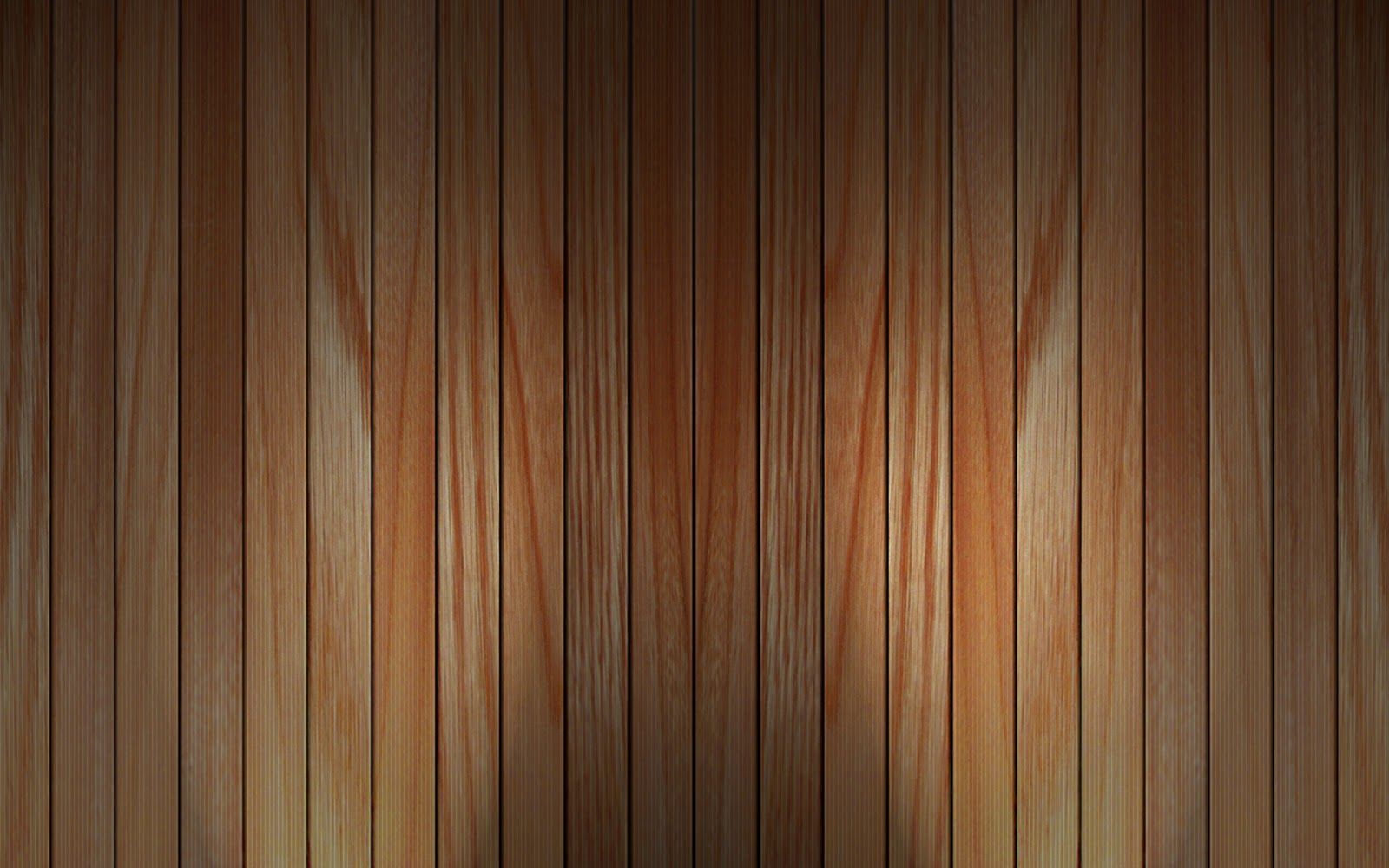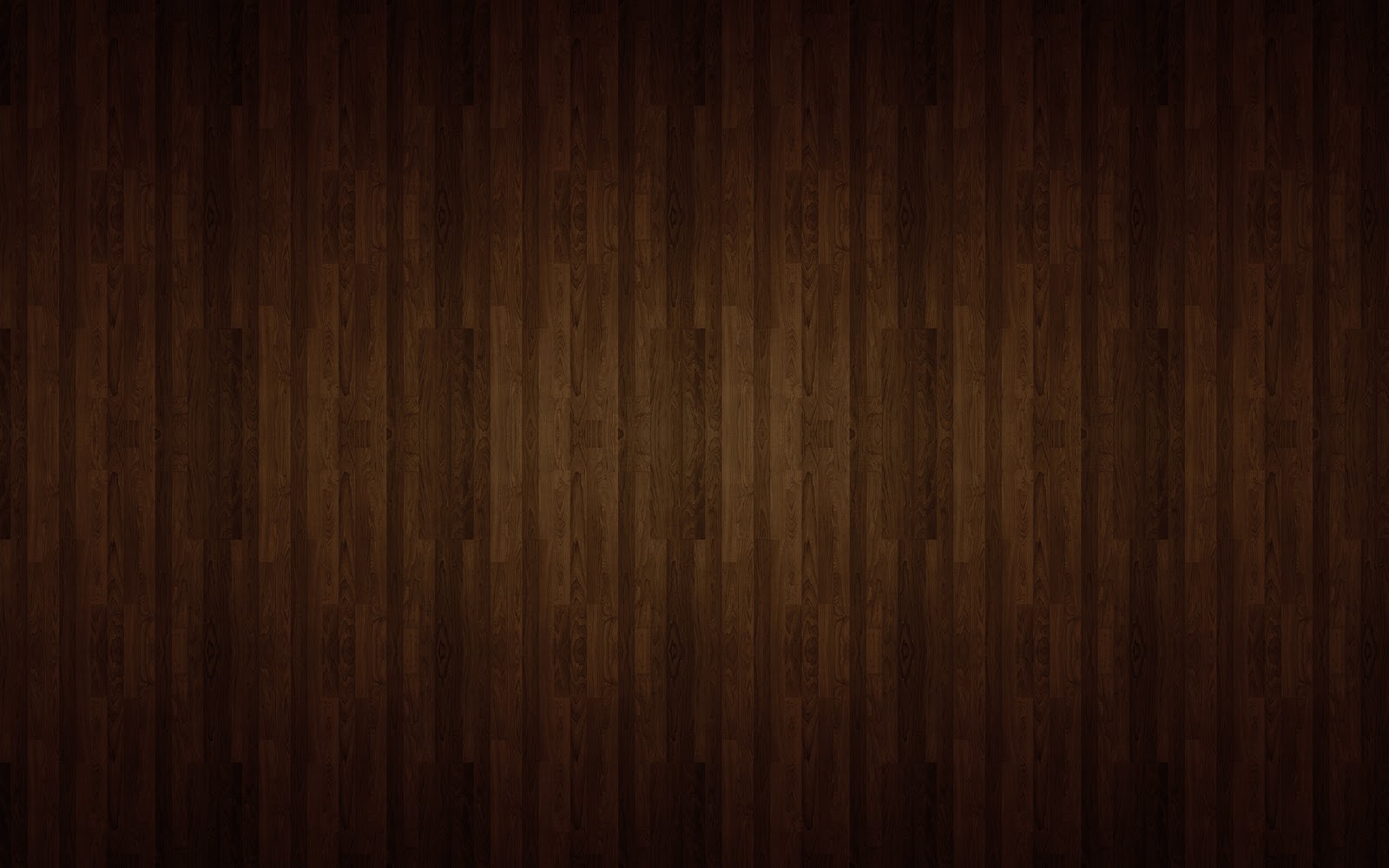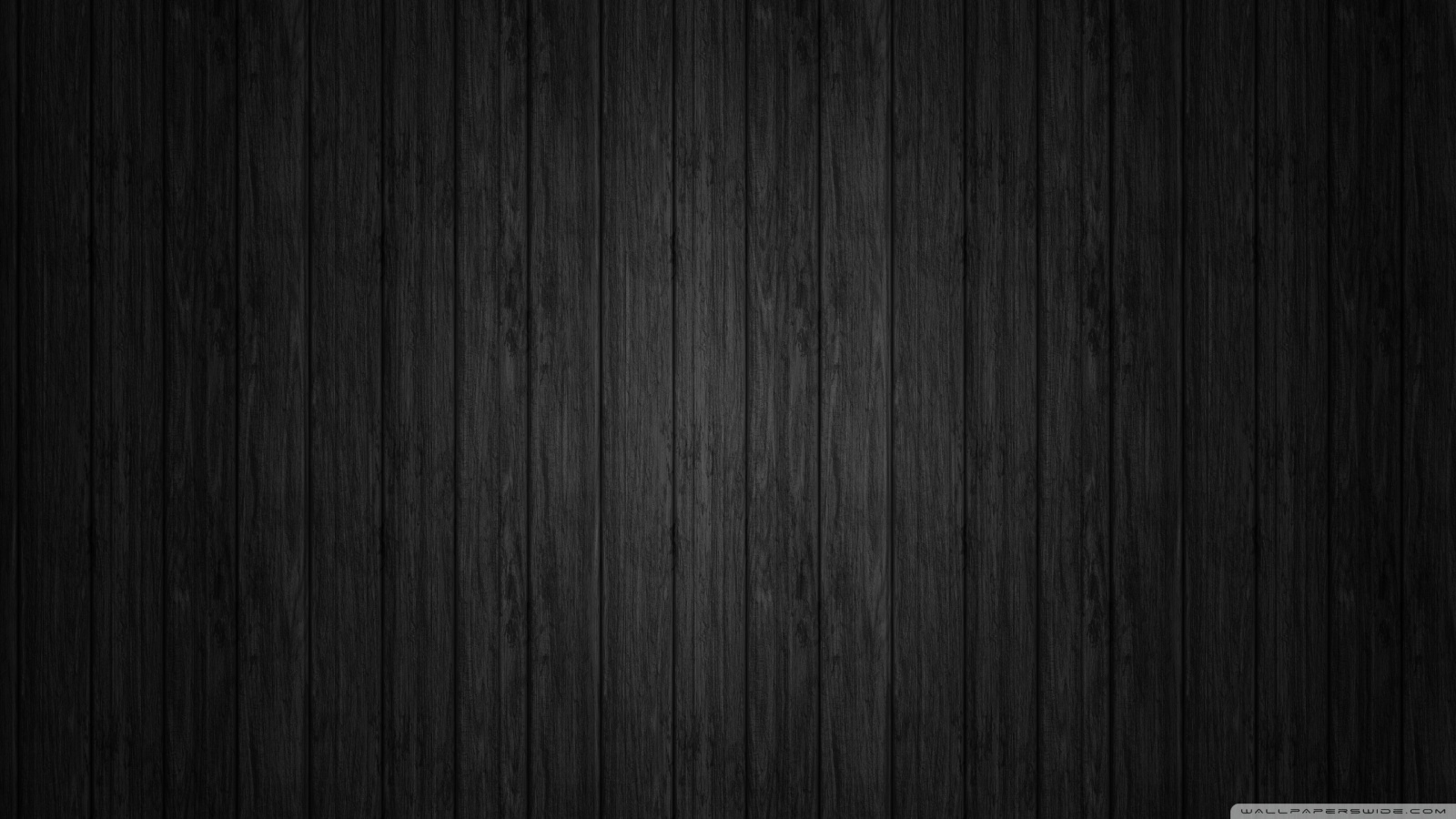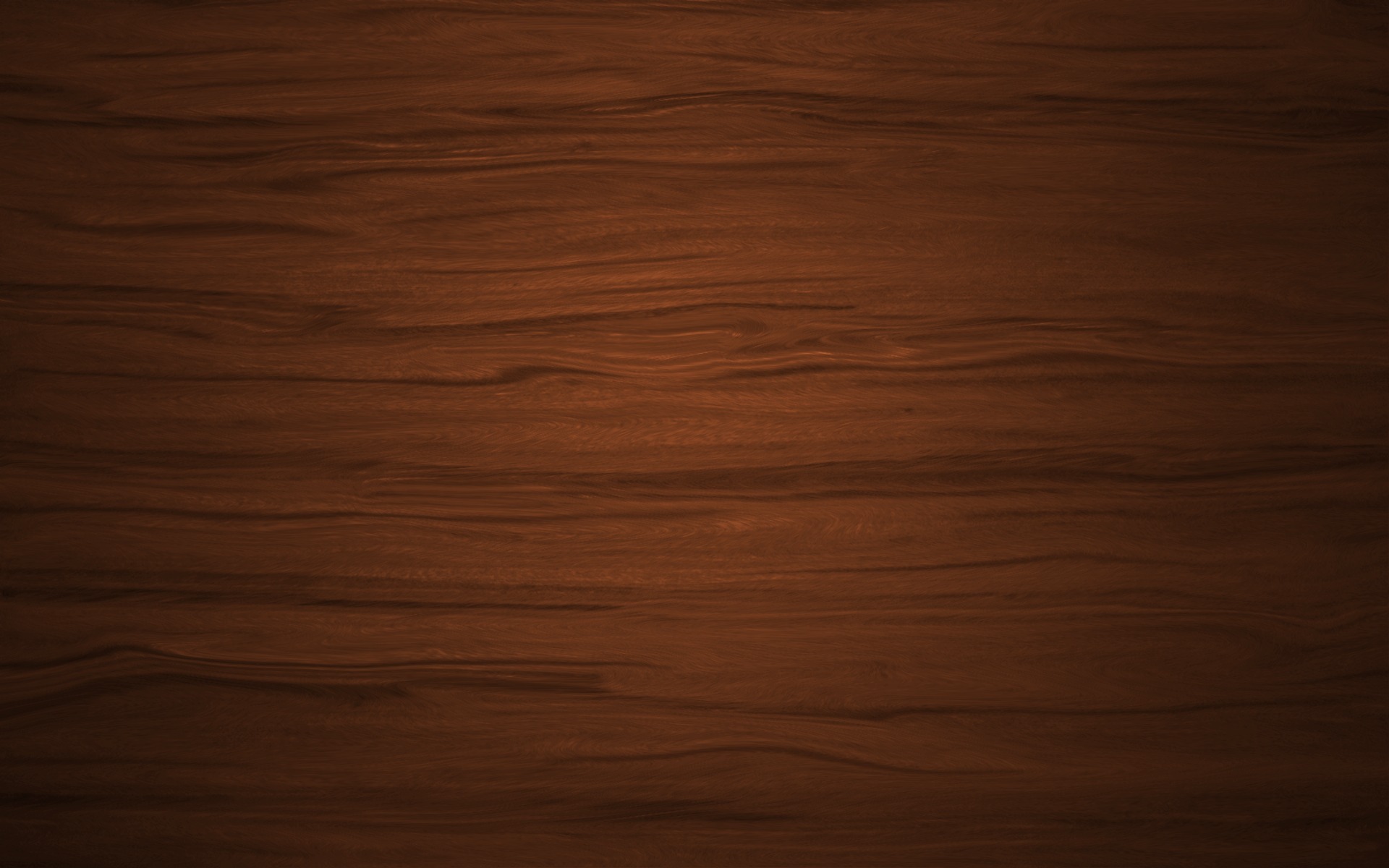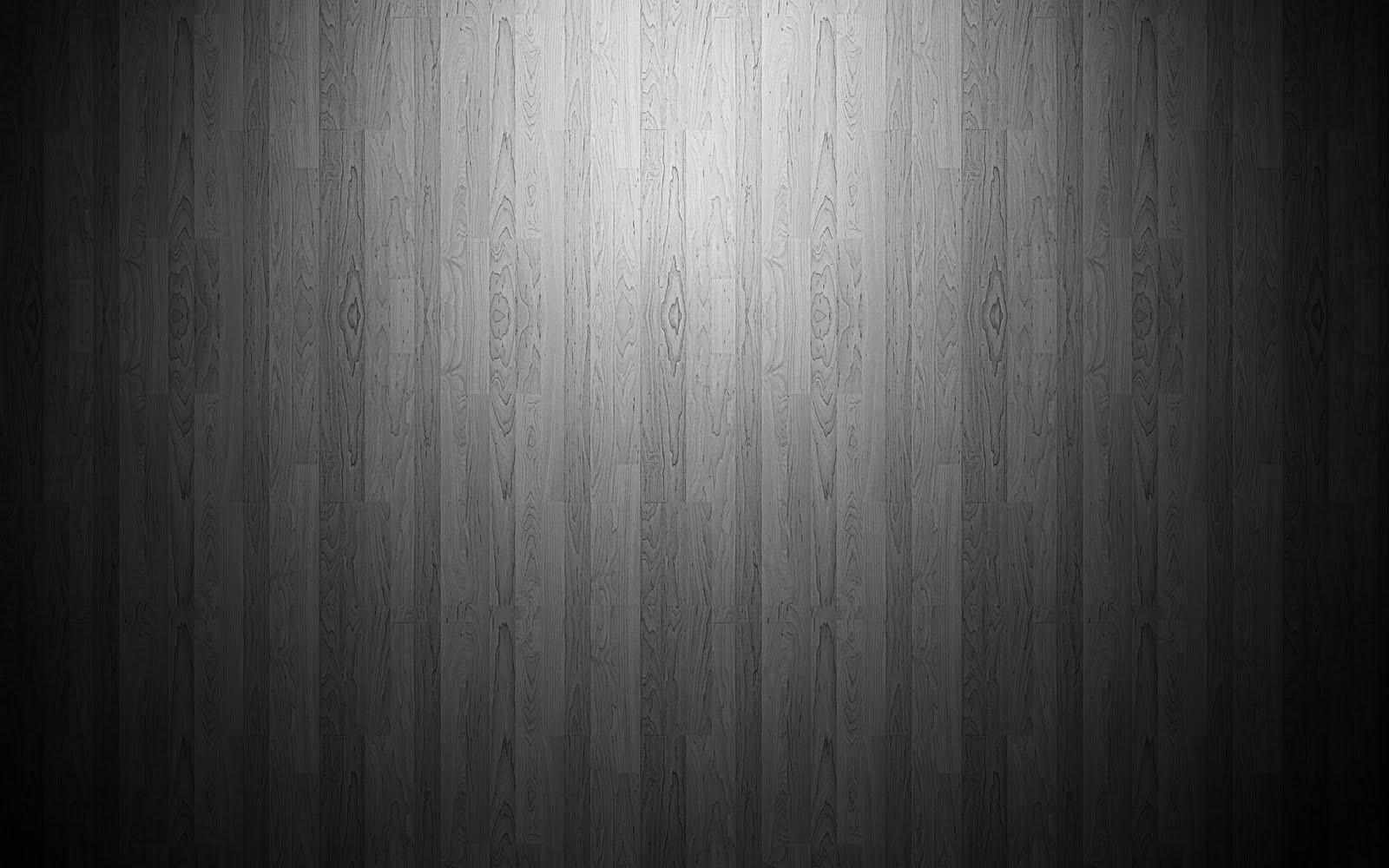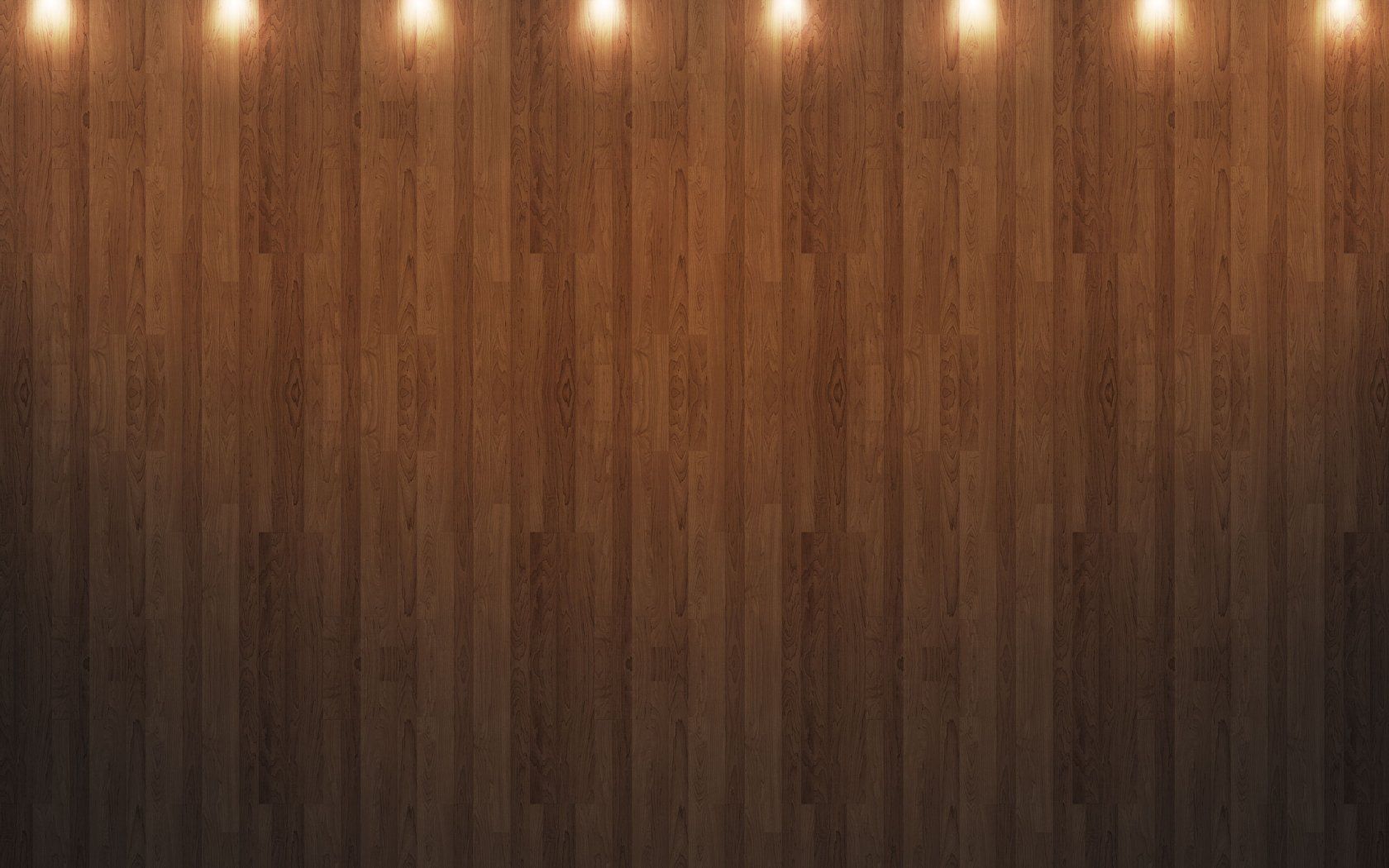If you're a nature lover or a fan of rustic home decor, then our Wood Wallpaper 20 collection is perfect for you. With our carefully curated selection of high-quality wood wallpapers, you can bring the warmth and beauty of natural wood into your desktop background. Each wallpaper in this collection is designed to capture the unique grains, knots, and textures of different types of wood, from oak and pine to cedar and cherry. Whether you want to add a touch of warmth to your home office or create a cozy cabin vibe on your desktop, our Wood Wallpaper 20 collection has something for every style and taste.
Our Wood Wallpaper 20 collection features a variety of designs, from minimalist and modern to intricate and detailed. Each wallpaper is carefully chosen to ensure the highest quality and resolution, so you can enjoy a crisp and clear image on your desktop. Plus, with our easy-to-use website, you can browse and download your favorite wood wallpapers in just a few clicks. No more spending hours searching for the perfect wallpaper - we've done the hard work for you.
Not only are our wood wallpapers visually stunning, but they are also optimized for your desktop. We understand the importance of having a clutter-free and organized desktop, which is why all our wallpapers are designed to fit various screen sizes and resolutions. You won't have to worry about a pixelated or stretched image with our Wood Wallpaper 20 collection.
So why settle for a generic and boring desktop background when you can have a beautiful and natural wood wallpaper? With our Wood Wallpaper 20 collection, you can easily transform your desktop into a cozy and inviting space that reflects your love for nature and all things rustic. Explore our collection today and bring the warmth and beauty of wood into your digital world.
Key features of our Wood Wallpaper 20 collection:
- High-quality images of various types of wood
- Easy-to-use website for browsing and downloading
- Optimized for various screen sizes and resolutions
- Curated selection of designs to suit different styles and tastes
- Instantly transform your desktop into a warm and inviting space
ID of this image: 512890. (You can find it using this number).
How To Install new background wallpaper on your device
For Windows 11
- Click the on-screen Windows button or press the Windows button on your keyboard.
- Click Settings.
- Go to Personalization.
- Choose Background.
- Select an already available image or click Browse to search for an image you've saved to your PC.
For Windows 10 / 11
You can select “Personalization” in the context menu. The settings window will open. Settings> Personalization>
Background.
In any case, you will find yourself in the same place. To select another image stored on your PC, select “Image”
or click “Browse”.
For Windows Vista or Windows 7
Right-click on the desktop, select "Personalization", click on "Desktop Background" and select the menu you want
(the "Browse" buttons or select an image in the viewer). Click OK when done.
For Windows XP
Right-click on an empty area on the desktop, select "Properties" in the context menu, select the "Desktop" tab
and select an image from the ones listed in the scroll window.
For Mac OS X
-
From a Finder window or your desktop, locate the image file that you want to use.
-
Control-click (or right-click) the file, then choose Set Desktop Picture from the shortcut menu. If you're using multiple displays, this changes the wallpaper of your primary display only.
-
If you don't see Set Desktop Picture in the shortcut menu, you should see a sub-menu named Services instead. Choose Set Desktop Picture from there.
For Android
- Tap and hold the home screen.
- Tap the wallpapers icon on the bottom left of your screen.
- Choose from the collections of wallpapers included with your phone, or from your photos.
- Tap the wallpaper you want to use.
- Adjust the positioning and size and then tap Set as wallpaper on the upper left corner of your screen.
- Choose whether you want to set the wallpaper for your Home screen, Lock screen or both Home and lock
screen.
For iOS
- Launch the Settings app from your iPhone or iPad Home screen.
- Tap on Wallpaper.
- Tap on Choose a New Wallpaper. You can choose from Apple's stock imagery, or your own library.
- Tap the type of wallpaper you would like to use
- Select your new wallpaper to enter Preview mode.
- Tap Set.