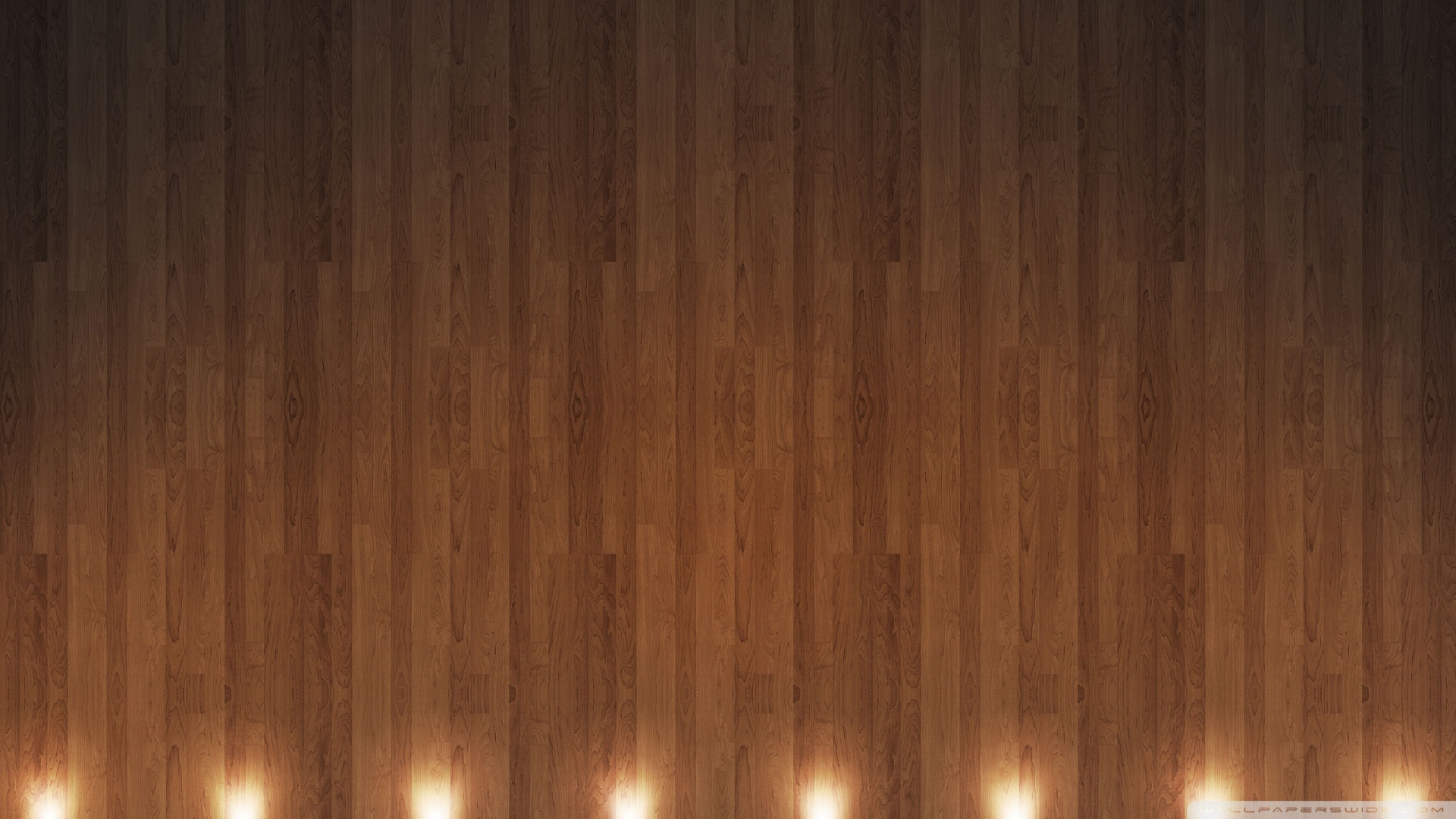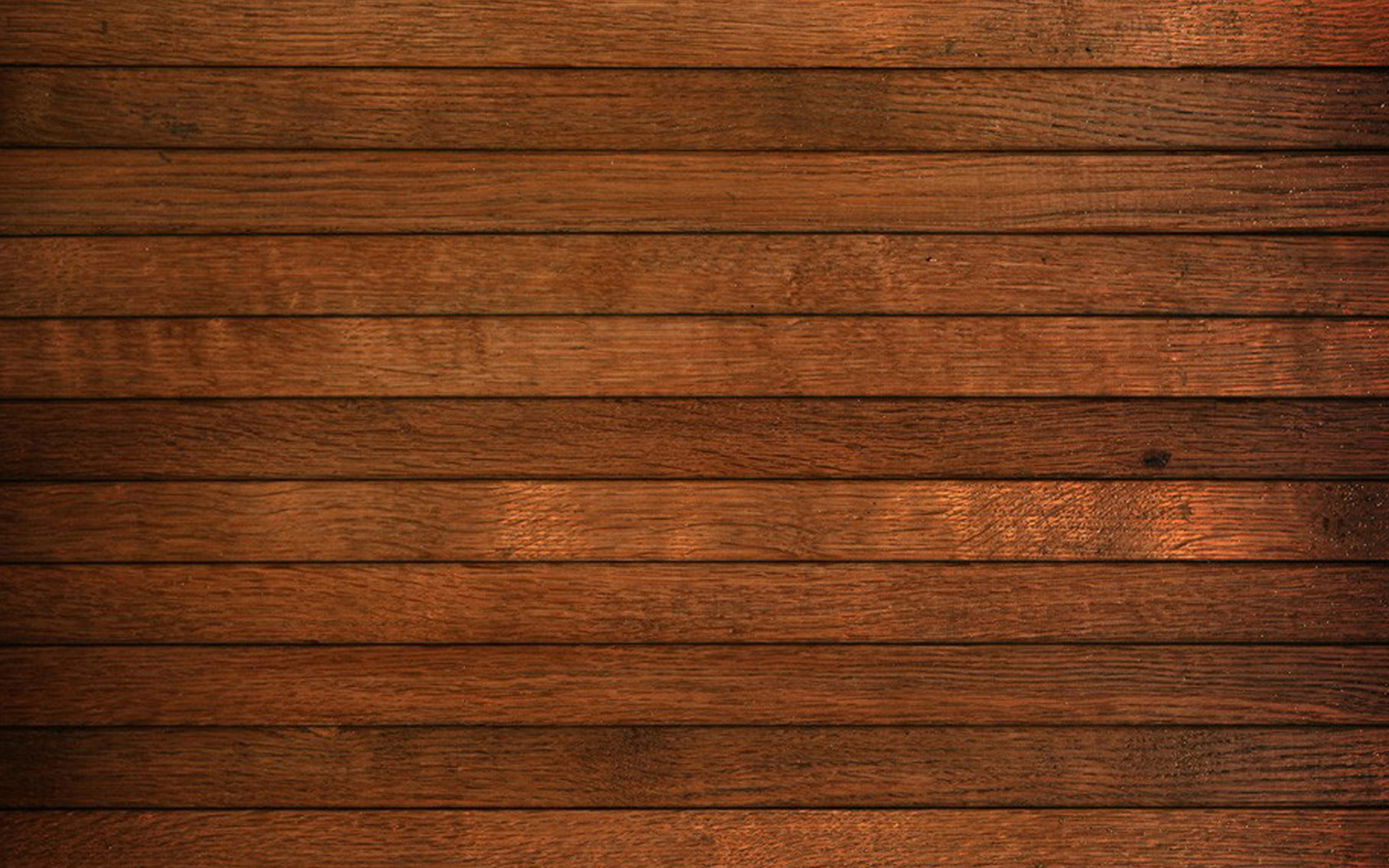Elevate Your Workspace with Wood Wallpaper 95
Transform your computer screen into a natural and inviting space with Wood Wallpaper 95. Our collection of high-quality wood wallpapers will bring warmth and texture to your desktop, making it the perfect backdrop for your workday. With a variety of styles, colors, and patterns to choose from, you can easily find the perfect match for your personal aesthetic.
Each wallpaper in our Wood Wallpaper 95 collection is carefully selected and optimized for high-resolution displays, ensuring that every detail of the wood grain is crisp and clear. You'll feel like you can reach out and touch the natural texture of the wood, creating a truly immersive experience on your screen.
Experience the Beauty and Versatility of Wood
Wood is a timeless material that adds character and charm to any space. With Wood Wallpaper 95, you can bring this same beauty and versatility to your digital workspace. Whether you prefer the rustic look of weathered barn wood or the sleekness of a polished mahogany, our collection has something for every taste.
Not only does wood wallpaper add visual interest to your desktop, but it also has a calming and grounding effect. Studies have shown that incorporating natural elements into your workspace can improve concentration, reduce stress, and increase productivity. So why not upgrade your desktop with Wood Wallpaper 95?
Easy to Install and Maintain
Installing and maintaining our wood wallpapers is a breeze. Simply download your chosen wallpaper and follow the easy step-by-step instructions to set it as your desktop background. And because our wallpapers are optimized for digital use, you won't have to worry about fading or peeling like traditional wallpaper.
Get Your Wood Wallpaper 95 Today
Don't settle for a boring and generic desktop background. Spruce up your workspace with Wood Wallpaper 95. With our affordable prices and easy installation, there's no reason not to give your computer screen a natural and stylish upgrade. Browse our collection now and bring the beauty of wood to your digital world.
ID of this image: 513037. (You can find it using this number).
How To Install new background wallpaper on your device
For Windows 11
- Click the on-screen Windows button or press the Windows button on your keyboard.
- Click Settings.
- Go to Personalization.
- Choose Background.
- Select an already available image or click Browse to search for an image you've saved to your PC.
For Windows 10 / 11
You can select “Personalization” in the context menu. The settings window will open. Settings> Personalization>
Background.
In any case, you will find yourself in the same place. To select another image stored on your PC, select “Image”
or click “Browse”.
For Windows Vista or Windows 7
Right-click on the desktop, select "Personalization", click on "Desktop Background" and select the menu you want
(the "Browse" buttons or select an image in the viewer). Click OK when done.
For Windows XP
Right-click on an empty area on the desktop, select "Properties" in the context menu, select the "Desktop" tab
and select an image from the ones listed in the scroll window.
For Mac OS X
-
From a Finder window or your desktop, locate the image file that you want to use.
-
Control-click (or right-click) the file, then choose Set Desktop Picture from the shortcut menu. If you're using multiple displays, this changes the wallpaper of your primary display only.
-
If you don't see Set Desktop Picture in the shortcut menu, you should see a sub-menu named Services instead. Choose Set Desktop Picture from there.
For Android
- Tap and hold the home screen.
- Tap the wallpapers icon on the bottom left of your screen.
- Choose from the collections of wallpapers included with your phone, or from your photos.
- Tap the wallpaper you want to use.
- Adjust the positioning and size and then tap Set as wallpaper on the upper left corner of your screen.
- Choose whether you want to set the wallpaper for your Home screen, Lock screen or both Home and lock
screen.
For iOS
- Launch the Settings app from your iPhone or iPad Home screen.
- Tap on Wallpaper.
- Tap on Choose a New Wallpaper. You can choose from Apple's stock imagery, or your own library.
- Tap the type of wallpaper you would like to use
- Select your new wallpaper to enter Preview mode.
- Tap Set.