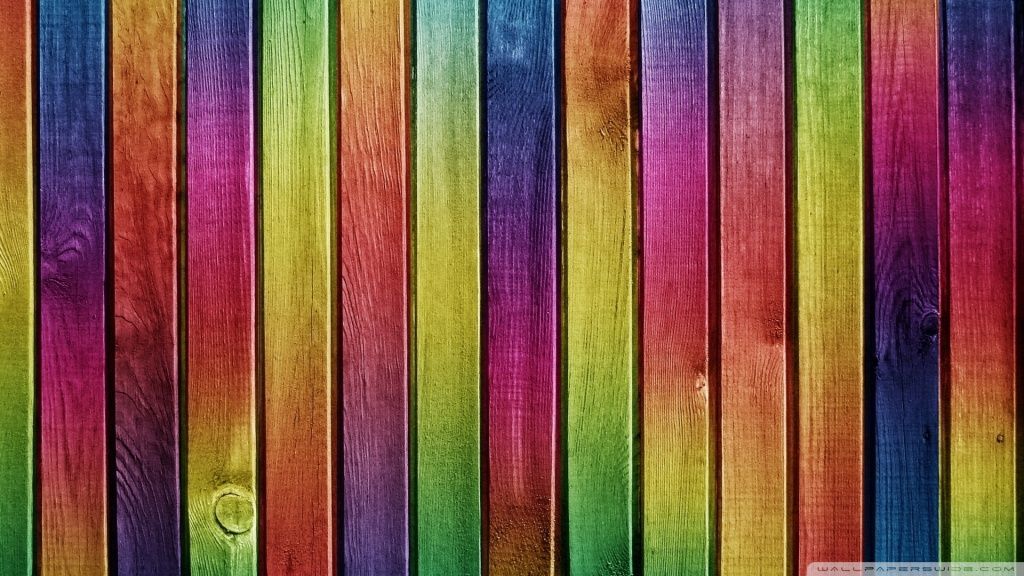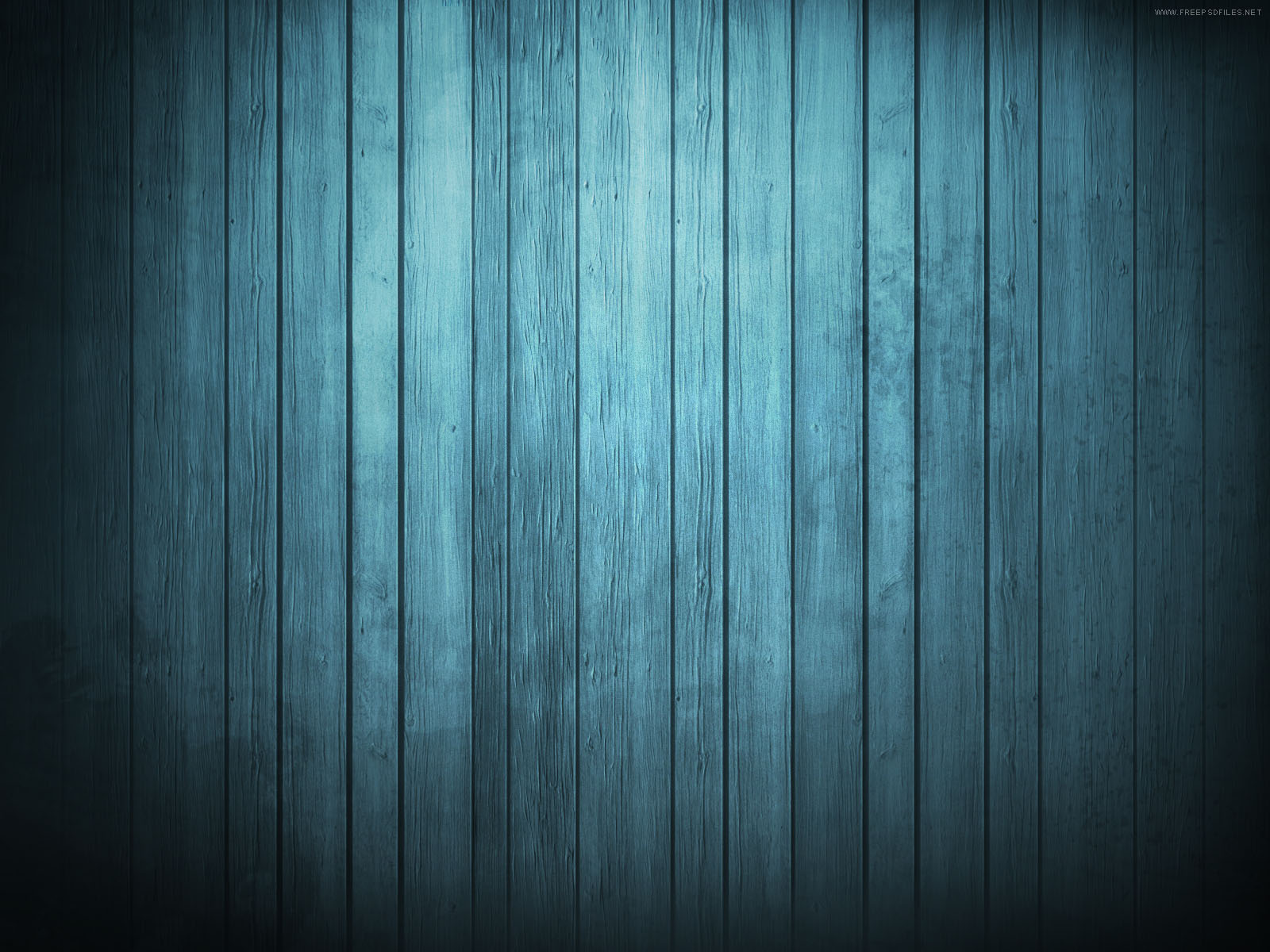If you're looking for the perfect desktop wallpaper to add a touch of warmth and charm to your computer screen, look no further than our collection of Colorful Wood Backgrounds in HD. These stunning images offer the perfect blend of high definition quality and natural beauty, making them the ideal choice for any desktop setup. With a variety of wooden textures and patterns to choose from, you'll find the perfect background to suit your personal style and taste. So why settle for a plain and boring wallpaper when you can elevate your desktop experience with our Colorful Wood Backgrounds HD desktop wallpapers? Download yours today and add a touch of nature to your digital world!
Our Colorful Wood Backgrounds HD desktop wallpapers are not only visually appealing, but also optimized for your viewing pleasure. We understand the importance of having a clutter-free desktop, which is why our images are carefully selected and edited to ensure that they fit perfectly on your screen without compromising on quality. The high definition resolution allows you to appreciate the intricate details of the wood, from the grains to the knots, bringing a touch of nature and warmth to your digital workspace.
Whether you prefer a bright and vibrant pop of color or a more subtle and muted tone, our collection of Colorful Wood Backgrounds HD desktop wallpapers has something for everyone. With a range of different hues and shades, you can easily find the perfect wooden background to complement your desktop icons and widgets. Plus, the natural textures and patterns of the wood add depth and dimension to your screen, creating a visually appealing and dynamic background that will make your computer stand out from the rest.
Don't settle for a generic and uninspiring wallpaper on your desktop. Upgrade your digital experience with our Colorful Wood Backgrounds HD desktop wallpapers and bring the beauty of nature to your screen. With their high definition quality and vibrant colors, these wallpapers will not only enhance the look of your desktop, but also provide a calming and soothing effect for your
ID of this image: 513209. (You can find it using this number).
How To Install new background wallpaper on your device
For Windows 11
- Click the on-screen Windows button or press the Windows button on your keyboard.
- Click Settings.
- Go to Personalization.
- Choose Background.
- Select an already available image or click Browse to search for an image you've saved to your PC.
For Windows 10 / 11
You can select “Personalization” in the context menu. The settings window will open. Settings> Personalization>
Background.
In any case, you will find yourself in the same place. To select another image stored on your PC, select “Image”
or click “Browse”.
For Windows Vista or Windows 7
Right-click on the desktop, select "Personalization", click on "Desktop Background" and select the menu you want
(the "Browse" buttons or select an image in the viewer). Click OK when done.
For Windows XP
Right-click on an empty area on the desktop, select "Properties" in the context menu, select the "Desktop" tab
and select an image from the ones listed in the scroll window.
For Mac OS X
-
From a Finder window or your desktop, locate the image file that you want to use.
-
Control-click (or right-click) the file, then choose Set Desktop Picture from the shortcut menu. If you're using multiple displays, this changes the wallpaper of your primary display only.
-
If you don't see Set Desktop Picture in the shortcut menu, you should see a sub-menu named Services instead. Choose Set Desktop Picture from there.
For Android
- Tap and hold the home screen.
- Tap the wallpapers icon on the bottom left of your screen.
- Choose from the collections of wallpapers included with your phone, or from your photos.
- Tap the wallpaper you want to use.
- Adjust the positioning and size and then tap Set as wallpaper on the upper left corner of your screen.
- Choose whether you want to set the wallpaper for your Home screen, Lock screen or both Home and lock
screen.
For iOS
- Launch the Settings app from your iPhone or iPad Home screen.
- Tap on Wallpaper.
- Tap on Choose a New Wallpaper. You can choose from Apple's stock imagery, or your own library.
- Tap the type of wallpaper you would like to use
- Select your new wallpaper to enter Preview mode.
- Tap Set.