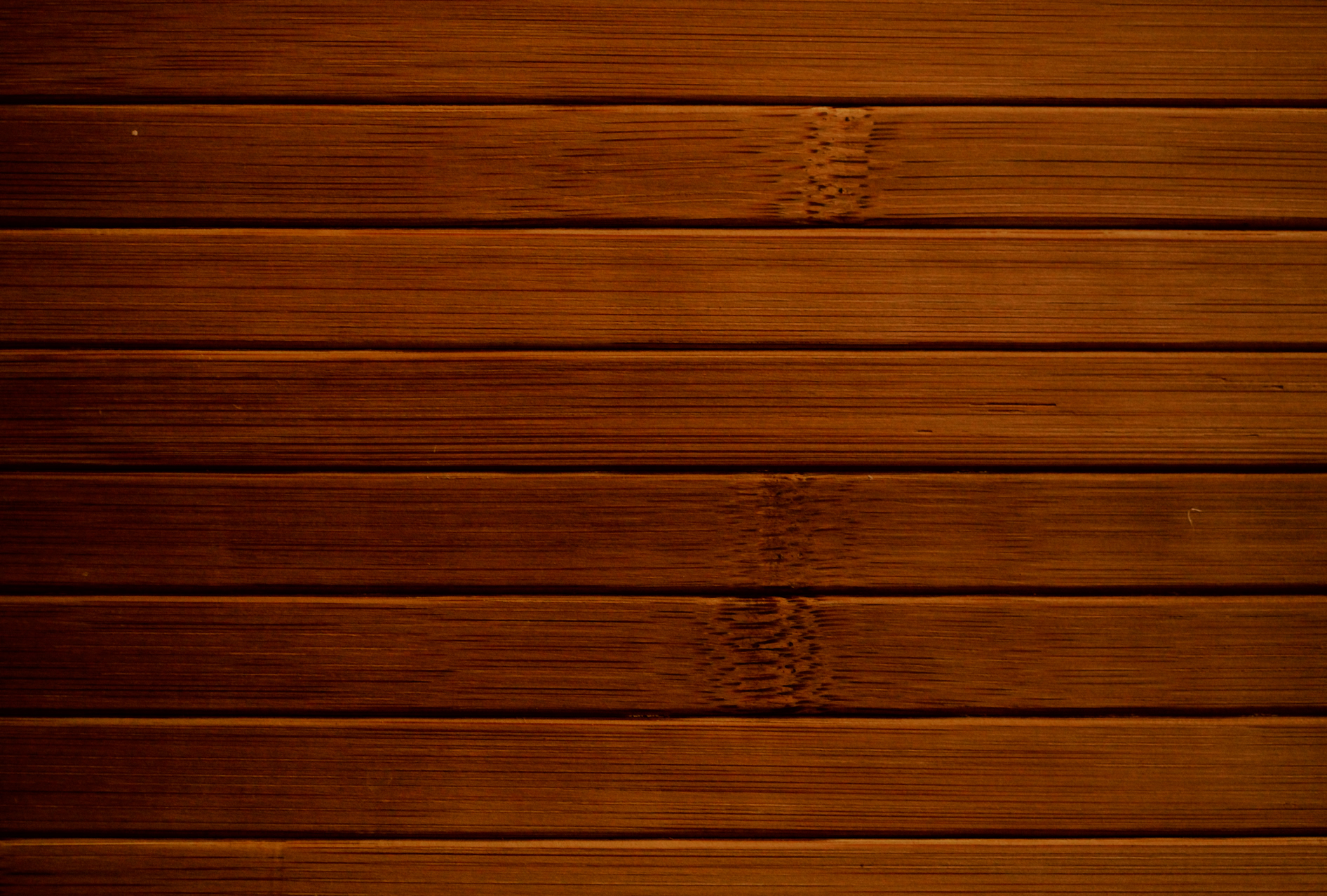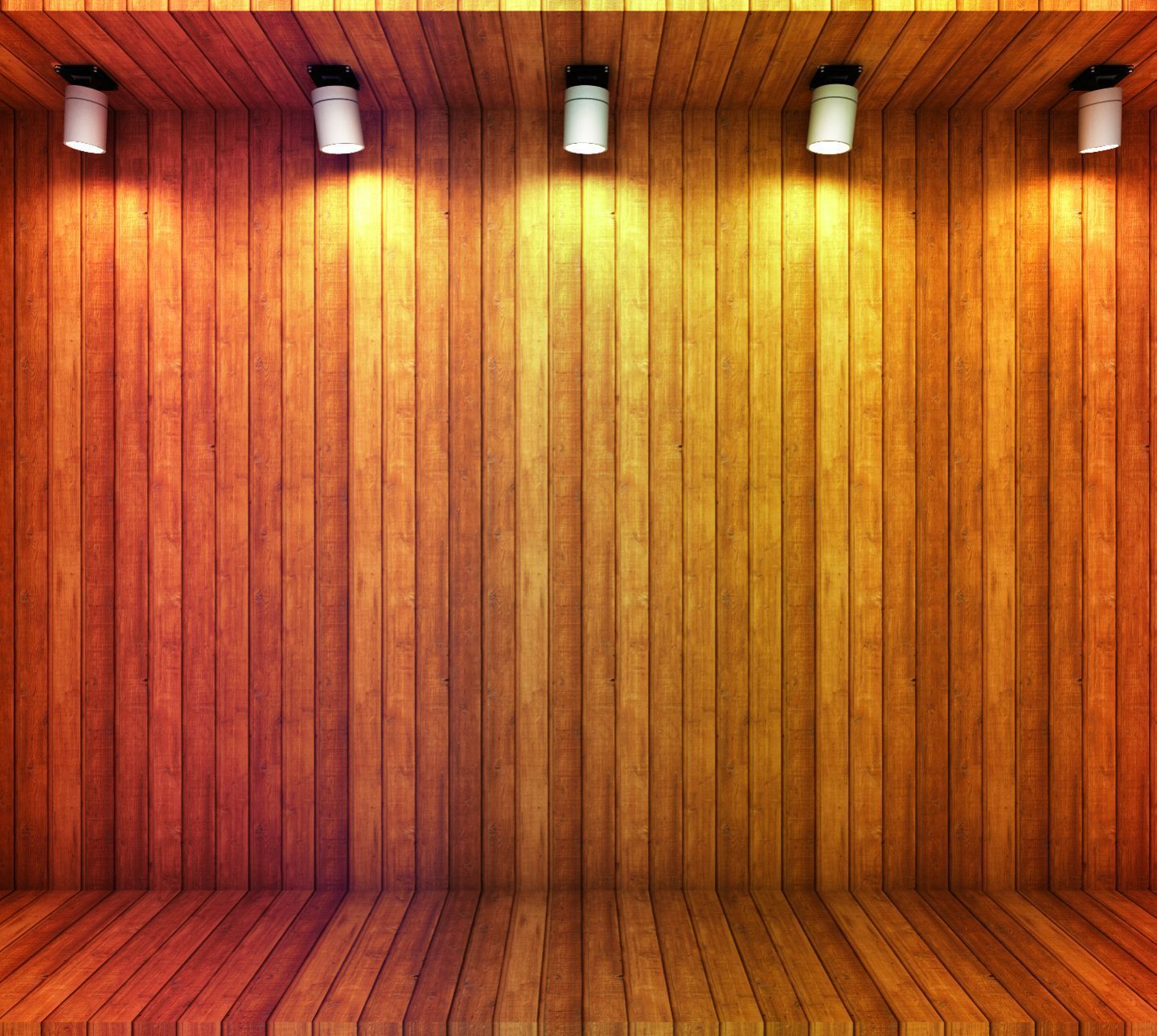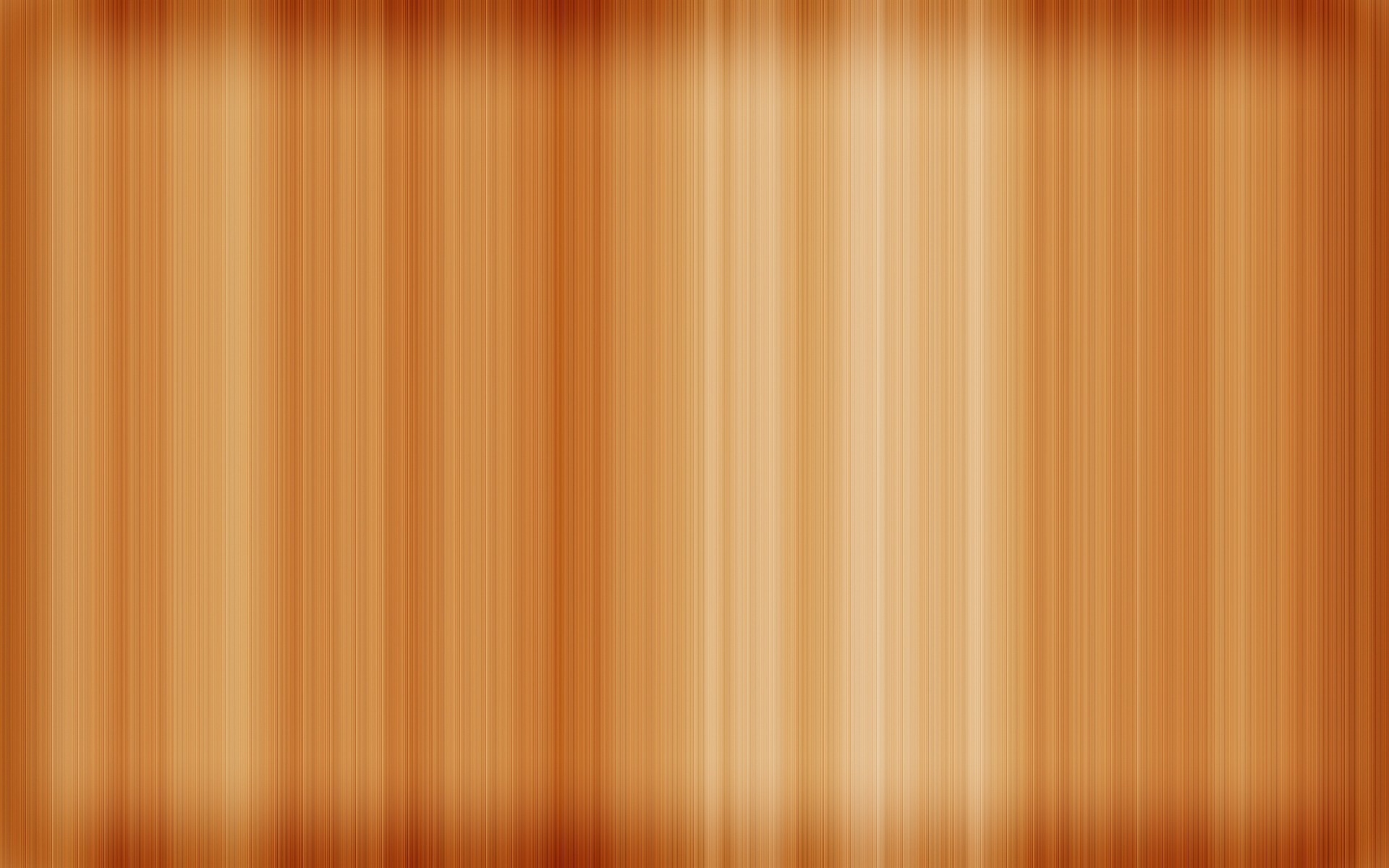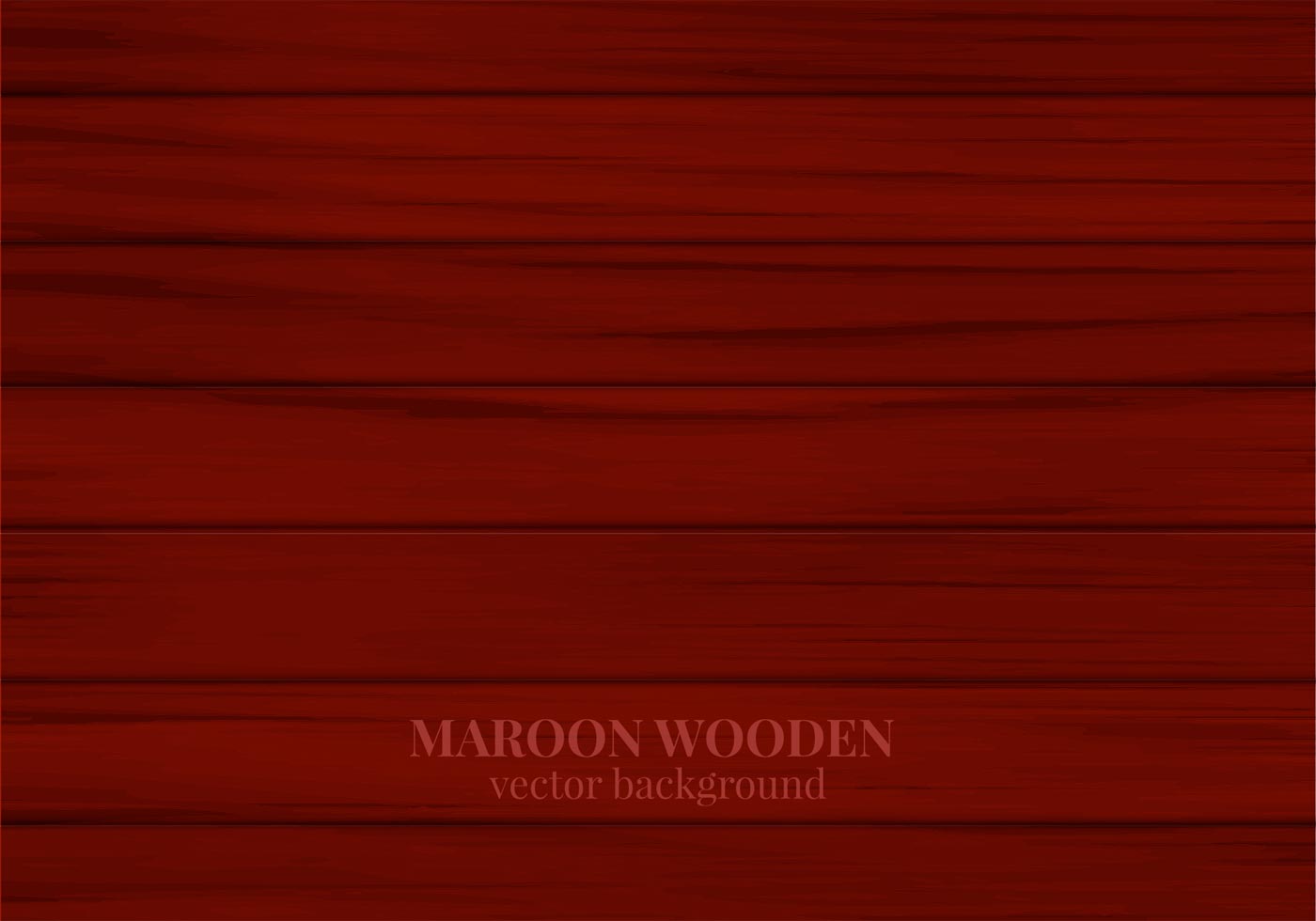Welcome to our collection of stunning Wooden Backgrounds for your desktop! We offer a variety of twenty three high-quality photo textures that will add a touch of natural elegance to your computer screen. Our wooden backgrounds are perfect for those who love the warmth and charm of wood in their interior design. With a wide range of colors and patterns to choose from, you are sure to find the perfect background to suit your style and mood.
Transform your desktop with our Wooden Backgrounds:
Our collection features a diverse range of wooden textures, from rustic and weathered to sleek and modern. Each background is carefully selected and optimized for use as a desktop wallpaper, ensuring crisp and clear images. Our high-resolution photos will bring the beauty of wood to life on your screen, making it stand out from the rest.
Why choose our Wooden Backgrounds?
Not only are our backgrounds visually appealing, but they are also optimized for performance. We understand the importance of a clutter-free and organized desktop, which is why our backgrounds are designed to have low file sizes without compromising on quality. This means you can enjoy a visually stunning background without sacrificing your computer's speed and performance.
Easy to use and customize:
Our Wooden Backgrounds can be easily downloaded and set as your desktop wallpaper in just a few simple steps. You can also resize and adjust the image to fit perfectly on your screen. With our backgrounds, you have the freedom to personalize your desktop and make it truly unique.
Be inspired by nature:
There's something special about bringing a touch of nature into your workspace. Our Wooden Backgrounds will not only add a beautiful aesthetic to your desktop, but they will also provide a sense of calm and serenity. Let the warm and earthy tones of wood inspire you and boost your productivity.
Upgrade your desktop today:
Don't settle for a boring and generic background for your desktop. Upgrade to our Wooden Backgrounds and add a touch of natural beauty to your daily routine. Browse our collection now and find the perfect background to enhance your desktop experience.
ID of this image: 513249. (You can find it using this number).
How To Install new background wallpaper on your device
For Windows 11
- Click the on-screen Windows button or press the Windows button on your keyboard.
- Click Settings.
- Go to Personalization.
- Choose Background.
- Select an already available image or click Browse to search for an image you've saved to your PC.
For Windows 10 / 11
You can select “Personalization” in the context menu. The settings window will open. Settings> Personalization>
Background.
In any case, you will find yourself in the same place. To select another image stored on your PC, select “Image”
or click “Browse”.
For Windows Vista or Windows 7
Right-click on the desktop, select "Personalization", click on "Desktop Background" and select the menu you want
(the "Browse" buttons or select an image in the viewer). Click OK when done.
For Windows XP
Right-click on an empty area on the desktop, select "Properties" in the context menu, select the "Desktop" tab
and select an image from the ones listed in the scroll window.
For Mac OS X
-
From a Finder window or your desktop, locate the image file that you want to use.
-
Control-click (or right-click) the file, then choose Set Desktop Picture from the shortcut menu. If you're using multiple displays, this changes the wallpaper of your primary display only.
-
If you don't see Set Desktop Picture in the shortcut menu, you should see a sub-menu named Services instead. Choose Set Desktop Picture from there.
For Android
- Tap and hold the home screen.
- Tap the wallpapers icon on the bottom left of your screen.
- Choose from the collections of wallpapers included with your phone, or from your photos.
- Tap the wallpaper you want to use.
- Adjust the positioning and size and then tap Set as wallpaper on the upper left corner of your screen.
- Choose whether you want to set the wallpaper for your Home screen, Lock screen or both Home and lock
screen.
For iOS
- Launch the Settings app from your iPhone or iPad Home screen.
- Tap on Wallpaper.
- Tap on Choose a New Wallpaper. You can choose from Apple's stock imagery, or your own library.
- Tap the type of wallpaper you would like to use
- Select your new wallpaper to enter Preview mode.
- Tap Set.