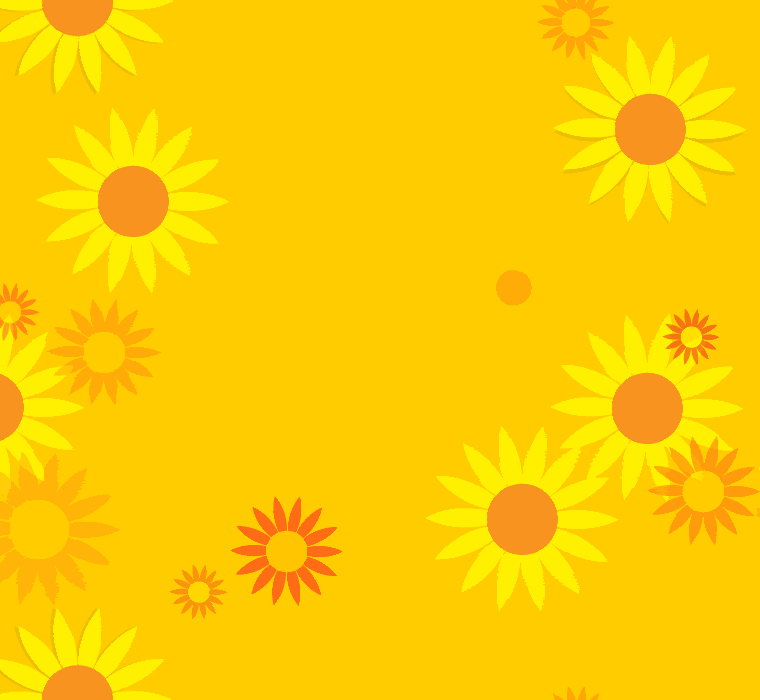If you're looking to add a pop of brightness to your desktop, look no further than our Yellow Flower Backgrounds collection. These stunning vector graphics feature flowers with yellow round backgrounds, perfect for adding a touch of cheer to your computer screen. Our carefully curated selection includes a variety of styles and designs, so you're sure to find the perfect fit for your personal aesthetic. Whether you prefer a minimalist design or a more intricate pattern, our Yellow Flower Backgrounds will add a burst of color and beauty to your workspace. Don't settle for a boring background – elevate your desktop with our high-quality, eye-catching vectors.
Our vector graphics are not only visually appealing, but also optimized for fast loading and seamless integration onto your desktop. With a simple click, you can download your chosen background and have it set as your desktop wallpaper in no time. Plus, our Yellow Flower Backgrounds are perfect for any screen size, ensuring a crisp and clear image on all devices. So why settle for a generic background when you can have a vibrant, professionally designed one that reflects your style and personality?
Yellow is known for its uplifting and energizing qualities, making it the perfect color to brighten up your workspace. Our flower backgrounds feature a variety of shades of yellow, from soft pastels to bold and vibrant hues. The delicate details of the flowers add a touch of elegance and sophistication to the overall design, making it a perfect choice for both personal and professional use.
Don't miss out on the opportunity to enhance your desktop with our beautiful Yellow Flower Backgrounds. With our easy download process and diverse selection, you can switch up your background whenever you want to add a fresh and lively touch to your computer screen. Don't wait any longer – check out our collection of Flower with Yellow Round Background Vector Graphics and elevate your desktop today!
Key Features:
- High-quality and visually appealing vector graphics
- Optimized for fast loading and seamless integration onto your desktop
- A variety of styles and designs to suit your personal aesthetic
- Perfect for all screen sizes
- Bright and energizing yellow color palette
- Delicate flower details for added elegance
- Easy download process for quick and hassle-free use
ID of this image: 519954. (You can find it using this number).
How To Install new background wallpaper on your device
For Windows 11
- Click the on-screen Windows button or press the Windows button on your keyboard.
- Click Settings.
- Go to Personalization.
- Choose Background.
- Select an already available image or click Browse to search for an image you've saved to your PC.
For Windows 10 / 11
You can select “Personalization” in the context menu. The settings window will open. Settings> Personalization>
Background.
In any case, you will find yourself in the same place. To select another image stored on your PC, select “Image”
or click “Browse”.
For Windows Vista or Windows 7
Right-click on the desktop, select "Personalization", click on "Desktop Background" and select the menu you want
(the "Browse" buttons or select an image in the viewer). Click OK when done.
For Windows XP
Right-click on an empty area on the desktop, select "Properties" in the context menu, select the "Desktop" tab
and select an image from the ones listed in the scroll window.
For Mac OS X
-
From a Finder window or your desktop, locate the image file that you want to use.
-
Control-click (or right-click) the file, then choose Set Desktop Picture from the shortcut menu. If you're using multiple displays, this changes the wallpaper of your primary display only.
-
If you don't see Set Desktop Picture in the shortcut menu, you should see a sub-menu named Services instead. Choose Set Desktop Picture from there.
For Android
- Tap and hold the home screen.
- Tap the wallpapers icon on the bottom left of your screen.
- Choose from the collections of wallpapers included with your phone, or from your photos.
- Tap the wallpaper you want to use.
- Adjust the positioning and size and then tap Set as wallpaper on the upper left corner of your screen.
- Choose whether you want to set the wallpaper for your Home screen, Lock screen or both Home and lock
screen.
For iOS
- Launch the Settings app from your iPhone or iPad Home screen.
- Tap on Wallpaper.
- Tap on Choose a New Wallpaper. You can choose from Apple's stock imagery, or your own library.
- Tap the type of wallpaper you would like to use
- Select your new wallpaper to enter Preview mode.
- Tap Set.