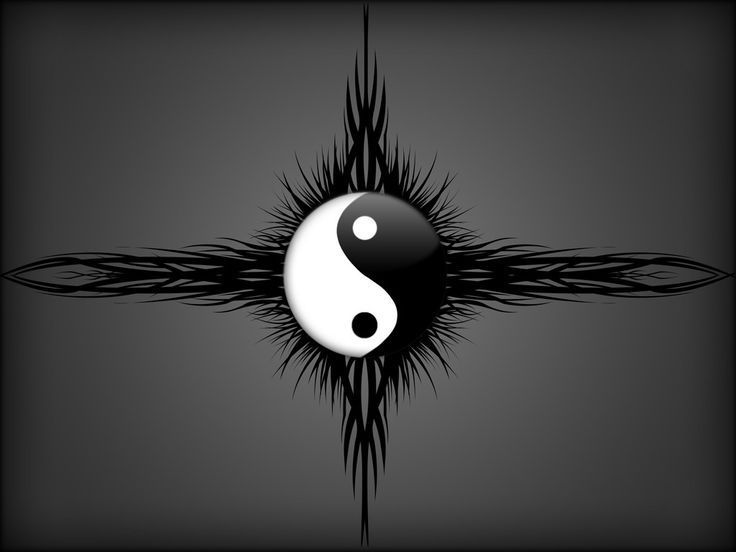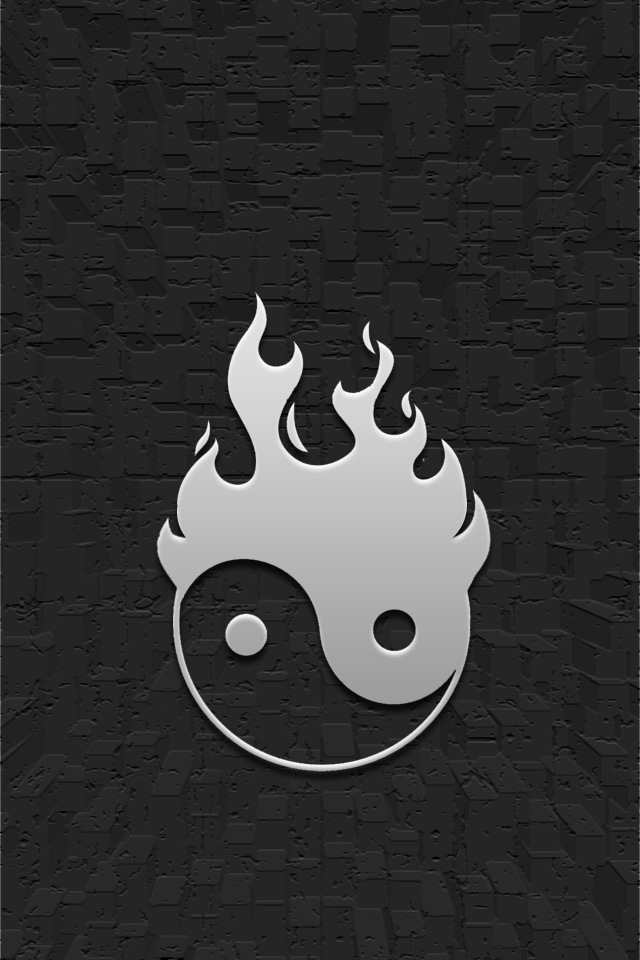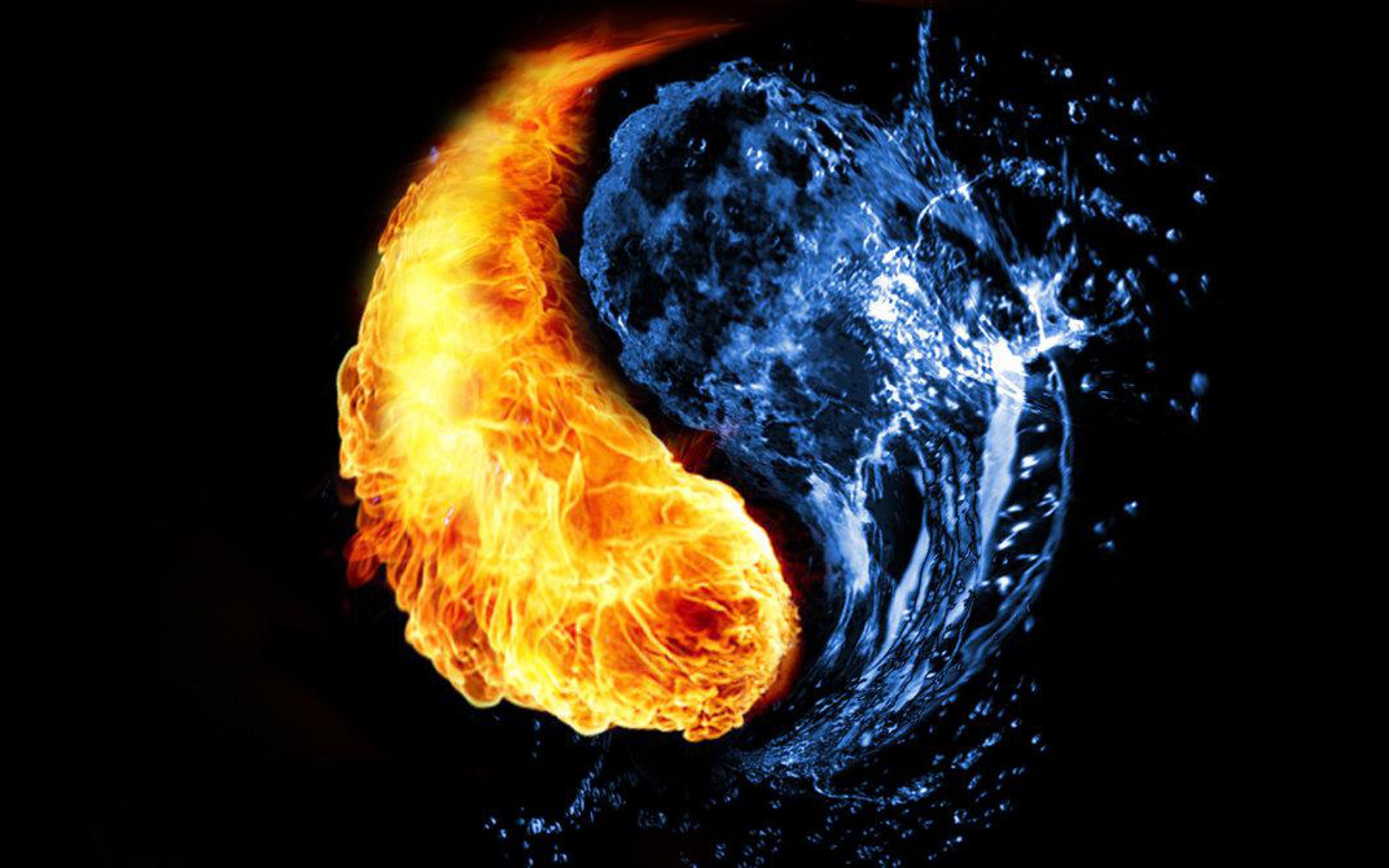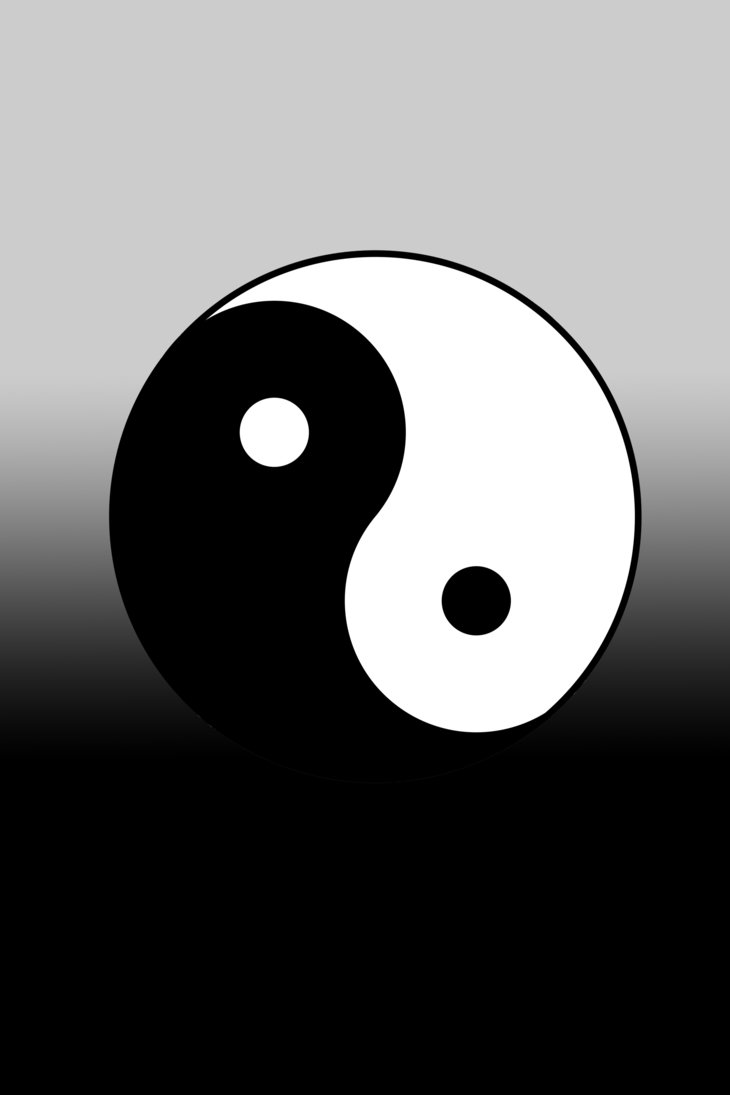Discover the Perfect Balance with Our Yin Yang Wallpapers
Bring harmony and balance to your desktop with our stunning collection of Yin Yang wallpapers. These mesmerizing images showcase the beautiful duality of the Chinese philosophy, representing the complementary forces of yin and yang.
Each wallpaper captures the essence of this ancient concept, featuring intricate designs and striking colors that will add a sense of tranquility to your workspace. Whether you're looking for a subtle reminder of balance or a bold statement piece, our collection has something for everyone.
Experience the Power of Yin Yang
In Chinese philosophy, yin and yang are two opposing but complementary forces that are constantly in motion. This concept is represented by the famous yin yang symbol, a circle divided into two halves, with one side representing yin (feminine, dark, passive) and the other representing yang (masculine, light, active).
By incorporating these elements into your desktop background, you can bring a sense of balance and positivity to your daily life. Plus, the intricate designs and vibrant colors of our Yin Yang wallpapers will make your desktop stand out and inspire creativity.
Choose from a Variety of Designs
Our collection features a wide range of Yin Yang wallpapers, from traditional black and white designs to colorful interpretations. You can choose from nature-inspired images, such as mountains and waterfalls, or abstract patterns that will add a touch of mystique to your desktop.
Each wallpaper is carefully selected to provide the best quality and resolution, ensuring a stunning display on any screen. So why settle for a generic desktop background when you can have a unique and meaningful Yin Yang wallpaper?
Download Your Favorite Wallpaper Today
Ready to enhance your desktop with the power of Yin Yang? Browse our collection and download your favorite wallpaper today. With just a few clicks, you can transform your workspace into a peaceful and balanced environment.
Don't wait any longer, add a touch of Eastern philosophy to your desktop with our Yin Yang wallpapers. Find your perfect balance and embrace the duality of life with these stunning images.
ID of this image: 520591. (You can find it using this number).
How To Install new background wallpaper on your device
For Windows 11
- Click the on-screen Windows button or press the Windows button on your keyboard.
- Click Settings.
- Go to Personalization.
- Choose Background.
- Select an already available image or click Browse to search for an image you've saved to your PC.
For Windows 10 / 11
You can select “Personalization” in the context menu. The settings window will open. Settings> Personalization>
Background.
In any case, you will find yourself in the same place. To select another image stored on your PC, select “Image”
or click “Browse”.
For Windows Vista or Windows 7
Right-click on the desktop, select "Personalization", click on "Desktop Background" and select the menu you want
(the "Browse" buttons or select an image in the viewer). Click OK when done.
For Windows XP
Right-click on an empty area on the desktop, select "Properties" in the context menu, select the "Desktop" tab
and select an image from the ones listed in the scroll window.
For Mac OS X
-
From a Finder window or your desktop, locate the image file that you want to use.
-
Control-click (or right-click) the file, then choose Set Desktop Picture from the shortcut menu. If you're using multiple displays, this changes the wallpaper of your primary display only.
-
If you don't see Set Desktop Picture in the shortcut menu, you should see a sub-menu named Services instead. Choose Set Desktop Picture from there.
For Android
- Tap and hold the home screen.
- Tap the wallpapers icon on the bottom left of your screen.
- Choose from the collections of wallpapers included with your phone, or from your photos.
- Tap the wallpaper you want to use.
- Adjust the positioning and size and then tap Set as wallpaper on the upper left corner of your screen.
- Choose whether you want to set the wallpaper for your Home screen, Lock screen or both Home and lock
screen.
For iOS
- Launch the Settings app from your iPhone or iPad Home screen.
- Tap on Wallpaper.
- Tap on Choose a New Wallpaper. You can choose from Apple's stock imagery, or your own library.
- Tap the type of wallpaper you would like to use
- Select your new wallpaper to enter Preview mode.
- Tap Set.