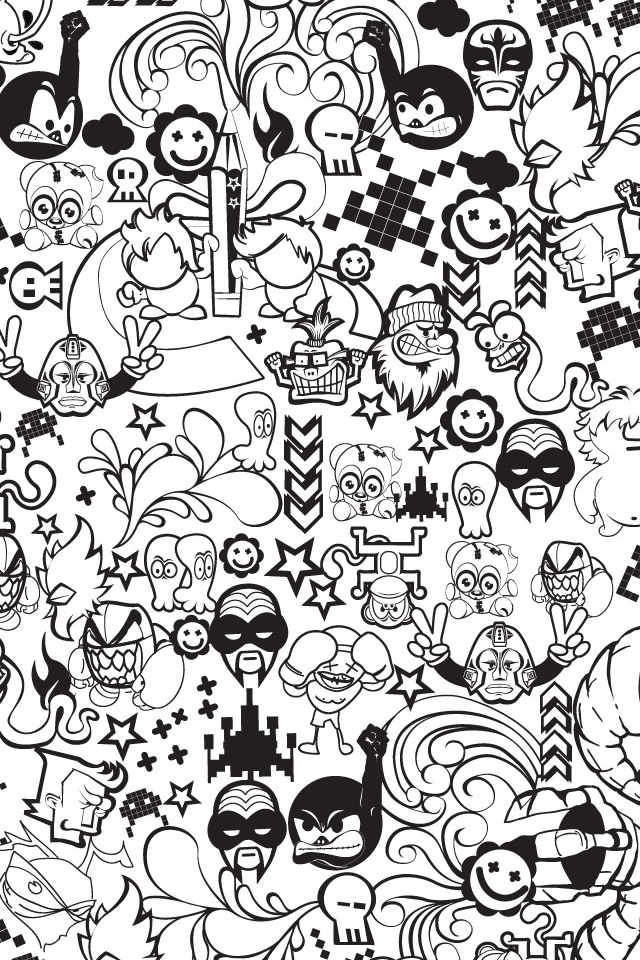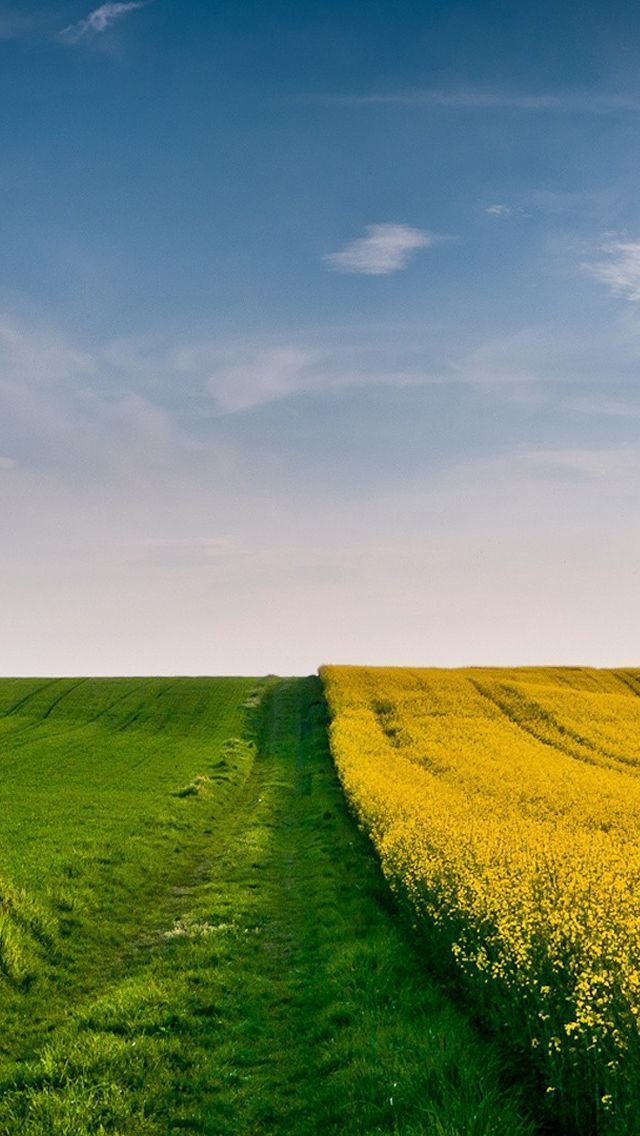Welcome to the world of stunning iPhone wallpapers! Here at our website, we offer a wide range of high-quality wallpapers for your beloved iPhone. Whether you're looking for a simple and elegant design or a vibrant and eye-catching one, we've got you covered. Our collection is constantly updated with the latest and most popular designs, so you'll never run out of options. And the best part? All of our wallpapers are optimized for your iPhone's screen, ensuring the best possible viewing experience. So why wait? Browse through our website and find the perfect wallpaper that suits your style and personality.
If you're a fan of rainy days, we have the perfect wallpaper for you. Our Raining iPhone 5 Wallpaper Download is a beautiful depiction of a rainy day, complete with droplets of water falling on a windowpane. This wallpaper will add a touch of serenity and tranquility to your iPhone's screen, making it the perfect choice for those who love to relax and unwind. Plus, its high resolution ensures that the image stays crisp and clear even on the smallest screens.
But wait, there's more! Our website is not just limited to iPhone wallpapers. We also have a wide selection of wallpapers for your iPad, ensuring that your other Apple devices are not left out. So whether you have an iPhone or an iPad, you can find the perfect wallpaper that suits your device's screen size and resolution. And the best part? All of our wallpapers are free to download, making it even more irresistible to decorate your device.
So what are you waiting for? Head over to our website now and explore our collection of stunning wallpapers. With our Raining iPhone 5 Wallpaper Download and other amazing designs, you'll never have a dull background on your device again. Don't forget to check back regularly for new designs and updates. Happy wallpaper hunting!
iPad Wallpapers & iPhone - At our website, you'll find the perfect wallpapers for both your iPad and iPhone. Our collection is constantly updated, ensuring that you always have the latest and most popular designs to choose from.
Raining iPhone 5 Wallpaper Download - This stunning wallpaper is perfect for those who love rainy days. Its high resolution ensures a crisp and clear image on your iPhone's screen, making it a must-have for relaxation and unwinding.
ID of this image: 52921. (You can find it using this number).
How To Install new background wallpaper on your device
For Windows 11
- Click the on-screen Windows button or press the Windows button on your keyboard.
- Click Settings.
- Go to Personalization.
- Choose Background.
- Select an already available image or click Browse to search for an image you've saved to your PC.
For Windows 10 / 11
You can select “Personalization” in the context menu. The settings window will open. Settings> Personalization>
Background.
In any case, you will find yourself in the same place. To select another image stored on your PC, select “Image”
or click “Browse”.
For Windows Vista or Windows 7
Right-click on the desktop, select "Personalization", click on "Desktop Background" and select the menu you want
(the "Browse" buttons or select an image in the viewer). Click OK when done.
For Windows XP
Right-click on an empty area on the desktop, select "Properties" in the context menu, select the "Desktop" tab
and select an image from the ones listed in the scroll window.
For Mac OS X
-
From a Finder window or your desktop, locate the image file that you want to use.
-
Control-click (or right-click) the file, then choose Set Desktop Picture from the shortcut menu. If you're using multiple displays, this changes the wallpaper of your primary display only.
-
If you don't see Set Desktop Picture in the shortcut menu, you should see a sub-menu named Services instead. Choose Set Desktop Picture from there.
For Android
- Tap and hold the home screen.
- Tap the wallpapers icon on the bottom left of your screen.
- Choose from the collections of wallpapers included with your phone, or from your photos.
- Tap the wallpaper you want to use.
- Adjust the positioning and size and then tap Set as wallpaper on the upper left corner of your screen.
- Choose whether you want to set the wallpaper for your Home screen, Lock screen or both Home and lock
screen.
For iOS
- Launch the Settings app from your iPhone or iPad Home screen.
- Tap on Wallpaper.
- Tap on Choose a New Wallpaper. You can choose from Apple's stock imagery, or your own library.
- Tap the type of wallpaper you would like to use
- Select your new wallpaper to enter Preview mode.
- Tap Set.