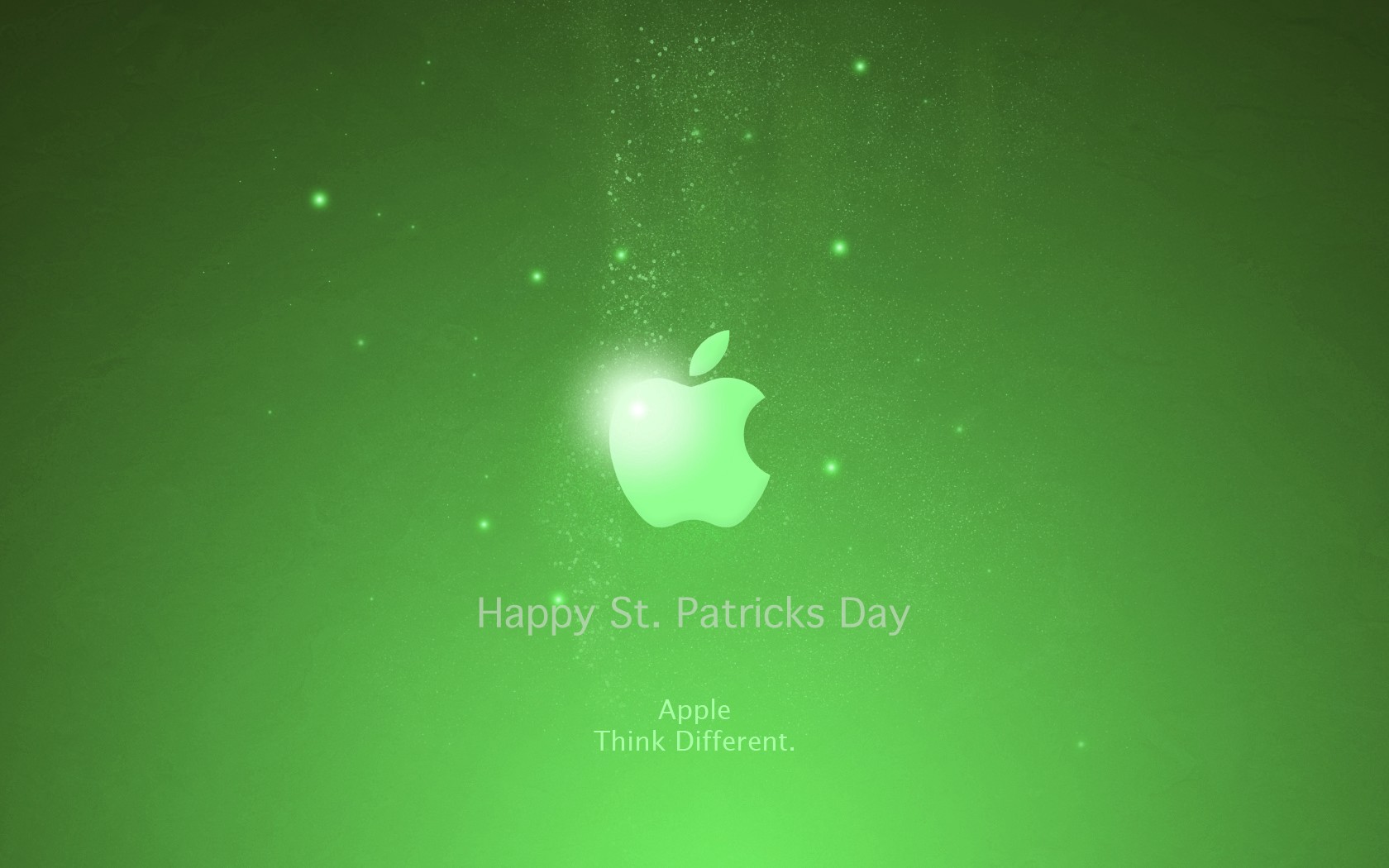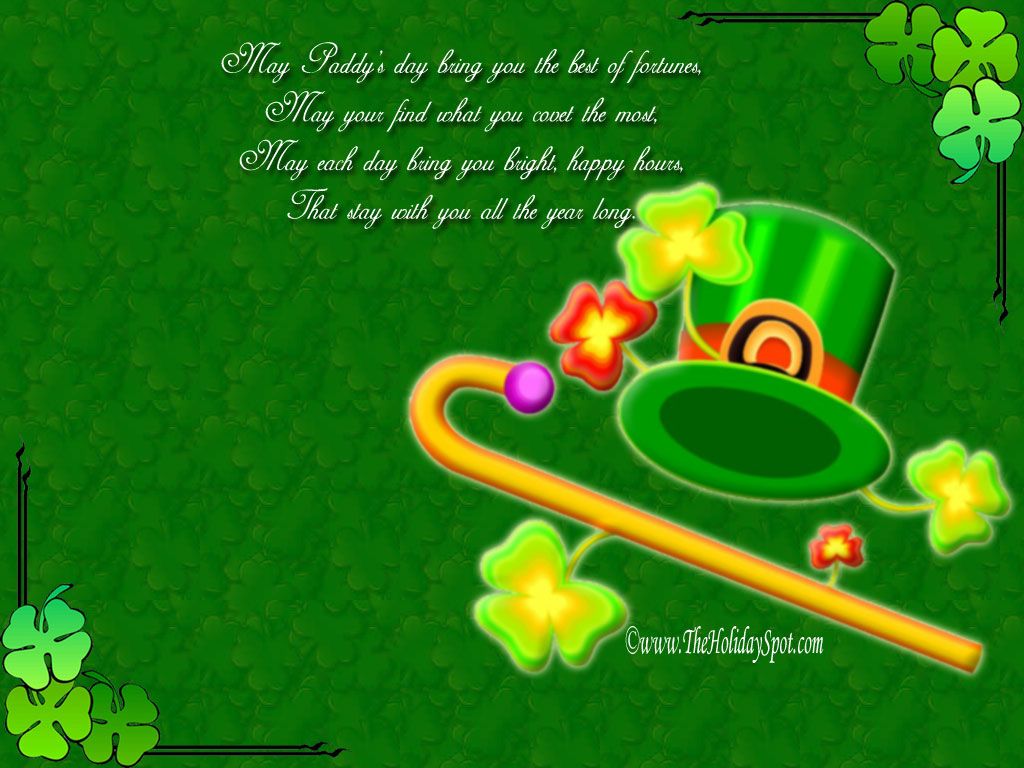Welcome to our collection of St Patrick's Day wallpapers! Celebrate the luck of the Irish with these vibrant and festive designs that are sure to bring a touch of green to your desktop. Our St Patrick's Day wallpapers are perfect for adding a festive touch to your computer or mobile device during this special holiday. Explore our collection of high-quality wallpapers featuring shamrocks, leprechauns, and other traditional Irish symbols. Don't forget to check out our archives for the latest updates – we are always adding new designs to our collection. So, what are you waiting for? Get into the St Patrick's Day spirit with our beautiful wallpapers.
St Patrick's Day: A Celebration of Irish Heritage
St Patrick's Day is a holiday that celebrates the rich culture and heritage of Ireland. It is a day filled with parades, traditional music, and the color green – symbolizing the lush green landscapes of the Emerald Isle. It is also a time to honor St Patrick, the patron saint of Ireland, and the arrival of Christianity in the country. With our St Patrick's Day wallpapers, you can bring a piece of this vibrant celebration to your screen.
A Wide Range of Designs to Choose From
Our collection of St Patrick's Day wallpapers features a variety of designs to suit every taste. From simple and elegant designs to more whimsical and playful options, there is something for everyone. Whether you prefer a traditional Irish feel or a modern twist, our wallpapers are sure to brighten up your screen and get you in the festive spirit.
Easy to Download and Use
Our St Patrick's Day wallpapers are easy to download and use. Simply choose your favorite design, click on the download button, and save it to your device. You can then set it as your desktop or mobile wallpaper and enjoy the festive spirit of St Patrick's Day every time you use your device. And with our regular updates, you can keep your wallpaper fresh and exciting all year round.
Celebrate St Patrick's Day in style with our collection of high-quality wallpapers. Browse through our archives for the latest updates and add a touch of Irish charm to your device today!
ID of this image: 529713. (You can find it using this number).
How To Install new background wallpaper on your device
For Windows 11
- Click the on-screen Windows button or press the Windows button on your keyboard.
- Click Settings.
- Go to Personalization.
- Choose Background.
- Select an already available image or click Browse to search for an image you've saved to your PC.
For Windows 10 / 11
You can select “Personalization” in the context menu. The settings window will open. Settings> Personalization>
Background.
In any case, you will find yourself in the same place. To select another image stored on your PC, select “Image”
or click “Browse”.
For Windows Vista or Windows 7
Right-click on the desktop, select "Personalization", click on "Desktop Background" and select the menu you want
(the "Browse" buttons or select an image in the viewer). Click OK when done.
For Windows XP
Right-click on an empty area on the desktop, select "Properties" in the context menu, select the "Desktop" tab
and select an image from the ones listed in the scroll window.
For Mac OS X
-
From a Finder window or your desktop, locate the image file that you want to use.
-
Control-click (or right-click) the file, then choose Set Desktop Picture from the shortcut menu. If you're using multiple displays, this changes the wallpaper of your primary display only.
-
If you don't see Set Desktop Picture in the shortcut menu, you should see a sub-menu named Services instead. Choose Set Desktop Picture from there.
For Android
- Tap and hold the home screen.
- Tap the wallpapers icon on the bottom left of your screen.
- Choose from the collections of wallpapers included with your phone, or from your photos.
- Tap the wallpaper you want to use.
- Adjust the positioning and size and then tap Set as wallpaper on the upper left corner of your screen.
- Choose whether you want to set the wallpaper for your Home screen, Lock screen or both Home and lock
screen.
For iOS
- Launch the Settings app from your iPhone or iPad Home screen.
- Tap on Wallpaper.
- Tap on Choose a New Wallpaper. You can choose from Apple's stock imagery, or your own library.
- Tap the type of wallpaper you would like to use
- Select your new wallpaper to enter Preview mode.
- Tap Set.