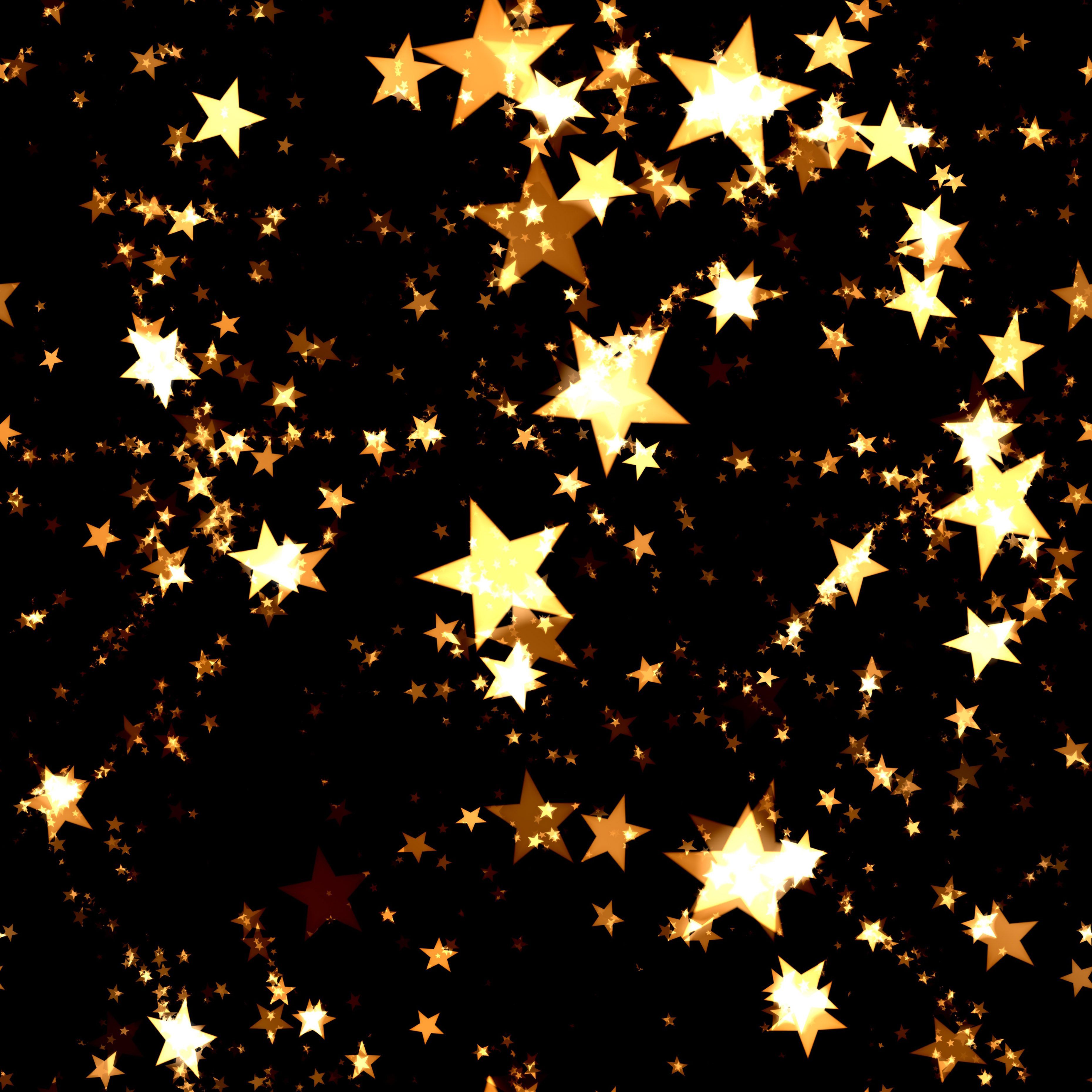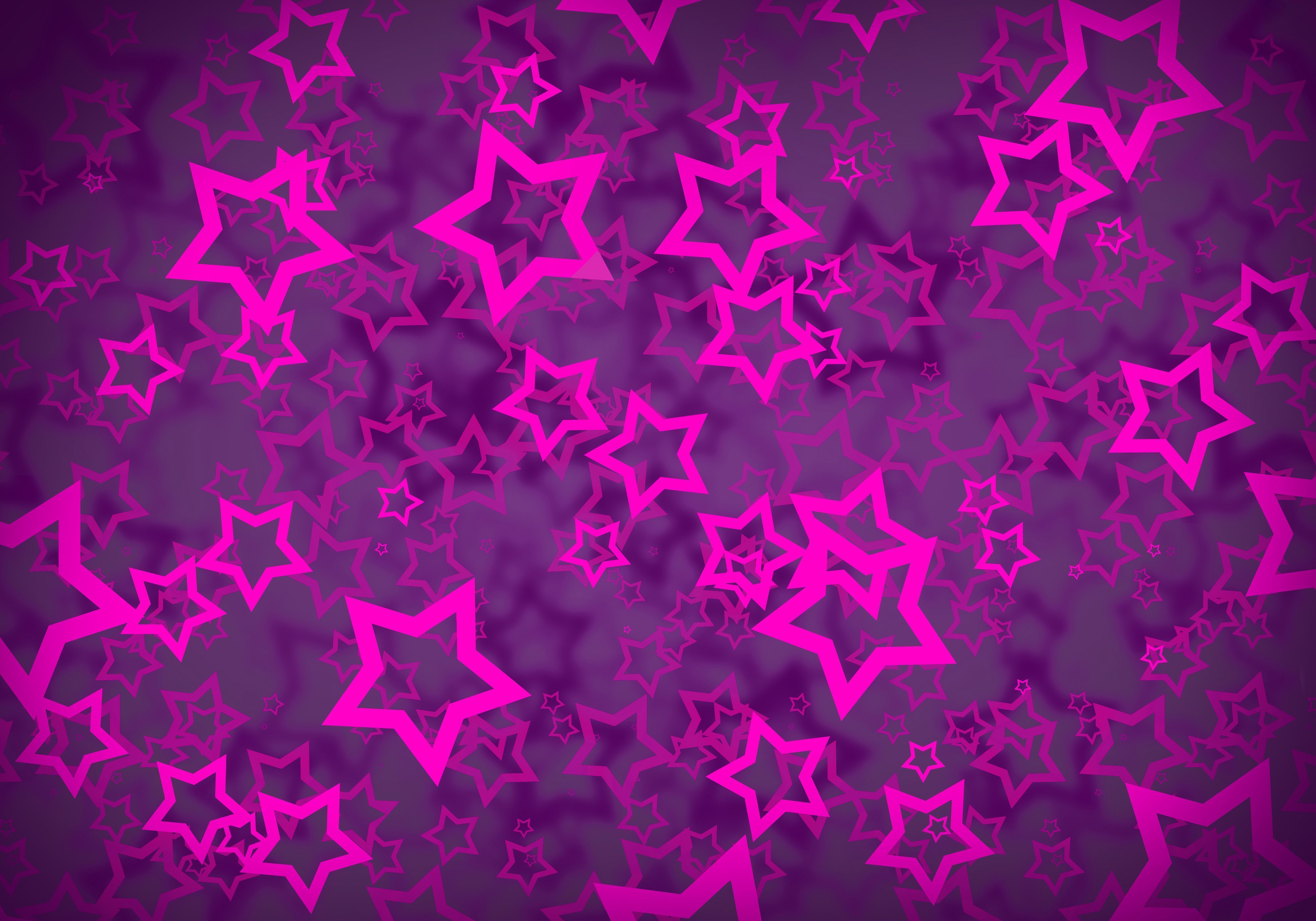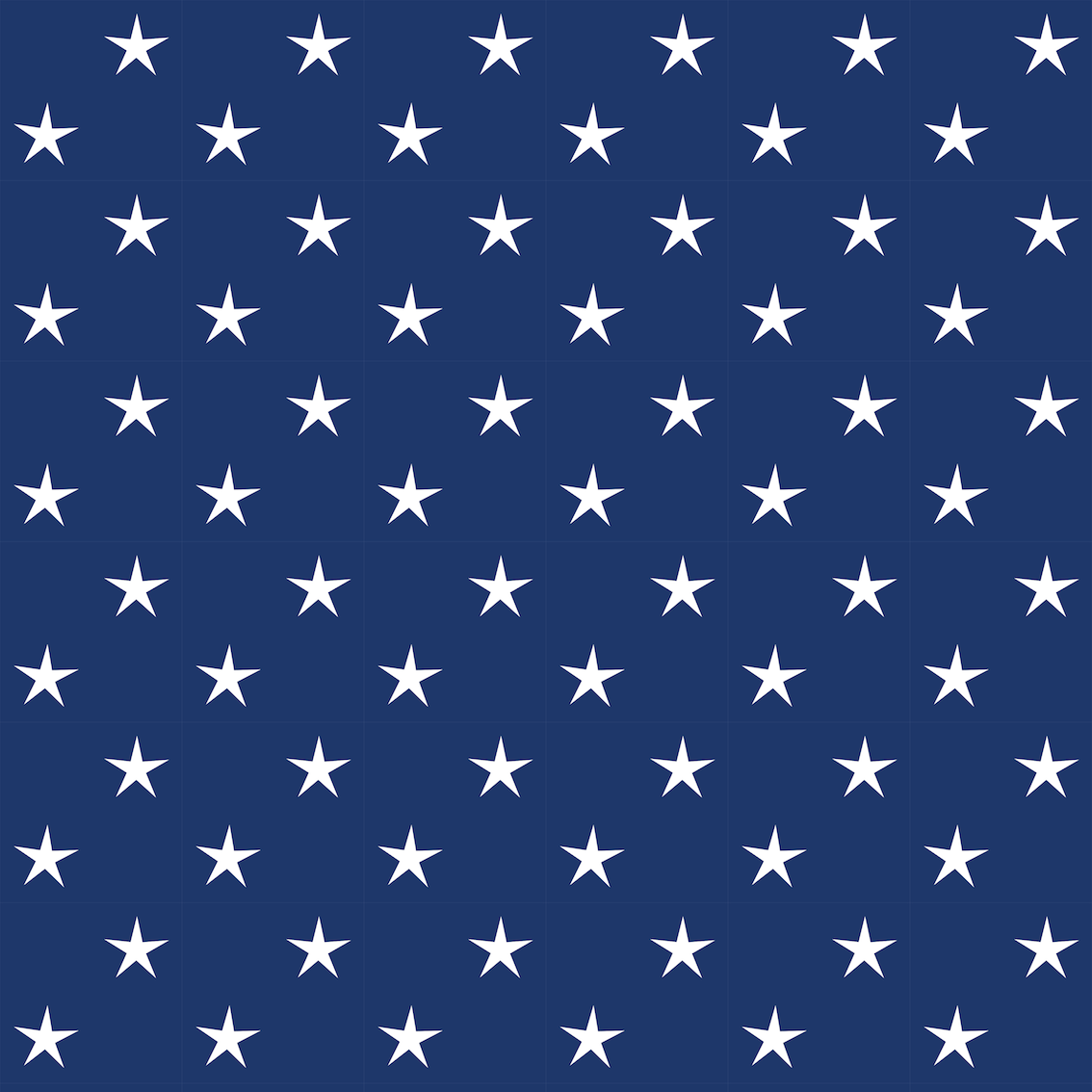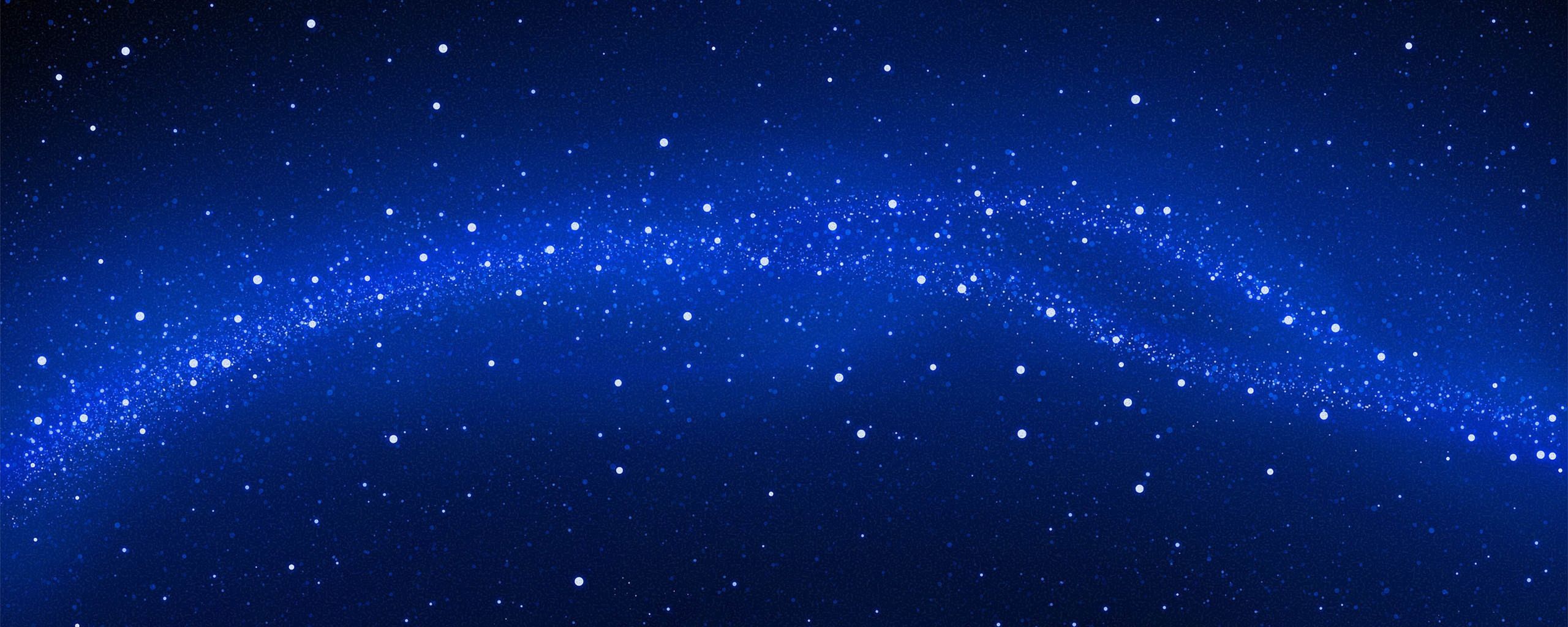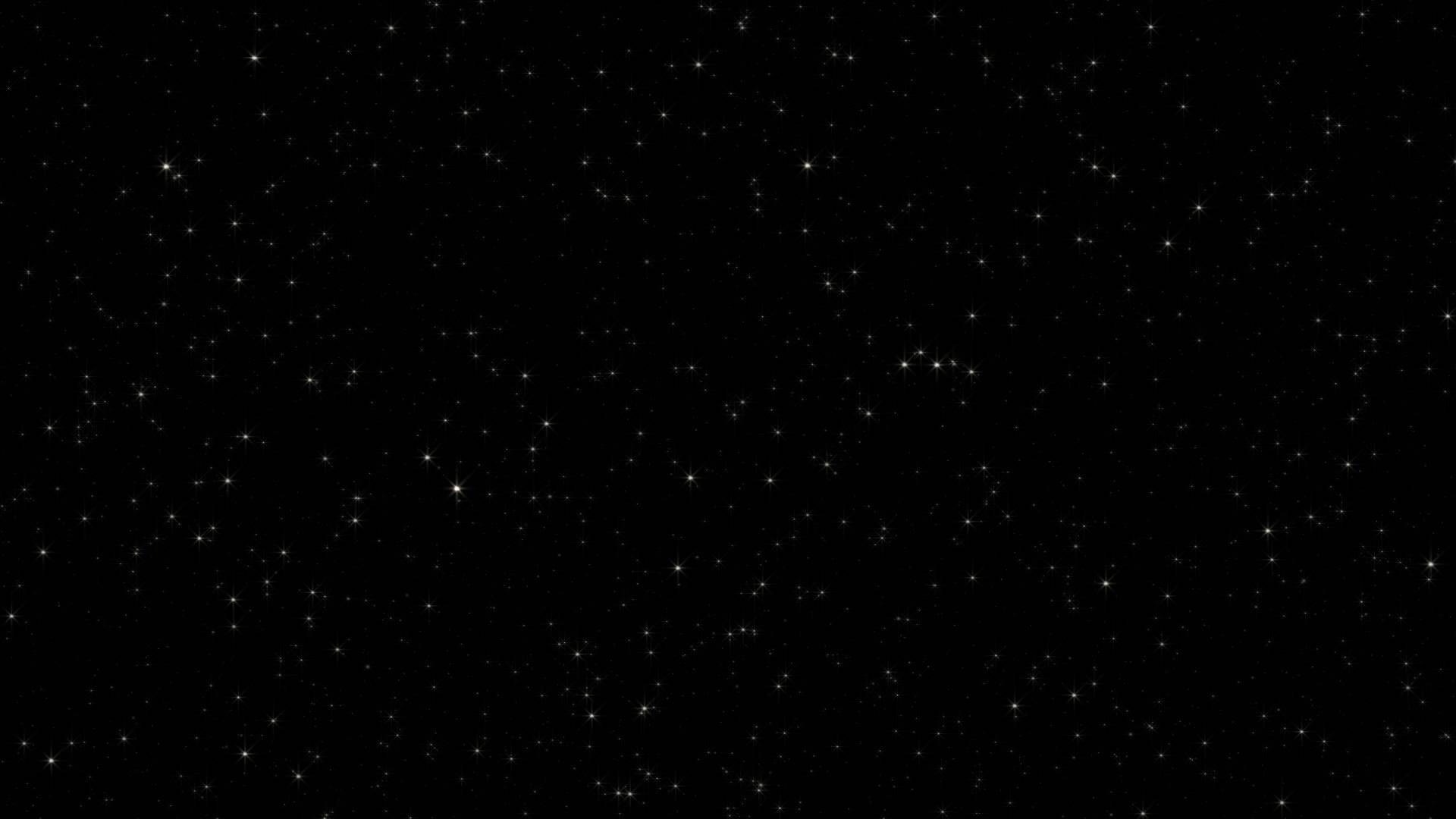Transform your desktop into a glittering winter wonderland with our collection of 35 stunning Stars at Xmas background images. Whether you're looking for a festive touch for your computer screen or creating Christmas cards or wallpapers, we've got you covered.
Magical Starry Skies: Our Stars at Xmas backgrounds feature breathtaking starry skies that will transport you to a peaceful and enchanting world. With twinkling stars, glowing constellations, and vibrant colors, these backgrounds will add a touch of magic to your desktop.
Countdown to Christmas: Get into the holiday spirit with our countdown-themed backgrounds. Featuring a variety of stars in different sizes, shapes, and colors, these backgrounds will make each day leading up to Christmas feel special.
Festive Greetings: Want to send some love to your friends and family this holiday season? Our Stars at Xmas backgrounds can be used to create beautiful Christmas cards. Simply add your own personalized message and spread joy to your loved ones.
Customizable Options: Our backgrounds come in a variety of sizes to fit all types of screens. Plus, with the option to download in high resolution, you can use them for a range of purposes, from desktop wallpapers to printing out as posters.
Easy to Download: With just a few clicks, you can have access to our entire collection of Stars at Xmas backgrounds. No need to search through multiple websites – we've got everything you need in one convenient place.
Spread Holiday Cheer: Share the joy of the season by using our backgrounds as your profile picture on social media or sending them as e-cards to your friends and followers. Spread some sparkle and make someone's day a little brighter.
Get Your Stars at Xmas Backgrounds Now: Don't wait – download our breathtaking Stars at Xmas backgrounds now and make your desktop stand out this holiday season. With a variety of options to choose from, you'll never run out of festive inspiration.
Join Our Community: Be a part of our growing community of holiday enthusiasts by sharing your own creations using our backgrounds. Tag us on social media and use our hashtag #StarsAtXmas to connect with others and spread the joy of the
ID of this image: 533870. (You can find it using this number).
How To Install new background wallpaper on your device
For Windows 11
- Click the on-screen Windows button or press the Windows button on your keyboard.
- Click Settings.
- Go to Personalization.
- Choose Background.
- Select an already available image or click Browse to search for an image you've saved to your PC.
For Windows 10 / 11
You can select “Personalization” in the context menu. The settings window will open. Settings> Personalization>
Background.
In any case, you will find yourself in the same place. To select another image stored on your PC, select “Image”
or click “Browse”.
For Windows Vista or Windows 7
Right-click on the desktop, select "Personalization", click on "Desktop Background" and select the menu you want
(the "Browse" buttons or select an image in the viewer). Click OK when done.
For Windows XP
Right-click on an empty area on the desktop, select "Properties" in the context menu, select the "Desktop" tab
and select an image from the ones listed in the scroll window.
For Mac OS X
-
From a Finder window or your desktop, locate the image file that you want to use.
-
Control-click (or right-click) the file, then choose Set Desktop Picture from the shortcut menu. If you're using multiple displays, this changes the wallpaper of your primary display only.
-
If you don't see Set Desktop Picture in the shortcut menu, you should see a sub-menu named Services instead. Choose Set Desktop Picture from there.
For Android
- Tap and hold the home screen.
- Tap the wallpapers icon on the bottom left of your screen.
- Choose from the collections of wallpapers included with your phone, or from your photos.
- Tap the wallpaper you want to use.
- Adjust the positioning and size and then tap Set as wallpaper on the upper left corner of your screen.
- Choose whether you want to set the wallpaper for your Home screen, Lock screen or both Home and lock
screen.
For iOS
- Launch the Settings app from your iPhone or iPad Home screen.
- Tap on Wallpaper.
- Tap on Choose a New Wallpaper. You can choose from Apple's stock imagery, or your own library.
- Tap the type of wallpaper you would like to use
- Select your new wallpaper to enter Preview mode.
- Tap Set.