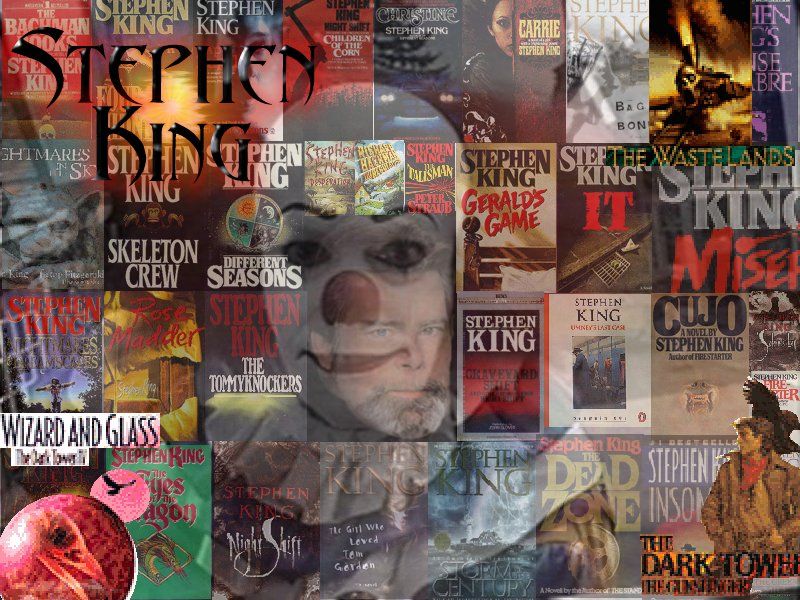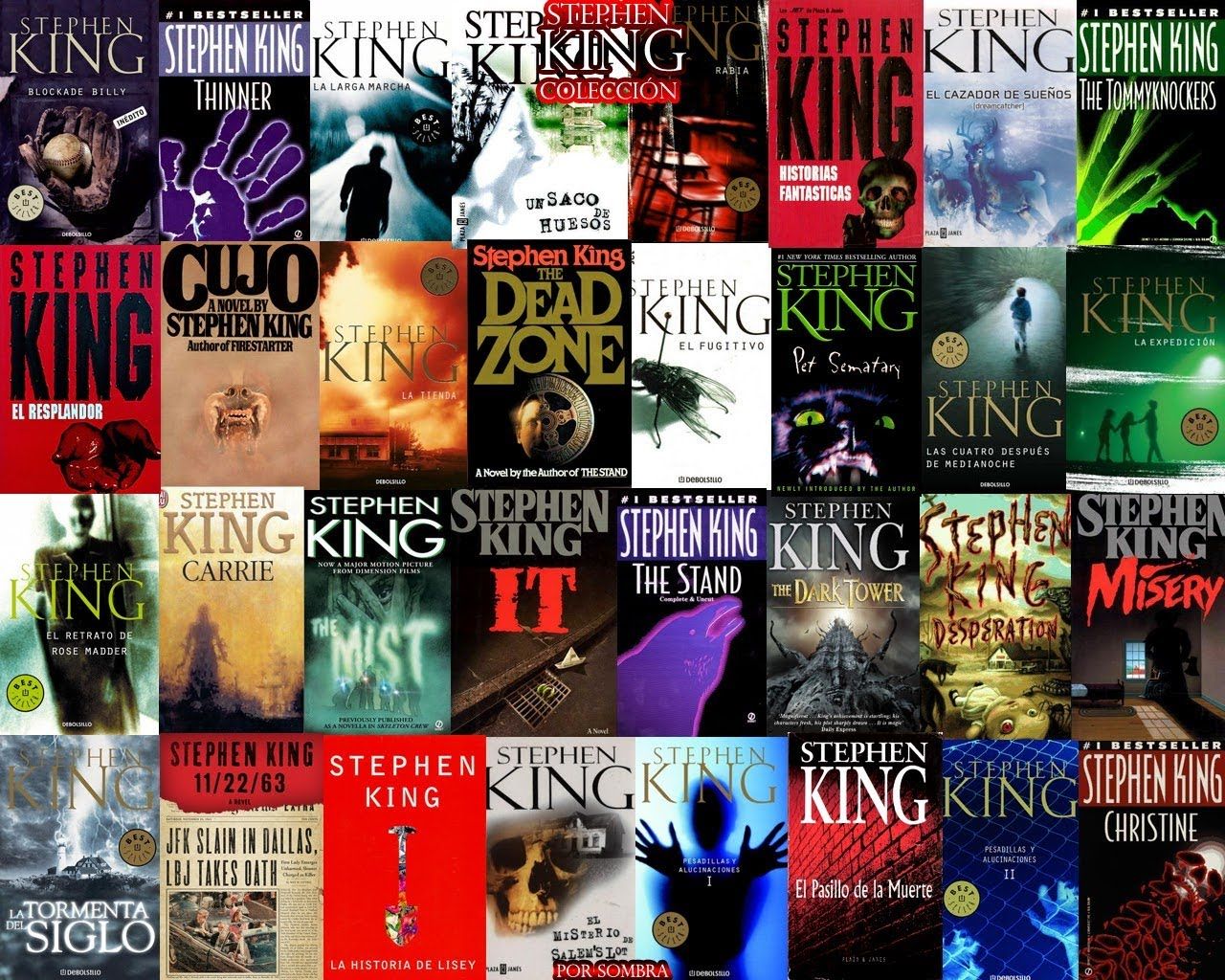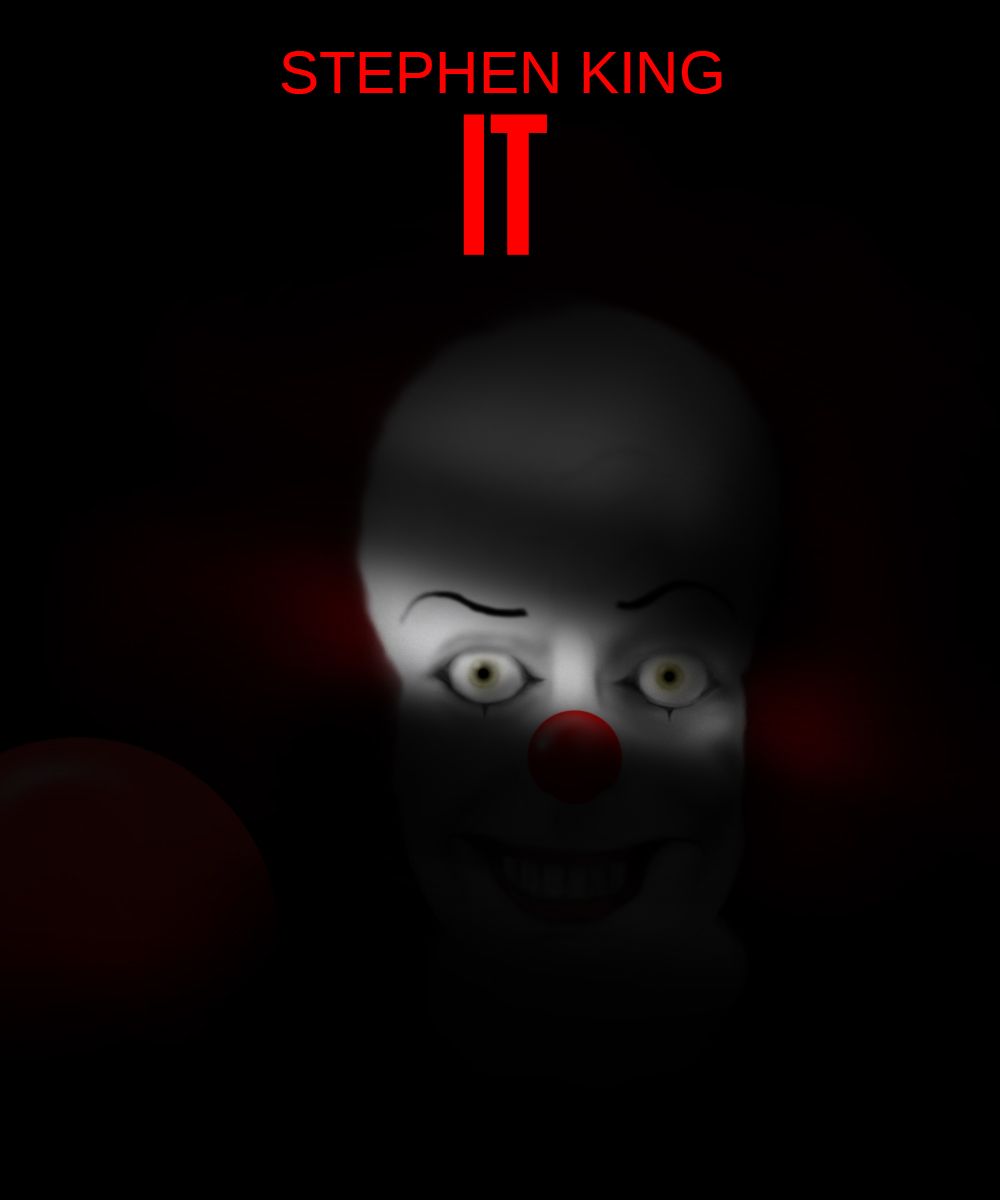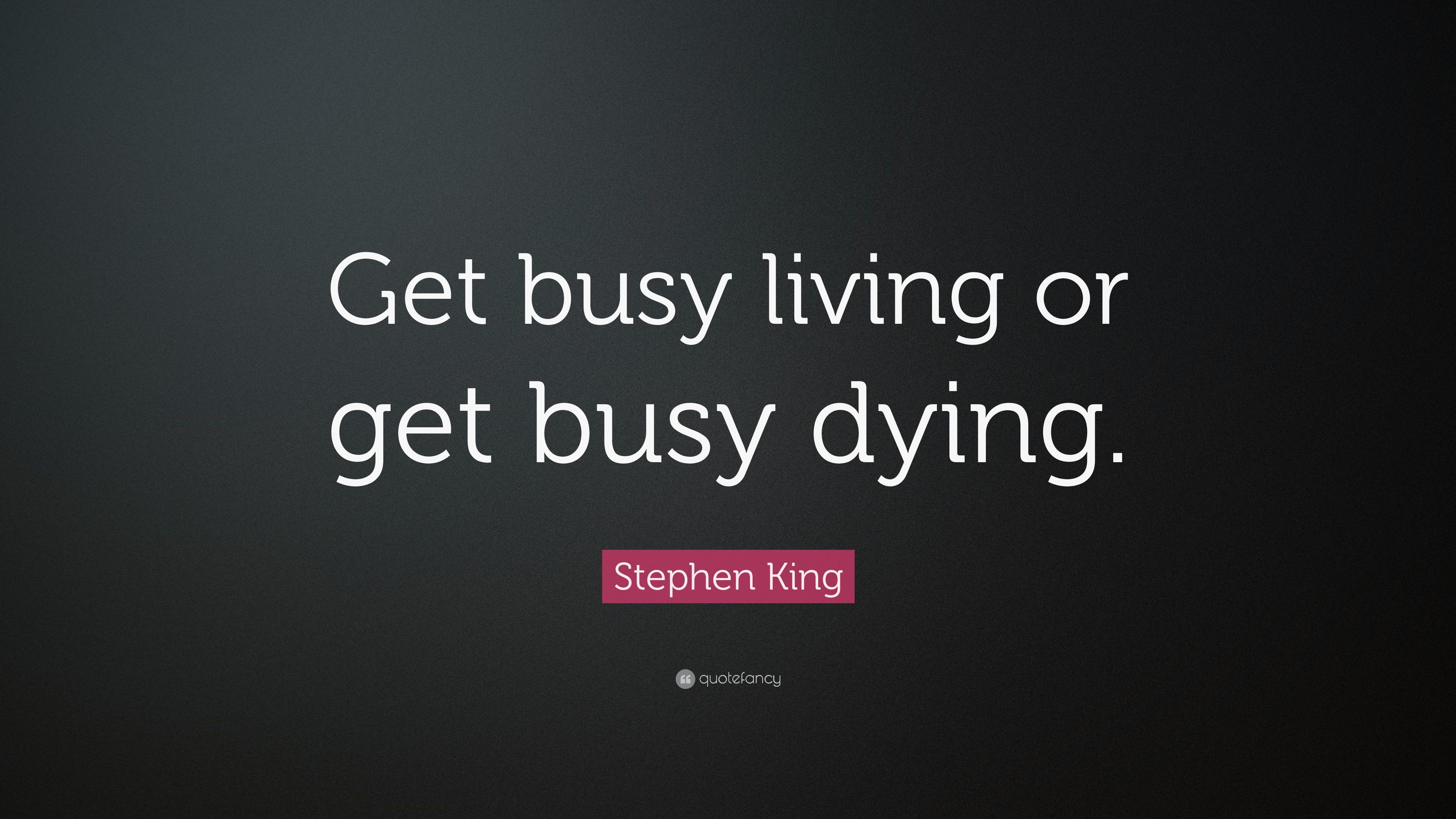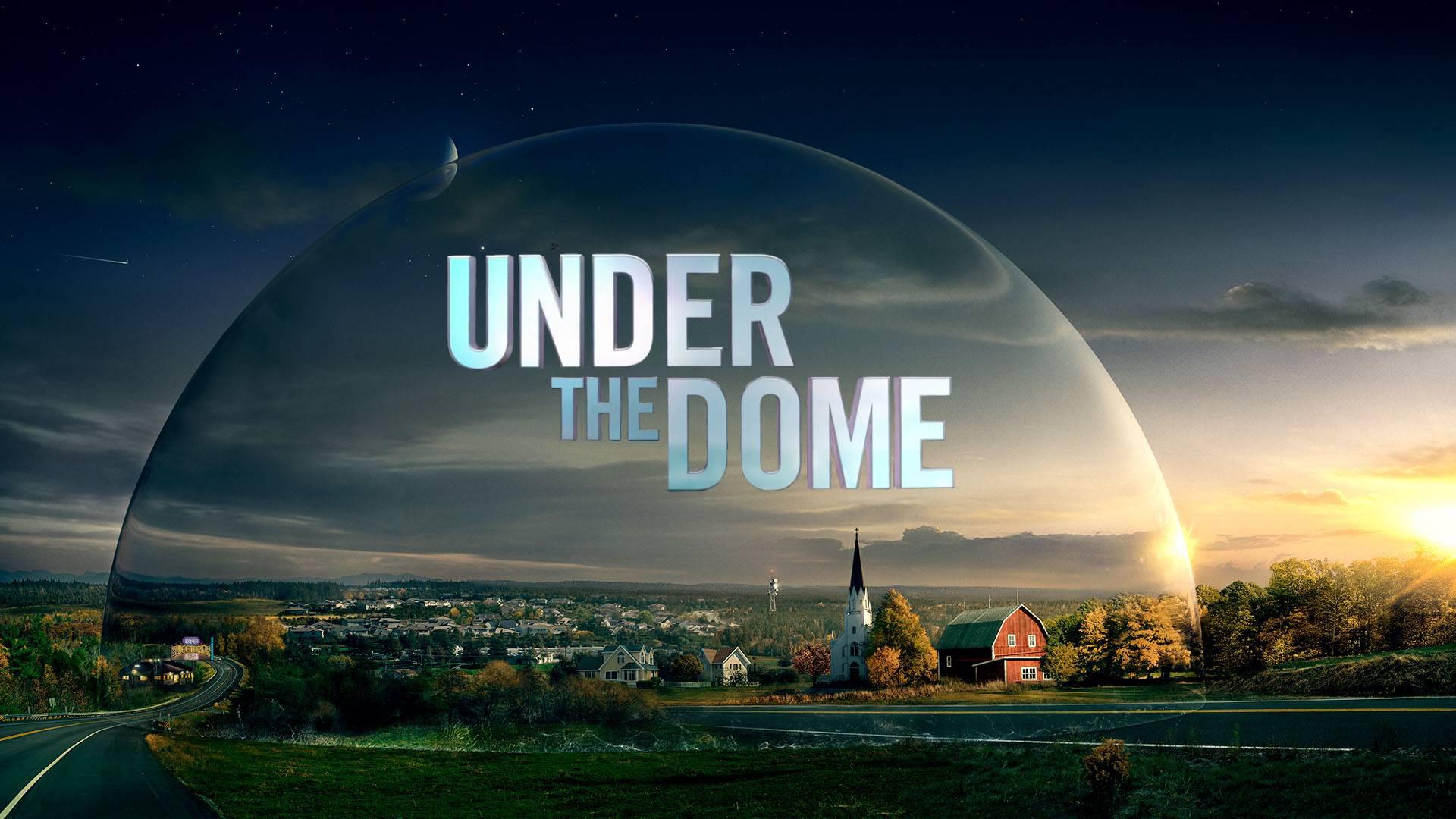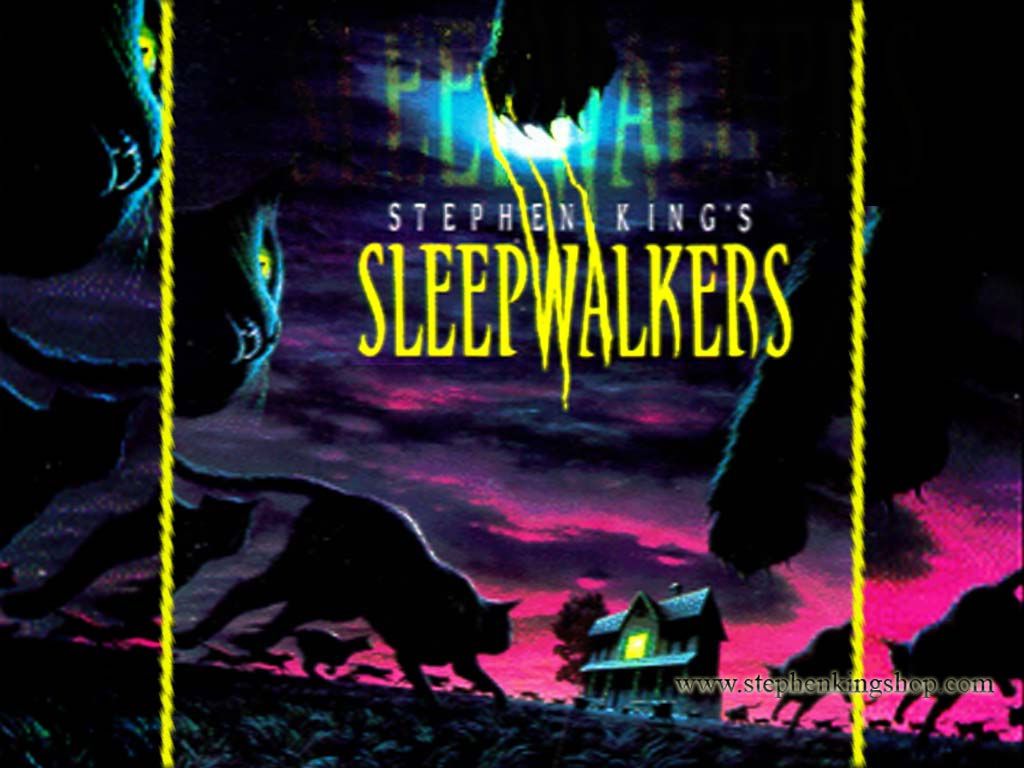Are you a fan of horror master Stephen King? Do you want to bring the spine-tingling atmosphere of his novels to your desktop? Look no further than our collection of Stephen King wallpapers. We have handpicked the best and most iconic images from King's vast literary universe, including scenes from "The Shining," "IT," and "Pet Sematary." Each wallpaper is optimized for high resolution and will look stunning on any screen size. With our Stephen King wallpapers, you can immerse yourself in the chilling and thrilling world of the master of horror. Upgrade your desktop today with our Stephen King wallpapers.
Unleash the terror of Stephen King on your desktop
Our Stephen King wallpapers are not only visually striking, but they are also optimized for performance. We understand the importance of a fast and seamless browsing experience, which is why we have compressed each wallpaper without compromising on quality. Plus, our wallpapers are available in multiple sizes, making it easy to find the perfect fit for your screen. Whether you prefer a minimalist design or a vibrant and eerie scene, we have something for every fan of Stephen King. Don't settle for a generic wallpaper, upgrade to a Stephen King masterpiece today.
Join the community of Stephen King fans
At Stephen King Wallpapers, we are more than just a website. We are a community of passionate fans who share a love for all things King. We regularly update our collection with new and rare images, and we encourage our users to submit their own creations as well. Follow us on social media to stay updated on our latest additions and connect with other fans. With our Stephen King wallpapers, you can proudly display your love for the iconic author and join a community of fellow enthusiasts.
Upgrade your desktop with Stephen King wallpapers today
Don't wait any longer, upgrade your desktop with our collection of Stephen King wallpapers today. With our optimized and high-quality images, you can bring the chilling and thrilling atmosphere of King's novels to your screen. Plus, with our community of fans, you can share your love for the master of horror and discover new and rare images to add to your collection. Don't settle for a boring wallpaper, choose Stephen King Wallpapers and let your desktop come alive with terror.
ID of this image: 535388. (You can find it using this number).
How To Install new background wallpaper on your device
For Windows 11
- Click the on-screen Windows button or press the Windows button on your keyboard.
- Click Settings.
- Go to Personalization.
- Choose Background.
- Select an already available image or click Browse to search for an image you've saved to your PC.
For Windows 10 / 11
You can select “Personalization” in the context menu. The settings window will open. Settings> Personalization>
Background.
In any case, you will find yourself in the same place. To select another image stored on your PC, select “Image”
or click “Browse”.
For Windows Vista or Windows 7
Right-click on the desktop, select "Personalization", click on "Desktop Background" and select the menu you want
(the "Browse" buttons or select an image in the viewer). Click OK when done.
For Windows XP
Right-click on an empty area on the desktop, select "Properties" in the context menu, select the "Desktop" tab
and select an image from the ones listed in the scroll window.
For Mac OS X
-
From a Finder window or your desktop, locate the image file that you want to use.
-
Control-click (or right-click) the file, then choose Set Desktop Picture from the shortcut menu. If you're using multiple displays, this changes the wallpaper of your primary display only.
-
If you don't see Set Desktop Picture in the shortcut menu, you should see a sub-menu named Services instead. Choose Set Desktop Picture from there.
For Android
- Tap and hold the home screen.
- Tap the wallpapers icon on the bottom left of your screen.
- Choose from the collections of wallpapers included with your phone, or from your photos.
- Tap the wallpaper you want to use.
- Adjust the positioning and size and then tap Set as wallpaper on the upper left corner of your screen.
- Choose whether you want to set the wallpaper for your Home screen, Lock screen or both Home and lock
screen.
For iOS
- Launch the Settings app from your iPhone or iPad Home screen.
- Tap on Wallpaper.
- Tap on Choose a New Wallpaper. You can choose from Apple's stock imagery, or your own library.
- Tap the type of wallpaper you would like to use
- Select your new wallpaper to enter Preview mode.
- Tap Set.