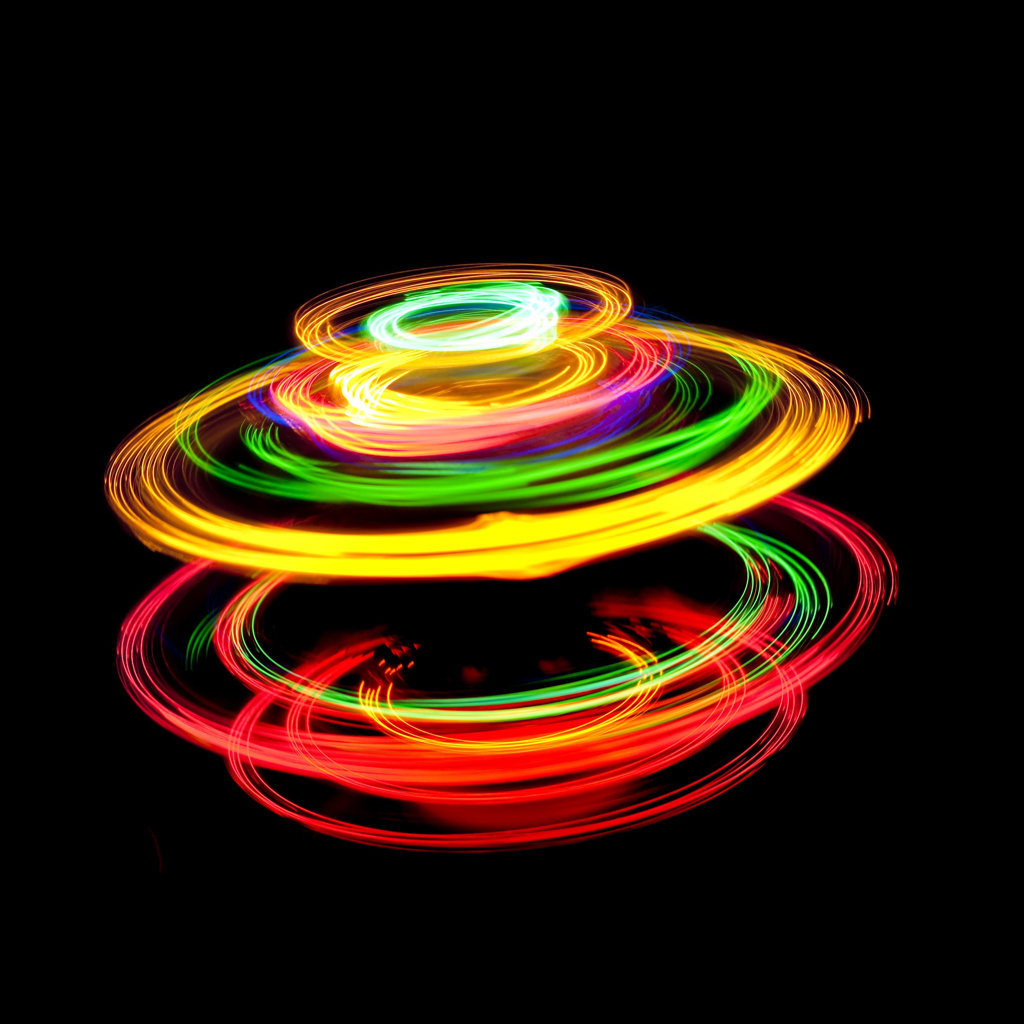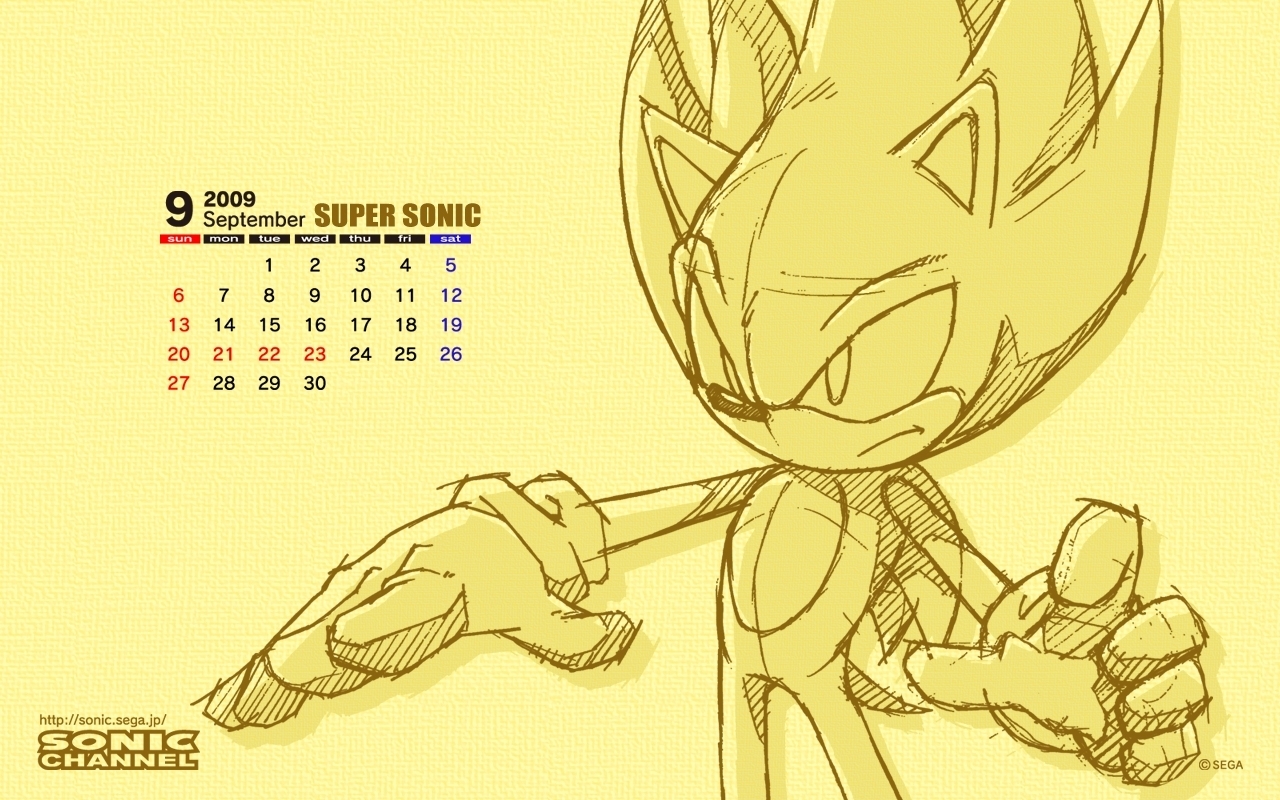Welcome to Super Cool Backgrounds, your ultimate destination for the most amazing wallpapers for your desktop! Our extensive collection of cool backgrounds will transform your computer screen into a work of art, with stunning visual effects that will leave you mesmerized.
At Super Cool Backgrounds, we understand the importance of a visually appealing desktop. That's why we have handpicked the coolest and most unique wallpapers to cater to all your needs. From abstract designs to nature's wonders, our wallpapers will give your desktop a new and refreshing look every day.
Our wallpapers are not just visually appealing, but also optimized for performance. We understand the frustration of slow loading and lagging due to heavy wallpapers, which is why we have curated wallpapers that are high-quality and optimized for fast loading.
Our Wallpaper Zone is the go-to place for all your wallpaper needs. With a wide variety of categories to choose from, such as nature, abstract, minimalistic, and more, you can easily find the perfect cool background that reflects your style and personality.
But that's not all, at Super Cool Backgrounds, we also offer custom wallpapers. Simply share your ideas and preferences with us, and our team of talented designers will create a unique and personalized wallpaper just for you.
Experience the ultimate coolness with Super Cool Backgrounds and give your desktop a makeover that will make your friends and colleagues envious. Browse through our collection now and download your favorite cool backgrounds for free!
Cool Backgrounds Wallpapers - Wallpaper Zone. Transform your desktop into a work of art with our stunning collection of cool backgrounds. High-quality and optimized for performance, our wallpapers will give your computer a new and refreshing look every day. Browse through our Wallpaper Zone and choose from a variety of categories to find the perfect wallpaper that reflects your style and personality. Don't forget to check out our custom wallpapers for a truly unique experience. Download your favorite cool backgrounds for free at Super Cool Backgrounds!
ID of this image: 543510. (You can find it using this number).
How To Install new background wallpaper on your device
For Windows 11
- Click the on-screen Windows button or press the Windows button on your keyboard.
- Click Settings.
- Go to Personalization.
- Choose Background.
- Select an already available image or click Browse to search for an image you've saved to your PC.
For Windows 10 / 11
You can select “Personalization” in the context menu. The settings window will open. Settings> Personalization>
Background.
In any case, you will find yourself in the same place. To select another image stored on your PC, select “Image”
or click “Browse”.
For Windows Vista or Windows 7
Right-click on the desktop, select "Personalization", click on "Desktop Background" and select the menu you want
(the "Browse" buttons or select an image in the viewer). Click OK when done.
For Windows XP
Right-click on an empty area on the desktop, select "Properties" in the context menu, select the "Desktop" tab
and select an image from the ones listed in the scroll window.
For Mac OS X
-
From a Finder window or your desktop, locate the image file that you want to use.
-
Control-click (or right-click) the file, then choose Set Desktop Picture from the shortcut menu. If you're using multiple displays, this changes the wallpaper of your primary display only.
-
If you don't see Set Desktop Picture in the shortcut menu, you should see a sub-menu named Services instead. Choose Set Desktop Picture from there.
For Android
- Tap and hold the home screen.
- Tap the wallpapers icon on the bottom left of your screen.
- Choose from the collections of wallpapers included with your phone, or from your photos.
- Tap the wallpaper you want to use.
- Adjust the positioning and size and then tap Set as wallpaper on the upper left corner of your screen.
- Choose whether you want to set the wallpaper for your Home screen, Lock screen or both Home and lock
screen.
For iOS
- Launch the Settings app from your iPhone or iPad Home screen.
- Tap on Wallpaper.
- Tap on Choose a New Wallpaper. You can choose from Apple's stock imagery, or your own library.
- Tap the type of wallpaper you would like to use
- Select your new wallpaper to enter Preview mode.
- Tap Set.