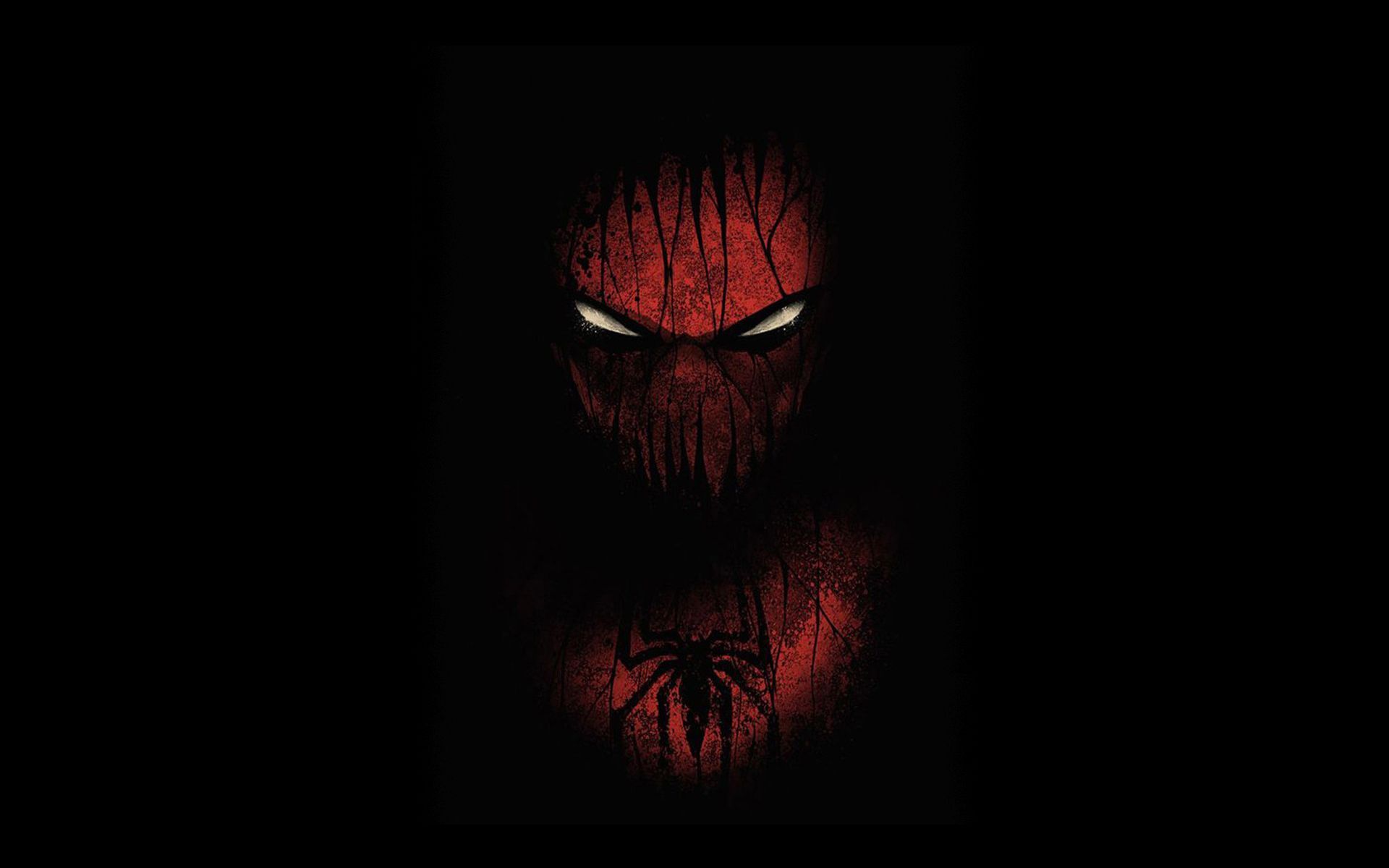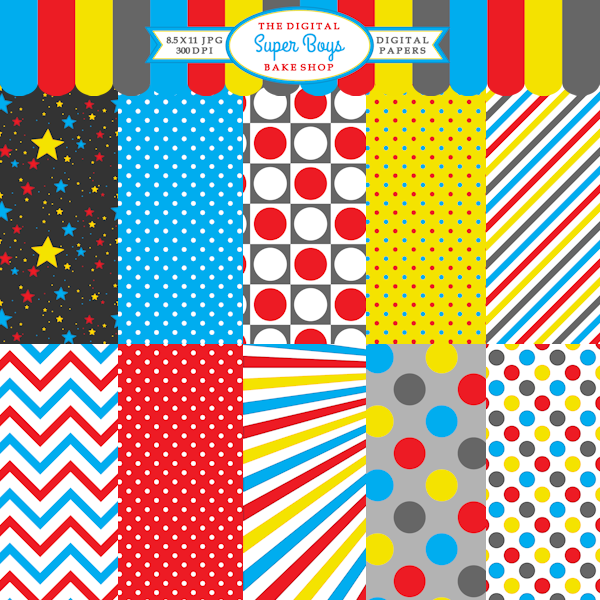Unleash Your Inner Hero with Bloops New Superhero Wallpapers
Transform your desktop into a powerful battleground with Bloops' latest collection of Superhero Backgrounds. Our talented artist, blo0p, has created a stunning selection of wallpapers featuring your favorite superheroes from the Marvel and DC universes.
Experience the Ultimate Superhero Fantasy
With our Superhero Backgrounds, you can immerse yourself in the thrilling world of superheroes. From iconic characters like Spider-Man and Batman to newer additions like Black Panther and Captain Marvel, each wallpaper captures the essence of these powerful beings in action-packed scenes.
Immerse Yourself in Vibrant Colors and Dynamic Designs
Our Superhero Backgrounds are not just visually appealing, but also optimized for the best viewing experience. Each wallpaper features vibrant colors and dynamic designs that will make your desktop come alive. Plus, our high-quality resolution ensures that your wallpapers look crisp and clear on any screen.
Easy to Download and Use
At Bloops, we believe in making things as easy as possible for our users. That's why all of our Superhero Backgrounds are available for instant download on our website. Simply choose your favorite wallpaper, download it, and set it as your desktop background. It's that simple!
Join the Superhero Craze with Bloops
Superheroes are more popular than ever, and with our Superhero Backgrounds, you can be a part of the craze. Whether you're a die-hard fan or just appreciate stunning artwork, our wallpapers are sure to impress. Plus, with new additions regularly added, you'll never run out of options to showcase your love for superheroes.
Get Your Hands on Bloops New Superhero Wallpapers Today
Don't miss out on the chance to elevate your desktop with Bloops' Superhero Backgrounds. With blo0p's incredible talent and our dedication to quality, you'll have a collection of wallpapers that will make you feel like a superhero every time you turn on your computer. So, what are you waiting for? Check out our selection now and add some super-powered flair to your desktop!
ID of this image: 545967. (You can find it using this number).
How To Install new background wallpaper on your device
For Windows 11
- Click the on-screen Windows button or press the Windows button on your keyboard.
- Click Settings.
- Go to Personalization.
- Choose Background.
- Select an already available image or click Browse to search for an image you've saved to your PC.
For Windows 10 / 11
You can select “Personalization” in the context menu. The settings window will open. Settings> Personalization>
Background.
In any case, you will find yourself in the same place. To select another image stored on your PC, select “Image”
or click “Browse”.
For Windows Vista or Windows 7
Right-click on the desktop, select "Personalization", click on "Desktop Background" and select the menu you want
(the "Browse" buttons or select an image in the viewer). Click OK when done.
For Windows XP
Right-click on an empty area on the desktop, select "Properties" in the context menu, select the "Desktop" tab
and select an image from the ones listed in the scroll window.
For Mac OS X
-
From a Finder window or your desktop, locate the image file that you want to use.
-
Control-click (or right-click) the file, then choose Set Desktop Picture from the shortcut menu. If you're using multiple displays, this changes the wallpaper of your primary display only.
-
If you don't see Set Desktop Picture in the shortcut menu, you should see a sub-menu named Services instead. Choose Set Desktop Picture from there.
For Android
- Tap and hold the home screen.
- Tap the wallpapers icon on the bottom left of your screen.
- Choose from the collections of wallpapers included with your phone, or from your photos.
- Tap the wallpaper you want to use.
- Adjust the positioning and size and then tap Set as wallpaper on the upper left corner of your screen.
- Choose whether you want to set the wallpaper for your Home screen, Lock screen or both Home and lock
screen.
For iOS
- Launch the Settings app from your iPhone or iPad Home screen.
- Tap on Wallpaper.
- Tap on Choose a New Wallpaper. You can choose from Apple's stock imagery, or your own library.
- Tap the type of wallpaper you would like to use
- Select your new wallpaper to enter Preview mode.
- Tap Set.