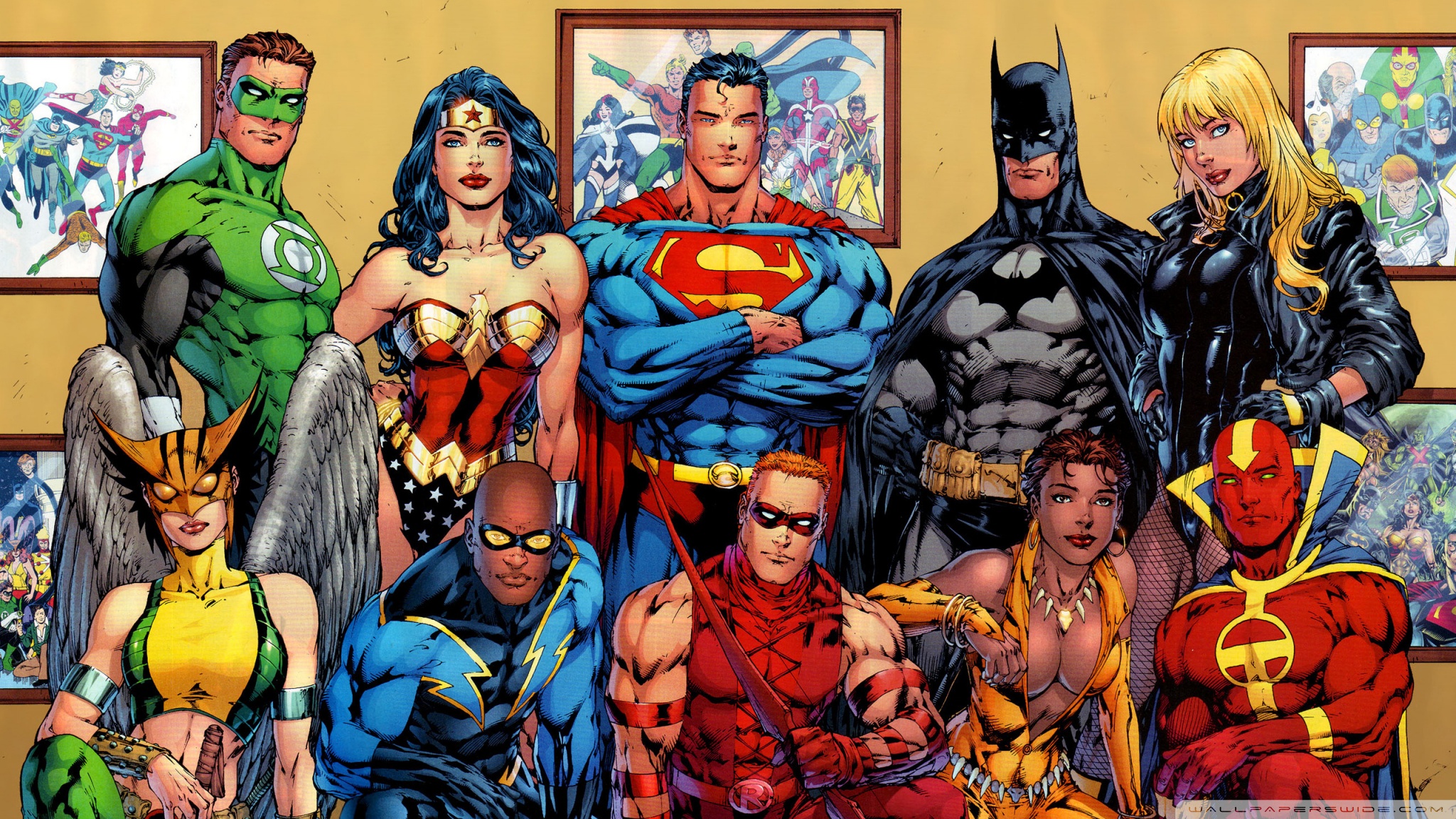Transform your desktop into a truly heroic experience with our collection of Superhero HD wallpapers. We have curated the best selection of DC Comics Superheroes to bring your favorite characters to life in stunning High Definition. From Batman to Wonder Woman, our wallpapers capture the essence of these iconic heroes, making them perfect for desktops, laptops, and even mobile devices.
With our HD quality, every detail of your favorite Superhero will be crystal clear. You can almost feel the power of Superman's punch or the intensity of Harley Quinn's stare. And with our optimized sizes, you can easily download and set these wallpapers as your background without sacrificing quality or storage space.
Our Superhero HD wallpapers are not just for decoration, they are also a way to express your love for these timeless characters. Whether you're a die-hard fan or just appreciate good artwork, our collection has something for everyone. So why settle for a plain, boring wallpaper when you can have your favorite Superhero on your screen?
Our wallpapers are not limited to just desktops, they are also perfect for your mobile devices. With our High Definition quality and optimized sizes, you can have your favorite Superhero with you wherever you go. Make a statement and show your love for DC Comics Superheroes with our collection of HD wallpapers.
Don't wait any longer, elevate your desktop or mobile experience with our Superhero HD wallpapers. With our extensive selection and quality, you won't find a better source for your favorite DC Comics Superheroes. So go ahead, download and enjoy these stunning wallpapers now!
Transform your desktop into a heroic experience with our collection of Superhero HD wallpapers. From Batman to Wonder Woman, our curated selection captures the essence of these iconic DC Comics characters in stunning High Definition. Plus, with our optimized sizes, you can easily download and set these wallpapers as your background without sacrificing quality or storage space. Show your love for these timeless heroes and elevate your desktop or mobile experience with our collection of Superhero HD wallpapers.
ID of this image: 546079. (You can find it using this number).
How To Install new background wallpaper on your device
For Windows 11
- Click the on-screen Windows button or press the Windows button on your keyboard.
- Click Settings.
- Go to Personalization.
- Choose Background.
- Select an already available image or click Browse to search for an image you've saved to your PC.
For Windows 10 / 11
You can select “Personalization” in the context menu. The settings window will open. Settings> Personalization>
Background.
In any case, you will find yourself in the same place. To select another image stored on your PC, select “Image”
or click “Browse”.
For Windows Vista or Windows 7
Right-click on the desktop, select "Personalization", click on "Desktop Background" and select the menu you want
(the "Browse" buttons or select an image in the viewer). Click OK when done.
For Windows XP
Right-click on an empty area on the desktop, select "Properties" in the context menu, select the "Desktop" tab
and select an image from the ones listed in the scroll window.
For Mac OS X
-
From a Finder window or your desktop, locate the image file that you want to use.
-
Control-click (or right-click) the file, then choose Set Desktop Picture from the shortcut menu. If you're using multiple displays, this changes the wallpaper of your primary display only.
-
If you don't see Set Desktop Picture in the shortcut menu, you should see a sub-menu named Services instead. Choose Set Desktop Picture from there.
For Android
- Tap and hold the home screen.
- Tap the wallpapers icon on the bottom left of your screen.
- Choose from the collections of wallpapers included with your phone, or from your photos.
- Tap the wallpaper you want to use.
- Adjust the positioning and size and then tap Set as wallpaper on the upper left corner of your screen.
- Choose whether you want to set the wallpaper for your Home screen, Lock screen or both Home and lock
screen.
For iOS
- Launch the Settings app from your iPhone or iPad Home screen.
- Tap on Wallpaper.
- Tap on Choose a New Wallpaper. You can choose from Apple's stock imagery, or your own library.
- Tap the type of wallpaper you would like to use
- Select your new wallpaper to enter Preview mode.
- Tap Set.