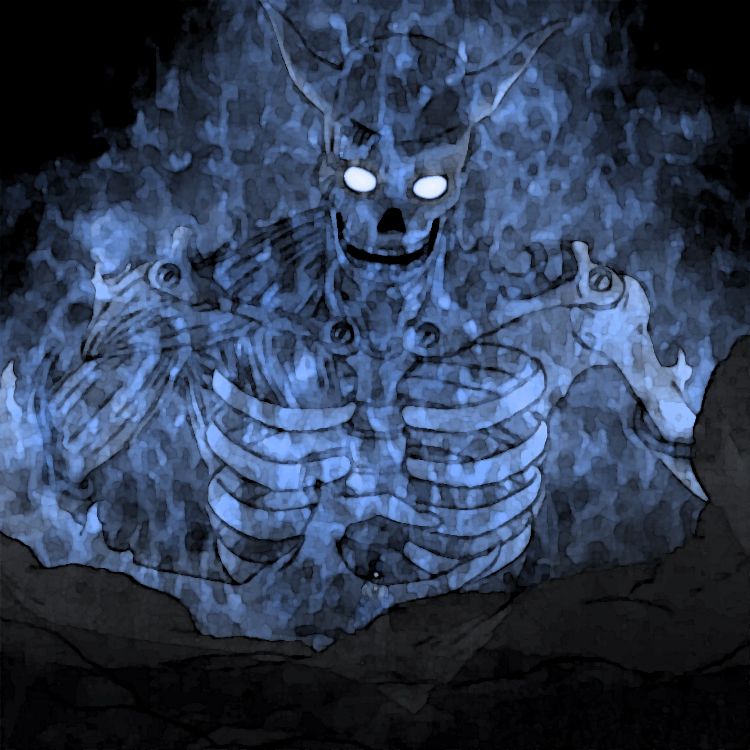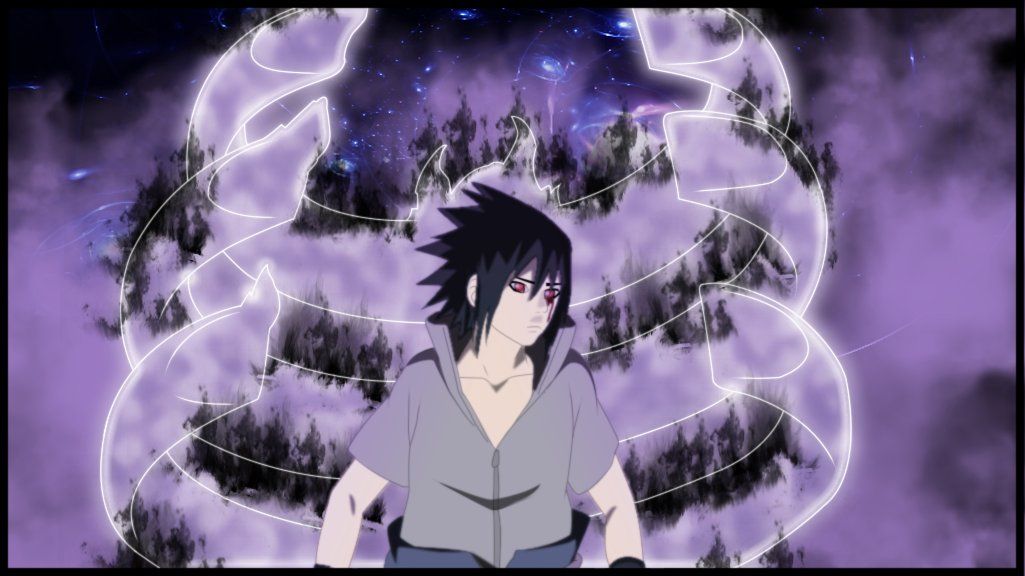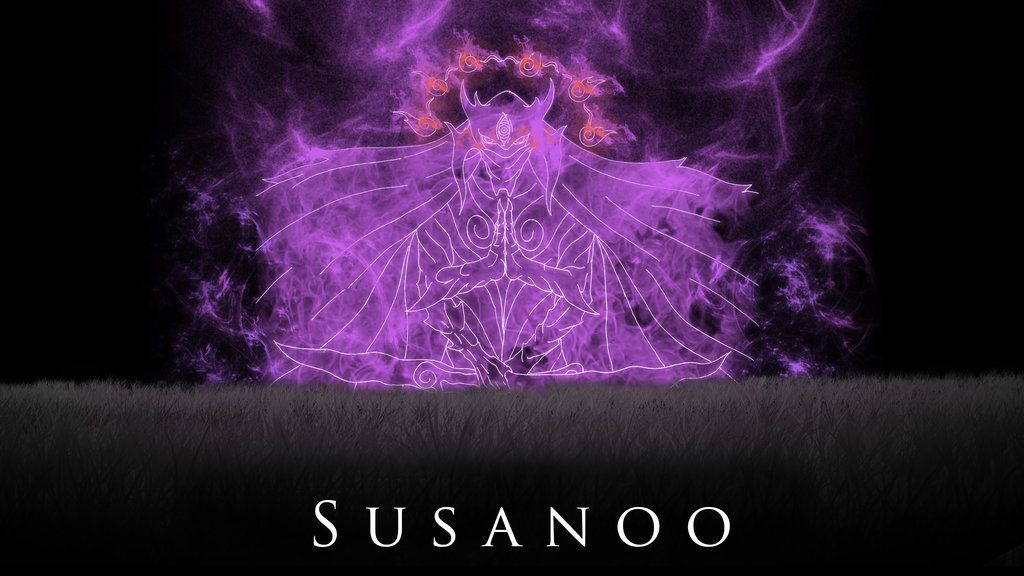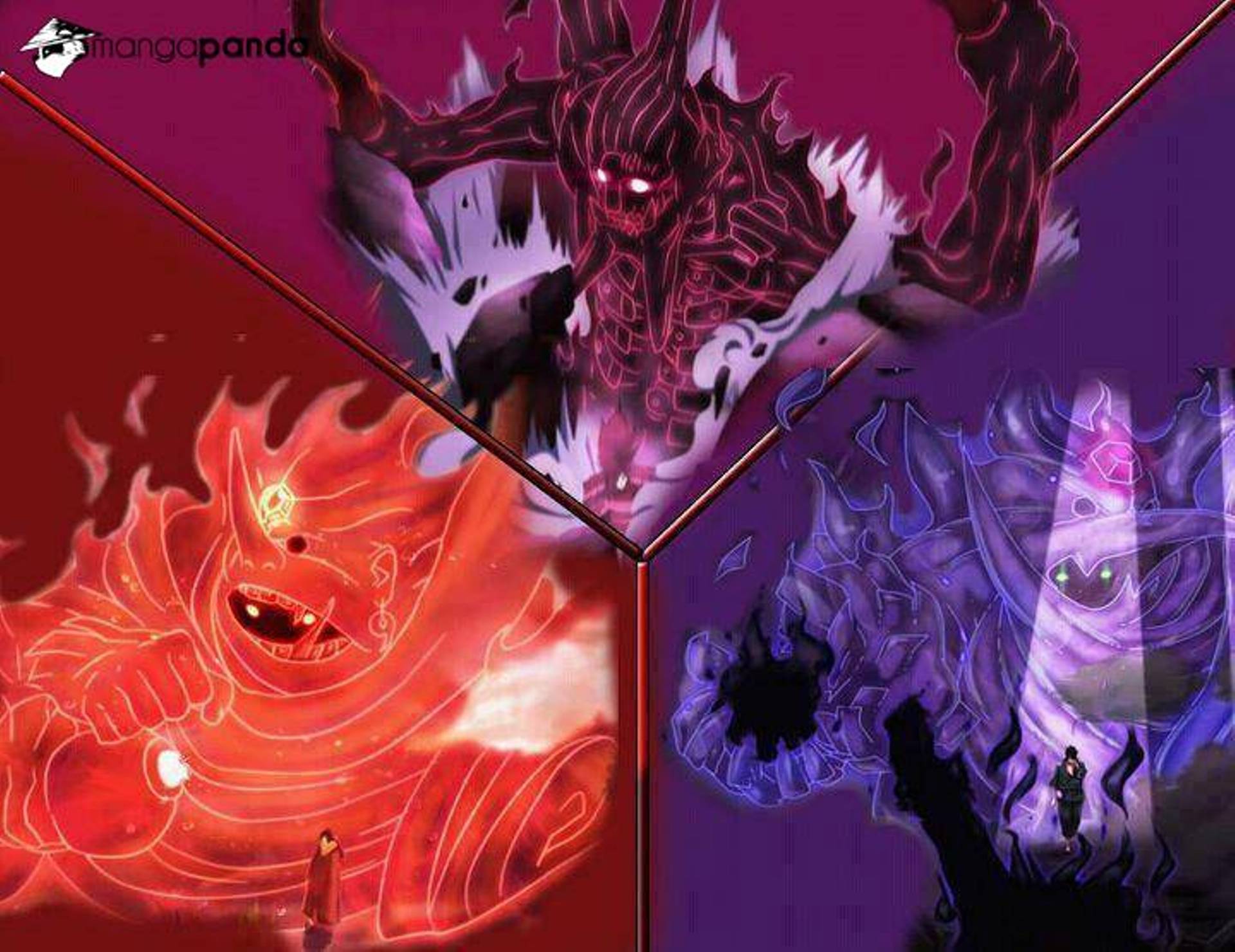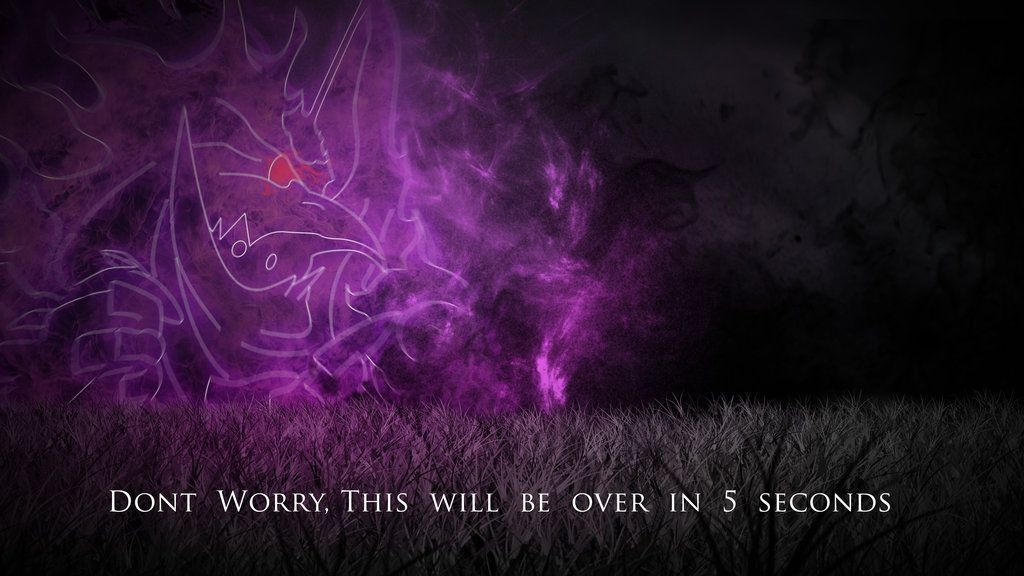Discover the Power of Sasuke's Susanoo with Our Stunning Wallpapers
Transform your desktop into a battlefield with our high-quality Susanoo wallpapers featuring the fierce and enigmatic character from the popular anime series, Naruto. These wallpapers capture the intensity and strength of Sasuke's Susanoo, showcasing its various forms and abilities. Impress your friends and fellow fans with these visually striking wallpapers that will make your screen come to life.
Our collection includes a variety of designs and resolutions to suit your personal preferences and device specifications. From dynamic action shots to detailed illustrations, our Susanoo wallpapers will add a touch of excitement and drama to your desktop. Choose from different sizes and resolutions, including HD and 4K, for a crystal-clear display of Sasuke's epic transformations.
Unleash the Power of Susanoo on Your Screen
With our carefully curated selection of Sasuke Susanoo wallpapers, you can explore the full potential of this powerful technique and its evolution throughout the series. Get a glimpse of its different stages, from its initial skeletal form to its fully armored and majestic appearance. Each wallpaper tells a story and captures the essence of this iconic ability.
But that's not all – our wallpapers are also optimized for fast loading and high performance, ensuring that your screen stays looking sharp and stunning without slowing down your device. Plus, with regular updates and new additions, you'll never run out of options to refresh your desktop and keep it looking fierce.
Join the Susanoo Wallpaper Community Today
Ready to elevate your desktop game? Join our community of fans and enthusiasts who share a passion for Sasuke's Susanoo and its impact on the Naruto series. Engage in discussions, share your own creations, and discover new and exciting wallpapers to add to your collection.
So why wait? Browse our collection now and download your favorite Susanoo wallpapers for free. Unleash the power of Sasuke's ultimate technique and take your desktop to the next level with our Susanoo wallpapers. Don't miss out on this opportunity to showcase your love for this iconic character.
ID of this image: 548189. (You can find it using this number).
How To Install new background wallpaper on your device
For Windows 11
- Click the on-screen Windows button or press the Windows button on your keyboard.
- Click Settings.
- Go to Personalization.
- Choose Background.
- Select an already available image or click Browse to search for an image you've saved to your PC.
For Windows 10 / 11
You can select “Personalization” in the context menu. The settings window will open. Settings> Personalization>
Background.
In any case, you will find yourself in the same place. To select another image stored on your PC, select “Image”
or click “Browse”.
For Windows Vista or Windows 7
Right-click on the desktop, select "Personalization", click on "Desktop Background" and select the menu you want
(the "Browse" buttons or select an image in the viewer). Click OK when done.
For Windows XP
Right-click on an empty area on the desktop, select "Properties" in the context menu, select the "Desktop" tab
and select an image from the ones listed in the scroll window.
For Mac OS X
-
From a Finder window or your desktop, locate the image file that you want to use.
-
Control-click (or right-click) the file, then choose Set Desktop Picture from the shortcut menu. If you're using multiple displays, this changes the wallpaper of your primary display only.
-
If you don't see Set Desktop Picture in the shortcut menu, you should see a sub-menu named Services instead. Choose Set Desktop Picture from there.
For Android
- Tap and hold the home screen.
- Tap the wallpapers icon on the bottom left of your screen.
- Choose from the collections of wallpapers included with your phone, or from your photos.
- Tap the wallpaper you want to use.
- Adjust the positioning and size and then tap Set as wallpaper on the upper left corner of your screen.
- Choose whether you want to set the wallpaper for your Home screen, Lock screen or both Home and lock
screen.
For iOS
- Launch the Settings app from your iPhone or iPad Home screen.
- Tap on Wallpaper.
- Tap on Choose a New Wallpaper. You can choose from Apple's stock imagery, or your own library.
- Tap the type of wallpaper you would like to use
- Select your new wallpaper to enter Preview mode.
- Tap Set.