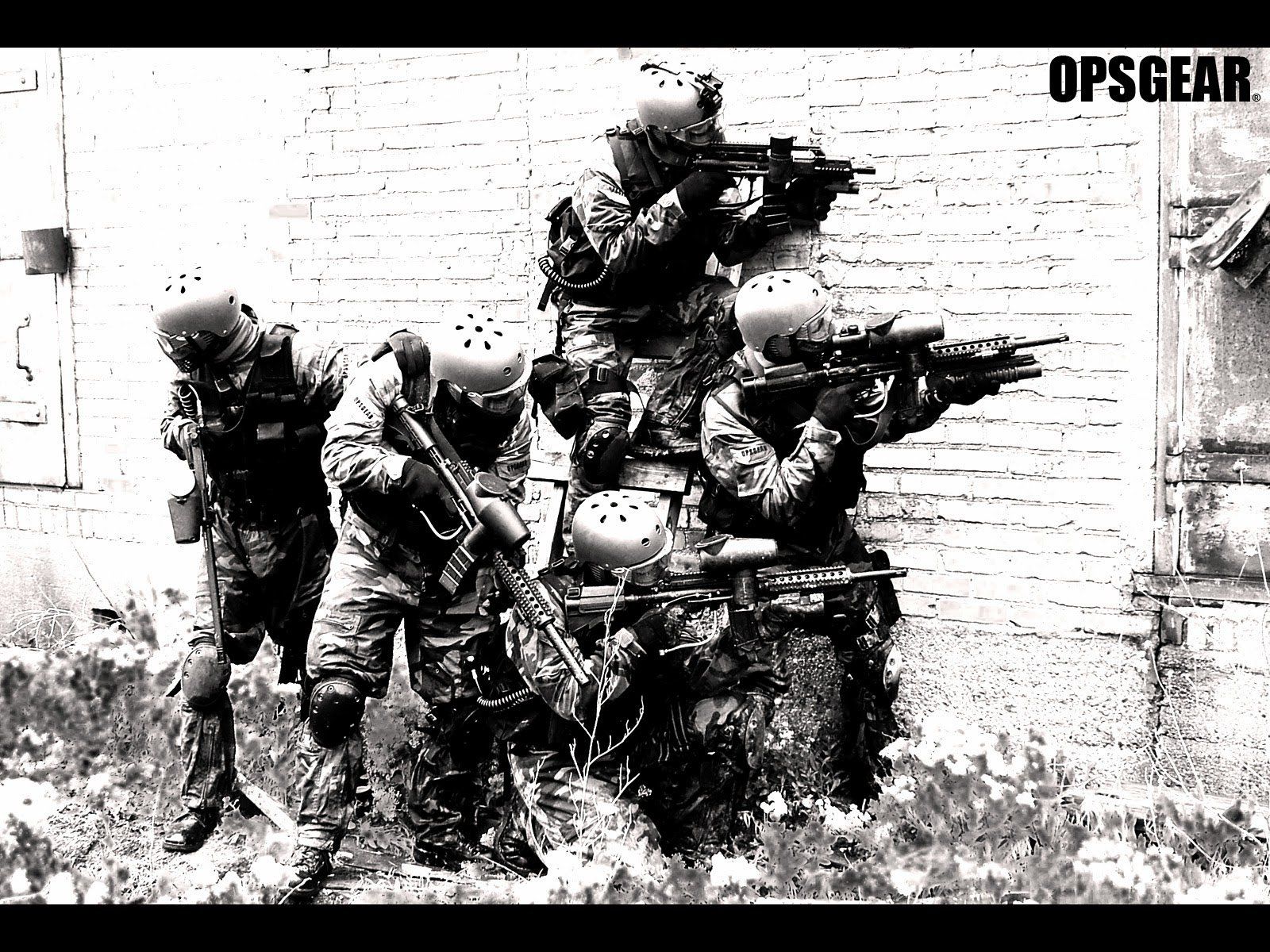Welcome to the ultimate destination for SWAT Wallpapers! We have carefully curated a collection of high-quality wallpapers featuring the most elite and badass SWAT teams from around the world. Our wallpapers are designed to give your desktop a powerful and dynamic look that will make you feel like a part of the action.
Download our 1920x1080 Swat Wallpaper for the ultimate viewing experience. With its high resolution and impeccable detail, you can almost feel the intensity of the scene. From the intense expressions on the faces of the SWAT team members to the intricate details of their gear, every aspect of the wallpaper is designed to give you a realistic and immersive experience.
Get ready to feel the power and precision of the SWAT team with our Submachine gun wallpaper. This wallpaper features a close-up shot of a submachine gun, showcasing its sleek design and deadly capabilities. With this wallpaper, you can bring the intensity of a SWAT operation right to your desktop.
Looking for a wallpaper that screams "tactical" and "invincible"? Look no further than our Bulletproof wallpaper. This wallpaper features a SWAT team member wearing a bulletproof vest, ready to take on any challenge that comes their way. The details and textures of the vest are so realistic, you might even feel protected just by looking at it.
At SWAT Wallpapers, we understand the importance of having a desktop that reflects your personality and interests. That's why we offer a wide range of wallpapers featuring different SWAT teams and operations. Whether you're a fan of the SWAT team from your hometown or want to pay tribute to the brave men and women who serve and protect, we have the perfect wallpaper for you.
So what are you waiting for? Download our Swat, Submachine gun, and Bulletproof wallpapers now and give your desktop a powerful and dynamic makeover. With our optimized wallpapers, you can have a visually stunning desktop without compromising on performance. Join the SWAT community and show your support for these real-life heroes with our amazing collection of SWAT Wallpapers
ID of this image: 548722. (You can find it using this number).
How To Install new background wallpaper on your device
For Windows 11
- Click the on-screen Windows button or press the Windows button on your keyboard.
- Click Settings.
- Go to Personalization.
- Choose Background.
- Select an already available image or click Browse to search for an image you've saved to your PC.
For Windows 10 / 11
You can select “Personalization” in the context menu. The settings window will open. Settings> Personalization>
Background.
In any case, you will find yourself in the same place. To select another image stored on your PC, select “Image”
or click “Browse”.
For Windows Vista or Windows 7
Right-click on the desktop, select "Personalization", click on "Desktop Background" and select the menu you want
(the "Browse" buttons or select an image in the viewer). Click OK when done.
For Windows XP
Right-click on an empty area on the desktop, select "Properties" in the context menu, select the "Desktop" tab
and select an image from the ones listed in the scroll window.
For Mac OS X
-
From a Finder window or your desktop, locate the image file that you want to use.
-
Control-click (or right-click) the file, then choose Set Desktop Picture from the shortcut menu. If you're using multiple displays, this changes the wallpaper of your primary display only.
-
If you don't see Set Desktop Picture in the shortcut menu, you should see a sub-menu named Services instead. Choose Set Desktop Picture from there.
For Android
- Tap and hold the home screen.
- Tap the wallpapers icon on the bottom left of your screen.
- Choose from the collections of wallpapers included with your phone, or from your photos.
- Tap the wallpaper you want to use.
- Adjust the positioning and size and then tap Set as wallpaper on the upper left corner of your screen.
- Choose whether you want to set the wallpaper for your Home screen, Lock screen or both Home and lock
screen.
For iOS
- Launch the Settings app from your iPhone or iPad Home screen.
- Tap on Wallpaper.
- Tap on Choose a New Wallpaper. You can choose from Apple's stock imagery, or your own library.
- Tap the type of wallpaper you would like to use
- Select your new wallpaper to enter Preview mode.
- Tap Set.